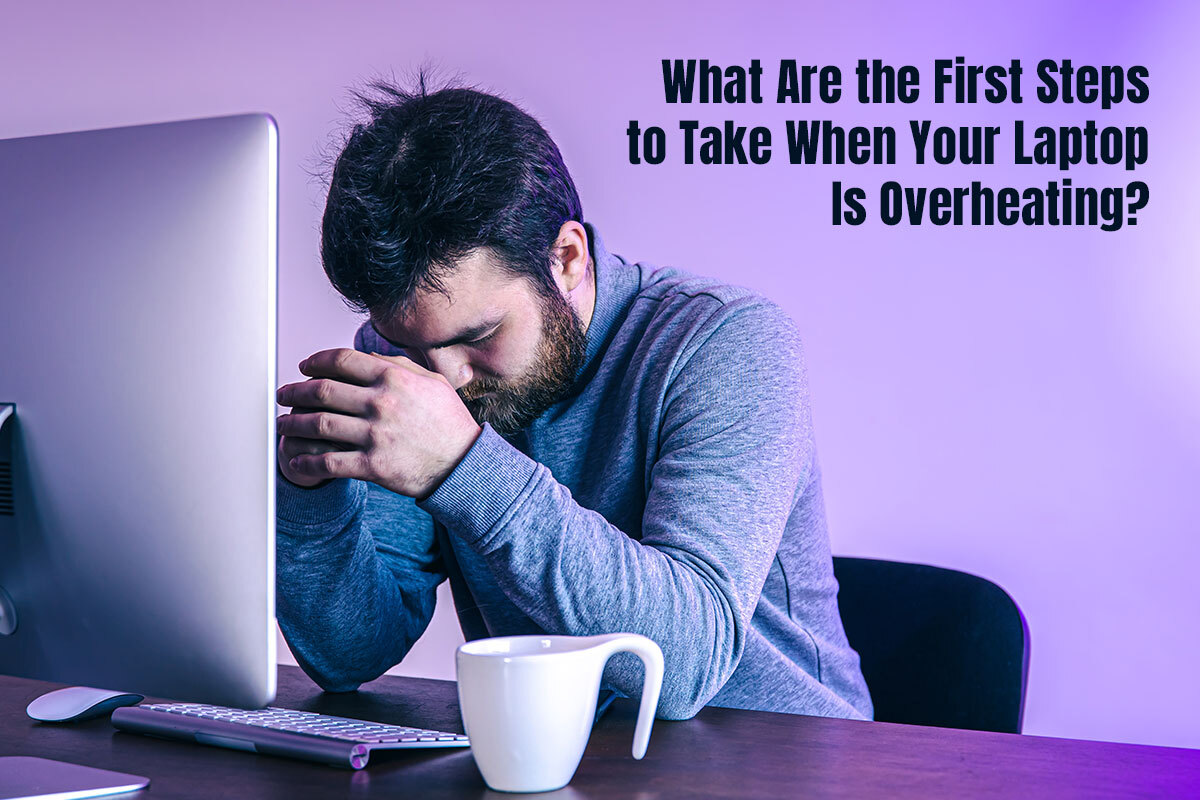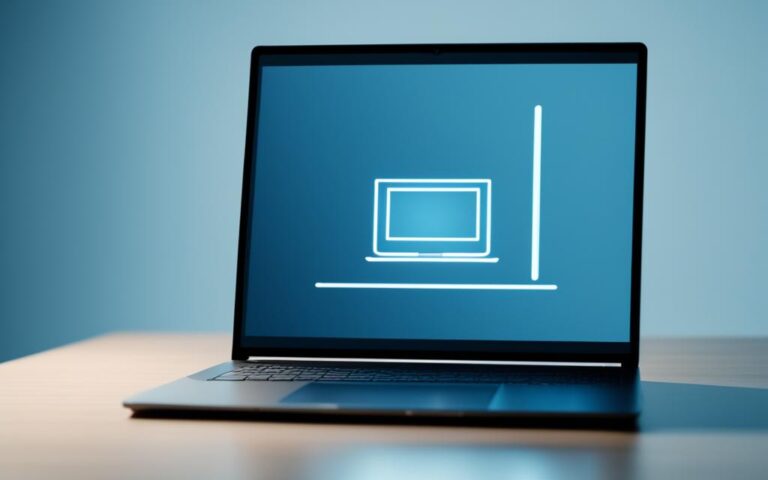What Are the First Steps to Take When Your Laptop Is Overheating?
An overheating laptop is a common issue. However, it is not an issue you must overlook because it may lead to data loss, performance problems, and even hardware damage.
Instead of overreacting, take it easy. It is normal for your laptop to heat up because its internal components generate heat when the laptop runs. More heat is generated when you are playing games, watching movies or running resource-intensive applications, such as Adobe Premiere Pro.
Take a deep breath if your laptop is overheating and try these following steps to address the issue. Please note that the following steps are relevant to all laptops, regardless of the operating system. However, if you want Mac-specific fixes, click this resource.
- Close the resource-intensive applications
Are you running too many apps simultaneously? If all or most of them are resource-intensive apps, the chances of overheating increases manifold. Your laptop might even be too hot to touch.
What you can do is quit all the applications and give your laptop time to cool down. Windows users can go to the Task Manager and Mac users to the Activity Monitor to quit the power-intensive applications.
This will help to reduce the CPU load, allowing your laptop to cool down.
- Check the vents
If you are not guilty of putting too much pressure on your laptop, the culprit might be the vents. Often unnoticed, the vents may get blocked or obstructed by foreign objects. This results in impacting heat dissipation.
A soft cloth can be used to carefully clean the vents. You can do this regularly to prevent the build up of dust and debris.
Additionally, don’t work with your laptop while keeping it on your bed, pillow, or lap. Ensure it is kept on a flat surface where the vents won’t face any obstruction.
- Shut down your laptop
Sometimes, simply closing demanding applications and programs is not enough. Your laptop is screaming for a fresh start. You have probably overworked your system.
The best solution is to shut down your laptop so that the workload on the CPU and GPU is reduced. Your device gets to rest for a while and once it has cooled down, you can switch it on.
- Unplug all external devices
Devices like external hard drives or USB drives may generate heat. Improve airflow by disconnecting these devices.
- If possible, move to a cooler location
As mentioned, avoid using your laptop on beds, couches, and other soft surfaces. They can block airflow. For good ventilation, it is best to work on a flat surface. Also, avoid exposing your laptop to the direct rays of the sun.
- Use a cooling pad
If you are a graphic designer, photo or sound editor, or game developer, your daily work would inevitably demand you to run resource-intensive apps and use your laptop for several hours a day. You may even have to run multiple apps simultaneously, along with external screens. Shutting down your computer or having to close a few apps may disrupt your workflow.
The best solution for you is to invest in a cooling pad so that it helps to dissipate heat much more effectively.
Bonus tip: It is not just multiple apps that heat up your laptop. It is also opening several browser tabs, especially Chrome tabs. Try to organize your digital workspace to help your laptop function properly.
So, now you know the first steps to take when your laptop is overheating. Let’s divert your attention to the steps you can take to prevent your system from overheating.
Steps To Prevent Overheating
While complete prevention is not possible because the moment your laptop runs, the internal components start generating heat. However, you can implement these steps to try and prevent your laptop from turning into a hot box.
- Regular cleaning and maintenance
Create a routine to regularly clean your laptop. Use compressed air to remove dust from the keyboard, fans, and vents. You can clean the delicate areas using a soft-bristled brush.
As part of laptop maintenance, check for thermal paste. This is what helps transfer heat from the processor to the heat sink. With time, the thermal paste may dry out, and you may need to reapply it. However, this requires opening the laptop, and unless you are qualified, it is best to leave this task to the professionals.
- Software optimization
Ensure all the drivers on your laptop are updated, especially the graphics card. Outdated drivers are notorious for leading to overheating and performance issues.
You must also monitor the CPU and GPU usage and optimize the power settings. Lowering the screen brightness may also help reduce heat generation.
When To Seek Professional Help?
Have you tried all the steps outlined above? No luck? It is time to consult a professional. Maybe you have a faulty fan that needs replacement, or the internal components need to be cleaned.