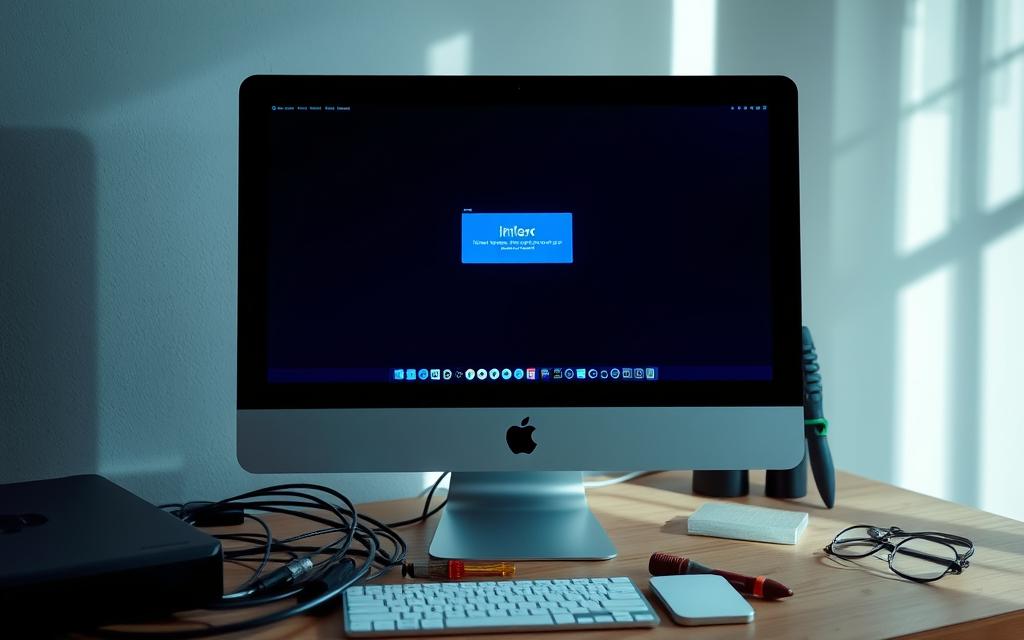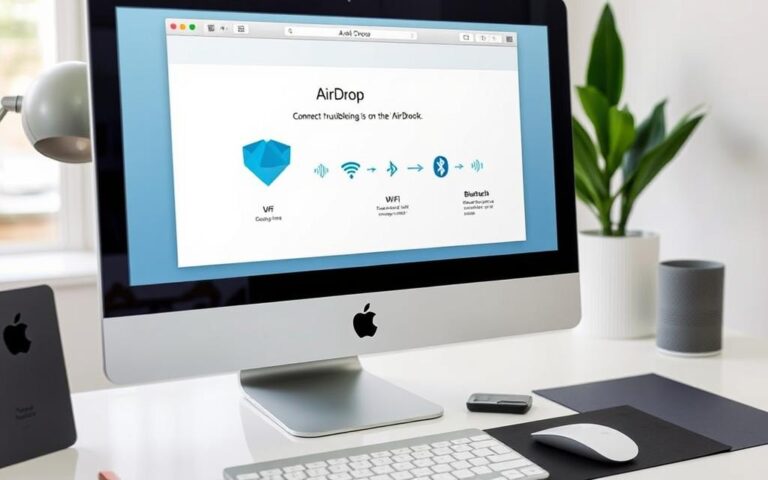The Ultimate Guide to Fixing Common iMac Issues
iMac users often face issues that hinder productivity. This guide gives you knowledge for effective troubleshooting. It covers everything from slow performance to connectivity problems. It’s essential for new and experienced users.
Users frequently encounter problems like frozen screens and application crashes. To keep your iMac running well, perform regular maintenance. Update software and organise files well. This lets you confidently fix issues.
Tools like Disk Utility and EtreCheck help check systems. Online communities such as iFixit provide repair guides and kits. This guide supports you, whether you fix issues yourself or get professional help.
We will explore specific iMac malfunctions and how to solve them next. This ensures you’re ready to handle any problem that comes your way.
Common iMac Issues and Troubleshooting
iMac users often face challenges that affect their experience. Knowing about these issues is key for fixing them quickly. Problems range from sluggish performance to freezing screens. Addressing these quickly helps users get back to smooth working.
Slow Performance
A slow iMac can hinder work and enjoyment. It might be caused by low memory, old software, or a full hard drive. It’s useful to check the Activity Monitor for resource-hungry processes. Removing rarely used apps or fixing problematic ones can speed things up. Cleaning out old files and managing storage also boosts performance.
Frozen Screen
A frozen screen on an iMac is a common annoyance. You can try to force quit stuck applications with Command + Option + Esc. If that doesn’t work, a restart might be needed. Regular freeze-ups might mean there’s a bigger problem needing expert help.
Connectivity Problems
Wi-Fi or Bluetooth troubles are common connectivity issues. Make sure network settings are correct and you’re near your router. Sometimes, restarting the iMac and router can solve the problem. For Bluetooth issues, ensure devices are charged and try re-pairing them.
Frequent Application Crashes
When apps crash, it interrupts work and causes annoyance. Crashes often stem from software bugs or incompatibilities. Always update your apps and the macOS to avoid these problems. Reinstalling a crashing app can also fix the issue by starting fresh.
How to Fix iMac
Fixing common iMac issues may seem hard, but it’s achievable. Users can take easy steps to boost their iMac’s performance. Using Disk Utility, resetting NVRAM, and SMC can help solve many problems.
Step-by-Step Solutions for Common Problems
It’s crucial to have simple instructions for fixing iMac issues. Here are some steps to fix these problems:
- Replace failing hard drive: Change to an SSD to speed things up.
- Reinstall unresponsive applications: Go to the App Store for reinstalling them.
- Backup data regularly: Either use Time Machine or do it manually.
Using Disk Utility for System Checks
Disk Utility is important for keeping your iMac healthy. It repairs disks and solves issues, stopping corrupted files and devices from harming your Mac’s performance. Here’s how to use Disk Utility:
- Find Disk Utility in the Applications folder.
- Choose the disk you wish to check.
- Click “First Aid” for diagnosis and repairs.
Resetting NVRAM and SMC
Resetting your iMac’s NVRAM and SMC can fix startup and hardware problems. To reset NVRAM:
- Turn off your iMac.
- Restart it and quickly hold P + R + Option + Command keys.
- Let go of the keys after 20 seconds.
To reset the iMac SMC, follow these:
- Shut down your iMac.
- Hold Shift + Control + Option and the Power button at once.
- Let go of all keys and switch your Mac back on.

These resets help with power and external device issues, improving your iMac’s performance.
Conclusion
Knowing how to fix common iMac problems is key to keeping it running well. Issues can range from lack of storage to a complete black out. Learning to handle these helps keep your iMac in top shape.
Clearing up storage and updating macOS regularly can really boost your iMac. But for bigger problems, like lost data or not starting, preventative care is best. Using simple fixes, such as resetting the SMC or Disk Utility, lets you solve many issues yourself. It’s wise to back up your work to avoid losing important stuff.
Keeping an eye on your iMac’s performance and fixing problems early makes you more independent. For extra help, the Apple Discussion Forums offer great advice. Becoming good at troubleshooting enhances your experience and confidence in using Apple technology.
FAQ
What should I do if my iMac is running slowly?
If your iMac is slow, start by opening Activity Monitor to find demanding applications. You might need to remove or reinstall software that’s causing trouble. Also, deleting unneeded files and managing your storage can boost speed. Always keep your macOS and apps up to date for better performance.
How can I fix a frozen screen on my iMac?
If your screen freezes, try closing the stuck application by pressing Command + Option + Esc. Restarting might be necessary if everything is frozen. If problems continue, checking for hardware or software issues is a good step.
What can I do about connectivity problems on my iMac?
For Wi-Fi or Bluetooth issues, first check your settings. Ensure your iMac is near the router and restart both the device and router. If using Bluetooth, check the battery and try pairing again to fix connection troubles.
Why do applications keep crashing on my iMac?
Apps might crash due to software conflicts or bugs. Keeping your macOS and applications updated can help. Sometimes, reinstalling the problematic app fixes crashes.
How do I perform a system check on my iMac?
Use Disk Utility for a system check to evaluate your hard drive’s condition. Repairing disk issues can solve problems with corrupted files or boot issues, improving stability.
How do I reset the NVRAM and SMC on my iMac?
To reset the NVRAM, reboot with P + R + Option + Command keys held down. For the SMC, hold Shift + Control + Option and the Power button. Doing these resets can fix start-up and hardware problems.