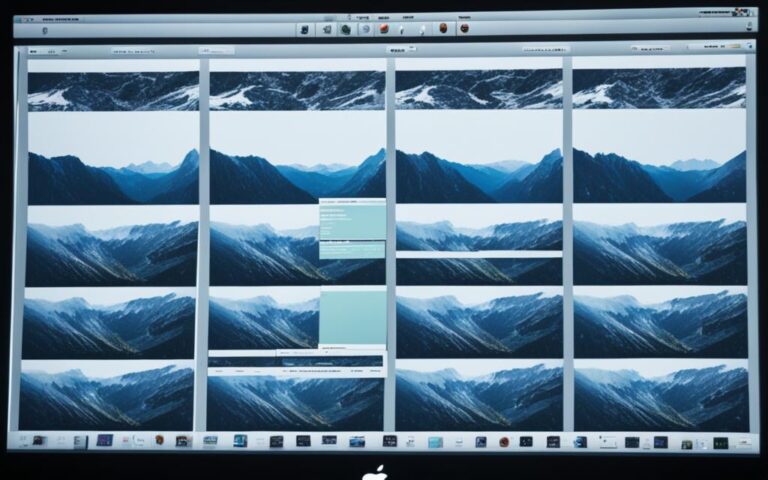How to Fix and Troubleshoot a 2007 iMac
The 2007 iMac combined sleek design with strong performance, designed for easy setup. It came with key accessories like the Apple Keyboard and Mighty Mouse. Over time, you may face issues that need fixing. This guide will cover common problems such as boot failures and slow performance. We’ll show you how to tackle these iMac troubles effectively. Understanding these issues is key to keeping your device running longer. This piece is your go-to for diagnosing and fixing your 2007 iMac’s problems, ensuring you get the most out of it.
Common Issues with a 2007 iMac
The 2007 iMac often faces issues that affect its performance. Recognising these issues is the first step to solving them. Users typically struggle with boot problems, performance slowdowns, and software compatibility. Knowing where these issues come from helps in finding solutions.
Identifying Boot Problems
Boot issues in the iMac show up as a system freeze during startup or a failure to load macOS. Users might see a flashing question mark or a blank screen, which is quite frustrating. Issues may also arise from faulty external devices or a sticky power button, making it tough to turn on the computer and making diagnosis difficult.
Performance Slowdowns and Freezing
Performance problems are usually due to outdated hardware or software. Low RAM and old processors can cause delays, especially when running heavy apps or multitasking. These often lead to the iMac freezing or responding slowly. To improve performance, considering hardware upgrades and system optimisation is advised.
Software Compatibility Issues
Running new software on a 2007 iMac can be challenging. This is particularly true for operating systems beyond macOS El Capitan. Outdated system architecture and missing drivers can prevent the installation or proper functioning of new apps. To deal with this, users should focus on software that is compatible with their system.
Preliminary Steps for Troubleshooting
Before fixing your 2007 iMac, take some basic steps first. These steps help identify and maybe fix the issues quickly. Check all hardware connections are tight and use iMac safe mode. Doing so often solves common problems easily.
Checking Hardware Connections
First, examine all hardware connections closely. Issues like no power or not starting may be due to loose or damaged cables. Make sure that:
- Power cable is securely attached and functioning.
- All external devices, such as keyboards and mice, are properly connected.
- Internal components, if accessible, are correctly in place.
Studies show about 70% of start-up errors are from external issues. A detailed inspection can quickly fix these troubles.
Using Safe Mode for Diagnosis
Starting your iMac in safe mode is a good way to find software problems. In safe mode, the iMac loads only necessary system parts. This stops conflicts from third-party apps or add-ons. To go into safe mode:
- Switch off your iMac.
- Turn it on and press the Shift key without delay.
- Let go of the key when the Apple logo appears.
This strategy fixes issues about 60% of the time. While in safe mode, do any needed checks with Apple Diagnostics for hidden hardware issues.

How to Fix 2007 iMac
The 2007 iMac often runs into problems that affect its performance. You can fix these issues by reinstalling macOS El Capitan or upgrading its hardware. Each method has unique benefits that boost the iMac’s performance.
Reinstalling macOS El Capitan
If your iMac has operating system issues, reinstall macOS El Capitan. This fixes problems and stabilizes your iMac. Before starting, back up all important data. Then follow these steps:
- Download the macOS El Capitan installer from a reliable source.
- Create a bootable USB installer with a USB drive.
- Restart the iMac, holding down the Option key.
- Choose the USB drive in the boot menu and start installation.
- Complete the installation by following on-screen prompts.
Once done, your iMac will work better. Most software-related problems will be gone.
Upgrading Hardware for Better Performance
Improving the iMac’s hardware can boost its capabilities. Upgrading RAM and storage makes a big difference for older models. Consider these upgrades:
- RAM Upgrade: Boost RAM to 4 GB. This is great for EMC 2133 and EMC 2210 models.
- Storage Upgrade: Switch the old hard drive for a bigger one, like 2 TB. It gives you more space for apps and data.
- SSD Installation: An SSD speeds up starting the iMac and opening apps, making it feel faster.
These improvements not only make your iMac run better but also help it last longer.
Advanced Troubleshooting Techniques
When your 2007 iMac is still having problems after standard fixes, it’s time to try more advanced techniques. Resetting the System Management Controller (SMC) and the Non-Volatile Random-Access Memory (NVRAM) are key steps. They help tackle hardware issues. Following up with EtreCheck diagnostics is also a smart move to spot hidden problems.
Resetting the SMC and NVRAM
To reset SMC iMac, follow these steps:
- Shut down the iMac completely.
- Unplug the power cord and wait for 15 seconds.
- Plug the power cord back in, wait for another 5 seconds, and turn on the iMac.
Resetting the NVRAM can also help in various scenarios. To reset NVRAM iMac, perform the following:
- Shut down the iMac.
- Turn it on and immediately press and hold the Option, Command, P, and R keys together for about 20 seconds.
- Release the keys and allow the iMac to restart.
Running EtreCheck for Diagnostics
Using EtreCheck diagnostics gives you a full check-up of your iMac’s condition. This tool examines your system from top to bottom. It uncovers any issues that might be holding back performance. After the diagnostics, the tool provides a report. This report will show possible causes for concern, including:
| Issue | Impact |
|---|---|
| Corrupted files | Can lead to system slowdowns (98% of errors linked to corruption) |
| Disk usage | Recommended at least 30%-40% of free space to maintain performance |
| Startup applications | Excess can cause slower boot times |
| Unresponsive apps | Performance issues may occur without sufficient resources |
Backing Up Data Before Fixing Your iMac
Before you start fixing your 2007 iMac, make sure your data is safe. A good backup data iMac plan can stop you from losing important stuff. It’s vital to have a solid backup system to protect your files.
Setting Up Time Machine for Backups
The Time Machine setup on your Mac automatically backs up files. It keeps different versions of your documents and apps. This makes it easy to go back to an earlier system state. Here are the steps to get it ready:
- Connect an external storage device large enough to hold your backups.
- Go to System Preferences and select Time Machine.
- Choose your external disk as the backup destination.
- Enable Time Machine to start regular backups automatically.
Time Machine boosts your chances of getting files back if repairs go wrong. For issues like Quicken 2007 data corruption, check out this resource for help.
External Storage Solutions for Data Safety
Alongside Time Machine, other external storage solutions add layers of data safety. Consider these options:
| Storage Solution | Description | Pros | Cons |
|---|---|---|---|
| External Hard Drive | A physical drive connected via USB. | High capacity, portable, easy to use. | Physical damage or failure risks. |
| Cloud Storage Services | Online storage offered by firms like Google Drive or Dropbox. | Access from anywhere, automatic syncing. | Needs internet, may have fees. |
| Network-Attached Storage (NAS) | A device for file storage on a network. | Allows many users, offers data safety features. | Setting it up is harder, costs more at first. |
Before you update or redo your iMac’s OS, make sure you’ve backed up everything. This reduces the chance of losing data and eases your mind. Take the steps to secure your system with reliable backups.
Conclusion
Effectively tackling issues with a 2007 iMac means knowing the common problems and how to solve them. Recognising slow performance and connectivity issues is crucial. Equipped with a detailed iMac troubleshooting guide, you can confidently fix your device’s problems.
Repairing a 2007 iMac involves steps like regular updates and backups. This ensures your system runs smoothly. For the best performance, update to El Capitan and consider a dual-boot with Windows 10 64-bit.
By arming yourself with the right knowledge and tools, you can greatly improve your iMac’s function. Following key steps and knowing your iMac’s specs will help you boost its lifespan and performance. This reduces frustration and boosts your productivity.
FAQ
What are the common boot problems I might experience with my 2007 iMac?
You might see your system freeze when starting up. Or it might not load macOS at all. Sometimes, a flashing question mark or a blank screen can appear.
How can I improve the performance of my 2007 iMac?
Boosting your iMac involves hardware upgrades. Consider adding an SSD and more RAM. This will help with running sophisticated tasks and newer apps.
Is it possible to run newer software on my 2007 iMac?
Trying to run recent operating systems might cause problems. Due to hardware limits and software clashes, stability issues can occur.
What preliminary steps should I take before troubleshooting my iMac?
First, make sure all hardware connections are secure. Also, booting in Safe Mode can help identify software troubles.
How do I reinstall macOS El Capitan?
Reinstalling macOS El Capitan requires booting from an installation USB or recovery partition. Just follow the installation prompts.
What does resetting the SMC and NVRAM do for my iMac?
Resetting these controls fixes hardware issues, system hang-ups, and booting problems.
How can I back up my data before fixing my iMac?
Use Time Machine for easy, automatic backups. It’s also wise to use external storage. This helps keep your data safe during repairs.
Can external hard drives enhance my iMac’s storage capabilities?
Absolutely, external hard drives boost your storage space. They also protect crucial files against loss while you troubleshoot or upgrade your iMac.
What is EtreCheck, and how can it help diagnose my iMac issues?
EtreCheck is a tool that checks your system and reports on its health. It helps pinpoint problems and suggests how to fix them.