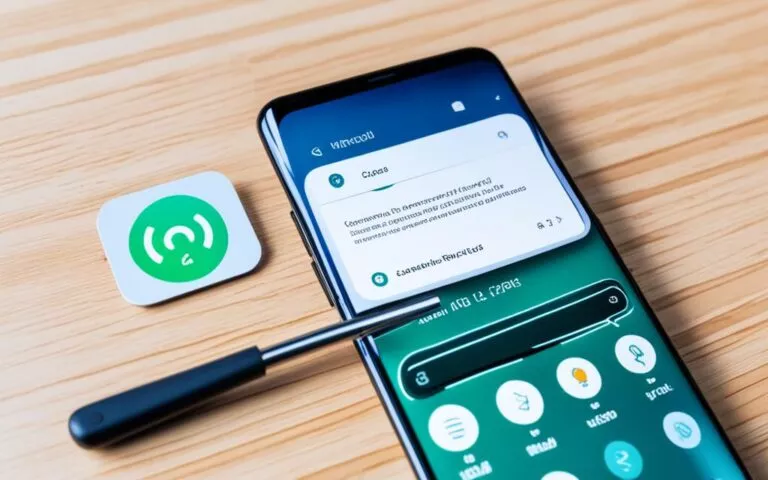Solving Samsung Galaxy A40 Touchscreen Unresponsiveness
If your Samsung Galaxy A40 touchscreen is not functioning properly or is unresponsive, there are several potential causes and solutions to consider. It is recommended to check for software updates, remove accessories that may affect touch sensitivity, avoid touching the screen with sharp objects or dirty hands, and ensure that the screen is free from moisture. Additionally, activating the touch sensitivity feature and disabling certain settings such as TalkBack or S Pen recognition can help solve touchscreen issues on the Samsung Galaxy A40.
Potential Causes of Samsung Galaxy A40 Touchscreen Issues
When it comes to touchscreen issues on the Samsung Galaxy A40, there are several potential causes that can hinder the device’s responsiveness and functionality. Identifying these causes is crucial in implementing the appropriate solution to resolve the problem. Let’s explore the common culprits behind touchscreen issues on the Samsung Galaxy A40:
1. Damaged Screens
An obvious yet significant cause of touchscreen problems is a damaged screen. Cracks, scratches, or shattered glass can impair touch sensitivity and hinder the device’s response to touch input. In such cases, replacing the screen or seeking professional repair services may be necessary.
2. Accessories Affecting Touch Sensitivity
The attachment of certain accessories to the Samsung Galaxy A40 can interfere with touch sensitivity and cause touchscreen problems. For example, poorly designed screen protectors or cases may create gaps or air bubbles, affecting the accuracy of touch recognition. Removing such accessories or replacing them with high-quality alternatives can help alleviate the issue.
3. Use of Gloves or Touching the Screen with Sharp Objects
Using gloves or touching the screen with sharp objects, such as keys or pens, can introduce a layer of obstruction between your touch and the device’s screen. This can lead to unresponsiveness or inaccurate touch input. It’s important to ensure that the screen is only touched with clean fingers or capacitive touch-friendly gloves.
4. Exposure to Moisture
Moisture or excessive humidity can adversely affect the touchscreen’s functionality. Water droplets or dampness can disrupt the electrical signals necessary for touch recognition, resulting in unresponsive or erratic touch behavior. Avoid using the device in wet environments or with wet hands, and ensure the screen is dry and clean before use.
5. Settings such as TalkBack or S Pen Recognition
Certain settings, such as TalkBack or S Pen recognition, can cause touchscreen issues on the Samsung Galaxy A40. TalkBack, an accessibility feature that provides vocal feedback, may interfere with touch input. Similarly, enabling S Pen recognition when using a non-S Pen stylus can lead to unexpected touch behavior. Disabling these settings through the device’s settings menu can help resolve the issue.
By considering these potential causes, you can effectively diagnose the root of touchscreen issues on your Samsung Galaxy A40. This knowledge will enable you to implement the appropriate solutions, ensuring optimal touchscreen performance and a seamless user experience.
Troubleshooting Steps for Samsung Galaxy A40 Touchscreen Unresponsiveness
If you’re experiencing touchscreen unresponsiveness on your Samsung Galaxy A40, there are several troubleshooting steps you can take to resolve the issue. Follow these solutions to get your touchscreen working smoothly again.
1. Check for Software Updates
Firstly, ensure that your device is running the latest software version. Check for any available updates and install them if necessary. Software updates often include bug fixes and performance improvements that can help resolve touchscreen issues.
2. Remove Accessories
If you have any accessories attached to your Samsung Galaxy A40, such as screen protectors or stickers, remove them temporarily. These accessories can sometimes interfere with touch sensitivity and cause unresponsiveness. Test the touchscreen without the accessories to see if the issue is resolved.
3. Clean the Screen
Residue or buildup on the screen can impact touch recognition and responsiveness. Use a soft, lint-free cloth to clean the screen gently. Ensure there are no smudges or fingerprint marks that may affect the touchscreen’s functionality.
4. Activate Touch Sensitivity Feature
On the Samsung Galaxy A40, there is a touch sensitivity feature that you can activate to enhance the responsiveness of your touchscreen. Go to Settings > Display > Touch Sensitivity and toggle the switch to enable this feature. Test your touchscreen to see if it responds more effectively.
5. Disable TalkBack or S Pen Recognition
If you have TalkBack or S Pen recognition enabled on your device, try disabling these settings, as they can sometimes interfere with touchscreen functionality. Go to Settings > Accessibility > Vision > TalkBack and toggle the switch to turn it off. For disabling S Pen recognition, go to Settings > Advanced Features > S Pen > Air Actions and toggle off the corresponding switch.
6. Factory Reset (as a Last Resort)
If all else fails and the touchscreen continues to be unresponsive, you may need to perform a factory reset. Keep in mind that a factory reset will erase all data on your device, so make sure to back up your important files and contacts beforehand. To perform a factory reset, go to Settings > General Management > Reset > Factory Data Reset.
Remember, if you’re not comfortable troubleshooting the touchscreen on your own, you can always seek assistance from a Samsung store or service center, where trained professionals can help diagnose and address the issue.
By following these troubleshooting steps, you should be able to resolve touchscreen unresponsiveness on your Samsung Galaxy A40 and enjoy a seamless user experience once again.
Additional Solutions and Considerations for Samsung Galaxy A40 Touchscreen Issues
In addition to the basic troubleshooting steps mentioned earlier, there are additional solutions and considerations that can help resolve touchscreen issues on the Samsung Galaxy A40. By implementing these solutions, users can enhance the touchscreen’s responsiveness and address any software-related problems.
Calibrating the Touchscreen
One effective solution is to calibrate the touchscreen for improved responsiveness. This process involves adjusting the sensitivity settings to ensure accurate touch recognition. To calibrate the touchscreen on your Samsung Galaxy A40, follow these steps:
- Go to the “Settings” menu on your device.
- Scroll down and tap on “Display”.
- Select “Touchscreen calibration” or a similar option.
- Follow the on-screen instructions to complete the calibration process.
Calibrating the touchscreen can help resolve minor responsiveness issues and ensure a more accurate touch experience.
Third-Party Apps for Touch Screen Calibration
Another solution is to utilize third-party apps specifically designed for touch screen calibration. These apps provide additional tools and customization options to fine-tune the touchscreen’s performance. Here are some reputable touch screen calibration apps available for the Samsung Galaxy A40:
- Touchscreen Calibration
- Screen Balance
- Touch Screen Repair and Test
These apps can help optimize touch sensitivity and responsiveness, providing a tailored touch experience based on individual preferences.
Using Android Repair Software
If the touchscreen issues persist and are related to software problems, using Android repair software can be an effective solution. These programs can help diagnose and repair software-related issues that may affect the touchscreen’s functionality. Some popular Android repair software options include:
- Dr.Fone – System Repair
- Wondershare Repairit
- Phone Doctor Plus
These tools allow users to perform comprehensive software repairs and restore the touchscreen’s responsiveness. However, it is important to note that using such software carries some risks, and it is crucial to back up all data before initiating any repair actions.
Backing Up Data
Prior to performing any reset or software-related actions, it is essential to back up your data to prevent permanent loss. This ensures that all your files, contacts, and important information are safely stored. You can back up your Samsung Galaxy A40 using the following methods:
- Use Samsung’s Smart Switch app to transfer data to a computer or an external storage device.
- Upload important files to cloud storage services like Google Drive or Dropbox.
- Manually copy files and documents to an SD card or USB drive.
By regularly backing up your data, you can have peace of mind knowing that your information is secure during the troubleshooting process.
Implementing these additional solutions and considerations can greatly assist in troubleshooting touchscreen issues on the Samsung Galaxy A40. Whether it’s through calibration, using third-party apps, or employing Android repair software, users can enhance the touch experience and restore the touchscreen’s responsiveness.
Conclusion
Troubleshooting touchscreen responsiveness issues on the Samsung Galaxy A40 can be a frustrating experience. However, by following the recommended solutions and considerations outlined in this article, users can effectively diagnose and resolve touchscreen problems.
Start by checking for software updates on your device. Keeping the software up to date can often fix touchscreen issues and improve overall performance. Additionally, removing any accessories that affect touch sensitivity, such as screen protectors or stickers, can help restore the responsiveness of the touchscreen.
It’s also important to keep the screen clean and free from moisture, as these factors can impact the effectiveness of touch recognition. And don’t forget to adjust certain settings, such as TalkBack or S Pen recognition, if necessary. By taking these troubleshooting steps, you can enhance the touchscreen responsiveness of your Samsung Galaxy A40.
If, despite your efforts, the touchscreen problem persists, it may be necessary to seek assistance from a Samsung store or service centre. They can provide further troubleshooting and support to diagnose any hardware-related issues that may be affecting the touchscreen. Remember, with the right troubleshooting tips and perseverance, you can regain optimal touchscreen responsiveness on your Samsung Galaxy A40.
FAQ
How can I solve touchscreen unresponsiveness on my Samsung Galaxy A40?
To solve touchscreen issues on your Samsung Galaxy A40, you can try the following steps: check for software updates, remove any accessories that may affect touch sensitivity, avoid touching the screen with sharp objects or dirty hands, ensure that the screen is free from moisture, activate the touch sensitivity feature, and disable certain settings like TalkBack or S Pen recognition.
What are the potential causes of touchscreen issues on the Samsung Galaxy A40?
There are several potential causes for touchscreen issues on the Samsung Galaxy A40, including damaged screens, the attachment of accessories that affect touch sensitivity, using gloves or touching the screen with sharp objects, exposure to moisture, and certain settings such as TalkBack or S Pen recognition.
How can I troubleshoot touchscreen unresponsiveness on my Samsung Galaxy A40?
To troubleshoot touchscreen unresponsiveness on your Samsung Galaxy A40, you can follow these steps: check for software updates, remove any accessories that may be interfering with touch sensitivity, clean the screen to remove residue or buildup, activate the touch sensitivity feature, disable certain settings like TalkBack or S Pen recognition, perform a factory reset if necessary, or seek assistance from a Samsung store or service center.
Are there any additional solutions or considerations for Samsung Galaxy A40 touchscreen issues?
Yes, there are. In addition to the basic troubleshooting steps, you can also try calibrating the touchscreen for improved responsiveness, using third-party apps for touch screen calibration, and using Android repair software to fix any software-related problems. It is important to back up your data before performing any reset or software-related actions to prevent data loss.
How can I effectively diagnose and resolve touchscreen problems on my Samsung Galaxy A40?
By checking for software updates, removing accessories that affect touch sensitivity, keeping the screen clean and free from moisture, and adjusting certain settings if necessary, you can effectively diagnose and resolve touchscreen problems on your Samsung Galaxy A40. If the issue persists, seek assistance from a Samsung store or service center for further troubleshooting and support.