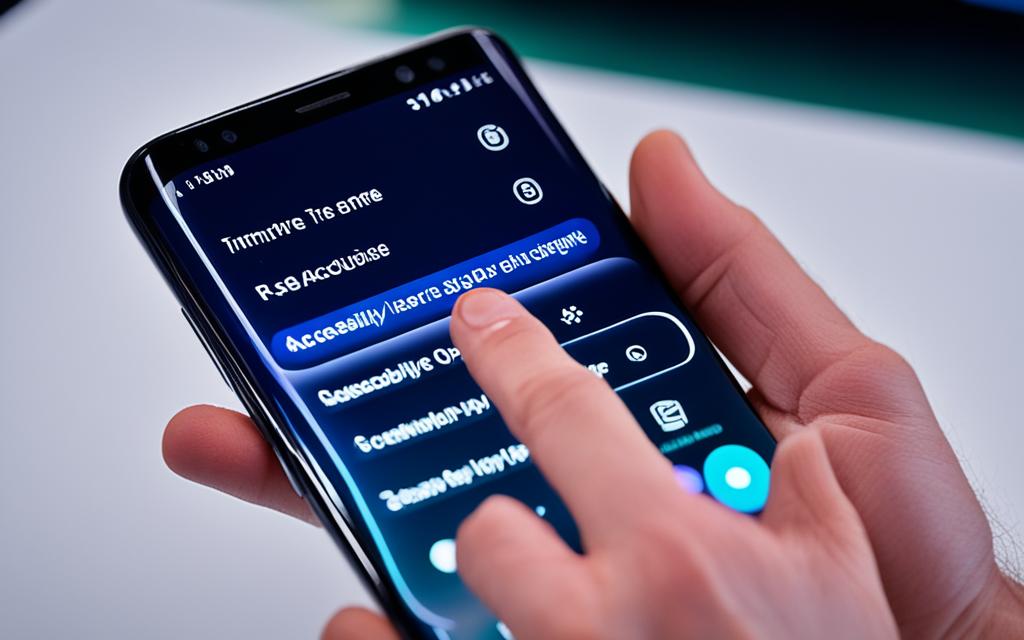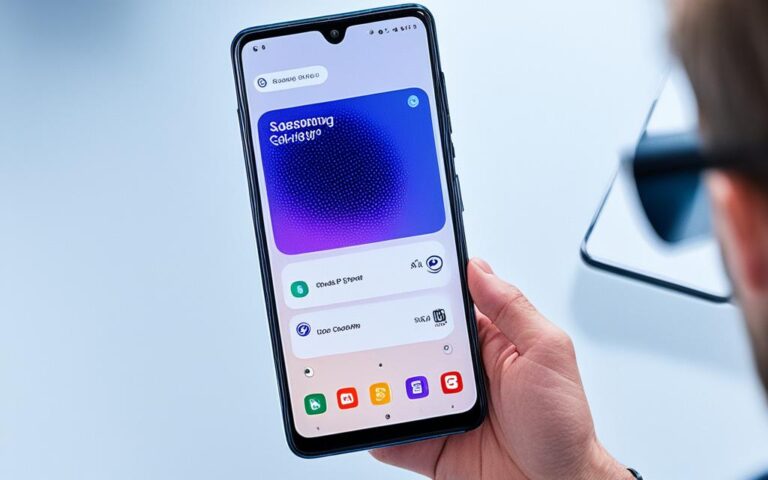Restoring Home Button Functionality on Samsung Galaxy S9
The home button on a Samsung Galaxy S9 is an essential feature that allows users to navigate their phone and launch apps. However, if the home button becomes stuck or stops working properly, it can be frustrating. Fortunately, there are several steps you can take to restore functionality to the home button.
In this article, we will explore various troubleshooting methods to help you fix your Samsung Galaxy S9’s home button. Whether it’s a software issue or physical debris causing the problem, we’ve got you covered. By following these steps, you can restore the functionality of your home button and enjoy a seamless user experience.
Restarting Your Samsung Galaxy S9
If you’re facing issues with a non-responsive home button on your Samsung Galaxy S9, a simple restart might solve the problem. Restarting the device can effectively eliminate minor glitches and resolve software-related issues that may be causing the malfunctioning home button. To restart your Samsung Galaxy S9, follow these steps:
-
Press and hold the Power button or the Power button with the Volume Down button.
-
Wait until the Power off prompt appears.
-
Tap “Restart” to confirm the restart process.
After the device restarts, test the home button to see if it is functioning properly. Restarting the Samsung Galaxy S9 is a quick and easy troubleshooting step that can often resolve home button issues without any further intervention.
If the problem persists, continue with the other troubleshooting methods mentioned in this article to find the optimal solution.
Restarting your Samsung Galaxy S9 can help fix a non-working home button.
Cleaning the Home Button
If your Samsung Galaxy S9 has a physical home button, it may be impacted by grime or debris, causing it to become stuck or unresponsive. To clean the home button, follow these steps:
- Prepare a solution of 50% water and 50% alcohol.
- Take a clean microfiber cloth.
- Gently dampen the cloth with the solution.
- Make sure the phone is turned off.
- Using the damp cloth, gently wipe around the edges of the home button to remove any dirt or buildup that may be affecting its functionality.
- Avoid applying too much pressure or using abrasive materials that could potentially damage the home button.
- Once you have finished cleaning, allow the home button to dry completely before turning on your phone.
Cleaning the home button on your Samsung Galaxy S9 regularly can help prevent issues and keep it in optimal working condition. By removing grime and debris, you can ensure that the home button remains responsive and functional.
Checking for Software Updates
Outdated software can sometimes cause issues with the home button on a Samsung Galaxy S9. To ensure that your device’s software is up to date, follow these steps:
- Go to Settings.
- Select Software Update.
- Tap on Download and Install.
- If an update is available, click on Download, and then select Install Now to update your device’s software.
By keeping your software up to date, you can help prevent potential issues that may affect the functionality of the home button.
| Benefits of Software Updates |
|---|
| Improved Performance: Software updates often include bug fixes and optimizations that can enhance the overall performance of your Samsung Galaxy S9. |
| Enhanced Security: These updates also often address security vulnerabilities, ensuring that your device is protected against potential threats. |
| New Features: In addition, software updates may introduce new features or improvements to existing functionalities, offering a better user experience. |
Updating your Samsung Galaxy S9’s software is a crucial step to ensure the smooth functioning of your device, including the home button. Don’t forget to regularly check for software updates to keep your phone up to date.
Testing in Safe Mode
If the home button on your Samsung Galaxy S9 is still not functioning correctly, it may be due to a specific app causing the issue. To troubleshoot and identify whether a third-party app is causing the problem, you can restart your device in Safe Mode. In Safe Mode, only essential apps are active, providing a clean environment for testing the home button.
- Press and hold the Power button to access the Power off prompt.
- Next, tap and hold the Power off option until the Safe Mode prompt appears.
- Tap on Safe Mode to restart your device in this mode.
If the home button starts working properly in Safe Mode, it indicates that the issue is caused by a specific app. You will then need to identify and delete the app responsible for the problem.
Safe Mode allows you to pinpoint the app causing the malfunction and take appropriate action. By removing the problematic app, you can restore the functionality of your Samsung Galaxy S9’s home button.
Troubleshooting Steps:
- Restart Your Device in Safe Mode
- Test Home Button Functionality
- Identify and Delete the Problematic App
“Safe Mode is a helpful tool for troubleshooting software issues on your Samsung Galaxy S9. By isolating the problem to a specific app, you can take the necessary steps to resolve the issue and restore the full functionality of your device.”
Clearing the Cache Partition
If you’re experiencing issues with the home button on your Samsung Galaxy S9, clearing the cache partition can help resolve these problems. By wiping the cache partition, you can eliminate any temporary files or data that may be causing the home button to malfunction.
To clear the cache partition on your Samsung Galaxy S9, follow these steps:
- Turn off your device.
- Press and hold the Volume Up button and Power button simultaneously.
- Once the Android Recovery screen appears, use the Volume Down button to highlight “Wipe cache partition”.
- Press the Power button to select it.
- Follow the prompts on the screen to confirm and clear the cache.
- Once the cache is cleared, press the Power button to reboot your device.
Clearing the cache partition can help refresh your device’s system and resolve any underlying issues that may be affecting the home button. It’s a simple and effective method to restore functionality to your Samsung Galaxy S9’s home button.
Factory Resetting Your Samsung Galaxy S9
If all else fails, performing a factory reset on your Samsung Galaxy S9 may be necessary to restore the functionality of the home button. However, it is important to note that a factory reset will erase all data on your device, so it should be considered as a last resort. Before proceeding with a factory reset, be sure to back up any important data.
To factory reset your device, follow these steps:
- Go to Settings on your Samsung Galaxy S9.
- Select General Management.
- Tap on Reset.
- Choose Factory data reset.
- Tap Reset again to confirm.
- Finally, select Delete all.
Follow the prompts on your device’s screen to initiate the factory reset process. The device will then restart and restore to its original factory settings.
Important Note:
A factory reset will erase all data on your Samsung Galaxy S9, including photos, videos, messages, and apps. Therefore, it is crucial to back up your device before proceeding with the reset.
| Advantages | Disadvantages |
|---|---|
| Resolves software issues | Erases all data |
| Restores device to factory settings | Requires reinstallation of apps and personalization |
| Can fix unresponsive home button | Loses stored preferences and settings |
Conclusion
Restoring home button functionality on the Samsung Galaxy S9 can be achieved through various troubleshooting steps. By following these steps, users can often resolve issues with their device’s home button and regain its full functionality.
If the home button on your Samsung Galaxy S9 is not working properly, you can start by restarting the device. This simple solution can clear minor glitches and resolve software issues that may be causing the problem.
If restarting doesn’t work, you can try cleaning the home button. Over time, grime and debris can accumulate, affecting the button’s responsiveness. Use a microfiber cloth and a solution of water and alcohol to gently wipe away any dirt or buildup.
Other troubleshooting steps include checking for software updates, testing the device in Safe Mode, clearing the cache partition, and as a last resort, performing a factory reset. These steps offer a comprehensive approach to resolving home button issues on the Samsung Galaxy S9.