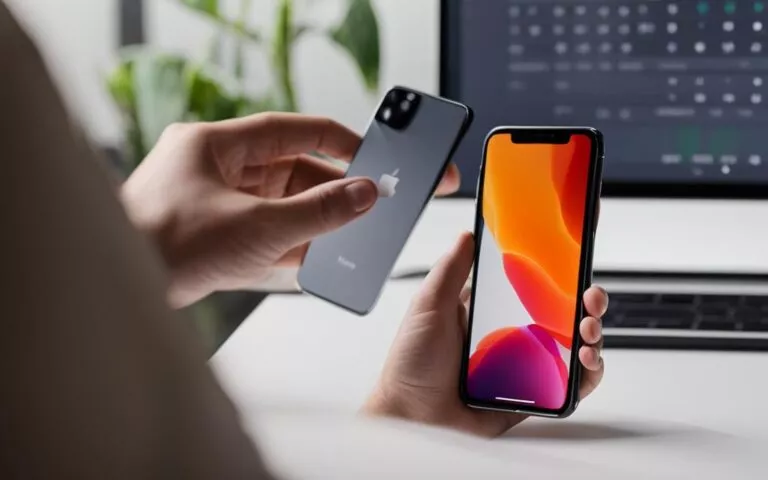Smartphone Data Recovery: Salvaging Lost Information
Losing data on a smartphone can be a nightmare, especially if the device has a broken screen. Without proper backup, all data, including media files, contacts, and call logs, can be lost. However, data recovery tools and cloud backups can help recover lost data from broken phones.
In section 1 of this article, we will explore various methods and techniques for recovering lost data from smartphones with broken screens. Whether you’re dealing with a shattered display or a device that won’t turn on, there are solutions available to salvage your important information. Stay tuned to learn more about smartphone data recovery and how to overcome the challenges posed by a broken screen.
Methods for Recovering Media from SD Card
When a phone is broken, retrieving media files from the SD card can be an effective method to recover lost data. By following a few simple steps, you can use the SD card as a lifeline to retrieve your precious photos and videos.
- Insert the SD card into another device: The first method involves removing the SD card from the broken phone and inserting it into another compatible device, such as a digital camera or another smartphone. Once inserted, you can access the media files stored on the card and transfer them to a safer location, such as a computer or cloud storage.
- Utilize SD card recovery software: If accessing the SD card from another device is not possible, you can turn to specialized SD card recovery software. One reliable option is Stellar Photo Recovery, a user-friendly software that helps recover lost or deleted photos from various storage devices, including SD cards. By connecting the broken phone’s SD card to a computer and running the software, you can initiate the recovery process and retrieve your valuable media files.
By employing these methods, you can regain access to your media files even if your phone’s screen is broken. The ability to recover media from the SD card provides a glimmer of hope for those facing data loss due to physical phone damage.
Recovering media from an SD card can be a lifesaver when faced with a broken phone, as it allows you to salvage precious memories that would otherwise be lost. These methods provide a practical solution for individuals dealing with the unfortunate situation of a broken screen and underscore the importance of regularly backing up data to avoid the possibility of permanent loss.
Using a USB Cable for Data Recovery on Broken Android Phones
When faced with a broken Android phone and the fear of lost data, there is a practical solution that can help salvage valuable information. By utilizing a USB cable, users can connect their broken device to a computer and regain access to their data.
Recovering lost files and media becomes possible through this simple yet effective method. From cherished photos and videos to essential documents, users can retrieve the data that would otherwise be inaccessible due to a broken screen.
Furthermore, the use of data recovery apps can enhance the recovery process, allowing for a comprehensive extraction of various file types. In addition to media files, these apps enable the retrieval of call logs, contacts, text messages, and more.
One such app that comes highly recommended is Dr.Fone – Data Recovery for Android. This powerful tool offers a user-friendly interface and advanced scanning capabilities, ensuring a smooth and efficient data recovery experience.
“The ability to connect a broken Android phone to a computer via a USB cable opens up a world of possibilities for data recovery. It provides users with the opportunity to recover valuable files and memories that may have seemed lost forever.”
– Technology Experts
USB Cable Data Recovery Process:
- Connect the broken Android phone to a computer using a USB cable.
- Ensure the phone is recognized by the computer and establish a stable connection.
- Open the data recovery app, such as Dr.Fone – Data Recovery for Android, on the computer.
- Select the desired file types for recovery (e.g., photos, videos, contacts).
- Initiate the scanning process and patiently wait for the app to retrieve the lost data.
- Preview the recovered files and select the ones to be restored.
- Choose a secure location on the computer to save the recovered data.
- Complete the recovery process and safely disconnect the broken Android phone.
By following these simple steps, users can effectively recover their lost data from a broken Android phone using a USB cable and a reliable data recovery app. It’s crucial to act swiftly and initiate the recovery process as soon as possible to minimize the risk of permanent data loss.
Remember, in the face of a broken screen, a USB cable serves as a lifeline to your valuable data.
| Benefits of Using a USB Cable for Data Recovery on Broken Android Phones | Drawbacks of Using a USB Cable for Data Recovery on Broken Android Phones |
|---|---|
|
|
Recovering Contacts from a SIM Card
When your phone has a broken screen and you urgently need access to your contacts, don’t panic. There is a simple and effective way to recover your contacts using a SIM card. By removing the SIM card from the broken phone and inserting it into another device, you can easily transfer its content and regain access to your valuable contacts.
This method is especially useful when the phone is not turning on due to physical damage. Instead of losing all your contacts and starting from scratch, you can rely on the SIM card to store and recover your information.
To recover your contacts from a SIM card:
- Turn off your broken phone to avoid any potential damage.
- Locate the SIM card slot on your phone. It is usually located on the side or the top of the device.
- Use a SIM card removal tool or a small paperclip to gently eject the SIM card tray.
- Remove the SIM card from the tray.
- Insert the SIM card into the SIM card slot of another device, such as a spare phone or a SIM card reader.
- Access the contacts application on the new device.
- Depending on the device, you may need to import the contacts from the SIM card or simply view them directly.
- Once your contacts are displayed, you can save them to the new device or export them to another location, such as your Google account or a computer.
This simple process allows you to recover your contacts, ensuring you don’t lose valuable connections and information. Remember to keep your SIM card safe after transferring your contacts, as it serves as a backup and can be used in situations like this.
Important Note:
Some newer smartphones store contacts primarily on the device or in the cloud instead of the SIM card. If this is the case, you may need to explore alternative methods such as using data recovery software or syncing with your cloud accounts to retrieve your contacts. Check your phone’s settings and backup options for more information on how to recover contacts specific to your device.
Overall, the SIM card is a reliable and convenient tool for recovering contacts from a broken phone. It allows you to quickly regain access to your contacts, even in challenging situations. However, it’s essential to regularly backup your contacts and important data to avoid potential loss in the future.
Pros and Cons of Recovering Contacts from a SIM Card
| Pros | Cons |
|---|---|
| Simple and straightforward process | May not work for newer smartphones that store contacts elsewhere |
| Does not require additional software or tools | Only recovers contacts stored on the SIM card |
| Saves time and effort compared to manual contact entry | Requires access to another device to transfer SIM card |
By considering the pros and cons, you can determine if recovering contacts from a SIM card is the right solution for you. Regardless of the method you choose, always ensure you have a backup plan in place to prevent any potential loss of valuable information.
Using a Google Account for Data Recovery on Dead Phones
When a phone becomes unresponsive or stops working, it can be a distressing experience, especially if there is important data stored on the device. However, with a Google account, users have a valuable tool for data recovery. By setting up a new device with the same Google account, users can easily restore all backed-up data, including contacts, photos, and files. This method is applicable not only to Android phones but also to iPhones.
One of the primary benefits of using a Google account for data recovery is the ability to access a comprehensive backup of all essential information. From contacts to photos and even app data, a Google account ensures that users can retrieve their data, regardless of the condition of their phone.
It’s important to note that the effectiveness of this method depends on whether users have enabled the backup feature on their Google account. To ensure data is continuously backed up, users can navigate to the device’s settings, select “Backup & Restore,” and enable the “Back up to Google Drive” option. This will automatically back up important data and create a restore point in case of a dead phone or other issues.
Steps to Recover Data Using a Google Account:
- Obtain a new phone or device.
- Sign in to the new phone using the same Google account as the previous device.
- Go to the device’s settings and navigate to “Backup & Restore.”
- Enable the “Restore from Google Account” option and select the desired backup.
- Wait for the restoration process to complete. This may take some time, depending on the amount of data being restored.
- Once the restoration is complete, the new device will have all the data and settings from the previous device.
It’s worth mentioning that the success of data recovery using a Google account may also depend on the extent of damage to the phone. If the phone has suffered severe physical damage or hardware failure, it may be necessary to seek professional assistance for data recovery.
Benefits of Using a Google Account for Data Recovery:
- Effortless data restoration: With a Google account, recovering data becomes a seamless process, allowing users to access their important information in a few simple steps.
- Comprehensive backup: A Google account ensures that all essential data, including contacts, photos, and files, is securely backed up, providing peace of mind in case of a dead phone.
- Compatibility with different devices: Whether using an Android phone or an iPhone, a Google account can be used to restore data, making it a versatile solution for data recovery.
In conclusion, maintaining a regular backup of data on a Google account is crucial for safeguarding valuable information on a smartphone. By enabling the backup feature and using the same Google account on a new device, users can easily restore their data and minimize the impact of a dead phone. However, it’s important to remember that prevention is always better than recovery, so regularly backing up data can help avoid the stress and inconvenience of losing important information.
Unlocking an Android Phone If You Forgot Your Password
Forgetting the password to an Android phone can be frustrating, but there are methods to unlock the device. Users can try the “Forgot Pattern” feature and provide their Google account information. Alternatively, they can use the Android Device Manager or third-party software like Dr.Fone or iMyFone LockWiper to bypass the lock screen.
Forgetting the password to your Android phone can be a challenging situation. However, there are effective solutions available that can help you regain access to your device. Whether you use the “Forgot Pattern” feature or rely on third-party software, there are options to unlock your Android phone and retrieve your valuable data.
Recovering Data from a Broken Screen iPhone
iPhone users who find themselves facing the frustration of a broken screen can still recover their precious data by leveraging their Apple ID. By simply logging into a new device with the same Apple ID, users will be able to access their backed-up data, including contacts, photos, messages, and more.
This method is specifically designed for iPhones, offering a seamless data recovery process without the need for additional software or tools. It provides a convenient and reliable solution for iPhone users facing the challenge of a broken screen.
“Recovering data from a broken screen iPhone is made easy and hassle-free with the use of Apple ID. Users can swiftly retrieve their valuable data by logging into a new device with their existing Apple ID credentials.” – Apple Support
Step-by-Step Guide: Recovering Data from a Broken Screen iPhone using Apple ID
- Acquire a new device (iPhone or iPad) to access your data.
- Power on the new device and complete the initial setup process.
- On the Apps & Data screen, select the “Restore from iCloud Backup” option.
- Enter your Apple ID and password to sign in to your iCloud account.
- Select the most recent backup that contains the data recovered from your broken screen iPhone.
- Allow the device to complete the data restoration process.
- Once the restoration is complete, you can access your recovered data on the new device.
By following these simple steps, iPhone users can seamlessly recover their data from a broken screen and continue using their devices without any loss of valuable information. The Apple ID serves as a reliable backup solution, ensuring that critical data is always secured and accessible.
| Pros | Cons |
|---|---|
| – Quick and easy data recovery process | – Not suitable for users without an Apple ID |
| – No need for additional software or tools | – Requires access to a functioning iOS device |
| – Ensures data security through Apple’s trusted infrastructure | – Limited to data backed up on iCloud |
Recovering data from a broken screen iPhone has never been easier. By leveraging the power of Apple ID and iCloud backups, users can swiftly retrieve their valuable information and continue using their devices without any interruptions. It’s essential for iPhone users to regularly back up their data to ensure the availability of a recent and comprehensive backup in case of unfortunate incidents such as a broken screen.
Conclusion
Losing data on a broken phone can be a stressful experience, but there are various methods and tools available for smartphone data recovery. Whether it’s recovering media from an SD card, using a USB cable for data transfer, or relying on cloud backups, users have options to salvage their important information.
When faced with a broken phone, one effective method is to recover media files from the SD card. By utilizing SD card recovery software, such as Stellar Photo Recovery, users can retrieve lost or deleted photos that were stored on the SD card.
Another solution for data recovery on broken Android phones is connecting the device to a computer using a USB cable. This enables users to access their phone’s data and recover media files, contacts, call logs, and even text messages using data recovery apps.
To prevent data loss in case of a broken phone, it is crucial to regularly backup data. Utilizing cloud backup services, such as Google accounts or Apple IDs, allows for seamless data restoration on new devices. By adopting the habit of data backup, users can safeguard their valuable information and alleviate the stress of dealing with a broken phone.
FAQ
Can I recover media files from a broken phone’s SD card?
Yes, you can recover media files from a broken phone’s SD card. Insert the SD card into another device or use SD card recovery software to retrieve lost or deleted photos.
How can I recover data from a broken Android phone?
To recover data from a broken Android phone, connect the phone to a computer using a USB cable. You can then access your device and recover media files. Additionally, data recovery apps can be used to recover all types of data.
How can I recover my contacts from a broken phone?
If your phone has a broken screen, you can still retrieve your contacts by removing the SIM card and inserting it into another device. This allows you to transfer the SIM card’s content and save and access your contacts on the new device.
Can I use my Google account to recover data on a dead phone?
Yes, backing up data on a Google account can be a lifesaver when a phone becomes unresponsive or stops working. By setting up a new device with the same Google account, you can easily restore all backed-up data, including contacts, photos, and files.
What can I do if I forgot the password to my Android phone?
If you forgot the password to your Android phone, you can try the “Forgot Pattern” feature and provide your Google account information. Alternatively, you can use the Android Device Manager or third-party software like Dr.Fone or iMyFone LockWiper to bypass the lock screen and unlock your phone.
How can I recover data from a broken screen iPhone?
iPhone users can recover their data from a broken screen by using their Apple ID. By logging into a new device with the same Apple ID, you can access your backed-up data, including contacts, photos, messages, and more.
What methods are available for smartphone data recovery?
Losing data on a broken phone can be a stressful experience, but there are various methods and tools available for data recovery. These include recovering media from an SD card, using a USB cable for data transfer, relying on cloud backups, and utilizing Google accounts or Apple IDs for data restoration.