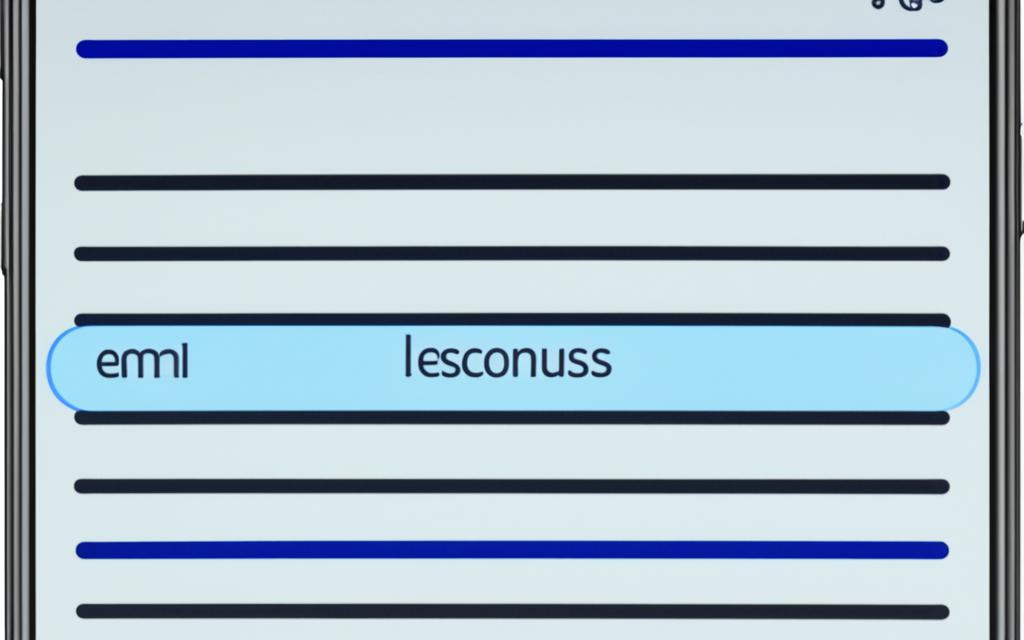Identifying and Fixing Ghost Touch Issues After Screen Replacement
Are you experiencing ghost touch issues on your device after a screen replacement? Ghost touch refers to when your screen reacts to touches that you didn’t initiate, causing it to move or tap buttons on its own. This can be incredibly frustrating and hinder your device’s usability. In this article, we will explore the common causes of ghost touch issues after screen replacement and provide you with solutions to fix them.
Ghost touch problems can arise from various factors, such as a faulty digitizer, dirt or debris on the screen, or even water damage. These issues are more than just an inconvenience; they can significantly impact your user experience. To regain full control over your device, it’s crucial to identify the root cause of the ghost touch problem and take appropriate action.
Stay tuned as we delve into the importance of a protective coating on OEM screens, troubleshooting steps to resolve ghost touch issues, and preventative measures to avoid future occurrences. By following our expert advice, you can restore your device’s functionality and enjoy a seamless touchscreen experience once again.
The Importance of a Protective Coating on OEM Screens
When it comes to screen replacements, one of the key factors to consider is the presence of a protective coating on OEM (Original Equipment Manufacturer) screens. Unlike third-party screens, OEM screens are specifically designed with a layer of coating that offers several important benefits. This protective coating plays a crucial role in preventing ghost touch issues and ensuring a superior user experience.
First and foremost, the protective coating on OEM screens provides resistance against static electricity. Static electricity can interfere with the functionality of the touchscreen, resulting in ghost touches. With the presence of a protective coating, OEM screens help to dissipate static charges and maintain a stable touch response, reducing the occurrence of ghost touch problems.
Furthermore, the protective coating on OEM screens acts as a shield against oils and fingerprints from fingers. When using our devices, our fingers naturally leave oils and residues on the screen. Without a protective coating, these oils can accumulate and create a layer of residue, making the screen more susceptible to ghost touch issues. The coating on OEM screens repels these oils, keeping the screen clean and free from unwanted touches.
Without the protective coating found on OEM screens, third-party screens are more prone to ghost touch issues. The absence of this essential layer allows oil, dirt, and other particles to build up on the screen, leading to erratic touches and frustrating user experiences. It’s crucial to be aware of this difference when considering a screen replacement.
Here’s a closer look at the benefits of a protective coating on OEM screens:
| Benefits of Protective Coating on OEM Screens |
|---|
| Resistance against static electricity |
| Prevents fingerprints and oils from interfering with touch response |
| Reduces the accumulation of dirt and debris |
| Enhances overall screen durability |
As seen in the table above, the protective coating on OEM screens offers significant advantages in terms of touch responsiveness, cleanliness, and durability. These benefits can greatly contribute to minimizing the occurrence of ghost touch issues and ensuring a smooth and reliable user experience.
When replacing your device’s screen, it is crucial to opt for an OEM screen with a protective coating. While third-party screens may be more affordable, they often lack this essential layer of protection, making your device more susceptible to ghost touch problems.
By choosing an OEM screen with a protective coating, you can safeguard against ghost touch issues and enjoy a seamless touchscreen experience. Investing in the quality and durability of your device’s screen is a wise decision that will save you from the frustrations and inconveniences caused by ghost touch problems.
Troubleshooting Steps for Resolving Ghost Touch Issues
If you’re experiencing ghost touch issues after screen replacement, there are several troubleshooting steps you can try before considering professional help. Follow these recommendations to resolve the problem and get your device back to normal:
1. Check the phone charger and cable: Low-quality chargers and cables can affect the functionality of the screen digitizer, leading to ghost touch issues. Ensure you’re using a genuine charger and cable.
2. Clear background apps: Software glitches and conflicts between apps can cause ghost touch problems. Close any unused apps running in the background to minimize potential conflicts.
3. Clean the touchscreen: Dirt, debris, and oil residue can interfere with the screen’s responsiveness, resulting in ghost touches. Use a soft, lint-free cloth to clean the screen regularly. Avoid using harsh chemicals that could damage the display.
4. Replace the screen protector: A worn-out or damaged screen protector can introduce touch sensitivity issues. Replace it with a new one to ensure optimal touch response.
5. Take breaks between screen usage: Continuous, prolonged use of the touchscreen can lead to temporary touch sensitivity problems. Take short breaks to give the screen time to recalibrate.
6. Update your device’s software: Outdated software can sometimes introduce compatibility issues that result in ghost touch problems. Check for available updates and install them to address any software-related bugs or glitches.
7. Perform a factory reset: If all else fails, performing a factory reset can help resolve persistent software issues that may be causing ghost touches. However, note that a factory reset will erase all data on your device, so make sure to back up your important files first.
If none of these troubleshooting steps solve the ghost touch problem, it may be necessary to seek professional assistance. Taking your device to a service center or contacting the manufacturer’s support team can provide further guidance and ensure a thorough diagnosis of the issue.
Replacing the Screen or Seeking Professional Help
If the troubleshooting steps mentioned in the previous section do not resolve the ghost touch issues, it may be necessary to replace the screen or seek professional help. This is particularly true if the ghost touch problem persists despite trying different solutions.
In some cases, the screen may have deteriorated, water may have entered it, or there may be a faulty component that requires professional repair or replacement. If your device is still under warranty, contact the manufacturer for repair options, or consult a trained technician for assistance.
When considering replacing the screen, it’s important to choose a high-quality replacement that is compatible with your device. Opting for an OEM screen or a screen from a reputable supplier can help ensure optimal performance and reduce the likelihood of encountering ghost touch issues in the future.
Seeking professional help is a viable option if you are unsure about the process of replacing the screen or if you want to avoid the risk of causing further damage to your device. Trained technicians have the experience and expertise to diagnose and fix ghost touch problems effectively, saving you time and frustration.
Remember, attempting to fix the issue yourself without the necessary knowledge and skills can lead to further complications and may void any remaining warranty on your device.
If you decide to seek professional help, be sure to research and choose a reputable repair service or visit an authorized service center to ensure quality service and genuine replacement parts.
In some cases, the cost of professional repair may be higher than replacing the screen yourself, but the peace of mind and expert assistance can outweigh the potential risks and challenges involved.
| Pros of Replacing the Screen Yourself | Benefits of Seeking Professional Help |
|---|---|
|
|
Ultimately, the decision to replace the screen yourself or seek professional help depends on your technical ability, confidence, and the specific circumstances of your device. Considering the potential risks and benefits can help you make an informed decision that best suits your needs.
Remember, regardless of the path you choose, resolving the ghost touch issue effectively is crucial to restore the full functionality and usability of your device.
Preventing Future Ghost Touch Issues
Now that you have successfully resolved the ghost touch issues on your device, it is crucial to implement preventive measures to avoid encountering similar problems in the future. By following these protective measures, you can ensure a smoother and more reliable touchscreen experience.
Maintain Device Hygiene
Regularly cleaning your device’s screen is essential to prevent the buildup of dirt, fingerprints, and debris that can contribute to ghost touch issues. Using a microfiber cloth and a gentle cleaning solution, wipe the screen gently in circular motions to remove any particles or smudges. The removal of dirt and debris helps to maintain the sensitivity and accuracy of the touchscreen.
Invest in a High-Quality Screen Protector
A high-quality screen protector not only safeguards your device from scratches and cracks but also acts as an additional layer of protection against ghost touch problems. Choose a screen protector specifically designed for your device model to ensure a precise fit and optimal functionality. Apply the screen protector according to the manufacturer’s instructions, ensuring no air bubbles or misalignments.
Avoid Exposure to Extreme Heat
Exposing your device to extreme heat can adversely affect its performance, including the touchscreen. Heat can cause the screen to expand, leading to inaccurate touch responses and potential ghost touch issues. Avoid leaving your device in direct sunlight, near radiators, or in hot cars. Optimal temperature conditions will help maintain the integrity of your device’s touchscreen.
Software Updates and Device Maintenance
Keeping your device’s software up-to-date is essential for maintaining optimal performance and minimizing the risk of ghost touch issues. Regularly check for software updates and install them promptly to resolve any known software-related bugs or glitches that may contribute to touch screen problems. Additionally, practice proper device maintenance, such as restarting your device regularly, closing unused applications, and managing storage space to ensure smooth touchscreen functionality.
| Preventive Measures | Benefits |
|---|---|
| Maintain device hygiene by cleaning the screen regularly | Removal of dirt and debris |
| Invest in a high-quality screen protector | Adds an extra layer of protection |
| Avoid exposure to extreme heat | Maintain optimal temperature conditions |
| Keep device software up-to-date | Minimize the risk of software-related touch issues |
By following these preventive measures, you can significantly reduce the chances of experiencing ghost touch issues on your device. Remember that proper maintenance and care play a vital role in preserving your device’s touchscreen functionality.
Conclusion
Ghost touch issues can be incredibly frustrating, particularly after replacing the screen on your device. However, there are steps you can take to identify and fix the problem. By understanding the importance of a protective coating on OEM screens, troubleshooting software and hardware-related issues, and seeking professional help when necessary, you can regain full functionality and enjoy a seamless touchscreen experience. It’s also crucial to follow proper device maintenance practices to prevent future ghost touch issues.
When it comes to screen replacement, opting for OEM screens with a protective coating can greatly reduce the chances of experiencing ghost touch problems. The coating helps resist static electricity, fingerprints, and condensation, keeping your screen responsive and clean. If you do encounter ghost touch issues, troubleshooting steps such as checking your charger and cable, clearing background apps, or replacing the screen protector can often do the trick.
However, if the problem persists, it may be necessary to seek professional help or consider replacing the screen altogether. This is especially true if the device is still under warranty. Professionals can diagnose and repair any underlying issues, ensuring that your touchscreen functions as intended. By taking preventive measures like regular cleaning and using high-quality screen protectors, you can minimize the risk of future ghost touch problems and maintain a reliable touchscreen experience.