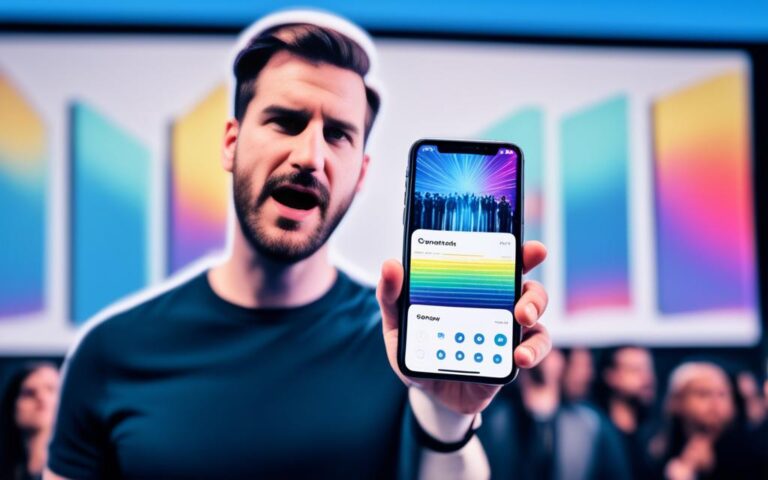Extending Battery Life in iPhone 11 with Effective Repairs
Are you struggling with the battery life of your iPhone 11 and looking for ways to extend it? Look no further! In this article, we will provide you with valuable tips and practices to maximize the battery life and lifespan of your iPhone 11. By following these guidelines, you can optimize the performance of your device and enjoy longer usage between charges.
Over time, the battery life of your iPhone 11 may deteriorate. However, by implementing effective repairs, you can significantly improve its battery performance. Stay tuned to discover how you can make the most out of your iPhone 11’s battery!
Before we dive into the repairs, let’s start with some essential tips to extend battery life without any repairs. By simply adjusting a few settings and adopting smart usage habits, you can conserve battery power and make your iPhone 11 last longer.
First and foremost, make sure to keep your iPhone 11 updated with the latest version of iOS. Apple regularly releases updates that include battery optimization improvements, ensuring enhanced performance. To check for updates, go to Settings > General > Software Update.
Next, consider adjusting your screen brightness and using Wi-Fi instead of mobile data whenever possible. Dimming the screen brightness can drastically reduce battery consumption. You can easily adjust the brightness by accessing the Control Centre and dragging the slider to the lowest setting. Also, enabling Auto-Brightness in Settings > General > Accessibility > Display Accommodations can automatically adjust the screen brightness based on ambient lighting conditions.
Enabling Low Power Mode is another effective way to extend your iPhone 11’s battery life. This feature reduces the display brightness, optimizes device performance, and disables certain functions to conserve power. You can activate it when the battery level is low or manually enable it in Settings > Battery.
Managing the battery usage of your apps is also crucial. iOS provides a feature that allows you to monitor the battery proportion used by each app. By going to Settings > Battery, you can identify apps that consume more power. Adjusting settings such as background app refresh, push notifications, and location services can help minimize battery drain.
Stay tuned for the next sections where we will delve deeper into effective repairs and battery optimization techniques for other Apple devices. Whether you own an Apple Watch, iPod, or MacBook, we’ve got you covered. Let’s make the most out of our Apple devices and keep them powered up!
Now that you’ve learned some valuable tips to extend your iPhone 11’s battery life, it’s time to explore effective repairs that can optimize its performance. Stay tuned for the next section!
Update iOS for Improved Battery Performance
Keeping your iPhone 11 updated with the latest version of iOS is crucial for optimizing battery performance. By going to Settings > General > Software Update, you can check if an update is available and install it either wirelessly or through iTunes. iOS updates often include improvements and optimizations that can help prolong battery life and enhance overall device performance.
Regularly updating your iPhone 11’s operating system not only ensures that you have access to the latest features and security patches but also helps in maximizing battery efficiency. Apple constantly works on refining iOS to deliver better performance and power management, specifically targeting improvements in battery optimization.
“Updating to the latest iOS version can bring significant improvements to your iPhone’s battery performance. Apple releases updates to address bugs, fix issues, and enhance overall system stability, including battery management. Ignoring these updates may lead to missed opportunities for improving battery life.”
Apple invests heavily in research and development to enhance battery performance with each successive iOS update. These updates ensure that the software is fine-tuned to work seamlessly with the hardware of your iPhone 11, resulting in better power utilization and extended battery life. Ignoring these updates can mean missing out on potential optimizations and fixes that may significantly improve your device’s battery performance.
Taking advantage of updates for better battery life
Updating your iOS is a straightforward process that you can do directly on your iPhone 11. Here’s how:
- Open the Settings app on your iPhone 11.
- Scroll down and tap “General.”
- Tap “Software Update.”
- If an update is available, tap “Download and Install.”
- Follow the on-screen instructions to complete the update process.
Alternatively, you can also update your iPhone 11 by connecting it to a computer with the latest version of iTunes installed. Once connected, open iTunes and select your device. From there, you can choose “Check for Update” and follow the prompts to install the available update.
By regularly updating your iPhone 11’s iOS, you can ensure that you have the latest battery optimization enhancements, bug fixes, and performance improvements to make the most out of your device.
Don’t miss out on the benefits of updating your iOS. Stay up to date with the latest software version and unlock the full potential of your iPhone 11’s battery performance.
| Benefits of Updating iOS for Battery Performance |
|---|
| Improved Power Management |
| Enhanced Battery Optimization |
| Bug Fixes and Performance Improvements |
| Access to the Latest Features and Security Patches |
Adjust Screen Brightness and Use Wi-Fi
Keeping screen brightness at an optimal level and utilizing Wi-Fi instead of mobile data are effective strategies to prolong the battery life of your iPhone 11. By making these simple adjustments, you can conserve battery power and make the most out of your device’s performance.
To dim the screen brightness, access the Control Centre by swiping down from the top-right corner of your iPhone 11 screen. Then, drag the Brightness slider to the lowest setting, ensuring that the display remains clear while consuming minimal battery power.
For automatic screen brightness adjustment, you can enable the Auto-Brightness feature in the Accessibility settings. Go to Settings > General > Accessibility > Display Accommodations. With Auto-Brightness enabled, your iPhone 11 will adapt the screen brightness according to the ambient lighting conditions, optimizing both readability and battery usage.
Additionally, it is advisable to keep Wi-Fi turned on at all times. By utilizing Wi-Fi networks instead of relying solely on mobile data, you reduce the strain on your iPhone 11’s battery. Wi-Fi connectivity not only provides a faster and more stable internet connection but also conserves precious battery resources.
| Screen Brightness | Wi-Fi |
|---|---|
| Adjust screen brightness to the lowest setting | Keep Wi-Fi turned on |
| Enable Auto-Brightness in settings | Utilize Wi-Fi networks instead of mobile data |
| Save battery power without compromising readability | Enjoy fast and stable internet connections |
By implementing these techniques, you can extend your iPhone 11’s battery life, ensuring prolonged usage throughout the day. Screen brightness adjustment and Wi-Fi utilization are simple yet effective ways to optimize battery performance and enhance your overall iPhone 11 experience.
Enable Low Power Mode for Extended Battery Life
Low Power Mode, introduced with iOS 9, is a useful feature that can help extend the battery life of your iPhone 11 when the battery level is low. It can be activated either when your device prompts you at 20% and 10% battery levels, or you can manually enable it in Settings > Battery. Low Power Mode reduces display brightness, optimizes device performance, disables certain features like background app refresh and AirDrop, and allows essential functions like phone calls, email, and internet access to continue. Once your device is charged again, Low Power Mode automatically turns off.
By activating Low Power Mode, you can significantly extend the battery life of your iPhone 11 and ensure that it lasts longer during critical periods. This feature is especially useful when you’re away from a charger or in situations where you need your phone’s battery to last as long as possible.
Using Low Power Mode on your iPhone 11 can be a lifesaver in situations where you need to conserve battery power. Whether you’re on a long journey, attending an all-day event, or simply forgot to charge your device, enabling Low Power Mode can help you get through the day with peace of mind.
When Low Power Mode is enabled, it reduces the strain on your iPhone 11’s battery by limiting non-essential features and background processes. This optimization ensures that power is allocated efficiently, maximizing battery life and allowing you to use your device for longer periods.
| Features Disabled in Low Power Mode: | Features Still Available in Low Power Mode: |
|---|---|
|
|
With Low Power Mode enabled, you can still use essential functions like making and receiving phone calls, sending and receiving messages, and accessing the internet. This ensures that you can stay connected when it matters most, even with a low battery.
How to Enable Low Power Mode:
To activate Low Power Mode on your iPhone 11:
- When prompted: When your device reaches 20% and 10% battery levels, you’ll receive a notification suggesting you enable Low Power Mode. Simply tap on “Enable” to activate it.
- Manually: If you want to enable Low Power Mode manually, go to Settings > Battery. Toggle the switch next to “Low Power Mode” to turn it on.
Remember, once your device is charged again, Low Power Mode will automatically turn off. It’s a temporary power-saving mode designed to conserve battery life during critical moments.
Manage Battery Usage of Apps
iOS provides a convenient way to monitor and manage the battery usage of individual apps on your iPhone 11. By accessing the Battery section in your device Settings, you can gain valuable insights into the battery proportion consumed by each app. Let’s take a closer look at how you can use this information to optimize your battery usage and improve the overall performance of your iPhone 11.
When you navigate to Settings > Battery, you’ll find a detailed breakdown of the battery usage by each app over the last 24 hours or the past few days. This data is displayed as a percentage, allowing you to identify the apps that are draining your battery the most.
To address excessive battery usage, you have several options at your fingertips:
- Disable background app refresh: Background app refresh allows apps to update content in the background, even when they’re not actively in use. However, this constant data retrieval can consume a significant amount of battery power. By toggling off background app refresh for specific apps, you can limit their ability to run in the background and conserve battery life.
- Set manual fetch intervals for the Mail app: By default, the Mail app fetches new messages frequently, which can contribute to higher battery usage. To manage this, you have the option to set manual fetch intervals for your email accounts. This way, the Mail app will only check for new messages when you open the app, reducing battery drain.
- Control permissions for location services: Some apps may access your device’s location services, even when they’re not actively in use. This continuous monitoring can impact battery life. By adjusting the location permissions for specific apps or disabling them altogether, you can mitigate their battery usage without compromising functionality.
- Turn off push notifications: Push notifications can be convenient, but they can also cause your iPhone’s display to frequently light up, resulting in battery drain. To reduce the number of notifications and their impact on battery life, consider selectively disabling push notifications for apps that constantly wake up your display.
By actively managing the battery usage of apps on your iPhone 11, you can optimize the device’s performance and extend its battery life. Take the time to analyze the battery proportion consumed by each app and make adjustments accordingly. Your iPhone 11 will thank you with improved battery efficiency and longevity.
| App | Battery Usage |
|---|---|
| 25% | |
| 20% | |
| YouTube | 15% |
| TikTok | 10% |
| 5% |
The table above demonstrates a sample breakdown of the battery usage by popular apps on the iPhone 11. By analyzing this data, users can identify the apps that have the highest battery consumption and adjust their usage accordingly, potentially disabling background app refresh or limiting notifications for those apps. This can lead to significant improvements in battery life and overall device performance.
Battery Management for Apple Watch
Optimizing battery life on your Apple Watch is crucial for ensuring optimal usage. By following these tips, you can make the most out of your device’s battery:
1. Use Power Saving Mode for Long Workouts
During extended workouts, enable Power Saving Mode on your Apple Watch. This feature disables the heart rate sensor and reduces the frequency of updates to conserve battery. To enable Power Saving Mode, swipe up on the watch face, tap the battery percentage, and toggle on Power Saving Mode.
2. Consider Using a Bluetooth Chest Strap
If you require accurate calorie burn calculations, using a Bluetooth chest strap instead of the built-in heart rate sensor can help. Bluetooth chest straps provide more precise heart rate data and reduce the strain on the Apple Watch’s battery.
3. Adjust Display Settings
Adjusting the display settings of your Apple Watch can significantly impact battery life. By preventing the display from turning on with every wrist raise, you can conserve power. Access the Watch app on your iPhone, go to ‘Display & Brightness,’ and toggle off ‘Wake Screen on Wrist Raise.’
4. Disable Bluetooth on iPhone
Disabling Bluetooth on your iPhone when not in use can improve power efficiency between the devices. This can help extend the battery life of both your iPhone and Apple Watch. To disable Bluetooth on your iPhone, access the ‘Settings’ app and toggle off Bluetooth.
5. Monitor Battery Usage
Periodically checking the battery usage and standby information on the Apple Watch app is essential for monitoring battery performance. This allows you to identify any apps or tasks that consume excessive power and take appropriate action to optimize usage.
By implementing these battery management tips, you can ensure optimal usage and prolonged battery life for your Apple Watch.
Battery Tips for iPod and MacBook
When it comes to maximizing battery life for your iPod and MacBook, implementing some essential tips can help you make the most out of your devices. Let’s explore the battery-saving practices for each device:
iPod Battery Tips
To ensure efficient battery usage on your iPod, consider the following tips:
- Set the Hold switch: When you’re not using your iPod, remember to set the Hold switch. This prevents accidental button presses and conserves battery power.
- Turn off EQ: If you don’t require the Equalizer (EQ) feature on your iPod, disabling it can help save battery life.
- Avoid keeping the backlight always on: Keeping the backlight activated constantly can drain the battery quickly. It’s advisable to adjust the backlight settings or utilize the auto-lock feature to minimize battery consumption.
MacBook Battery Tips
To optimize battery performance on your MacBook, consider the following recommendations:
- Adjust energy settings: Access the Energy Saver preference pane to adjust energy settings and maximize battery life. This includes enabling features such as Power Nap and automatic graphics switching.
- Dim screen brightness: Lowering the screen brightness can significantly reduce battery usage. Adjust the settings to find a comfortable and energy-efficient level.
- Turn off Wi-Fi and quit unused applications: When Wi-Fi connectivity is unnecessary, disabling it can conserve battery power. Additionally, quitting unused applications prevents unnecessary background processes and reduces battery consumption.
- Ensure proper charging when using USB: To avoid potential battery issues, ensure that you connect your MacBook directly to a power source rather than relying solely on USB charging.
It’s important to keep your MacBook updated with the latest version of macOS. These updates often include important optimizations that can enhance battery performance.
Implementing these battery-saving practices for your iPod and MacBook can extend their battery life, allowing you to enjoy uninterrupted usage for longer periods.
| Device | Battery Tips |
|---|---|
| iPod |
|
| MacBook |
|
Conclusion
By implementing the tips and practices mentioned in this article, you can effectively extend the battery life of your iPhone 11. Keeping your device updated with the latest iOS version, adjusting app usage, and optimizing settings can greatly contribute to maximizing battery performance.
It is important to note that batteries have a limited lifespan and will eventually need to be replaced. However, with proper care and maintenance, you can make the most out of your iPhone 11’s battery and delay the need for a replacement.
Remember to regularly check for software updates, adjust screen brightness, utilize low power mode when necessary, and manage battery usage of apps. These simple steps can go a long way in ensuring that your iPhone 11 remains powered throughout the day and beyond.
FAQ
How can I improve the battery life of my iPhone 11?
To improve the battery life of your iPhone 11, you can follow certain tips and practices. These include keeping your device updated with the latest version of iOS, adjusting the screen brightness, using Wi-Fi instead of mobile data, and enabling Low Power Mode when the battery level is low. Additionally, managing background app refresh, location services, and push notifications can also help extend battery life.
How do I update iOS on my iPhone 11?
To update iOS on your iPhone 11, go to Settings > General > Software Update. Here, you can check if an update is available and install it either wirelessly or through iTunes. It is important to keep your device updated with the latest version of iOS to optimize battery performance and enhance overall device functionality.
How can adjusting screen brightness and using Wi-Fi help extend battery life?
Adjusting the screen brightness to a lower setting and using Wi-Fi instead of mobile data can significantly extend the battery life of your iPhone 11. You can adjust the screen brightness by accessing Control Centre and dragging the Brightness slider to the lowest setting. Enabling Auto-Brightness in Settings > General > Accessibility > Display Accommodations can also automatically adjust the screen brightness according to the ambient lighting conditions. Keeping Wi-Fi on at all times instead of using mobile networks for data access can conserve battery power.
What is Low Power Mode and how can it help extend battery life?
Low Power Mode is a feature on your iPhone 11 that can help extend battery life when the battery level is low. It can be activated when your device prompts you at 20% and 10% battery levels, or you can manually enable it in Settings > Battery. Low Power Mode reduces display brightness, optimizes device performance, disables certain features like background app refresh and AirDrop, and allows essential functions like phone calls, email, and internet access to continue. Once your device is charged again, Low Power Mode automatically turns off.
How can I manage the battery usage of apps on my iPhone 11?
To manage the battery usage of apps on your iPhone 11, go to Settings > Battery. Here, you can check the battery proportion used by each app. This information can help you understand which apps are consuming more battery power. You can disable background app refresh for certain apps or set manual fetch intervals for the Mail app. Additionally, you can control permissions for location services and turn off push notifications for apps that frequently wake up the display, thereby reducing overall battery consumption.
How can I optimize battery life on my Apple Watch?
To optimize battery life on your Apple Watch, you can follow certain tips. These include using Power Saving Mode for long workouts, using a Bluetooth chest strap instead of the built-in heart rate sensor for accurate calorie burn calculations, and adjusting the settings to prevent the display from turning on with every wrist raise. Disabling Bluetooth on your iPhone can also improve power efficiency between the devices. It is recommended to periodically check the battery usage and standby information on the Apple Watch app to monitor battery performance.
What are some battery tips for iPod and MacBook?
For iPods, it is important to set the Hold switch when not in use, turn off EQ if not necessary, and avoid keeping the backlight always on. For MacBooks, adjusting energy settings in the Energy Saver preference pane, dimming the screen brightness, turning off Wi-Fi and quitting unused applications, and ensuring proper charging when using USB are some of the recommended battery-saving practices. Keeping the device updated with the latest version of macOS is also crucial for optimal battery performance.