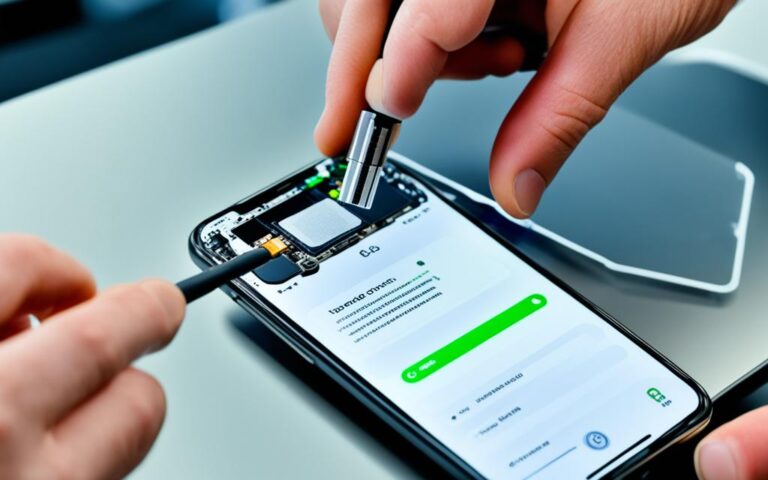Maximizing iPhone Performance with a New Battery
When it comes to your iPhone, performance is key. And one crucial aspect that affects your iPhone’s performance is its battery. The battery life and lifespan of your device play a vital role in how smoothly it runs and how long it lasts between charges. To ensure you get the most out of your iPhone, it’s essential to maximise both battery life and lifespan.
There are several steps you can take to achieve this. First and foremost, keeping your iPhone’s software up to date is crucial. Regular updates from Apple often include battery performance enhancements. Simply go to Settings, General, and Software Update to check for the latest version.
Another easy way to conserve battery is by adjusting your screen brightness and utilizing Wi-Fi instead of cellular data. Dimming your screen or enabling Auto-Brightness can make a significant impact on battery life. Similarly, using Wi-Fi whenever it’s available is more power-efficient than relying on cellular data.
One built-in feature that can help extend battery life is Low Power Mode. Introduced with iOS 9, it reduces power consumption by dimming the display, optimizing device performance, and disabling certain power-hungry features.
Monitoring and managing your battery usage is another crucial step. iOS provides tools that allow you to see which apps are consuming the most power, enabling you to make necessary adjustments to improve efficiency.
By implementing these strategies and paying attention to your battery’s performance, you can enjoy improved iPhone performance and reliability. However, if your battery no longer performs optimally and affects your device’s overall performance, it may be time to consider a replacement. Apple offers battery replacement services, ensuring the continued smooth operation of your iPhone.
Next, we’ll explore how updating your iOS can contribute to better battery performance.
Updating iOS for Better Battery Performance
Keeping your iPhone up to date with the latest version of iOS is crucial for optimal battery performance. By updating your device’s operating system, you can benefit from improvements and enhancements that Apple releases with each software update.
To check if an update is available, go to Settings > General > Software Update. If an update is available, you can either update wirelessly or connect your iPhone to a computer and update it using iTunes.
Regularly updating iOS helps ensure that your device is running efficiently and can help maximize its battery life.
Updating iOS is a simple process that can greatly impact your iPhone’s battery performance. By keeping your device’s software up to date, you can benefit from the latest optimizations and fixes that Apple provides, ensuring that your battery operates at its best.
The Benefits of Updating iOS for Battery Performance
When you update your iOS, you gain access to the latest features and improvements that Apple releases. These updates often include enhancements for battery efficiency, resulting in better overall battery performance. These improvements may include:
- Optimized power management algorithms
- Reduced battery drain during standby or idle periods
- Improved battery usage monitoring and reporting
By regularly updating your iOS, you can take advantage of these advancements and ensure that your iPhone’s battery performance remains top-notch.
Ensuring a Smooth Update Process
When updating your iOS, there are a few things to keep in mind to ensure a smooth and successful update:
- Make sure your iPhone has sufficient battery life or connect it to a power source during the update process.
- Ensure that you have a stable internet connection to download the update files.
- Back up your iPhone before updating to avoid any potential data loss.
Following these steps will help ensure that your update goes smoothly and that you can enjoy the latest battery performance improvements.
“Updating to the latest version of iOS is a vital step in maximizing your iPhone’s battery performance. Apple regularly releases updates that improve battery efficiency and address potential issues. By keeping your iOS up to date, you can experience longer battery life and a more reliable device.” – Apple Support
Key Benefits of Updating iOS for Battery Performance
| Benefits | Details |
|---|---|
| Improved power management | Optimized algorithms for better battery efficiency |
| Reduced battery drain | Less power consumption during standby and idle periods |
| Enhanced monitoring and reporting | Better visibility into battery usage and performance |
Updating iOS is a crucial step in ensuring that your iPhone’s battery performs at its best. By regularly updating your device’s software, you can take advantage of the latest battery optimizations and enjoy extended battery life.
Adjusting Screen Brightness and Using Wi-Fi
Two simple ways to preserve battery life on your iPhone are adjusting the screen brightness and utilizing Wi-Fi instead of cellular data. Dimming the screen or enabling Auto-Brightness can help extend battery life.
To dim the screen, open Control Centre and drag the Brightness slider to the bottom. You can also enable Auto-Brightness in Settings > General > Accessibility > Display Accommodations.
When it comes to data usage, Wi-Fi consumes less power than a mobile network. By keeping Wi-Fi turned on at all times and connecting to Wi-Fi networks whenever available, you can reduce battery drain caused by using cellular data.
| Battery Life | Battery Usage | |
|---|---|---|
| Screen Brightness | Optimize by dimming the screen or enabling Auto-Brightness | Reduces battery consumption |
| Wi-Fi | Use Wi-Fi instead of cellular data | Consumes less power |
By adjusting the screen brightness and leveraging Wi-Fi connectivity, you can significantly improve your iPhone’s battery life and enhance your overall user experience.
Utilizing Low Power Mode
Low Power Mode is a feature introduced with iOS 9 that helps extend the battery life of your iPhone when it’s running low on power. When your iPhone’s battery level reaches 20% or 10%, you will receive a notification prompting you to enable Low Power Mode. You can also manually activate it by going to Settings > Battery.
Low Power Mode reduces display brightness, optimizes device performance, and disables certain features that consume power, such as background app refresh, AirDrop, and iCloud sync. While in Low Power Mode, you can still make phone calls, send messages, browse the internet, and perform essential functions on your iPhone. Once your iPhone is charged up again, Low Power Mode automatically turns off.
By utilizing Low Power Mode, you can significantly prolong your iPhone’s battery life, giving you more time to stay connected and productive without worrying about running out of power. This feature is particularly useful in situations where charging opportunities are limited or unavailable, such as during long flights or hikes.
In addition to preserving battery life, Low Power Mode can also enhance iPhone performance by reducing system resource usage. By disabling power-consuming features, your iPhone can allocate more resources to essential tasks and maintain smooth operation, even in low power situations.
Low Power Mode is a valuable tool that empowers iPhone users to balance battery life and performance effectively. Whether you need a longer battery life to make important calls or want to optimize your device’s performance, enabling Low Power Mode ensures that your iPhone continues to support your needs even in challenging power circumstances.
Monitoring and Managing Battery Usage
iOS provides useful tools for monitoring and managing the battery usage of your iPhone. By accessing the Battery settings, you can gain valuable insights into how each app affects your device’s battery life. This breakdown includes information on background activity, location and background location usage, home and lock screen activity, and much more. Understanding how different apps impact your battery usage is essential for optimizing battery life and extending the overall lifespan of your iPhone.
One way to improve battery life is by disabling background app refresh. This feature allows apps to update their content in the background, even when you’re not actively using them. While it can be convenient for certain apps, it also consumes additional battery power. By disabling background app refresh for specific apps or altogether, you can reduce unnecessary battery drain and prolong your iPhone’s battery life.
Another area to consider is location services. While location services can be beneficial for apps that require your location, such as maps or weather apps, they can also significantly impact battery usage. Adjusting the permissions for location services can help conserve your iPhone’s battery life. You can choose to allow location access only when the app is in use or disable it entirely for apps that don’t require constant location tracking.
In addition to background app refresh and location services, managing notifications is another way to optimize battery life. Some apps may send frequent notifications that can drain your battery unnecessarily. By customizing your notification preferences and disabling notifications for apps that aren’t critical, you can reduce battery usage and improve overall performance.
You can further optimize your iPhone’s battery life by adjusting settings related to mail fetching, display wake-ups, and mobile coverage. Fine-tuning these settings ensures that your iPhone uses its battery efficiently and maximizes its lifespan.
| Tip | Description |
|---|---|
| Disable Background App Refresh | Turn off background app refresh for specific apps or globally to conserve battery power. |
| Adjust Location Services | Manage location services permissions to only allow access when necessary or disable it for apps that don’t require constant location tracking. |
| Customize Notifications | Manage app notifications and disable them for non-essential apps to reduce battery drain. |
| Optimize Mail Fetching | Adjust the frequency of mail fetching to balance battery usage and timely email updates. |
| Minimize Display Wake-Ups | Reduce the number of times your iPhone’s display wakes up to check for notifications, saving battery power. |
| Manage Mobile Coverage | Choose the optimal mobile coverage option to balance battery usage and network connectivity. |
By implementing these measures, you can effectively monitor and manage your iPhone’s battery usage, ensuring it is used efficiently and prolonging its overall lifespan.
Conclusion
Taking care of your iPhone’s battery is essential for maximizing its performance and longevity. By following the tips and recommendations mentioned in this article, such as updating iOS, adjusting screen brightness, using Wi-Fi, enabling Low Power Mode, and monitoring battery usage, you can enhance the efficiency of your iPhone and experience improved battery life. However, if your iPhone’s battery is no longer performing optimally and is affecting the overall performance of your device, it may be time to consider a battery replacement. Apple offers battery replacement services, and there are also third-party options available. By replacing the battery, you can restore your iPhone’s performance and ensure it continues to meet your needs.