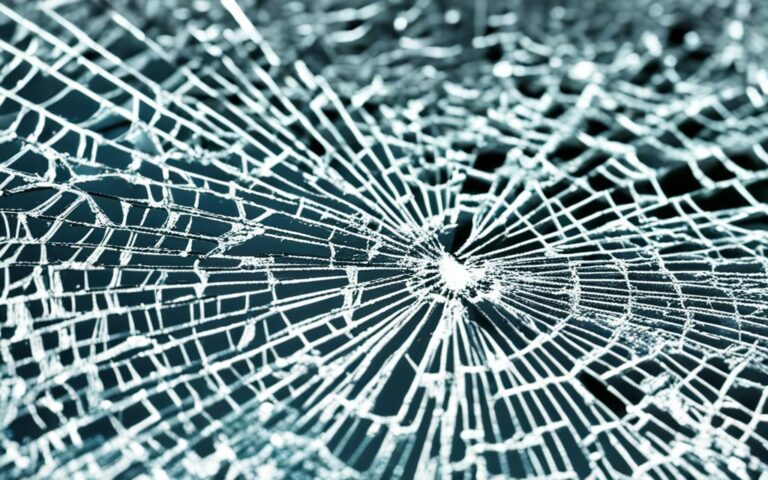Maximizing the Lifespan of Your iPhone Screen Post-Repair
Welcome to our comprehensive guide on how to maximise the lifespan of your iPhone screen after it has been repaired. We understand that getting your screen repaired is an investment, and you want to ensure its longevity. In this article, we will provide you with expert tips and advice on post-repair maintenance that will help prolong the lifespan of your iPhone screen.
When you have your iPhone screen repaired, it’s important to take steps to ensure it remains in optimal condition for as long as possible. By following these maintenance guidelines, you can protect your investment and enjoy a screen that lasts.
Throughout this article, we will cover various factors that contribute to screen longevity, including battery performance, usage management, and performance optimisation. We will explore how adjusting screen brightness, utilising Wi-Fi connectivity, and enabling Low Power Mode can significantly enhance your iPhone screen’s lifespan. Additionally, we will provide insights on managing battery usage and optimisation for Apple Watch, preserving battery life on iPod, and enhancing battery life and performance on MacBook.
Understanding the correlation between battery performance and iPhone performance management is crucial for maintaining your screen’s lifespan. By familiarising yourself with these aspects, you can prevent unexpected shutdowns and ensure the smooth operation of your iPhone.
Lastly, we will summarise the main points discussed in this article and provide you with valuable information on warranty options, official repair services, and considerations for DIY repairs.
By implementing the strategies outlined in this article, you can maximise the lifespan of your iPhone screen post-repair and enjoy long-lasting performance. Let’s get started!
Adjusting Screen Brightness and Using Wi-Fi to Maximize Battery Life
Extend Battery Life with Screen Brightness Adjustments
One of the simplest but effective ways to maximize your iPhone’s battery life is by adjusting the screen brightness. Dimming the screen can significantly reduce power consumption, allowing your device to run longer on a single charge. To make this process even more convenient, Apple provides an Auto-Brightness feature that automatically adjusts the screen brightness based on ambient lighting conditions. By enabling Auto-Brightness in the Accessibility settings, you can ensure that your screen brightness is optimized for both battery preservation and comfortable viewing.
Keep Wi-Fi On for Battery Efficiency
When it comes to staying connected, using Wi-Fi instead of cellular networks can help conserve battery power. Wi-Fi consumes far less energy compared to cellular data. By keeping Wi-Fi enabled on your iPhone, you can benefit from faster internet speeds while utilizing less battery. Whether you’re browsing the web, using social media, or streaming videos, connecting to a Wi-Fi network whenever possible can extend your battery life and provide a smoother user experience.
Utilizing Wi-Fi and Adjusting Screen Brightness for Longer Screen Lifespan
By implementing these simple adjustments, you can both maximize your iPhone’s battery life and contribute to the overall longevity of your screen. With a dimmed screen and Wi-Fi connectivity, your device will use less power, reducing the strain on the battery and minimizing the risk of overheating. This combination allows you to enjoy extended usage hours while ensuring the longevity and optimal performance of your iPhone screen.
Utilizing Low Power Mode for Extended Battery Life
When it comes to extending the battery life of your iPhone, one powerful feature you can use is Low Power Mode. Introduced with iOS 9, this mode is specifically designed to optimize performance and ensure that your device lasts longer when the battery is running low.
Low Power Mode is a great tool for conserving battery power and can be activated with a simple toggle in your iPhone settings. When enabled, Low Power Mode takes several key steps to extend battery life:
- Reduced Display Brightness: Low Power Mode automatically dims the screen brightness, helping to conserve battery power without compromising visibility.
- Optimized Device Performance: By optimizing various system functions, Low Power Mode helps your device run more efficiently, allowing it to maximize battery life.
- Disabling Background App Refresh: Low Power Mode prevents apps from refreshing their content in the background, reducing unnecessary battery drain.
- Disabling Certain Features: To further conserve battery, Low Power Mode disables features like AirDrop and iCloud sync, which are not essential for everyday use.
It’s important to note that Low Power Mode does not completely disable your essential iPhone functions. Key functions like phone calls, emails, and internet access remain available, ensuring that you can still use your device for important tasks even when the battery is running low.
Additionally, when you connect your iPhone to a power source and it charges up again, Low Power Mode automatically switches off, restoring your device to its normal performance and settings.
By utilizing Low Power Mode, you can optimize battery life, ensure that your device runs efficiently, and ultimately prolong the lifespan of your iPhone screen. It’s a convenient and effective feature that enables you to make the most out of your iPhone, even when you’re on the go.
Managing Battery Usage and Optimization on Apple Watch
When it comes to maximizing the performance of your Apple Watch and optimizing its battery usage, there are several strategies you can employ. By adjusting specific settings and making conscious choices during different activities, you can extend the battery life and ensure optimal performance.
Battery Management during Workouts
During running or walking workouts, enabling Power Saving Mode is a valuable option. This feature temporarily disables the heart rate sensor, conserving battery power. For longer workouts, you may consider using a Bluetooth chest strap instead of relying solely on the built-in sensor. This can be a more power-efficient choice, allowing you to get the most out of your Apple Watch battery.
Minimizing Battery Drain
Preventing frequent display activation is another effective way to optimize battery life. By adjusting the settings on your Apple Watch to limit display activations, you can conserve power and extend the battery’s lifespan. Additionally, turning off unnecessary features like Bluetooth on the connected iPhone can help minimize battery drain on both devices.
Low Power Mode for Extended Battery Life
Similar to the iPhone, Apple Watch also offers a Low Power Mode that allows you to extend battery life when necessary. Low Power Mode, introduced with watchOS 9, significantly reduces power consumption by disabling certain features and optimizing performance. By activating this mode, you can effectively manage battery usage and ensure long-lasting performance.
“Optimizing battery usage on your Apple Watch involves adjusting settings during specific activities and utilizing features like Power Saving Mode and Low Power Mode. These options enable you to extend battery life and enjoy optimal performance, ensuring your Apple Watch is always ready to keep up with your daily activities.”
In conclusion, managing battery usage and optimizing performance on your Apple Watch is essential for maximizing its potential and ensuring a long-lasting battery. By adjusting settings, utilizing power-saving modes, and making conscious choices, you can enjoy your Apple Watch without worrying about running out of battery during your daily activities.
Tips for Preserving Battery Life on iPod
When it comes to your iPod battery, preserving its life is essential for optimal performance and long-lasting enjoyment of your device. By following these tips, you can ensure that your iPod battery remains healthy and efficient, allowing you to enjoy your music, videos, and podcasts without interruptions.
- Set the Hold Switch: When you’re not using your iPod, it’s recommended to set the Hold switch. This prevents accidental button presses, which can drain the battery unnecessarily. Pausing the device when you’re not actively listening also helps preserve battery life.
- Dim the Backlight: Adjusting the backlight brightness on your iPod can make a significant difference in battery consumption. By dimming the backlight to a comfortable but lower level, you can save power and extend the battery life.
- Use EQ Sparingly: While the equalizer (EQ) feature on your iPod can enhance your audio experience, it also consumes more battery power. To preserve battery life, use the EQ feature sparingly or turn it off if it’s not necessary.
- Charge with a Powered Computer: When charging your iPod via USB, ensure that the computer is plugged in and powered on. Charging it directly from a powered computer helps maintain a consistent power source and ensures efficient battery charging.
- Keep Software Up to Date: Regular software updates for your iPod are crucial for optimal performance and battery efficiency. These updates often include bug fixes and enhancements that can improve battery life and device functionality.
By following these simple yet effective tips, you can preserve the battery life of your iPod and ensure that it delivers optimal performance whenever you need it. Take care of your battery, and your iPod will continue to provide you with enjoyable and uninterrupted entertainment.
Enhancing Battery Life and Performance on MacBook
Maximizing battery life on MacBook involves adjusting settings in the Energy Saver preference pane, such as dimming the screen, turning off Wi-Fi when not in use, disconnecting peripherals, and quitting unused applications. These simple steps can significantly enhance your MacBook’s battery life and overall performance.
Dimming the screen brightness is an effective way to conserve battery power. You can adjust the screen brightness by going to System Preferences, selecting Displays, and moving the Brightness slider to a lower level that is comfortable for you.
Another way to save battery life is by turning off Wi-Fi when you are not using it. Wi-Fi consumes a significant amount of power, and disabling it when you don’t need internet access can help extend your MacBook’s battery life.
“By adjusting the Energy Saver preferences, you can optimize your MacBook’s performance and enhance battery life.”
In addition, it is advisable to disconnect any peripherals that are not in use, such as external hard drives, printers, or USB devices. These peripherals consume energy even when not actively in use, and disconnecting them can save valuable battery power.
Quitting unused applications is another effective way to enhance battery life. Running multiple applications simultaneously can drain your MacBook’s battery quickly. Closing any unnecessary applications helps reduce power consumption and improves overall performance.
When charging other devices via USB, it is crucial to ensure that your computer is plugged in and powered on. This ensures that the MacBook’s battery is not solely responsible for charging the connected device, preventing unnecessary strain on the battery and preserving its lifespan.
Updating to the latest macOS version is also recommended for improved power management and system performance. Apple regularly releases software updates that include bug fixes, security enhancements, and optimizations for better battery life. Keeping your MacBook’s operating system up to date will help ensure it runs efficiently and maintains optimal battery performance.
By implementing these battery-enhancing strategies and practicing power management techniques, you can maximize the battery life and performance of your MacBook.
Understanding Battery Performance and iPhone Performance Management
Battery performance plays a crucial role in the overall performance of your iPhone. As iPhones use lithium-ion batteries, their capacity naturally decreases over time, resulting in reduced battery performance. This decline is influenced by factors such as charge cycles and care.
One issue that can occur due to declining battery performance is unexpected shutdowns. Higher impedance, often resulting from battery age and a low state of charge, can cause these shutdowns. Fortunately, iOS incorporates performance management techniques to prevent such incidents.
iOS dynamically manages performance by balancing system tasks and regulating power consumption. This ensures a more stable operation of your device, reducing the chances of unexpected shutdowns. However, performance management may result in slight changes in device performance, such as longer app launch times or gradual frame rate reductions.
To better understand the relationship between battery performance and performance management, consider the following quote from Apple:
“With a low battery state of charge and when the battery’s ability to supply the device’s power requirements is lessened, the device may unexpectedly shut down. With a low battery state of charge and when the battery’s ability to supply the device’s power requirements is lessened, the device may unexpectedly shutdown.”
It’s important to note that performance management is designed to protect your device and ensure its reliability, even in situations where the battery is not performing optimally. By striking this balance, iOS enhances the overall user experience and prevents frustrating unexpected shutdowns.
Battery Performance and iPhone Performance Management Overview:
Summary of key points related to battery performance and iPhone performance management:
| Battery Performance | iPhone Performance Management |
|---|---|
| – Lithium-ion batteries in iPhones experience a decrease in capacity over time. | – iOS dynamically manages performance to prevent unexpected shutdowns. |
| – Battery performance is influenced by charge cycles and care. | – Performance management balances system tasks and regulates power consumption. |
| – Higher impedance, caused by battery age and low charge, can lead to unexpected shutdowns. | – Performance management may result in subtle changes like longer app launch times. |
Understanding battery performance and iPhone performance management is vital for maintaining the optimal functioning of your device and avoiding unexpected shutdowns.
Conclusion
In conclusion, maximizing the lifespan of your iPhone screen post-repair involves various factors. One important aspect is ensuring optimal battery performance, as it directly impacts the overall longevity of your device. By adjusting screen brightness and using Wi-Fi instead of cellular networks, you can conserve battery power and extend the lifespan of your iPhone screen.
Another effective method is to enable Low Power Mode, a feature designed to prolong battery life when it’s running low. This mode reduces display brightness, optimizes device performance, and disables certain features that consume excessive power. By utilizing this feature, you can enhance the longevity of your iPhone screen.
Additionally, monitoring battery usage and managing it effectively can contribute to the overall lifespan of your device. By keeping track of app background activity, location services, and home/lock screen usage, you can minimize battery consumption and prolong the screen’s lifespan post-repair.
When it comes to iPhone repair, it’s important to consider warranty options and official repair services. While DIY repairs may seem tempting, it’s advisable to seek professional assistance to ensure the best results and maintain the longevity of your device. By following these tips and taking appropriate measures, you can enhance your iPhone screen’s lifespan and protect your investment for years to come.