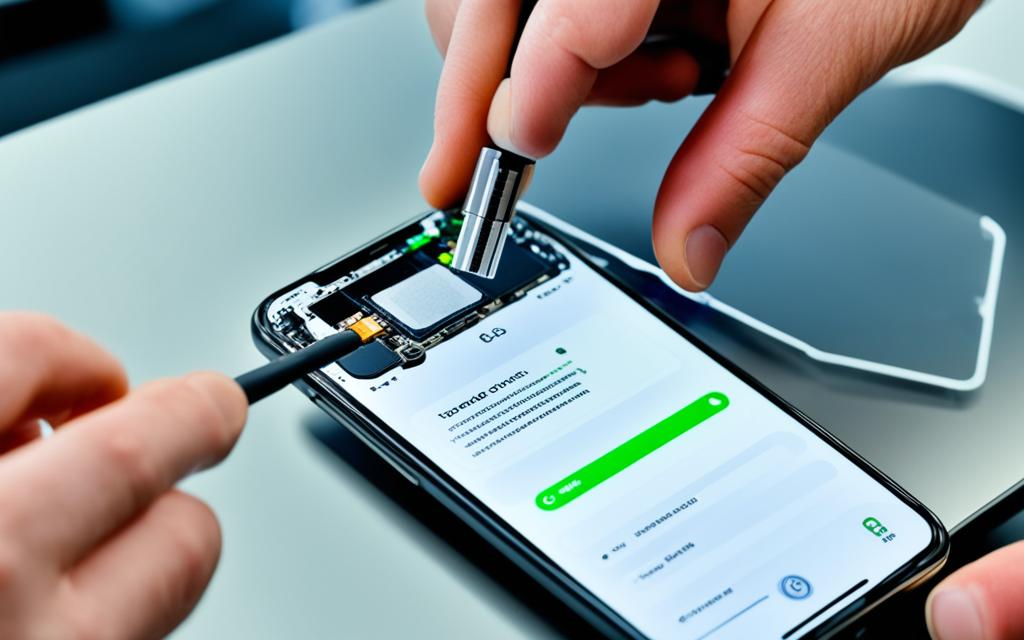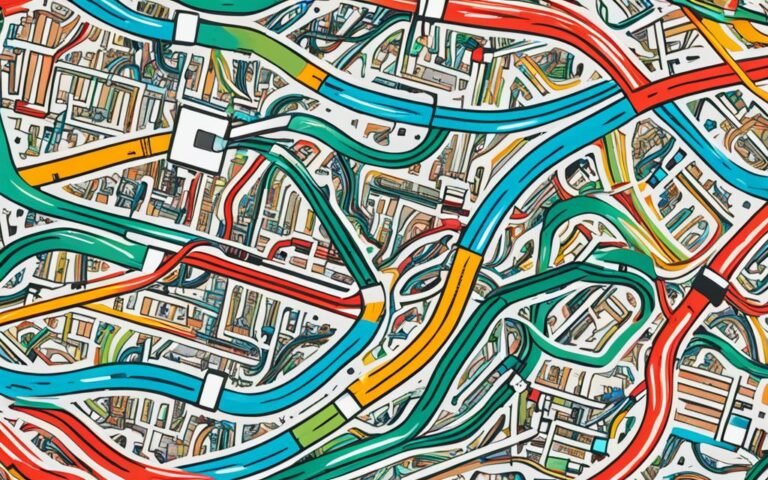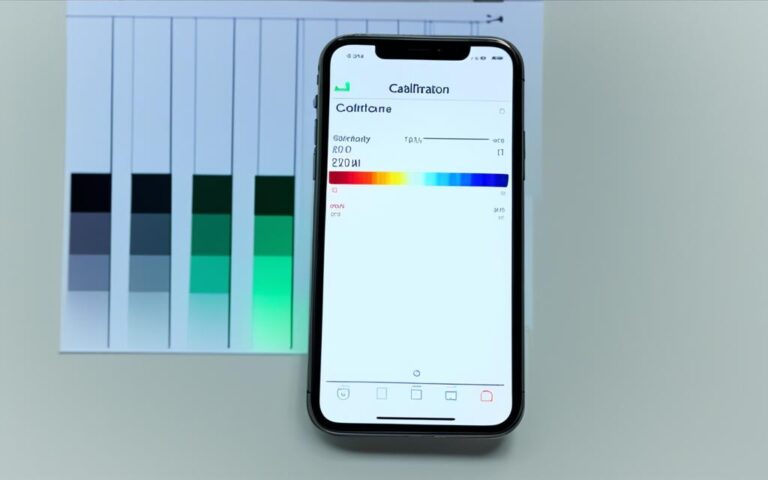Repairing iPhone Face ID for Secure Unlocking
Are you facing issues with your iPhone’s Face ID feature? Is it not working properly, causing difficulties in securely unlocking your device? Look no further! In this article, we will explore the common problems users encounter with iPhone Face ID and provide troubleshooting steps to help you resolve them.
Face ID is an essential security feature offered by Apple devices for unlocking and authenticating users. However, many users have reported experiencing issues with Face ID, especially after iOS updates. These problems include error messages, Face ID being unavailable, and the inability to reset Face ID.
If you have encountered Face ID issues, you may have tried various troubleshooting steps, such as rebooting your device or cleaning the notch area. However, these steps may not have provided a permanent solution. It’s crucial to note that Apple acknowledges the problem and encourages users to report it for a potential fix.
In some cases, iPhone repair services may be necessary to resolve Face ID issues. However, the estimated cost for such repairs is around €700. Frustrated users have even considered switching to Android devices as an alternative.
Stay tuned as we delve into the common causes of iPhone Face ID issues and provide detailed troubleshooting steps in the following sections. We will also discuss when it may be necessary to seek professional repair to ensure a secure unlocking experience for your Apple device.
Common Causes of iPhone Face ID Issues
When it comes to iPhone Face ID issues, there are several common causes that users may encounter. It’s important to understand these causes in order to effectively troubleshoot and resolve any problems with Face ID functionality. Below, we’ve outlined the most frequent causes of Face ID not working, including iPhone model compatibility, iOS update, camera blockage, unrecognized face, inactivity for 48 hours, remote lock command, and power off/Emergency SOS screen.
iPhone Model Compatibility
Firstly, it’s crucial to determine if your iPhone model is compatible with Face ID. This feature is only available on iPhone X and later models. If you have an older iPhone model, unfortunately, you won’t be able to use Face ID.
iOS Update
Another potential cause of Face ID issues is an outdated iOS software. It is advisable to ensure that your device is running the latest iOS update. This ensures that any bugs or compatibility issues with Face ID have been addressed.
Camera Blockage
Face ID relies on the TrueDepth camera located in the notch of your iPhone. If this camera is obstructed by anything such as a screen protector or a case, it can prevent Face ID from working properly. Be sure to check for any blockages and remove them if necessary.
Unrecognized Face
Face ID may not work if your device does not recognize your face. Make sure that your face is fully visible to the camera, including your eyes, nose, and mouth. Be aware that face masks or sunglasses can obstruct the view and affect Face ID performance. If you have made multiple unsuccessful attempts to match your face, Face ID may be temporarily disabled.
Inactivity for 48 Hours
If your iPhone has been inactive for 48 hours, Face ID will require you to enter your passcode to unlock the device. This is a security measure to ensure that the device is being accessed by an authorized user.
Remote Lock Command
In the event that your iPhone has received a remote lock command, either through Find My iPhone or a corporate policy, Face ID will be disabled, and you will be required to enter your passcode to unlock the device.
Power Off/Emergency SOS Screen
Pressing and holding the Volume buttons and the Side button simultaneously on an iPhone X or later models can bring up the power off/Emergency SOS screen. This action can also temporarily affect Face ID functionality. Exiting this screen and unlocking your device will allow Face ID to function as intended.
| Potential Cause | Description |
|---|---|
| iPhone Model Compatibility | Face ID is only available on iPhone X and later models. Older iPhone models do not support this feature. |
| iOS Update | Ensure that your device’s iOS software is up to date to address any bugs or compatibility issues with Face ID. |
| Camera Blockage | Check for any obstructions, such as screen protectors or cases, that may be blocking the TrueDepth camera necessary for Face ID. |
| Unrecognized Face | Ensure that your face is fully visible to the camera, including your eyes, nose, and mouth. Face masks or sunglasses may obstruct Face ID. |
| Inactivity for 48 Hours | If your iPhone has been inactive for 48 hours, Face ID will require you to enter your passcode to unlock the device. |
| Remote Lock Command | If your iPhone receives a remote lock command, either through Find My iPhone or a corporate policy, Face ID will be disabled, and you will need to enter your passcode to unlock the device. |
| Power Off/Emergency SOS Screen | Pressing and holding the Volume buttons and the Side button simultaneously can bring up the power off/Emergency SOS screen, which can temporarily affect Face ID functionality. |
Troubleshooting Steps for iPhone Face ID Issues
If you’re experiencing Face ID issues on your iPhone, there are several troubleshooting steps you can try to resolve the problem:
- Restart the device: Begin by restarting your iPhone. Sometimes, a simple restart can fix minor technical glitches. To restart your device, press and hold the power button until the “slide to power off” option appears. Slide the bar to turn off the phone, then press and hold the power button again to turn it back on.
- Update iOS software: Ensure that you have the latest version of iOS software installed on your iPhone. Outdated software can sometimes cause compatibility issues with Face ID. To update your software, go to Settings > General > Software Update and follow the prompts.
- Check Face ID settings: Verify that Face ID is set up and switched on in your device’s settings menu. To do this, go to Settings > Face ID & Passcode and make sure the toggle switch next to Face ID is green.
- Remove camera blockage: Ensure that nothing is obstructing the TrueDepth camera, such as a screen protector or dirt. Remove any blockages carefully and ensure that your face is fully visible to the camera, including your eyes, nose, and mouth.
- Set up an alternate appearance: If you’ve significantly changed your appearance, such as growing a beard or wearing glasses, consider setting up an alternate appearance in the Face ID settings. This will improve Face ID recognition if your primary appearance is not recognized.
- Reset Face ID: If the issue persists, you can try resetting Face ID and setting it up again. To do this, go to Settings > Face ID & Passcode and tap on “Reset Face ID.” Follow the on-screen instructions to set up Face ID anew.
- Factory reset: In some cases, a factory reset of the iPhone may be necessary to resolve persistent Face ID issues. However, note that performing a factory reset will erase all data on your device. Before proceeding with a factory reset, make sure to back up your important data.
By following these troubleshooting steps, you should be able to address most Face ID issues and restore the functionality of this convenient feature on your iPhone.
Seeking Professional Repair for iPhone Face ID Issues
If the troubleshooting steps mentioned above don’t resolve the Face ID issues on your iPhone, it may be necessary to seek professional repair services. One reputable company that specializes in fixing various tech issues, including iPhone Face ID problems, is Asurion. With their team of experts, Asurion has the knowledge and tools to diagnose and solve a wide range of device issues.
Before seeking professional help, Asurion recommends trying a few additional troubleshooting steps. Restarting your device, updating the iOS software, and checking the Face ID settings are all important first steps to take. Sometimes, these simple actions can resolve the problem without the need for professional intervention.
If the basic troubleshooting steps don’t work, Asurion technicians can perform a factory reset on your device. This process restores your iPhone to its original settings, which can often fix more complex software issues. However, it’s crucial to note that a factory reset will erase nearly all data on your phone, so it’s vital to back up your important files before proceeding.
When seeking professional iPhone repair, it’s important to choose a trusted and knowledgeable provider like Asurion. Their technicians have extensive experience working with Apple devices and can provide expert help in restoring your iPhone’s Face ID functionality.
“If your iPhone Face ID issues persist even after trying the basic troubleshooting steps, it’s time to consider professional repair services. Asurion has the expertise to diagnose and fix complex device issues, ensuring that your iPhone’s Face ID is restored to its full functionality.” – Expert Technician, Asurion
Don’t let Face ID problems on your iPhone frustrate you any longer. Seek professional assistance from experts like those at Asurion to get your device back in optimal condition.
Professional Repair Service Comparison
| Company | Expertise | Cost |
|---|---|---|
| Asurion | Specializes in iPhone repair, including Face ID issues | Varies based on device and extent of repair |
| Other Repair Service 1 | General tech repairs, may or may not have expertise in iPhone Face ID | Price range: £X – £Y |
| Other Repair Service 2 | General tech repairs, may or may not have expertise in iPhone Face ID | Price range: £X – £Y |
Conclusion
Resolving iPhone Face ID issues can be a frustrating experience, but there are troubleshooting steps you can take to resolve the problem. Start by restarting your device and updating the iOS software to ensure you have the latest features and bug fixes. Check the Face ID settings to confirm that it is correctly set up and enabled.
Additionally, make sure there are no blockages on the camera, such as screen protectors or dirt, that may hinder Face ID functionality. Setting up an alternate appearance can help if you’ve significantly changed your look, and resetting Face ID or performing a factory reset may be necessary if all else fails.
If you find yourself stuck and unable to solve the Face ID issue on your iPhone, it may be time to seek professional repair services. Asurion is a reputable company that offers expert assistance for various tech problems, including iPhone Face ID repair. Their technicians have the knowledge and tools to diagnose and resolve complex issues, providing you with peace of mind and a proper resolution to your Face ID concerns.
Remember to back up your important data before attempting any major resets or seeking professional help to ensure that your information remains safe and accessible. By following these troubleshooting tips and considering professional repair services, you can overcome iPhone Face ID issues and regain the secure unlocking and authentication features that you rely on.