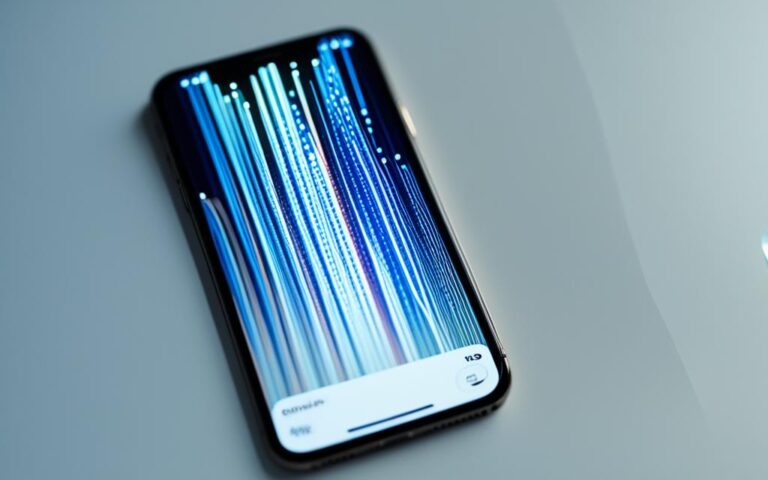Enhancing Reception with iPhone XR Antenna Repairs
The iPhone XR is renowned for its reliable performance, but some users may encounter challenges with signal reception and transmission. Compared to other iPhone models, such as the iPhone XS, the iPhone XR may experience poorer cell phone signal strength. Despite troubleshooting attempts such as updates and resets, the problem persists. A comparison between the iPhone XS and XR on the same network reveals a noticeable discrepancy in signal strength, indicating a potential design flaw with the iPhone XR’s antenna.
To address this issue and improve signal reception, expert iPhone XR antenna repair services are available in the UK. By leveraging the skills and knowledge of professionals, users can enhance their iPhone XR’s signal strength, ensuring seamless connectivity and optimal performance.
When it comes to improving the iPhone XR’s signal strength, relying on expert repair services is crucial. These professionals possess the necessary expertise to diagnose and rectify any antenna-related issues, resulting in improved reception and superior signal performance. By opting for professional iPhone XR antenna repairs, users can maximize the potential of their devices and enjoy uninterrupted connectivity.
Understanding Signal Issues on the iPhone XR
Signal issues can be frustrating for iPhone users, and the iPhone XR is no exception. Factors such as distance from the wireless router and Wi-Fi interruptions can disrupt the iPhone XR’s signal strength.
Quick fixes such as toggling Airplane Mode or using Wi-Fi calling can help improve reception in areas with poor cellular network coverage. The secret Field Test mode on the iPhone XR allows users to check the signal strength and determine if they are in a low signal zone.
If signal issues persist, using a cell signal booster or updating the iOS may provide a solution. It is important to keep the operating system up to date to ensure optimal performance and connection.
Methods to Improve Signal Strength
To overcome poor signal strength on the iPhone XR, users can try the following methods:
- Toggling Airplane Mode: Switching on Airplane Mode for a few seconds and then turning it off can help reconnect to the cellular network and improve signal strength.
- Using Wi-Fi Calling: When faced with weak cellular signal, enabling Wi-Fi calling can allow users to make and receive calls over a Wi-Fi network, improving call quality.
- Utilizing Field Test Mode: Accessing the Field Test mode on the iPhone XR can display detailed information about signal strength and network performance. Users can enter the Field Test mode by dialing *3001#12345#* and pressing the call button.
- Considering a Signal Booster: In areas with consistently weak signal, using a signal booster can amplify the cellular signal and enhance reception on the iPhone XR.
- Updating iOS: Keeping the iOS software up to date is crucial as updates often include bug fixes and improvements that can optimize signal strength and connectivity.
Example of Signal Comparison
To further illustrate the difference in signal strength, the table below presents a comparison between the iPhone XR and iPhone XS in terms of cellular signal bars:
| Device | Location | Signal Bars |
|---|---|---|
| iPhone XR | Living Room | 2 |
| iPhone XS | Living Room | 4 |
| iPhone XR | Bedroom | 1 |
| iPhone XS | Bedroom | 3 |
As shown in the table, the iPhone XS consistently exhibited stronger signal bars compared to the iPhone XR in the same locations, indicating a potential signal issue with the iPhone XR.
Troubleshooting Wi-Fi Signal Issues on the iPhone XR
In addition to experiencing cellular signal issues, iPhone XR users may also encounter problems with their Wi-Fi reception. Several factors, including distance from the Wi-Fi source, interruptions, and software-related issues, can affect the Wi-Fi connectivity on the device. To address these issues, you can follow the troubleshooting steps outlined below:
- Power Cycling: Start by power cycling your network equipment, including the modem and wireless router. Simply turn off both devices, wait for a few seconds, and then turn them back on. This process can help resolve firmware errors and improve Wi-Fi connectivity.
- Airplane Mode: Enabling Airplane Mode on your iPhone XR and then turning it off can effectively reset the Wi-Fi connections. This can help resolve any temporary issues and improve the overall signal strength.
- Restarting the iPhone XR: Sometimes, a simple restart of the iPhone XR can help fix Wi-Fi signal problems. To do this, press and hold the Power button until the “Slide to power off” option appears. Slide the power icon to turn off your iPhone XR, wait for a few seconds, and then press and hold the Power button again to turn it back on.
- Forgetting Saved Wi-Fi Networks: If the Wi-Fi signal issues persist, you can try forgetting the saved Wi-Fi networks on your iPhone XR. This can eliminate any conflicts or incorrect settings that may be affecting the connection. To do this, go to Settings > Wi-Fi, and then tap the (i) icon next to the Wi-Fi network you want to forget. Finally, tap the “Forget This Network” option.
- Resetting Network Settings: If all else fails, you may need to reset the network settings on your iPhone XR. This will restore the default network settings and can often resolve stubborn Wi-Fi signal issues. To initiate a network settings reset, go to Settings > General > Reset, and then tap “Reset Network Settings”. Keep in mind that this will remove all saved Wi-Fi networks and customized network settings, so you will need to reconnect to Wi-Fi networks and reconfigure any specific settings after the reset.
If you’re still experiencing Wi-Fi signal problems on your iPhone XR after following these troubleshooting steps, it’s recommended to seek professional assistance or contact Apple Support for further assistance.
| Issue | Troubleshooting Steps |
|---|---|
| Poor Wi-Fi reception | Power cycling, enabling airplane mode, restarting the iPhone XR, forgetting saved Wi-Fi networks, and resetting network settings. |
| Intermittent Wi-Fi connectivity | Power cycling, enabling airplane mode, restarting the iPhone XR, forgetting saved Wi-Fi networks, and resetting network settings. |
| Wi-Fi network not found | Power cycling, enabling airplane mode, restarting the iPhone XR, forgetting saved Wi-Fi networks, and resetting network settings. |
If you experience any difficulties or have further questions about troubleshooting Wi-Fi signal issues on your iPhone XR, don’t hesitate to reach out for expert assistance or consult the official Apple Support channels.
Additional Tips for Optimizing iPhone XR Signal
To further optimize the signal strength on your iPhone XR, there are some additional tips that you can consider. These tips will help ensure that you have a seamless and reliable connection for your device.
- Keep your iOS version up to date: It is essential to regularly check for and install the latest iOS updates for your iPhone XR. These updates often include bug fixes and tools that can improve the overall performance of your device, including signal strength. By keeping your iOS version up to date, you can address any Wi-Fi signal issues that you may be experiencing.
- Consider network reliability: Network outages or issues with your service provider can impact the signal strength on your iPhone XR. If you are experiencing connectivity problems, it is recommended to contact your service provider for troubleshooting assistance. Refreshing the network connection can often help resolve any network-related issues and ensure a stable and reliable signal.
- Manually configure DNS settings: Another way to potentially improve signal reception on your iPhone XR is by manually configuring the DNS (Domain Name System) settings. The DNS acts as a translator, converting website names into IP addresses. By using popular DNS addresses such as Google or OpenDNS, you can establish a more stable internet connection. Here’s how you can manually configure the DNS settings on your iPhone XR:
Step 1: Open the Settings app on your iPhone XR.
Step 2: Scroll down and tap on “Wi-Fi”.
Step 3: Tap on the small “i” icon next to your connected Wi-Fi network.
Step 4: Scroll down and tap on “Configure DNS”.
Step 5: Select “Manual”.
Step 6: Tap on “Add Server”.
Step 7: Enter the DNS address you want to use (e.g., 8.8.8.8 for Google DNS).
Step 8: Tap on “Save” to apply the changes.
By following these tips, you can optimize the signal strength on your iPhone XR and enjoy a more reliable and stable connection. Keeping your iOS version up to date, considering network reliability, and manually configuring DNS settings are all effective ways to enhance your iPhone XR’s signal performance.
Conclusion
For iPhone XR users experiencing poor signal reception and transmission, professional antenna repair services provide reliable fixes and improved signal strength. The design of the iPhone XR’s antenna may be a contributing factor to these signal issues, but expert repairs can greatly enhance reception and boost signal performance.
In addition to repair services, there are troubleshooting steps that users can take to optimize the iPhone XR’s signal. Power cycling, resetting network settings, and configuring the DNS manually are effective methods to address signal problems and ensure seamless connectivity.
By addressing these signal issues through professional repairs and troubleshooting steps, iPhone XR users can enjoy enhanced reception, improved signal strength, and a more reliable connection on their devices. Don’t let signal problems hinder your iPhone XR experience. Seek expert antenna repairs and optimize your signal for uninterrupted connectivity.