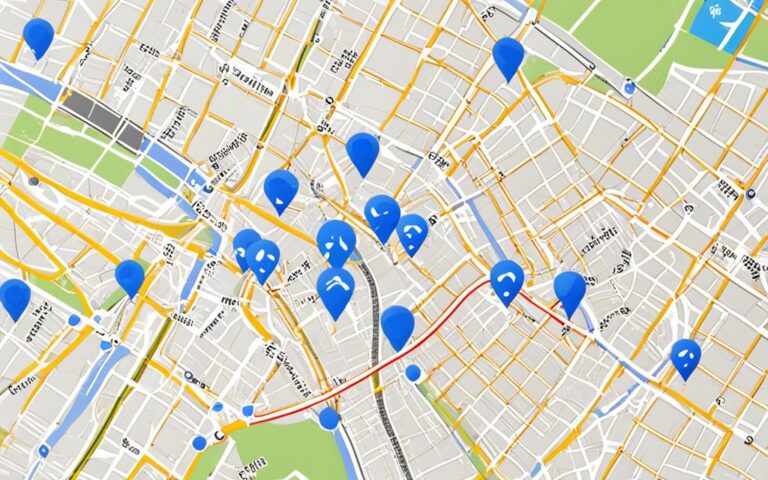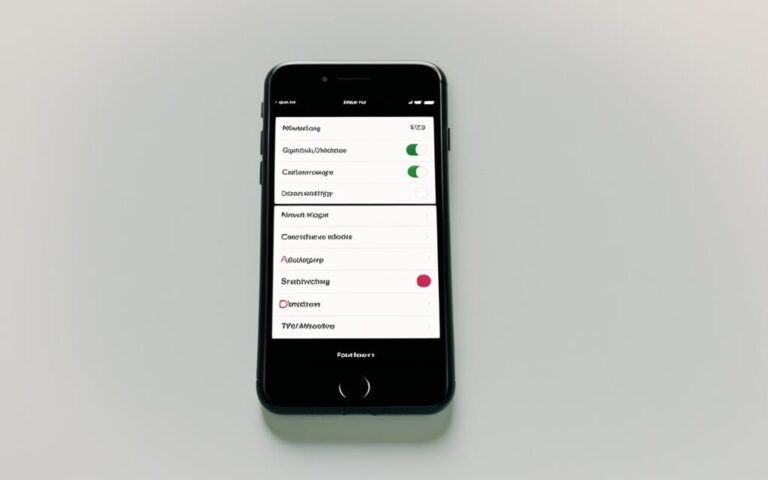Improving Wi-Fi Connectivity on iPhone XS Max
Are you facing Wi-Fi connectivity issues on your iPhone XS Max? You’re not alone. Many users have reported experiencing problems with their Wi-Fi connections on this device. Whether you’re struggling with intermittent network resets or poor overall Wi-Fi and cellular connectivity, we understand your frustration.
In this article, we will explore various methods to help improve Wi-Fi connectivity on your iPhone XS Max. From troubleshooting steps to optimizing router settings and enhancing Wi-Fi range, we’ve got you covered. Let’s dive in and find a solution that works for you.
First, let’s address the network reset issue. Many users have found that resetting their network connections temporarily solves the problem. However, it often resurfaces after some time. It’s unclear whether Apple has fully addressed this issue in their software updates, so we need to find a more permanent solution.
Next, we’ll discuss troubleshooting steps specifically tailored for iPhone XS Max users. By following these steps, you can determine if the issue is specific to one Wi-Fi network or occurs across multiple networks. This will help you identify the source of the problem and take appropriate action.
To optimize your Wi-Fi connectivity, we’ll also guide you on how to configure your Wi-Fi router settings. From updating firmware to choosing the right security protocol and network name, every step counts in ensuring a stable connection. Additionally, we’ll provide tips on enhancing Wi-Fi range and dealing with general Wi-Fi issues on your iPhone XS Max.
If all else fails, we’ll guide you through resetting network settings on your iPhone XS Max. This can often resolve persistent Wi-Fi issues but keep in mind that it will remove all saved Wi-Fi networks and passwords.
Stay tuned for our comprehensive guide on improving Wi-Fi connectivity on your iPhone XS Max. By following these steps and seeking professional assistance if needed, you can enhance your Wi-Fi experience and enjoy seamless internet access on your device.
Troubleshooting Wi-Fi Issues with iPhone XS Max
If you are experiencing Wi-Fi issues on your iPhone XS Max, it is recommended to follow some troubleshooting steps to resolve the problem. Here are some tips to help you troubleshoot and address Wi-Fi problems on your device:
Determine the Scope of the Issue
First, determine whether the Wi-Fi issue is specific to one particular network or if it occurs on multiple networks. This will help identify if the problem lies with your iPhone XS Max or the Wi-Fi network itself.
Update Your iPhone’s Software
Keeping your iPhone XS Max’s software up to date can often improve Wi-Fi connectivity. Make sure to check for any available software updates and install them if necessary. Software updates often include bug fixes and improvements that can address Wi-Fi issues.
Disable Bluetooth and LTE
In some cases, Bluetooth and LTE can interfere with Wi-Fi connections on your iPhone XS Max. Try disabling Bluetooth and LTE temporarily to see if it improves your Wi-Fi connection. You can disable Bluetooth and LTE from the Control Center or by going to Settings > Bluetooth and Settings > Cellular.
Contact Apple Support
If the Wi-Fi issue persists after trying the troubleshooting steps mentioned above, it is advisable to contact Apple support for further assistance. They can provide additional guidance and help you resolve any underlying issues with your iPhone XS Max’s Wi-Fi connectivity.
By following these troubleshooting steps, you can effectively address Wi-Fi issues on your iPhone XS Max and ensure a stable and reliable internet connection.
Wi-Fi Troubleshooting Steps
| Troubleshooting Steps | Instructions |
|---|---|
| Determine the Scope of the Issue | Check if the Wi-Fi issue is specific to one network or occurs on multiple networks. |
| Update Your iPhone’s Software | Go to Settings > General > Software Update and install any available updates. |
| Disable Bluetooth and LTE | Turn off Bluetooth and LTE from the Control Center or in the settings. |
| Contact Apple Support | Reach out to Apple support for further assistance if the problem persists. |
Optimizing Wi-Fi Router Settings for iPhone XS Max
To optimize Wi-Fi connectivity on your iPhone XS Max, it is important to ensure that your Wi-Fi router is properly configured. By following these steps, you can improve your Wi-Fi experience and enjoy seamless browsing and streaming on your device.
1. Update Firmware
Keeping your router’s firmware up to date is crucial for optimal performance. Regular firmware updates enhance security, fix bugs, and improve overall functionality. Check the manufacturer’s website or the router’s administration panel for the latest firmware version and follow the instructions to update it.
2. Choose the Right Security Protocol
Securing your Wi-Fi network is essential to protect your personal information. Select the appropriate security protocol based on your router’s capabilities. WPA3 Personal or WPA2/WPA3 Transitional are recommended for improved security. Avoid using outdated protocols like WEP.
3. Use a Unique Network Name (SSID)
Using a unique network name (SSID) helps avoid interference from neighboring networks and ensures that your iPhone XS Max connects to the correct Wi-Fi network. Choose a name that is easy to remember but not easily guessed by others.
4. Enable WMM (Wi-Fi Multimedia)
Enabling WMM prioritizes network traffic, especially for multimedia streaming and video calls. This feature ensures a smoother experience for Wi-Fi-intensive applications on your iPhone XS Max. Check your router’s settings to enable WMM if it is not already enabled.
5. Enable Automatic Firmware Updates
Enable automatic firmware updates on your router to ensure that you always have the latest security patches and performance enhancements. This feature saves you from manually checking for updates and keeps your Wi-Fi network up to date.
6. Choose the Right Radio Mode, Band, Channel, and Channel Width
Optimizing these settings can significantly impact your Wi-Fi performance. Select the appropriate radio mode (802.11ac/n/g/b/a), band (2.4 GHz or 5 GHz), and channel that offers the least interference in your area. Additionally, choose the appropriate channel width (20 MHz, 40 MHz, or 80 MHz) based on your network’s capabilities and the surrounding Wi-Fi environment.
By following these guidelines, you can optimize your Wi-Fi router settings for your iPhone XS Max and enjoy faster and more stable internet connectivity. Take the time to review and adjust your router’s settings to ensure the best possible Wi-Fi experience on your device.
Enhancing Wi-Fi Range for iPhone XS Max
If you are experiencing Wi-Fi connectivity issues due to a weak signal, it is essential to consider the proximity between your iPhone XS Max and the Wi-Fi router. To improve your iPhone XS Max Wi-Fi range and overall signal strength, follow these steps:
- Ensure you are within range: Make sure your iPhone XS Max is in close proximity to the Wi-Fi router. Typically, the closer you are to the router, the stronger the Wi-Fi signal.
- Check for obstructions: Look for any physical objects, such as walls, furniture, or appliances, that may be blocking the Wi-Fi signal. These obstructions can weaken the signal strength and limit the range. Try positioning your device and router in a more open space to optimize the signal.
- Restart your router and device: Sometimes, a simple router and device restart can resolve temporary connectivity issues. Turn off your Wi-Fi router, wait for a few seconds, and then turn it back on. Similarly, restart your iPhone XS Max to refresh the network settings.
- Reset network settings: If the problem persists, you can try resetting the network settings on your iPhone XS Max. This will remove any saved Wi-Fi networks, but it can resolve network-related issues. To reset network settings, go to Settings > General > Reset > Reset Network Settings.
If you have followed these steps and are still experiencing Wi-Fi range or signal issues, it is advisable to contact your internet service provider or Apple support for further assistance. They can provide advanced troubleshooting steps and advice specific to your situation.
Troubleshooting General Wi-Fi Issues on iPhone XS Max
If you are facing difficulties connecting to Wi-Fi on your iPhone XS Max, there are several troubleshooting steps you can follow to resolve the issue. Start by ensuring that the Wi-Fi feature is turned on in your device settings. If it is already enabled, attempt to join the Wi-Fi network again.
If you encounter an “unable to join the network” or “incorrect password” message, try restarting both your iPhone and the Wi-Fi router. After restarting, re-enter the password and try connecting again.
If the problem persists, you can attempt to connect to a different Wi-Fi network to determine if the issue is specific to one network or is affecting multiple networks. This will help you identify whether the problem lies with the Wi-Fi network or your iPhone XS Max.
Another potential solution is to update the firmware on your Wi-Fi router. Outdated firmware can sometimes cause compatibility issues with newer devices. By updating the firmware, you can ensure that your Wi-Fi router is equipped with the latest software enhancements and bug fixes.
If none of the troubleshooting steps mentioned above resolve the issue, it is advisable to seek further assistance from Apple support. They can provide you with specific guidance tailored to your iPhone XS Max and help troubleshoot any underlying issues that may be causing the Wi-Fi connectivity problems.
If you encounter any other issues related to Wi-Fi connectivity on your iPhone XS Max, such as slow speeds or intermittent connections, you may also find it helpful to refer to the previous sections of this article for additional troubleshooting tips and guidance.
Summary of Troubleshooting Steps:
- Ensure that Wi-Fi is turned on in your device settings.
- Try joining the Wi-Fi network again.
- If you see an “unable to join the network” or “incorrect password” message, restart your iPhone and the Wi-Fi router, and re-enter the password.
- Attempt to connect to a different Wi-Fi network to see if the issue persists.
- Update the firmware on your Wi-Fi router.
- If the problem persists, contact Apple support for further assistance.
Resetting Network Settings on iPhone XS Max
If you are still experiencing Wi-Fi issues on your iPhone XS Max, resetting network settings may help. This will reset all Wi-Fi networks and passwords, cellular settings, and VPN and APN settings on your device. To do this, follow these simple steps:
- Open the Settings app on your iPhone XS Max.
- Navigate to General > Reset.
- Select “Reset Network Settings.”
Keep in mind that resetting network settings will remove all saved Wi-Fi networks. After resetting, you will need to re-enter the passwords for the networks you want to connect to.
If you are still facing Wi-Fi connectivity issues after resetting network settings, it is recommended to contact Apple support for further assistance. They can provide more advanced troubleshooting steps specific to your device and network environment.
Note: Resetting network settings is a powerful troubleshooting step and should only be performed if necessary. It is helpful in resolving persistent Wi-Fi issues but may not be required for everyone. Proceed with caution and ensure you have backup copies of any important network credentials before resetting.
Conclusion
In conclusion, improving Wi-Fi connectivity on your iPhone XS Max is crucial for a seamless internet experience. By following the recommended troubleshooting steps, optimizing your router settings, and ensuring a strong Wi-Fi signal, you can address common Wi-Fi issues and enhance your overall connectivity.
First, it is important to troubleshoot Wi-Fi issues by determining whether the problem is specific to one network or occurs on multiple networks. Updating your iPhone’s software and disabling Bluetooth and LTE can help identify any software-related issues. If the problem persists, contacting Apple support for further assistance is advisable.
Additionally, optimizing your Wi-Fi router settings plays a significant role in improving connectivity. Updating the firmware, choosing the appropriate security protocol, using a unique network name, and enabling WMM for prioritizing network traffic are key factors in maximizing Wi-Fi performance on your iPhone XS Max.
Last but not least, enhancing Wi-Fi range is essential for a strong signal. Ensure that your iPhone XS Max is within range of the Wi-Fi router and minimize physical obstructions that may block the signal. Restarting the router and iOS device, as well as resetting network settings, can also help resolve connectivity issues.
By following these recommendations and reaching out to support if needed, you can significantly improve your Wi-Fi experience on the iPhone XS Max and enjoy stable internet access.