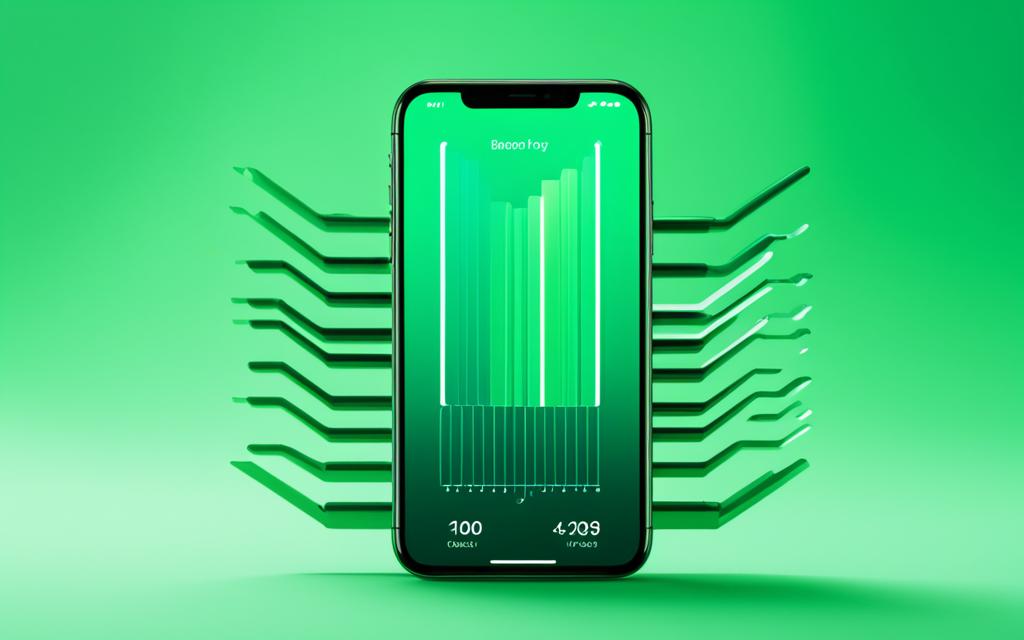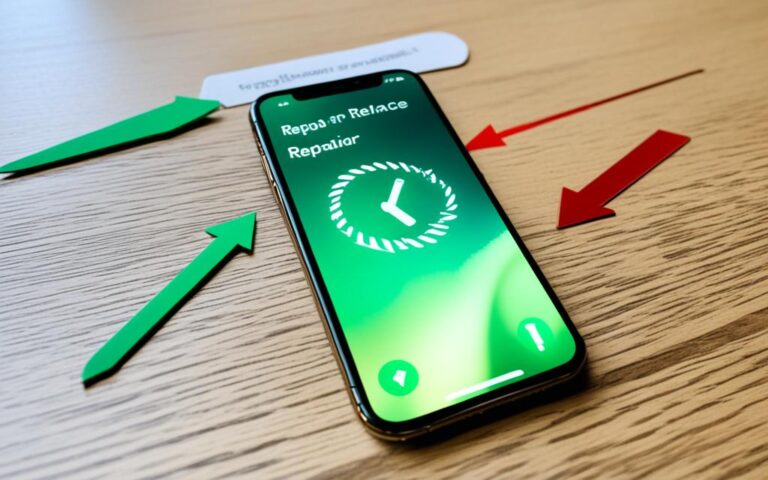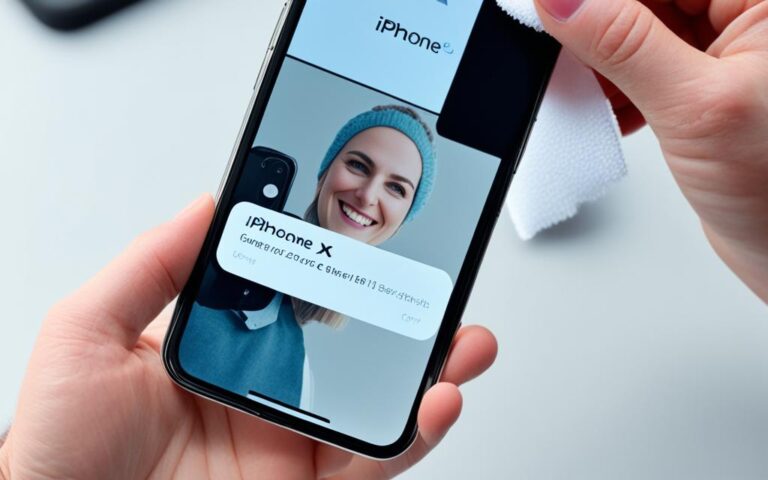Calibrating iPhone XR Batteries for Longer Life
Calibrating your iPhone XR battery is a crucial step in maintaining optimal battery performance and extending its lifespan. Many iPhone users face issues such as inaccurate battery percentage readings, quick battery drain, and unexpected shutdowns when their battery is low. By calibrating your iPhone XR battery, you can resolve these issues and ensure that your device lasts longer and performs better.
Calibrating your iPhone XR battery is essential because it helps to align the battery’s performance with the device’s operating system. Without proper calibration, you may experience inaccurate battery percentage readings, faster battery drain, and a shorter overall battery lifespan. Factors like software updates, background app refresh, and day-to-day usage can lead to incorrect battery calibration. By following the necessary calibration steps, you can ensure that all ions in the battery are flowing and improve its peak performance.
Before calibrating your iPhone XR battery, it’s important to prepare by disabling certain features that consume power. You should disable location services, background app refresh, decrease screen brightness, and turn off automatic app updates. These steps will minimize the power usage on your iPhone XR and ensure an accurate battery reading during the calibration process. Once the calibration is complete, you can re-enable these features.
Calibrating your iPhone XR battery is a simple process that requires patience and time. First, you need to completely drain your iPhone XR battery by using it or playing videos. Then, you should let it sit for at least three hours, allowing the battery to fully discharge. Next, you need to charge your iPhone XR battery to 100% and continue charging it for a couple of hours even after it shows as fully charged. After that, you need to repeat the draining and charging process. This will ensure that your iPhone XR battery is properly calibrated for optimal performance.
After calibrating your iPhone XR battery, it’s recommended to enable the Optimized Battery Charging feature. This feature learns from your charging routine and avoids overcharging the battery. It keeps the battery level below 100% until you need to use your device, which slows down the ageing process and maintains the maximum battery capacity. To enable Optimized Battery Charging, go to Settings > Battery > Battery Health & Charging > Optimized Battery Charging.
If calibrating your iPhone XR battery doesn’t resolve the battery issues, there are other battery-saving tips you can try. These include adjusting screen brightness, disabling unnecessary notifications, closing background apps, and using Wi-Fi instead of cellular data when possible. If your iPhone XR battery still doesn’t perform well after following these tips, it might be time to consider replacing the battery. You can do this by making an appointment at an Apple Store and getting professional help.
Calibrating your iPhone XR battery is an important step to enhance its performance and extend its lifespan. By following the calibration process, you can resolve issues like inaccurate battery percentage readings and quick battery drain. Additionally, enabling the Optimized Battery Charging feature and implementing other battery-saving tips can further optimize your iPhone XR’s battery life. Remember, if you still experience battery problems, it may be necessary to replace the battery with professional assistance.
The Importance of Calibrating Your iPhone XR Battery
Calibrating your iPhone XR battery is essential for optimizing its performance and lifespan. Without proper calibration, you may encounter issues like inaccurate battery percentage readings, faster battery drain, and a shorter overall battery life.
Factors such as software updates, background app refresh, and day-to-day usage can disrupt the calibration of your iPhone XR battery. By following the necessary calibration steps, you can ensure that all ions in the battery are flowing correctly and improve its peak performance.
Proper battery calibration helps align the battery’s performance with the device’s operating system, enabling accurate battery percentage readings. This ensures that you have a clear understanding of your device’s battery life and prevents unexpected shutdowns due to low battery.
Additionally, a well-calibrated battery can help reduce unnecessary power consumption, leading to better overall battery efficiency and a longer battery lifespan.
“Calibrating your iPhone XR battery is essential for accurate battery percentage readings and a longer battery lifespan.”
The Effects of Improper Calibration
When your iPhone XR battery is not calibrated correctly, it can result in various issues that impact your device’s battery life and your overall user experience. These include:
- Inaccurate battery percentage readings
- Faster battery drain
- Unexpected shutdowns when battery is low
The inaccurate battery percentage readings can deceive you into believing that you have more or less battery life than you actually do. This can lead to inconvenience or even unexpected shutdowns while using your device.
By calibrating your iPhone XR battery, you can successfully address these issues and ensure a better battery performance.
The Calibration Process
The calibration process for your iPhone XR battery involves fully draining the battery and then charging it to 100%. Here are the steps to follow:
- Use your iPhone XR until the battery drains completely and the device shuts down.
- Leave your iPhone XR turned off for at least three hours to allow the battery to fully discharge.
- Connect your iPhone XR to a power source and charge it uninterrupted until it reaches 100%.
- Continue charging your iPhone XR for at least two more hours, even after it shows as fully charged.
- Once complete, your iPhone XR battery will be properly calibrated, leading to improved battery performance.
Note: It is essential to perform this calibration process every few months or whenever you notice irregularities in your iPhone XR battery’s performance.
Visual Representation of the Calibration Process
| Step | Action |
|---|---|
| 1 | Use your iPhone XR until it drains completely and shuts down. |
| 2 | Leave your iPhone XR turned off for at least three hours. |
| 3 | Connect your iPhone XR to a power source and charge it to 100%. |
| 4 | Continue charging your iPhone XR for an additional two hours after it shows as fully charged. |
Preparing for iPhone XR Battery Calibration
Before calibrating your iPhone XR battery, it’s important to take a few steps to optimize the calibration process. By disabling certain features that consume power, you ensure accurate battery readings during calibration. Here are some actions you should take:
Disable Location Services
Location services enable various apps to access your location, which can impact battery life. To disable location services, go to Settings > Privacy > Location Services and toggle the switch to off.
Disable Background Refresh
Background refresh allows apps to refresh their content in the background, which can drain your battery. You can disable this feature by going to Settings > General > Background App Refresh and turning it off.
Decrease Screen Brightness
Reducing the screen brightness can significantly save battery power. Go to Settings > Display & Brightness and adjust the brightness slider to a lower level.
Turn Off Automatic App Updates
Automatic app updates can consume battery power and data in the background. To turn off automatic app updates, go to Settings > App Store and toggle off the “App Updates” option.
By following these steps, you minimize power usage on your iPhone XR and create an optimal environment for battery calibration. Once the calibration process is complete, you can re-enable these features to enjoy the full functionality of your device.
Note: Disabling location services, background refresh, decreasing screen brightness, and turning off automatic app updates are temporary measures to optimize battery calibration. It is recommended to re-enable these features after the calibration process to ensure the full functionality of your device.
How to Calibrate Your iPhone XR Battery
Calibrating your iPhone XR battery is a simple yet crucial process that can greatly improve its performance and overall lifespan. By following the steps outlined below, you can ensure that your iPhone XR battery is properly calibrated for optimal usage.
Step 1: Drain Your iPhone Battery
The first step in calibrating your iPhone XR battery is to completely drain it. You can do this by actively using your device or playing videos until the battery level reaches 0%. This process helps reset the battery’s memory and ensures accurate future readings.
Step 2: Allow Battery to Fully Discharge
After draining your iPhone XR battery, it’s important to let it sit and discharge for at least three hours. This gives the battery enough time to fully reset and discharge any residual charge.
Step 3: Charge Your iPhone Battery
Next, you need to charge your iPhone XR battery to 100%. Connect it to a reliable power source and allow it to charge uninterrupted until it reaches full capacity.
Step 4: Continue Charging for a Few Hours
Even after your iPhone XR battery shows it is fully charged, it’s recommended to continue charging it for an additional two to three hours. This extended charging period helps balance the battery’s cells and ensures a more accurate calibration.
Step 5: Repeat Battery Drain and Charge
Once you have completed the initial charging process, repeat the battery drain and charging steps outlined in steps 1-4. This helps further calibrate the battery and ensures its optimal performance.
By following these simple steps, you can calibrate your iPhone XR battery and improve its overall performance and longevity. Remember to repeat the calibration process periodically, especially if you notice any issues with battery performance or accuracy of charge readings.
Enable Optimized Battery Charging After Calibration
After calibrating your iPhone XR battery, it’s recommended to enable the Optimized Battery Charging feature. This feature learns from your charging routine and avoids overcharging the battery. It keeps the battery level below 100% until you need to use your device, which slows down the aging process and maintains the maximum battery capacity.
To enable Optimized Battery Charging, follow these steps:
- Open the Settings app on your iPhone XR.
- Scroll down and tap on Battery.
- Select Battery Health & Charging.
- Tap on Optimized Battery Charging.
By enabling Optimized Battery Charging, you can ensure that your iPhone XR battery remains optimized for long-term performance and longevity.
Optimized Battery Charging feature:
“Learn how to enable Optimized Battery Charging on your iPhone XR to maximize battery performance and lifespan.”
| Benefits of Optimized Battery Charging |
|---|
| Slows down battery aging process |
| Preserves maximum battery capacity |
| Avoids overcharging the battery |
| Improves long-term battery performance |
By implementing this feature, you can extend the overall lifespan of your iPhone XR battery and ensure optimal battery performance throughout the day, minimizing the need for frequent recharges.
Other Battery-Saving iPhone Tips
If calibrating your iPhone XR battery doesn’t resolve the battery issues, there are other battery-saving tips you can try. These include:
- Adjusting screen brightness: Lowering the screen brightness can significantly reduce battery consumption and extend its life.
- Disabling unnecessary notifications: Limiting notifications for non-essential apps can prevent constant background activity and reduce battery drain.
- Closing background apps: Closing unused apps running in the background can free up system resources and minimize battery usage.
- Using Wi-Fi instead of cellular data: When possible, connect to Wi-Fi networks to reduce cellular data usage, which can be a significant drain on your battery.
If your iPhone XR battery still doesn’t perform well after following these tips, it might be time to consider replacing the battery. You can do this by making an appointment at an Apple Store and getting professional help.
Battery Saving Tips
Applicable for:
| Battery Saving Tip | Description |
|---|---|
| Adjust Screen Brightness | Lowering the screen brightness can significantly reduce battery consumption and extend its life. |
| Disable Unnecessary Notifications | Limiting notifications for non-essential apps can prevent constant background activity and reduce battery drain. |
| Close Background Apps | Closing unused apps running in the background can free up system resources and minimize battery usage. |
| Use Wi-Fi instead of Cellular Data | Connect to Wi-Fi networks to reduce cellular data usage, which can be a significant drain on your battery. |
Conclusion
Calibrating your iPhone XR battery is a vital step in optimizing its performance and prolonging its lifespan. By following the calibration process, you can address issues such as inaccurate battery percentage readings and rapid battery drain. Additionally, enabling the Optimized Battery Charging feature and implementing other battery-saving techniques can further enhance the battery life of your iPhone XR.
It’s important to keep in mind that if you continue to experience battery problems despite calibration and other optimizations, seeking professional assistance to replace the battery may be necessary. Apple Stores offer expert help in this regard, ensuring that your device continues to function at its best.
Take control of your iPhone XR battery life and performance by following the calibration process and implementing the recommended techniques. With proper calibration and optimized settings, you can make the most of your device and enjoy extended usage before needing to recharge. Remember to regularly calibrate your iPhone XR battery for optimal results!