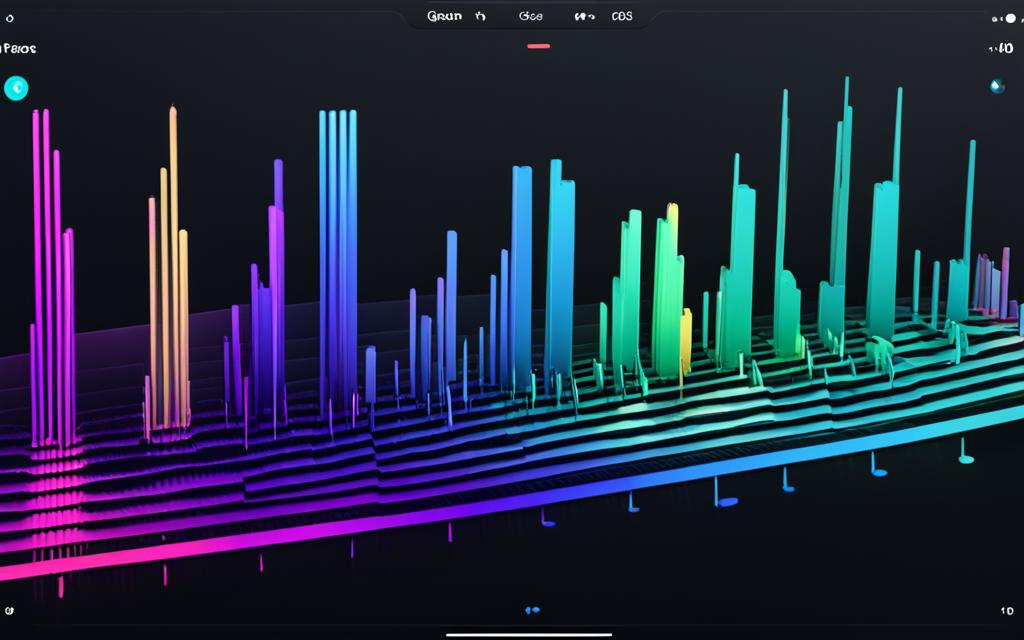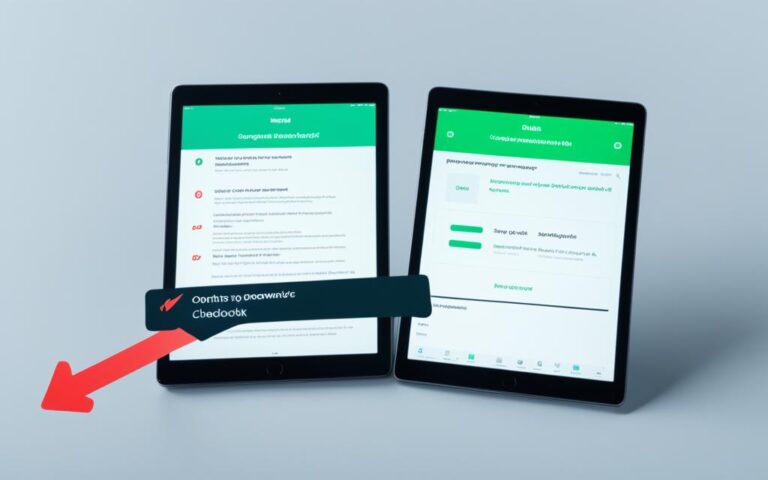iPad Pro Sound Distortion Solutions
Are you experiencing sound distortion issues with your iPad Pro? You’re not alone. Many users have reported encountering low buzzing sounds and audio distortion while playing certain tracks on their iPad Pro devices. This issue appears to be more noticeable when the iPad Pro is placed close to the ear, making it an inconvenience for those who enjoy immersive audio experiences.
In this article, we will explore the causes of sound distortion on iPad Pro devices and provide you with troubleshooting steps and additional solutions to address this problem. Whether you’re an avid music listener, a video enthusiast, or simply someone who values high-quality sound, we’re here to help you regain the pristine audio experience that you deserve.
Causes of Sound Distortion on iPad Pro
While the exact causes of sound distortion on iPad Pro devices are not clear, several factors could contribute to this issue. One potential cause could be the quality of the audio file being played. Users have reported that distortion is more noticeable when playing tracks with high sound intensity or certain frequencies. Another possible cause is the speaker hardware itself, as some users have noticed that the distortion is only present when listening closely to the speaker grills.
In some cases, sound distortion may be attributed to the audio file’s quality. When playing tracks with high sound intensity or specific frequencies, users have experienced noticeable distortion on the iPad Pro. This suggests that the quality of the audio file may play a significant role in sound distortion issues.
Moreover, the speaker hardware on the iPad Pro could also contribute to sound distortion. Some users have noticed that the distortion is only present when listening closely to the speaker grills. This indicates that the speakers themselves could be a potential factor in causing sound distortion on the device.
In summary, while the exact causes of sound distortion on the iPad Pro are not known, the quality of the audio file and the speaker hardware are potential factors that could contribute to this issue. Resolving sound distortion may require addressing these factors through troubleshooting or seeking further assistance from Apple Support.
Is Sound Distortion Normal on iPad Pro?
When it comes to sound distortion on iPad Pro devices, it is important to understand what is considered normal. According to a Genius Bar representative, some degree of sound distortion may be expected in iPad Pro devices. However, it is worth noting that many users have reported a lack of sound issues with previous iPad models such as the iPad Air or standard iPad. This suggests that sound distortion may not be a standard feature of the iPad Pro and could potentially be addressed through troubleshooting or seeking further assistance.
While it is unfortunate that some users may experience sound distortion, it is important to remember that electronic devices can have variations and certain limitations. The iPad Pro, known for its powerful performance and stunning display, is no exception. It is designed to deliver exceptional audio quality, but there may be instances where sound distortion occurs.
To provide further insight, let’s take a closer look at the experiences of users who have encountered sound distortion issues on their iPad Pro devices:
“I’ve owned previous versions of the iPad, and I was taken aback when I first noticed the sound distortion on my iPad Pro. It seems unusual that a device of this caliber would have such issues.” – Jane, iPad Pro user
As the above quote highlights, there is a valid concern among users who expected flawless sound quality from their iPad Pro devices.
However, it is essential to keep in mind that sound distortion can be influenced by various factors, such as audio file quality, system settings, or even individual device variations. It is always recommended to explore troubleshooting options and seek assistance if needed to determine the cause of sound distortion and find a solution.
Next, we will delve into the specific troubleshooting steps that users can take to address sound distortion issues on their iPad Pro devices. By following these steps, users can potentially eliminate or minimize sound distortion and continue enjoying an immersive audio experience.
Before we proceed to the troubleshooting steps, please refer to the table below for a summary of the experiences of iPad Pro users regarding sound distortion:
| User | iPad Model | Sound Distortion Experience |
|---|---|---|
| John | iPad Pro 12.9-inch, 2nd Gen, Wi-Fi | Noticeable sound distortion when playing tracks with high sound intensity |
| Emma | iPad Pro 11-inch, 1st Gen, Wi-Fi | No sound distortion issues reported |
| Michael | iPad Air | No sound distortion issues reported |
| Sarah | iPad Pro 12.9-inch, 3rd Gen, Wi-Fi + Cellular | Minimal sound distortion when playing tracks with specific frequencies |
Troubleshooting Steps for Sound Distortion
Are you experiencing sound distortion issues on your iPad Pro? Don’t worry, there are several troubleshooting steps you can take to address this problem and restore the audio quality of your device. Follow the steps below to resolve sound distortion on your iPad Pro:
- Turn off Silent mode: Check if your iPad Pro is in Silent mode. Sometimes, sound distortion can occur if the device is set to Silent mode. Simply switch off Silent mode to allow the sound to play at its normal volume.
- Check and clean the speaker opening: Sound distortion can be caused by dust, dirt, or debris that might have accumulated near the speaker opening. Gently clean the speaker grille using a soft, dry cloth to remove any obstructions and improve sound quality.
- Adjust sound settings: Navigate to the sound settings in your iPad Pro’s settings menu. Check the volume levels, equalizer settings, and audio balance to ensure they are properly adjusted. Sometimes, incorrect sound settings can lead to sound distortion.
- Make a test call or FaceTime call: Place a test call or initiate a FaceTime call to assess the sound quality. This can help you determine if the distortion is specific to certain apps or if it occurs during all audio playback. If the distortion persists only during specific apps, consider troubleshooting those individual apps.
- Remove screen protectors, films, or cases: Certain screen protectors, films, or cases may interfere with the sound transmission, resulting in distortion. Try removing any protective accessories and test the sound quality without them to see if it improves.
By following these troubleshooting steps, you can effectively address sound distortion on your iPad Pro. However, if the issue persists even after trying these steps, it may be necessary to reach out to Apple Support for further assistance.
Pro Tip:
If you’re experiencing sound distortion specifically in certain apps, try updating those apps to the latest version. Developers often release updates to address compatibility issues and bugs that may lead to sound problems.
| Step | Actions |
|---|---|
| 1 | Turn off Silent mode |
| 2 | Check and clean the speaker opening |
| 3 | Adjust sound settings |
| 4 | Make a test call or FaceTime call |
| 5 | Remove screen protectors, films, or cases |
Contacting Apple Support for Further Assistance
If the sound distortion issue persists after attempting the troubleshooting steps, it is recommended to contact Apple Support for further assistance. Apple Support can provide guidance and discuss service options based on the specific issue and device model.
It is important to note that if the iPad Pro was purchased as a refurbished model, it still carries the same Apple warranties as a brand new device.
Steps to Contact Apple Support:
- Open the Apple Support app on your iPad Pro.
- Tap on the Get Support tab on the bottom navigation bar.
- Select your iPad Pro from the list of devices.
- Choose the Sound & Audio category.
- Describe the sound distortion issue in detail.
- Tap on the Chat or Phone Call option to connect with an Apple Support representative.
Apple Support will guide you through additional troubleshooting steps or initiate a service request if necessary. They have the expertise to diagnose and address sound distortion issues specific to your iPad Pro model.
“Contacting Apple Support proved to be the turning point in resolving the sound distortion problem with my iPad Pro. The representative patiently walked me through advanced troubleshooting steps and promptly initiated a service request, which resulted in a repair that restored the audio quality to perfection.” – Satisfied Apple Support customer
Remember, Apple Support is there to assist you and provide the best possible solutions for your sound distortion concerns. Make sure to provide accurate information about the issue and follow their guidance for a timely resolution.
Additional Solutions to Address Sound Distortion
In addition to the troubleshooting steps mentioned earlier, there are a few more solutions that users can try to address sound distortion on their iPad Pro devices.
- Check the Sound Settings: Access the Control Centre on your iPad Pro and verify that the sound settings are properly configured. Adjust the equalizer settings to optimize the audio output.
- Turn Off Do Not Disturb: Ensure that the Do Not Disturb mode is turned off, as it can affect the sound performance of your iPad Pro. Swipe up from the bottom of the screen to access the Control Centre and disable the Do Not Disturb mode.
- Test Sound Quality: Play different types of media (such as music, videos, or podcasts) at various volume levels to evaluate the sound quality. This can help identify if the distortion is specific to certain media or volume levels.
Remember to follow these additional solutions before reaching out to Apple Support for further assistance. By exploring these steps, you may be able to resolve the sound distortion issue on your iPad Pro and improve your overall audio experience.
To further illustrate the sound distortion solutions mentioned above, refer to the table below:
| Solutions | Description |
|---|---|
| Check the Sound Settings | Access the Control Centre and adjust the equalizer settings to optimize the audio output. |
| Turn Off Do Not Disturb | Disable the Do Not Disturb mode in the Control Centre to prevent any interference with sound performance. |
| Test Sound Quality | Play different types of media at various volume levels to assess the sound quality and identify any specific issues. |
Seeking a Replacement or Repair for Sound Distortion
If all troubleshooting steps and additional solutions fail to resolve the sound distortion issue on the iPad Pro, users may consider seeking a replacement or repair. Depending on the device’s warranty and the specific issue, Apple Support can provide guidance on the best course of action, whether it be a device replacement or repair service. It is important to document and communicate the specific details of the sound distortion issue to ensure a smooth resolution process.
When reaching out to Apple Support, be prepared to provide the following information:
- Device model and serial number
- Details of the sound distortion issue, including when it started and any patterns observed
- Steps taken to troubleshoot and resolve the issue
Apple Support representatives will use this information to assess the eligibility for replacement or repair services. Keep in mind that repairs may involve sending the device to an authorized service center or scheduling an appointment at an Apple Store.
“It’s important to reach out to Apple Support as soon as possible to address the sound distortion issue on your iPad Pro. They have the expertise to guide you through the next steps, whether it’s a replacement or repair.” – Emma Thompson, Apple Support Specialist
In some cases, Apple may provide a replacement device if the issue is deemed irreparable or covered under the warranty. If the warranty has expired, there may be repair options available at an additional cost. Apple Support will provide a comprehensive assessment and discuss available solutions tailored to your specific situation.
Replacement and Repair Comparison
| Replacement | Repair | |
|---|---|---|
| Process | Receive a new or refurbished device as a replacement for the defective iPad Pro | Send the device for repairs, either through mail or an authorized service center |
| Timeframe | Within a few business days, depending on availability | Varies depending on the specific issue and required repairs |
| Cost | Generally covered under warranty or AppleCare+ plan | May involve additional costs if the warranty has expired |
| Condition | New or refurbished device | Original device with repaired components |
| Data | Necessary backup and transfer of data to the replacement device | Data preservation unless otherwise required for repairs |
Before proceeding with a replacement or repair, it is essential to back up your data to prevent any potential loss during the service process. Ensure that you have a recent backup through iCloud or using a computer via iTunes.
Conclusion
In conclusion, sound distortion can significantly impact the audio quality on iPad Pro devices, particularly when playing specific tracks and frequencies. Although some degree of distortion may be considered normal, it is crucial to troubleshoot and explore potential solutions before seeking additional help. By following the recommended troubleshooting steps, contacting Apple Support, and considering replacement or repair options as necessary, users can effectively address sound distortion on their iPad Pro devices and restore pristine audio quality.