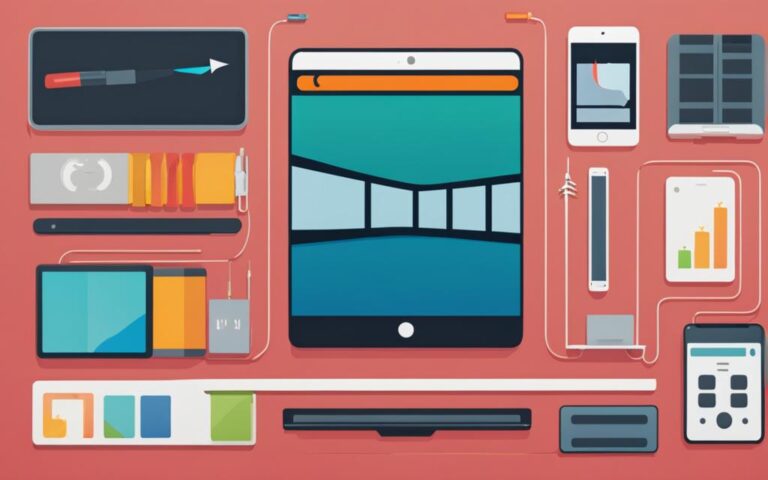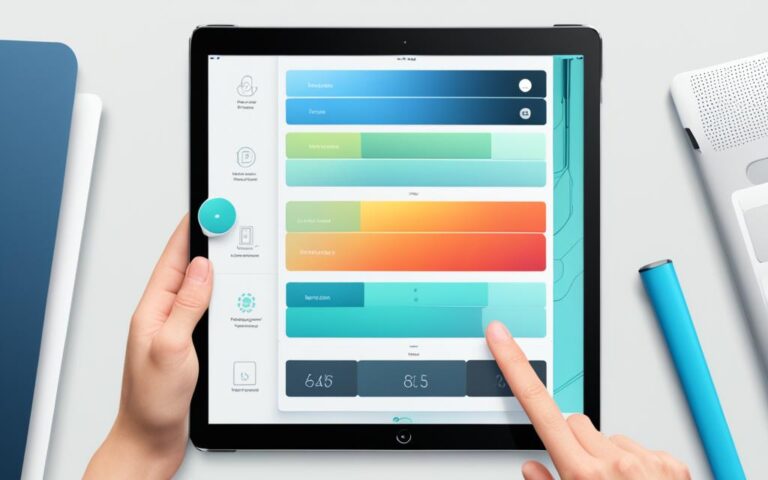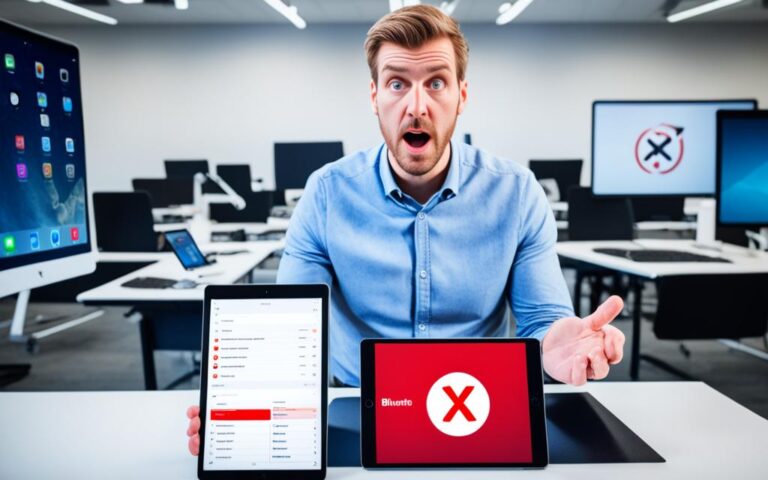iPad Pro Slow Performance Boosting Tips
If you’re experiencing slow performance on your iPad Pro, you’re not alone. It can be frustrating when your device doesn’t run as smoothly as you’d like. But don’t worry, there are several tips you can try to boost the speed and efficiency of your iPad Pro.
First, let’s address the issue of slow performance. Whether it’s lagging apps or unresponsive touch screens, these problems can be remedied with a few simple adjustments.
Optimizing your network connection is a great place to start. Sometimes, a weak Wi-Fi signal or congested network can cause slow performance. Try connecting to a different Wi-Fi network or waiting for a stronger signal. Forcing close unresponsive apps and clearing cache can also help resolve network-related issues.
Another factor that can affect performance is storage space. Low storage can slow down your iPad Pro significantly. To optimize storage, regularly check your device’s storage usage and remove unnecessary files, apps, and games. Consider offloading apps to free up space without losing their data, or deleting unused apps entirely. Aim to have at least 1 GB of free space for optimal performance.
Enabling Low Power Mode is another useful tip. Low Power Mode helps conserve battery life and improve overall performance. You can access this feature in your iPad Pro’s settings. Just go to Settings, then Battery, and toggle the Low Power Mode switch. Keep in mind that some features may be temporarily disabled while Low Power Mode is active.
Additionally, keeping your iPad Pro’s iOS up to date is crucial. New iOS updates often include bug fixes and performance enhancements. To update your iOS, go to Settings, then General, and finally Software Update. Regularly checking for updates will ensure you have the latest features and performance improvements.
Lastly, don’t forget to troubleshoot any touch screen issues you may encounter. Restarting your iPad Pro can also help maintain optimal performance over time.
By implementing these tips, you can enhance the performance of your iPad Pro and enjoy a seamless user experience.
Optimize Your Network Connection for Better Performance
Sometimes, slow performance on your iPad Pro can be attributed to a congested network or a weak internet connection. To improve network performance, try the following:
- Connect to a different Wi-Fi network: If you’re experiencing slow internet speeds, connecting to a different Wi-Fi network can help. Look for a network with a stronger signal or fewer connected devices.
- Wait for a stronger signal: If you’re in an area with a weak Wi-Fi signal, try moving closer to the router or finding a spot with better reception. Waiting for a stronger signal can significantly improve network performance.
- Force close unresponsive apps: Some apps running in the background may be consuming network resources and causing slow performance. Force closing these apps can free up bandwidth and enhance network connectivity.
- Clear cache: Cached data can sometimes affect network performance. Clearing the cache can help eliminate any network-related issues caused by stored data. To clear the cache on your iPad Pro, go to Settings > Safari > Clear History and Website Data.
“A strong network connection is vital for optimal performance on your iPad Pro. By following these tips, you can enhance your network connection and enjoy better performance.”
Network Connection Optimization Table:
| Network Connection Optimization Tips | Effect on Performance |
|---|---|
| Connect to a different Wi-Fi network | Improved network speed and stability |
| Wait for a stronger signal | Enhanced network connectivity and speed |
| Force close unresponsive apps | Freed up bandwidth for better network performance |
| Clear cache | Eliminated network-related issues caused by cached data |
Manage Storage Space for Improved Performance
Optimizing storage space is crucial to maintaining optimal performance on your iPad Pro. When your device’s storage is low, it can significantly impact its speed and efficiency. To address this issue, here are some effective strategies:
- Regularly Check Storage Usage: Keep an eye on your device’s storage usage to identify any files, apps, or games that are taking up a significant amount of space. This can help you determine where you can make the most significant impact in freeing up storage.
- Remove Unnecessary Files, Apps, and Games: Take the time to review and delete any unnecessary files, apps, and games from your iPad Pro. This will not only free up storage space but also remove any potential clutter that may be slowing down your device.
- Offload Apps: If you have apps that you rarely use but still want to keep, consider offloading them. Offloading apps removes the app itself from your device while keeping its data intact. This can help free up a significant amount of storage space without losing any important information.
- Delete Unused Apps: Identify any apps that you no longer need or use and delete them entirely from your iPad Pro. This will not only create more storage space but also reduce the strain on your device’s resources.
- Ensure Sufficient Free Space: It’s essential to have at least 1 GB of free space on your iPad Pro for optimal performance. This allows the device to function smoothly and efficiently without being overwhelmed by limited storage.
By managing your storage space effectively, you can improve the overall performance and responsiveness of your iPad Pro.
“Managing storage space is a vital part of optimizing device performance. By regularly assessing your storage usage and removing unnecessary files and apps, you can ensure your iPad Pro operates smoothly.”
| Storage Optimization Strategy | Benefits |
|---|---|
| Regularly Check Storage Usage | Identify storage-hungry files, apps, and games |
| Remove Unnecessary Files, Apps, and Games | Free up storage space and remove clutter |
| Offload Apps | Free up storage space while preserving app data |
| Delete Unused Apps | Reduce resource strain and create more storage space |
| Ensure Sufficient Free Space | Optimal performance and device responsiveness |
Enable Low Power Mode to Conserve Battery Life
One of the effective ways to extend the battery life of your iPad Pro and improve overall performance is by enabling Low Power Mode. When you enable this mode, it limits background activities and reduces system animations, conserving battery power and optimizing device efficiency.
To enable Low Power Mode on your iPad Pro, follow these simple steps:
- Go to Settings on your iPad Pro.
- Tap on Battery from the list of options.
- Toggle the switch for Low Power Mode to turn it on.
Once Low Power Mode is activated, certain features on your device may be temporarily disabled. However, these limitations are a small trade-off for the significant battery life savings and improved performance that Low Power Mode provides.
By enabling Low Power Mode, you can ensure that your iPad Pro conserves battery life, allowing you to use your device for longer periods without worrying about running out of power. It’s a simple yet effective way to optimize your device’s performance while on the go or during extended use.
Update iOS for Bug Fixes and Performance Enhancements
Keeping your iPad Pro up to date with the latest iOS version is crucial for bug fixes and performance enhancements. New iOS updates often include optimizations and improvements that can help address performance issues.
To update your iOS, follow these steps:
- Open the Settings app on your iPad Pro
- Scroll down and tap on “General”
- Select “Software Update”
- If an update is available, tap “Download and Install”
- Follow the on-screen instructions to complete the update
Regularly checking for updates will ensure you have the latest features and performance improvements for your iPad Pro.
Benefits of Updating iOS
Updating your iOS not only provides bug fixes and performance enhancements, but it also offers several benefits:
- Improved security: iOS updates often include important security patches that protect your device from potential vulnerabilities.
- New features: Updates introduce exciting new features, giving you access to enhanced functionalities and improved user experience.
- App compatibility: Some apps require the latest iOS version to run smoothly. By updating your iOS, you ensure app compatibility and avoid any performance issues.
Stay ahead of the curve by updating your iOS regularly and enjoy a more stable and efficient iPad Pro experience.
| Benefits of Updating iOS | How it Enhances Performance |
|---|---|
| Improved Security | Protects your device from potential vulnerabilities |
| New Features | Access to enhanced functionalities and improved user experience |
| App Compatibility | Ensures smooth running of apps and avoids performance issues |
Conclusion
Enhancing the performance of your iPad Pro is essential for optimizing your user experience. By implementing these performance-enhancing tips, you can boost the speed and efficiency of your device and enjoy a seamless iPad Pro experience.
To start, optimizing your network connection can significantly improve your iPad Pro’s performance. Ensure you are connected to a reliable Wi-Fi network and clear cache regularly to mitigate network-related issues.
Managing your storage space is also crucial for improved performance. Regularly assess your device’s storage usage, remove unnecessary files, and consider offloading or deleting unused apps to free up space.
Enabling Low Power Mode is another useful feature to conserve battery life and enhance performance. By reducing background activities and limiting system animations, you can extend battery life and improve overall speed.
Keeping your iPad Pro’s software up to date is essential for bug fixes and performance enhancements. Regularly check for iOS updates and install them promptly to ensure you have the latest optimizations and improvements.
Lastly, troubleshooting touch screen issues and regularly restarting your iPad Pro can help maintain optimal performance over time.
Implementing these tips will allow you to enjoy swift performance enhancement on your iPad Pro and ensure a seamless user experience.