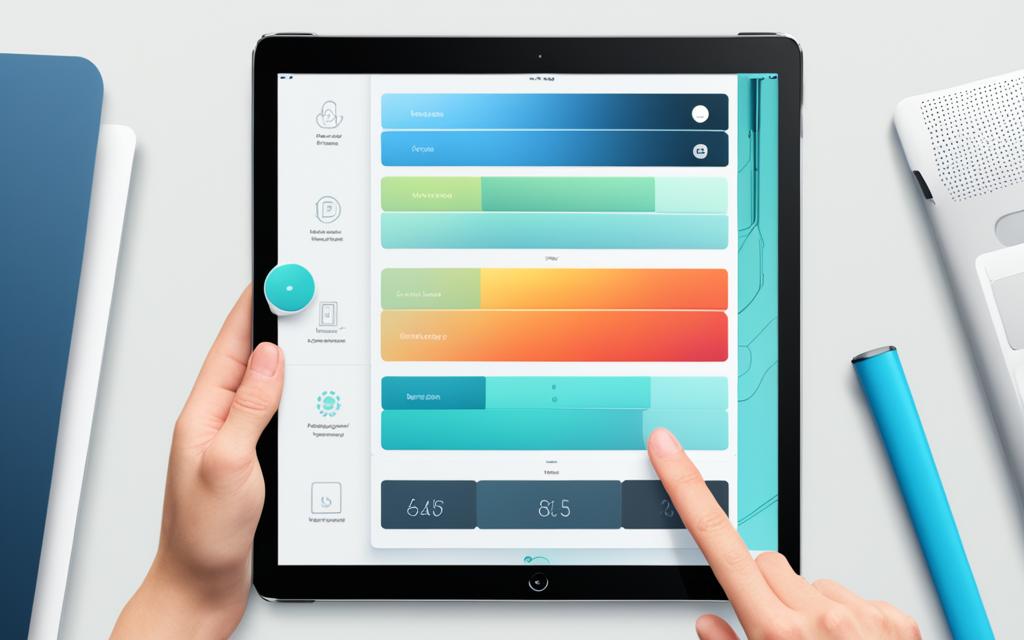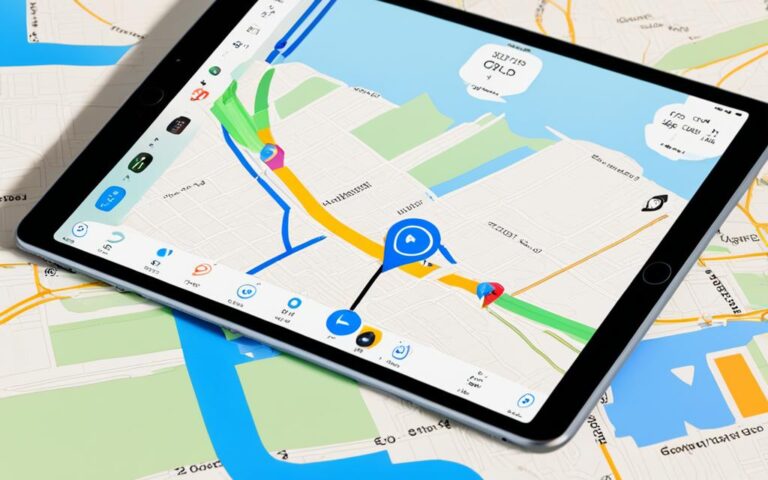iPad Air Home Button Responsiveness Fix
Many iPad Air users have experienced issues with their home button, including it being unresponsive or sticky. This problem has been reported by numerous users over the years, suggesting a systemic issue with the iPad’s home button. Some users have even had to replace their iPad multiple times due to the recurring problem. While there have been various proposed solutions online, it is unclear whether the problem is related to hardware or software. This article will delve into the issue and explore potential fixes for the unresponsive iPad home button.
If you own an iPad Air, you may have come across a frustrating issue with your device’s home button. It can become unresponsive or sticky, making it difficult to navigate your iPad smoothly. This problem is not unique to a few users, as it has been widely reported by iPad Air owners. It is a recurring problem that has caused inconvenience to many, leading them to seek solutions or replacement options.
User Experiences and Workarounds
Many iPad users, including those with iPad2 and iPad Pro models, have encountered the frustrating issue of an unresponsive home button. This problem has been reported by users across various usage periods, with some experiencing it after a few months or years, while others faced it even on brand new iPads. Numerous troubleshooting steps have been attempted by affected users, such as rebooting the device, restoring from backup, or restoring as a new device. Unfortunately, these methods haven’t proven successful in resolving the problem.
As a temporary workaround, some users have found success by turning on the accessibility function, which provides an on-screen option for the home button. This feature allows users to navigate their iPads without relying on the physical button. Additionally, alternative gestures have been utilized by users to perform tasks typically associated with the home button.
One user shared their experience, saying:
“I’ve been using my iPad2 for a couple of years now, and recently the home button started acting up. I tried all the suggested troubleshooting steps I found online, but nothing worked. Thankfully, I discovered the accessibility option to have an on-screen home button. It’s not the same as the physical button, but it gets the job done!”
Although the available workarounds may not provide a permanent solution, they can help ensure continued usability until a more definitive fix is found. In the upcoming sections, we will explore troubleshooting steps and further options to address the unresponsive home button issue on iPads.
Troubleshooting Steps for Unresponsive Home Button
If your iPad’s home button is not working properly, there are several troubleshooting steps you can try:
- Visually inspect the button: Check if the home button is physically stuck or sticking. If it appears fine and there are no external factors interfering with its function, proceed to the next step.
- Restart your iPad: Sometimes, a software error can cause the home button to malfunction. Restarting your device can help resolve temporary glitches.
- Remove any external protective gear: If you have a case or screen protector on your iPad, remove them and test the home button again. Sometimes, these accessories can interfere with the button’s responsiveness.
- Clean the button and surrounding area: Over time, debris and dirt can accumulate around the home button, affecting its performance. Gently clean the button and its surrounding area with a soft, lint-free cloth.
- Gently tap the back of the iPad: Sometimes, the home button may respond to gentle taps on the back of the device. Try tapping the back of the iPad near the home button and see if it improves the button’s functionality.
- Reset all settings: Resetting all settings on your iPad can help resolve software-related issues. However, this step will reset your personalized settings and preferences, so make sure to back up your data before proceeding.
- Reset your iPad: If none of the above steps fix the issue, you can try resetting your iPad to its factory settings. This should be done as a last resort, as it will erase all data on your device. Again, ensure you have a backup of your important data.
If, after trying these troubleshooting steps, the home button on your iPad is still not working, it is likely a hardware issue that needs to be addressed by Apple. Contact Apple support or visit an authorized service center for further assistance and repair.
Remember, these troubleshooting steps are intended to help you diagnose and potentially fix software-related issues that can cause an unresponsive home button. If you are not comfortable performing these steps yourself, it is always advisable to seek professional help to avoid any further damage to your device.
Adjusting iPad Settings for Enhanced Touch Control
For users with difficulties in hand tremors, dexterity, or fine motor control, the iPad offers settings that can be adjusted to enhance touch control and improve usability. These settings allow users to customize the response of the touchscreen to different gestures, ensuring a more comfortable and accurate interaction with the device.
Customizable Touch Duration and Movement
One of the key settings that can be adjusted is the touch duration and movement required for various gestures. By modifying these settings to suit individual preferences and needs, users with hand tremors or limited dexterity can ensure that the iPad recognizes their intended actions effectively.
With the ability to customize touch duration, users can set a longer time period for the iPad to register a touch or tap. This can be particularly helpful for individuals who require additional time to complete their gestures accurately.
Similarly, adjusting the movement required for gestures allows users to define the distance or range of movement that triggers specific actions. By reducing the movement requirement, individuals with limited motor control can execute gestures with less effort and greater precision.
Preventing Unintended Swipe Gestures
Unintended swipe gestures can frustrate users with hand tremors or dexterity issues as they can accidentally trigger actions or navigate away from their intended screen. To address this, the iPad offers a setting that allows users to prevent unintentional swipes.
By enabling this setting, the iPad becomes more discerning in recognizing deliberate swipes from unintentional movements, reducing the likelihood of accidental actions and enhancing the user experience.
Treating Multiple Touches as a Single Touch
For individuals with hand tremors or difficulties in controlling multiple touch points, the iPad provides an option to treat multiple touches as a single touch. This setting is particularly beneficial for users who struggle to execute multi-finger gestures accurately.
By enabling this feature, the iPad combines multiple touches into a single input, making it easier for individuals with limited dexterity or fine motor control to interact with the device without the need for complex gestures.
Adjusting Touch-and-Hold Gestures
Touch-and-hold gestures, such as accessing context menus or activating certain functions, can pose challenges for users with hand tremors or dexterity issues. The iPad allows users to customize touch-and-hold gestures to suit their specific needs.
By adjusting the duration required for touch-and-hold gestures, users can ensure that they have enough time to perform the action without the risk of accidental release. This empowers individuals with limited dexterity to utilize touch-and-hold gestures effectively and access additional functionality with ease.
Disabling Tap to Wake and Shake to Undo
Accidental touches can be a common issue for individuals with hand tremors or dexterity challenges. The iPad offers the ability to turn off the tap to wake feature and disable shake to undo, minimizing the occurrence of unintended actions.
By deactivating tap to wake, users can avoid unintentional screen activations caused by slight touches or movements. Similarly, disabling shake to undo prevents accidental undos triggered by inadvertent shaking of the device.
These settings provide a tailored touch experience that improves usability and accessibility for individuals with hand tremors, dexterity limitations, or fine motor control challenges.
| Setting | Description |
|---|---|
| Touch Duration | Customize the duration required for the iPad to register a touch or tap |
| Movement Requirement | Adjust the distance or range of movement that triggers specific actions |
| Prevent Unintended Swipes | Enable the iPad to recognize deliberate swipes and reduce accidental actions |
| Multiple Touches as a Single Touch | Combine multiple touches into a single input for easier interaction |
| Customize Touch-and-Hold Gestures | Adjust the duration required for touch-and-hold gestures |
| Disable Tap to Wake | Turn off the tap to wake feature to avoid accidental screen activations |
| Disable Shake to Undo | Prevent accidental undos triggered by shaking the device |
Conclusion
The recurring problem of an unresponsive home button on iPads, particularly the iPad Air, has posed challenges for many users. While a definitive solution to this issue remains elusive, there are various workarounds and troubleshooting steps that can help alleviate the problem. Additionally, adjusting iPad settings to enhance touch control can provide a better user experience, particularly for individuals with specific needs.
However, if these attempts fail to restore full functionality to the home button, it is recommended to seek further assistance or repair from Apple. With the insights and options provided in this article, users facing difficulties with their iPad’s home button can explore potential fixes and regain the smooth operation of their devices.