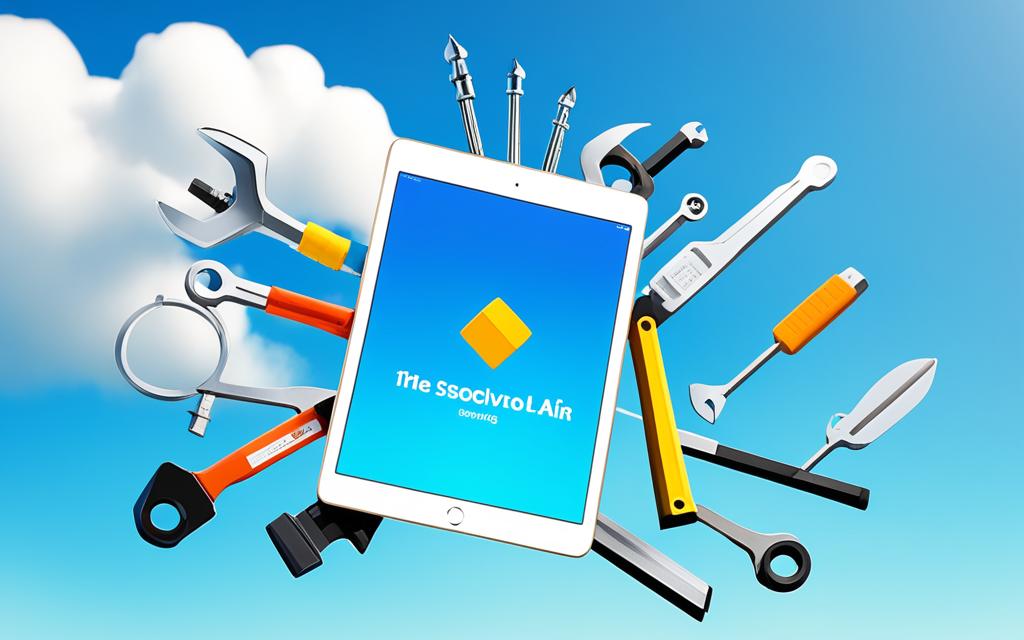iPad Air App Crashing Fixes
If you’re experiencing app crashes on your iPad Air, you’re not alone. Many users encounter the frustrating issue of apps crashing or freezing on their iPads. Some common examples include Safari, Facebook, PowerPoint, Minecraft, and Chrome. This can be caused by various factors such as insufficient storage, corrupted apps, or malware. In this article, we will provide you with effective solutions to fix crashing apps on your iPad Air.
When your favourite apps crash on your iPad Air, it can disrupt your productivity and entertainment. Fortunately, there are steps you can take to address this issue and get your apps running smoothly again.
One common cause of app crashes is insufficient storage on your device. When your iPad is running low on storage, it can impact the performance of your apps and cause them to crash. To fix this, you can try deleting unnecessary files and apps to free up space on your device. Additionally, consider transferring large files to the cloud or an external storage device to help optimize your device’s storage.
Corrupted apps and outdated apps can also contribute to crashes. It’s essential to regularly update your apps to ensure they have the latest bug fixes and security patches. Open the App Store and go to the “Updates” tab to check for any pending updates. Tap on “Update” or “Update All” to install the latest versions of your apps. Updating your apps can often resolve compatibility issues and improve overall app stability.
Malware or malicious software can also cause app crashes on your iPad Air. It’s important to keep your device protected by installing a reliable antivirus app or security software. These apps can scan your device for malware and remove any threats that may be causing app crashes. Be cautious when downloading apps from untrusted sources and only install apps from reputable developers to minimize the risks of encountering malware.
If you’ve tried the above solutions and your apps are still crashing, you may need to consider more advanced troubleshooting options. One powerful tool that can help you fix all apps crashing on your iPad Air is UltFone iOS System Repair. This tool is designed to resolve various iOS system issues, including app crashes. It provides a one-click solution to diagnose and repair any underlying problems on your device. With UltFone iOS System Repair, you can fix app crashes without the risk of data loss.
By following these steps and utilizing the right tools, you can effectively fix app crashes on your iPad Air and enjoy a seamless app experience. Don’t let app crashes interrupt your productivity or entertainment – take action today to resolve this common issue.
Why Do iPad Apps Keep Crashing?
Are you facing the frustrating issue of apps crashing on your iPad? You’re not alone. There can be multiple reasons behind these crashes, and understanding them is the first step in troubleshooting the issue. Let’s explore some common causes that lead to app instability on iPads.
- Insufficient Storage: One frequent culprit behind app crashes is insufficient storage space on your iPad. When your device runs low on storage, it can affect the performance of your apps, leading to crashes and instability.
- Corrupted or Outdated Apps: Another reason for app crashes is corrupted or outdated apps. If an app’s code or data becomes corrupted, it can cause the app to crash. Similarly, using outdated versions of apps can also lead to compatibility issues and crashes.
- Malware: Malicious software or malware can also cause apps to crash on your iPad. Malware can manipulate the app’s code or interfere with its normal functioning, resulting in crashes.
It’s important to differentiate between app crashes and device crashes. App crashes occur when a specific app becomes unresponsive, closes unexpectedly, or disappears, while device crashes involve freezing or displaying a black screen. Understanding these distinctions can help you narrow down the cause of the issue and find the appropriate solution.
“Insufficient storage, corrupted apps, outdated apps, and malware can all contribute to app crashes on iPads.”
Note: Insert relevant and visually appealing image here. Use alt attribute with keyword “reasons for apps crashing on iPad”.
Comparing App Crashes vs. Device Crashes
| App Crashes | Device Crashes |
|---|---|
| Specific app stops responding or closes unexpectedly | Device freezes or displays a black screen |
| Can be caused by insufficient storage, corrupted apps, outdated apps, or malware | Often related to hardware or software issues |
| Can be resolved by troubleshooting the specific app | May require broader system-level troubleshooting or technical support |
By understanding the reasons behind app crashes and distinguishing them from device crashes, you can take appropriate steps to address the issue. In the next section, we will discuss common fixes for app crashes on iPads.
Common Fixes for iPad App Crashing
Are you frustrated by crashing apps on your iPad Air? Don’t worry, there are simple solutions that can help resolve this issue and get your apps back to working smoothly. Here are some common fixes you can try:
- Close and reopen apps: Access the app switcher and swipe up on the crashing app to close it. Then, launch the app again to see if the issue is resolved.
- Update apps: Open the App Store and go to the “Updates” tab. Check if there are any pending updates for the crashing apps and tap on “Update” or “Update All” to install them. This can help address any compatibility issues.
- Force restart your iPad: Press and hold the appropriate buttons depending on your iPad model to force restart the device. This can help resolve temporary glitches that may be causing the app crashes.
- Free up storage space: Insufficient storage can lead to app instability. Delete unnecessary apps, photos, or files to free up space on your iPad.
- Redownload crashing apps: If none of the above solutions work, try deleting the crashing app and redownloading it from the App Store. This can help resolve any corrupted files or data associated with the app.
- Update iPad software: Make sure your iPad is running the latest software version. Regularly check for software updates in the Settings app and install any available updates. This can address system bugs or glitches that may contribute to app crashes.
By implementing these fixes, you can increase the stability of your iPad apps and enjoy a smoother user experience. Remember to regularly update your apps and iPad software to prevent future app crashes.
Need further assistance?
If you’re still facing app crashing issues on your iPad Air, there are advanced tools available that can help. Check out UltFone iOS System Repair, a powerful tool designed to fix various iOS system problems, including crashing apps on your iPad. It offers a 1-click solution to resolve all app crashes without any data loss. UltFone iOS System Repair is compatible with the latest iPhone and iPad models, ensuring comprehensive support for your device.
1-Click Solution to Fix All Apps Crashing on iPad
If the previous solutions don’t resolve the issue, you may need a more advanced tool like UltFone iOS System Repair. This powerful tool is designed to help users fix various iOS system problems, including crashing apps on the iPad Air. It can resolve over 150+ iOS system issues, including app crashes. UltFone iOS System Repair allows you to fix the problem without any data loss and is compatible with the latest iPhone and iPad models.
With UltFone iOS System Repair, you can quickly and easily repair the iOS system on your iPad Air, eliminating app crashes and restoring smooth performance. This tool is user-friendly and doesn’t require any technical expertise. Simply connect your iPad to your computer, launch UltFone iOS System Repair, and follow the on-screen instructions to initiate the repair process.
UltFone iOS System Repair offers a comprehensive solution for fixing app crashes, as well as other common iOS system issues such as stuck on Apple logo, black screen, and more. It uses advanced technology to diagnose and repair the underlying causes of these problems, ensuring long-lasting stability and optimal performance for your iPad Air.
In addition to fixing app crashes, UltFone iOS System Repair also provides features like iOS downgrade and repair, iTunes errors fix, and device optimization. It’s a versatile tool that can help you address various iOS system issues effectively.
Don’t let app crashes on your iPad Air disrupt your productivity or entertainment. Try UltFone iOS System Repair today and experience the power of this all-in-one solution for fixing iOS system issues.
| Key Features of UltFone iOS System Repair |
|---|
| Fixes crashing apps on iPad Air |
| Resolves over 150+ iOS system issues |
| No data loss during the repair process |
| Compatible with the latest iPhone and iPad models |
| User-friendly interface with step-by-step instructions |
Update Crashing Apps and iPad Software
Keeping your apps and iPad software up to date is crucial in preventing app crashes. Outdated apps may have bugs and compatibility issues that can contribute to crashes. To update crashing apps, simply open the App Store and go to the “Updates” tab. If any apps have pending updates, tap on “Update” or “Update All” to ensure that you have the latest version.
Additionally, regularly updating your iPad to the latest software version can address any system bugs or glitches that may be causing app crashes.
By keeping both your apps and iPad software updated, you can prevent app crashes and enjoy a smooth and uninterrupted user experience.
Benefits of Updating Apps and iPad Software
- Improved app stability and performance
- Enhanced compatibility with the latest iOS features
- Security patches to protect against malware and vulnerabilities
- Bug fixes for known issues that may cause app crashes
Regularly updating your apps and iPad software ensures that you have the latest features, bug fixes, and security enhancements, reducing the risk of app crashes and improving overall device performance.
Quote
“Updating your apps and iPad software is like giving your device a tune-up. It keeps everything running smoothly and helps prevent those frustrating app crashes.” – iOS User
| Steps to Update Crashing Apps | Steps to Update iPad Software |
|---|---|
|
|
By following these simple steps, you can easily update your crashing apps and iPad software, ensuring a stable and reliable user experience.
Conclusion
Dealing with app crashes on your iPad Air can be frustrating, but there are effective solutions to resolve the issue and ensure a seamless app experience. By following the steps outlined in this article, you can troubleshoot and fix app crashes on your iPad Air.
One of the first steps to take is to close and reopen the crashing apps. By accessing the app switcher and swiping up on the app, you can refresh its functioning. Additionally, make sure to update your apps and iPad software regularly. Outdated apps and software may have bugs and compatibility issues that contribute to app crashes. To update your apps, simply go to the App Store and tap on the “Updates” tab. This will enable you to download the latest versions and prevent potential crashes.
In some cases, you may need to utilize advanced tools like UltFone iOS System Repair. This tool is designed to resolve various iOS system issues, including app crashes on your iPad Air. With UltFone iOS System Repair, you can fix the problem without any data loss and ensure optimal performance of your device.
By implementing these solutions, you can effectively resolve app crashes on your iPad Air and enjoy uninterrupted app usage. Keep your device optimized by regularly updating apps and software, closing and reopening problematic apps, and utilizing tools like UltFone iOS System Repair. With these strategies, you can enhance your iPad Air experience and make the most of your favorite apps.