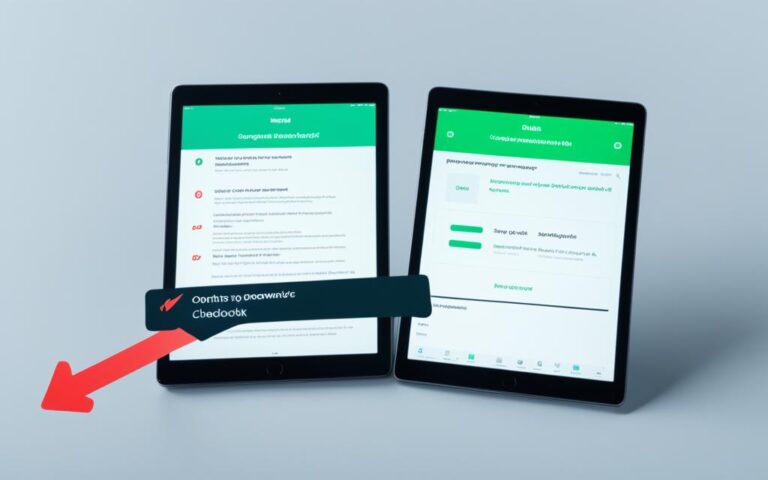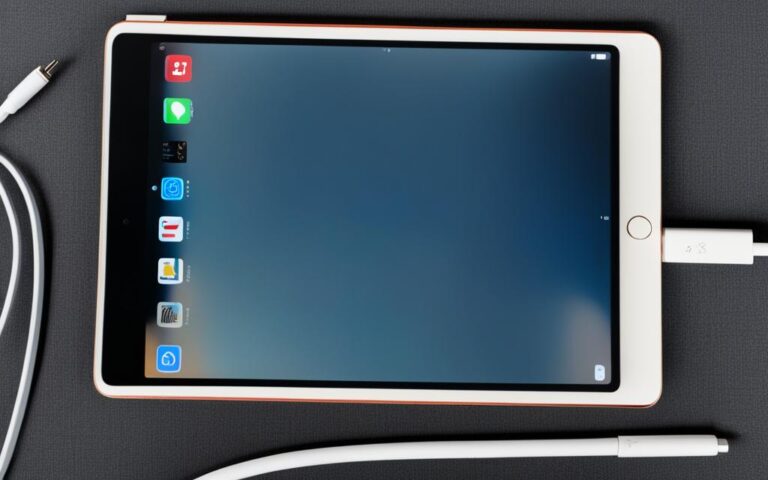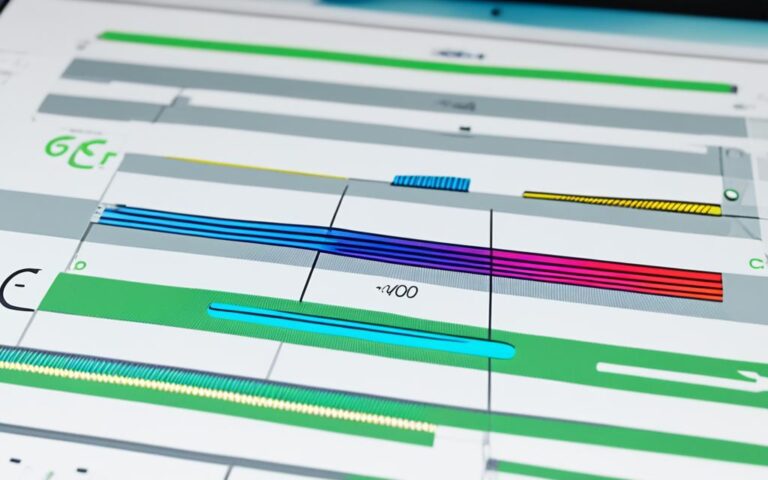iPad Pro Stylus Connectivity Problems
Are you experiencing iPad stylus issues? Specifically, connectivity problems with your iPad Pro stylus? You’re not alone. Many users have reported difficulties with the connection of their stylus, resulting in frustrating experiences.
These connectivity problems can manifest in various ways, such as pairing issues, sudden disconnections, and even battery life concerns. It’s crucial to address these problems to ensure a seamless experience when using your iPad with a stylus.
In this article, we’ll delve into the importance of using a genuine Apple Pencil, troubleshooting steps for connectivity issues, determining compatibility with different iPad models, seeking support from Apple when problems persist, and user experiences from the community. We will also discuss the significance of using genuine accessories for optimal stylus compatibility.
Let’s dive deeper into these topics and find solutions to your iPad stylus connectivity problems.
Stay tuned for the next sections of this article, where we explore the importance of using genuine Apple Pencil and troubleshooting steps for connectivity issues.
The Importance of Using Genuine Apple Pencil
When it comes to using an Apple Pencil with your iPad, it’s crucial to opt for the genuine product rather than third-party knock-offs. These knock-offs may claim to be compatible with your iPad, yet they often fall short in terms of functionality and performance compared to the genuine Apple Pencil.
Investing in an authentic Apple Pencil ensures that you’ll enjoy a seamless and optimized experience. The genuine Apple Pencil is designed specifically for use with iPads, offering precise and responsive input that enhances your creativity and productivity.
“Using a genuine Apple Pencil adds an extra layer of reliability and accuracy to my creative workflow. Its seamless integration with my iPad allows me to effortlessly bring my ideas to life.” – Sarah, professional artist
Not only does the genuine Apple Pencil deliver exceptional performance, but it also provides peace of mind. It is backed by Apple’s reputation for quality and reliability, offering superior build quality and durability compared to third-party alternatives.
Furthermore, the genuine Apple Pencil is constantly updated and optimized to work seamlessly with the latest iPad models and software updates. By using the genuine product, you can take full advantage of the advanced features and functionalities of your iPad, ensuring a consistent and superior user experience.
Genuine Apple Pencil vs. Third-Party Knock-offs
| Genuine Apple Pencil | Third-Party Knock-offs |
|---|---|
| Designed specifically for iPads | Generic compatibility claims |
| Precise and responsive input | Inconsistent performance |
| Superior build quality and durability | Poor construction and fragile |
| Constant updates and optimization | Limited software support |
As depicted in the table, the genuine Apple Pencil outshines third-party knock-offs in terms of design, performance, durability, and software support. Investing in the genuine Apple Pencil not only ensures exceptional performance, but it also guarantees a long-lasting and reliable accessory for your iPad.
However, if the genuine Apple Pencil is beyond your budget, there are reputable alternative stylus options available from brands like Adonit. These brands offer compatible stylus options with varying functionalities and price points, providing a reliable alternative to the genuine Apple Pencil.
By prioritizing the use of genuine Apple Pencil or reputable alternative stylus options, you can enhance your creativity, productivity, and overall iPad experience. Avoid compromising on performance and reliability by steering clear of third-party knock-offs that may not deliver the same level of quality and compatibility.
Troubleshooting Steps for Apple Pencil Connectivity Issues
If you are experiencing connectivity issues with your Apple Pencil, there are several troubleshooting steps you can take:
- First, ensure that your Apple Pencil is charged by checking the battery level in the device’s Notification Center.
- If the battery is low, plug in the Apple Pencil using either the Lightning connector (for first-generation models) or the magnetic charging port (for second-generation models).
- If the Pencil appears to be connected but not performing properly, check if the tip is securely tightened and consider swapping it for a new one.
- You can try restarting your iPad or re-pairing your Apple Pencil with your device through the Bluetooth settings.
If you’re still facing connectivity issues, refer to the following table for additional troubleshooting tips:
| Issue | Solution |
|---|---|
| Apple Pencil not recognized by iPad | Make sure the iPad is compatible with the Apple Pencil version you have. If it is, restart your device and try pairing again. |
| Intermittent connection/disconnection | Ensure that the Bluetooth connection is stable and not interfered with by other devices or obstacles. Remove and reinsert the Apple Pencil in the charging port to establish a stronger connection. |
| Lag or delayed response | Check for software updates on your iPad and update to the latest version. Clear any debris or dust from the Apple Pencil and iPad screen, as this can affect responsiveness. |
| Short battery life | Reduce the brightness level of the iPad screen to conserve battery power. Close any background apps that may be consuming power unnecessarily. If the issue persists, consider replacing the Apple Pencil battery. |
If none of these troubleshooting steps resolve the connectivity issues with your Apple Pencil, it is recommended to seek assistance from Apple Support or visit an authorized service provider for further diagnosis and potential repairs.
Determining Apple Pencil Compatibility with iPads
When purchasing an Apple Pencil, it is crucial to ensure compatibility with your iPad model. Apple offers two generations of the Apple Pencil, each designed for specific iPad models. Understanding which Apple Pencil is compatible with your iPad is essential to ensure a seamless experience.
If you own one of the older iPad Pro versions or select iPad and iPad mini models, the first-generation Apple Pencil is the right choice for you. Its compatibility extends to earlier iPad Pro models, including the 9.7-inch and 10.5-inch versions, and iPad (6th and 7th generation) models.
For those with newer iPad Pro models, the latest iPad Air, or iPad mini, the second-generation Apple Pencil is designed to meet your needs. The second-generation Apple Pencil offers advanced features and is not compatible with older iPad Pro versions or previous iPad models.
To ensure your Apple Pencil is compatible with your device, it’s recommended to review the compatibility list provided by Apple. This list provides specific information about which iPad models work with each generation of the Apple Pencil, helping you make an informed decision.
Seeking Apple Support for Persistent Apple Pencil Issues
If you have tried all the troubleshooting steps and are still experiencing persistent issues with your Apple Pencil, it may indicate a hardware failure. In such cases, it is recommended to seek support from Apple. Due to the COVID-19 pandemic, Apple retail locations may offer limited services, so it is advisable to check their website for updates. If your Apple Pencil is within the warranty period, Apple may provide a replacement. However, at-home repairs are not possible, and a hardware failure may require professional assistance.
If you have exhausted all troubleshooting options and your Apple Pencil continues to malfunction, it is important to reach out to Apple Support for further assistance. Hardware failure can sometimes occur despite following all the recommended steps. Apple’s support team has the expertise to diagnose the issue and provide appropriate solutions.
Due to the ongoing COVID-19 pandemic, Apple’s in-person support services may be limited or unavailable. It is advisable to visit Apple’s official website or contact their support hotline to check the latest information on service availability in your area.
If your Apple Pencil is still under warranty, Apple may offer a replacement or repair service free of charge. It is important to verify the warranty status of your device before seeking support. Keep in mind that attempting to repair the Apple Pencil yourself may void the warranty and is not recommended.
User Experiences and Community Discussions on Apple Pencil Issues
When it comes to Apple Pencil problems, online forums and community discussions offer a wealth of user experiences and insights. Users have shared their frustrations and reported various issues with the Apple Pencil, including problems with pairing, battery life, and disconnection. These discussions provide valuable perspectives and potential workarounds for those facing similar challenges.
One user mentioned that they encountered difficulties when trying to pair their Apple Pencil with their iPad. Despite following the recommended steps, the connection remained unstable. Another user reported that their Apple Pencil’s battery drained quickly, requiring frequent recharging.
“I’ve had a frustrating experience with my Apple Pencil. It constantly disconnects from my iPad, especially when I’m in the middle of important tasks. It’s really disruptive and affects my workflow.” – User1234
Additionally, community discussions have suggested various solutions to address Apple Pencil issues. Some users have recommended heating the pencil with a hairdryer to reactivate it, while others have explored alternative stylus options from reputable brands.
Common Apple Pencil Problems Reported by Users
- Pairing issues with iPads
- Short battery life
- Intermittent disconnections
While these user experiences and discussions provide valuable insights, it’s important to note that they may not constitute definitive solutions. Apple may release software updates or provide official guidance to resolve these issues. It’s always recommended to reach out to Apple Support or refer to official documentation for the most accurate and up-to-date information.
| Apple Pencil Issue | User Recommendations |
|---|---|
| Pairing problems | Try restarting the iPad and Apple Pencil, re-pairing through Bluetooth settings, or using a different charging cable |
| Battery drain | Check battery usage in the iPad’s settings, replace the Apple Pencil tip, or consider using a high-quality third-party stylus with longer battery life |
| Disconnections | Ensure the Apple Pencil is securely connected, restart the iPad, or contact Apple Support for further assistance |
Importance of Using Genuine Accessories for iPad Stylus Compatibility
To ensure optimal stylus compatibility with your iPad model, it is always recommended to use genuine accessories from the manufacturer. While there may be third-party options available, they may not provide the same level of performance and functionality as the genuine accessories. Apple designs their products to work seamlessly with their proprietary stylus, and using genuine accessories can help avoid any compatibility or connectivity issues.
Benefits of Genuine Accessories:
- Reliable Performance: Genuine accessories are specifically designed and tested by the manufacturer to ensure compatibility and optimal performance with your iPad model.
- Longevity: Genuine accessories are built to last, featuring high-quality materials and construction that can withstand everyday use.
- Peace of Mind: By using genuine accessories, you can trust that they meet Apple’s strict quality standards, reducing the risk of potential issues or damage to your device.
Whether you’re using an Apple Pencil or another stylus compatible with iPad models, relying on genuine accessories is the best way to guarantee a seamless and hassle-free experience.
“Using genuine accessories ensures the highest level of compatibility, allowing you to fully enjoy the features and functionality of your iPad stylus.”
With third-party options, there may be variations in design, materials, and compatibility, which can lead to connectivity problems or limited functionality. Investing in genuine accessories is a smart choice to protect your investment and optimize your iPad stylus experience.
| Genuine Accessories | Third-Party Options |
|---|---|
| Guaranteed compatibility | Compatibility may vary |
| Seamless connectivity | Potential connectivity issues |
| Optimal functionality | May not provide full functionality |
| Verified quality | Quality may be questionable |
As shown in the table above, genuine accessories offer benefits such as guaranteed compatibility, seamless connectivity, optimal functionality, and verified quality. These advantages make them the ideal choice for iPad users who rely on stylus interaction for various tasks, including drawing, note-taking, and creative work.
Remember, using genuine accessories not only ensures the best user experience but also protects your device from potential damage caused by using incompatible or low-quality third-party options. Stick with genuine accessories to maintain the highest level of stylus compatibility with your iPad model.
Conclusion
In conclusion, dealing with iPad stylus connectivity issues can be a frustrating experience. However, there are effective troubleshooting steps that you can take to address these problems. Firstly, it is crucial to ensure that you are using a genuine Apple Pencil or a compatible stylus from a reputable brand. This will help avoid any compatibility or connectivity issues that might arise with third-party knock-offs.
If you encounter connectivity problems with your iPad stylus, there are a few troubleshooting steps you can follow. Start by checking the battery level of your stylus and recharging it if necessary. Make sure the stylus tip is securely tightened and consider replacing it if it is worn out. Additionally, try restarting your device and re-pairing the stylus with your iPad through the Bluetooth settings. These steps can often resolve minor connectivity issues and restore optimal performance.
If your iPad stylus issues persist despite troubleshooting, it is advisable to seek support from Apple. The Apple Support team can provide further assistance and determine whether there might be a hardware failure with your stylus. Remember that using genuine accessories and following the manufacturer’s guidelines are essential for ensuring optimal compatibility and performance. By taking these steps, you can overcome iPad stylus connectivity problems and enjoy a seamless experience when using a stylus with your iPad.