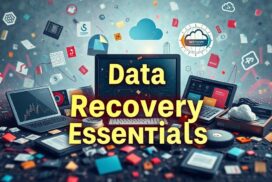How to Use Live CDs for Data Recovery
Live CDs are powerful tools for recovering lost data from non-booting systems or situations where there is a high risk of overwriting data. These bootable live systems run directly from portable storage devices, such as USB flash drives or DVDs, and come equipped with data recovery tools. They provide a safe and self-contained operating system environment for retrieving crucial information without manipulating or changing the Windows-formatted disks.
Live CDs are ideal for emergencies and scenarios where accessing the original operating system is not possible. With their help, you can recover valuable data from non-booting systems and overcome the limitations posed by conventional recovery methods. Whether you’re dealing with a malfunctioning operating system or a system that won’t start at all, Live CDs offer a practical solution.
If you’re interested in using Live CDs for data recovery, this article will guide you through the process. We’ll explore the benefits of Live CDs, how to create a Runtime Live CD, and how to use popular Live CDs like Runtime Live CD and Ubuntu for data recovery. We’ll also introduce the UFS Explorer Backup and Emergency Recovery CD as another option for retrieving lost files.
Whether you’re a tech enthusiast or an IT professional, understanding how to use Live CDs for data recovery can be a valuable skill. Start harnessing the power of Live CDs to recover lost data from non-booting systems and safeguard your important files.
Benefits of Using Live CDs for Data Recovery
Live CDs offer several advantages when it comes to data recovery. Firstly, these CDs are Linux-based, which reduces the risk of inadvertently altering or manipulating Windows-formatted disks. This feature is crucial in preserving the integrity of the data you want to recover.
Additionally, Live CDs come equipped with automatic hardware detection capabilities. They can identify and support a wide range of network adapters, graphic cards, hard disk controllers, SCSI and USB devices, as well as other peripherals. This ensures compatibility and seamless access to the necessary hardware resources for efficient data recovery.
One of the key benefits of Live CDs is their ability to provide access to network resources and the Internet. This allows users to easily transfer recovered files to external storage devices or send them to another machine on the network. Whether it’s retrieving important business documents or priceless personal memories, Live CDs enable users to swiftly and securely recover their data.
The image above illustrates the convenience and versatility of using Live CDs for data recovery.
How to Create a Runtime Live CD
To create a Runtime Live CD, follow these steps:
- Download the ISO image of the Runtime Live CD from the official website.
- Use dedicated software, such as Rufus or UNetbootin, to mount the ISO image onto a USB flash drive or burn it onto a DVD. Make sure the USB stick or DVD is empty and properly formatted.
- Insert the bootable USB stick or DVD into the computer where you want to use the Runtime Live CD.
- Restart the computer and enter the BIOS/UEFI setup to change the boot order. Set the USB stick or DVD as the primary boot device.
- Save the BIOS/UEFI settings and exit. The computer will now boot from the Runtime Live CD.
The Runtime Live CD requires an Intel processor and a minimum of 4 GB of RAM to run smoothly. It is recommended to have more RAM if you are working with larger amounts of data. The bootable USB stick created from the Runtime Live CD ISO also supports UEFI boot, providing flexibility in booting the Live CD on different systems.
Creating a Runtime Live CD allows you to have a portable, self-contained system for data recovery. It eliminates the need to install any software on the target computer, ensuring the safety of your data. With the Runtime Live CD, you can access non-booting systems or problem drives and recover lost files without risking further damage to the original operating system.
By following these steps, you can easily create a Runtime Live CD and have a powerful tool in your data recovery arsenal.
Using the Runtime Live CD for Data Recovery
Once you have booted the Runtime Live CD or USB stick, you can start using the pre-installed data recovery software. The Live CD provides a desktop with pre-installed programs, including GetDataBack (for simple and advanced data recovery), DiskExplorer (for disk editing and data recovery), Captain Nemo Pro (for accessing NTFS, Novell or Linux drives), and RAID Reconstructor (for RAID data recovery).
To use the software, you can double-click the corresponding icon on the desktop.
When mapping drives, remember not to map the drive you want to recover data from.
The Live CD also offers additional tools, such as GParted for disk partitioning.
| Program | Description |
|---|---|
| GetDataBack | Simple and advanced data recovery |
| DiskExplorer | Disk editing and data recovery |
| Captain Nemo Pro | Access NTFS, Novell or Linux drives |
| RAID Reconstructor | RAID data recovery |
| GParted | Disk partitioning |
Using Live CDs with Ubuntu for Data Recovery
When utilizing a Live CD/DVD/USB with Ubuntu for data recovery, you have the ability to mount the problematic computer’s hard disk and access the files using the file browser. In case you encounter permission issues, it may be necessary to use the file browser as root. Different Ubuntu flavors often feature distinct default file browsers. For example, Ubuntu utilizes Nautilus (Files), Kubuntu incorporates Dolphin, Xubuntu includes Thunar, Lubuntu integrates PCManFM, and Ubuntu MATE utilizes Caja. It is critical to exercise caution when executing programs as root and remember to close the root file browser upon completion to prevent unintended system damage.
UFS Explorer Backup and Emergency Recovery CD for Data Recovery
UFS Explorer Backup and Emergency Recovery CD provides a bootable environment for data recovery, featuring the live Ubuntu Linux operating system and a comprehensive suite of preinstalled data recovery applications. This CD can be easily mounted onto a USB flash drive or burnt onto a DVD, making it a versatile solution for various recovery scenarios.
The UFS Explorer Backup and Emergency Recovery CD includes the latest releases of UFS Explorer and Recovery Explorer software products, offering advanced capabilities to analyze and recover data from a wide range of storage devices. With this powerful tool, users can access and explore the content of their storage devices, including internal and external hard drives, SSDs, RAID arrays, and more.
One of the key advantages of the UFS Explorer Backup and Emergency Recovery CD is its ability to copy recovered files to external storage or a network location. This ensures that the recovered data remains safe and accessible even after the recovery process is complete.
The UFS Explorer Backup and Emergency Recovery CD provides a user-friendly interface, allowing both novice and experienced users to easily navigate through the recovery process. It offers a range of powerful features, including file system analysis, disk imaging, data extraction, and advanced searching capabilities.
Whether you need to recover accidentally deleted files, retrieve data from a damaged or corrupted storage device, or recover data from a non-booting system, the UFS Explorer Backup and Emergency Recovery CD is a reliable and effective solution.
“The UFS Explorer Backup and Emergency Recovery CD has been an indispensable tool in my data recovery toolkit. It provides a bootable environment that allows me to recover data from non-booting systems and damaged storage devices, with a wide range of options to analyze and retrieve lost files.”
Key Features of UFS Explorer Backup and Emergency Recovery CD:
- Bootable environment: Enables data recovery from non-booting systems.
- Live Ubuntu Linux operating system: Provides a stable and reliable platform for data recovery.
- Preinstalled data recovery applications: Includes the latest releases of UFS Explorer and Recovery Explorer software products.
- Support for various storage technologies: Allows recovery from internal and external hard drives, SSDs, RAID arrays, and more.
- Ability to copy recovered files: Ensures the safety and accessibility of recovered data.
- User-friendly interface: Simplifies the recovery process for both novice and experienced users.
With the UFS Explorer Backup and Emergency Recovery CD, you can confidently tackle data recovery challenges and effortlessly retrieve your valuable files and documents.
| System Requirements | |
|---|---|
| Processor | Intel processor |
| RAM | At least 4 GB of RAM |
| Bootable Media | USB flash drive or DVD |
Conclusion
Live CDs prove to be invaluable tools for data recovery, especially in scenarios where the operating system fails to start or there is a risk of overwriting precious data. These bootable live systems provide a safe and self-contained environment for recovering lost files. Whether it’s the Runtime Live CD or the UFS Explorer Backup and Emergency Recovery CD, these Live CDs offer a practical solution for accessing non-booting systems or problem drives without the need for disassembling the computer or relying on another machine.
When faced with the daunting task of retrieving crucial data, Live CDs provide a lifeline. They offer a secure haven for rescuing lost information from non-booting systems or situations where traditional recovery methods are not feasible. With Live CDs, users can navigate a safe and controlled operating system environment, giving them the confidence to recover their valuable data without the fear of unintentional damage or data loss.
In conclusion, Live CDs are indispensable assets for data recovery. With their ability to provide a safe environment and recover lost data from non-booting systems, these powerful tools empower users to access and retrieve their invaluable information even in the most challenging circumstances. So, the next time you encounter a non-booting system or find yourself in a data crisis, consider reaching for a Live CD and let it be your key to data recovery success.
FAQ
What is a Live CD?
A Live CD is a bootable live system that allows users to recover lost data from non-booting systems or situations where there is a high risk of overwriting data. It is a self-contained operating system that runs directly from a portable storage device.
Why should I use a Live CD for data recovery?
Live CDs offer several benefits for data recovery. They are Linux-based, which reduces the risk of overwriting the data you want to recover. They also come with automatic hardware detection and support for various peripherals, providing access to network resources and the Internet.
How do I create a Runtime Live CD?
To create a Runtime Live CD, you can download the ISO image of the Runtime Live CD and then use dedicated software to mount it to a USB flash drive or burn it to a DVD. It requires an Intel processor and at least 4 GB of RAM.
How do I use the Runtime Live CD for data recovery?
Once you have booted the Runtime Live CD or USB stick, you can start using the pre-installed data recovery software. Simply double-click the corresponding icon on the desktop to use the software.
Can I use Live CDs with Ubuntu for data recovery?
Yes, you can use a Live CD/DVD/USB with Ubuntu for data recovery. When using Ubuntu, you can mount the hard disk of the problem computer and access the files using the file browser. Different Ubuntu flavors may have different default file browsers.
What is the UFS Explorer Backup and Emergency Recovery CD?
The UFS Explorer Backup and Emergency Recovery CD is a bootable environment that includes the live Ubuntu Linux operating system and a set of preinstalled data recovery applications. It allows users to analyze the content of storage devices and recover lost data.