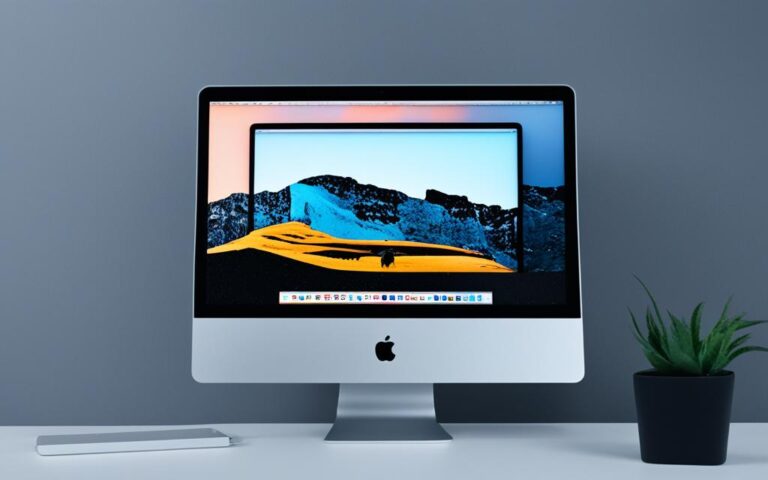How to Upgrade iMac for Gaming
Macs may not be as gaming-friendly as PCs, but with the right upgrades, you can enhance your iMac’s gaming performance. In this guide, we will explore various steps you can take to upgrade your iMac for optimal gaming experience.
Are you ready to take your gaming experience on an iMac to the next level? Look no further! Whether you have the latest iMac model or an older one, there are several ways you can boost your gaming performance and make the most out of your gaming sessions.
Upgrading your iMac for gaming is a smart move if you want smoother gameplay and better graphics. With a few simple steps, you can transform your iMac into a gaming powerhouse and enjoy immersive gaming sessions like never before.
In the upcoming sections, we will discuss the different aspects you need to consider while upgrading your iMac for gaming. From hardware upgrades to system optimizations, we have got you covered. Let’s dive in and explore how you can turn your iMac into a gaming beast!
Consider Upgrading Your Mac
If you have an older iMac or MacBook Pro, it may be worth considering upgrading to a newer model that has better gaming capabilities. The latest iMac and MacBook Pro models come with both integrated and discrete AMD Radeon graphics cards, allowing you to dedicate the discrete card to gaming.
You can also opt for an external GPU (eGPU) if your Mac has an Intel processor, which can be a cost-effective alternative for older Macs.
“Upgrading your Mac to a newer model opens up a world of possibilities for gaming enthusiasts. With the dedicated graphics cards available in the latest iMac and MacBook Pro models, gamers can experience smoother gameplay and improved visuals.”
Start with a System Cleanup and Update
Before diving into gaming, it’s important to ensure that your Mac is running smoothly. A system cleanup can help you free up storage space by removing unnecessary files and applications. Updating your macOS to the latest version is equally crucial as it enables you to take advantage of performance enhancements.
To begin with, let’s perform a system cleanup:
-
Start by deleting any unused applications that are taking up valuable storage space. Navigate to the Applications folder and locate the applications you no longer use. Simply drag them to the Trash to remove them completely.
-
Next, let’s get rid of unnecessary files. Use the Finder to browse through your documents, downloads, and desktop folders. Identify files that you no longer need and move them to the Trash. Remember to empty the Trash afterwards to recover the storage space.
-
Consider using a utility application like CleanMyMac or DaisyDisk to perform a comprehensive cleanup. These tools can help you identify large and redundant files, as well as clear out cache and temporary files that can clog up your system.
Once you’ve completed the system cleanup, it’s time to update your macOS:
-
Click on the Apple menu in the top-left corner of your screen and select “System Preferences”.
-
In the System Preferences window, click on “Software Update”. If an update is available, click on “Update Now” to download and install the latest version of macOS.
-
Follow the on-screen instructions to complete the update process. It may take some time, so make sure your Mac is connected to a stable internet connection and plugged into a power source.
Updating your macOS not only introduces new features and improvements but also enhances the overall performance of your Mac. Additionally, make it a habit to regularly check for updates and install them promptly to keep your system up to date.
“By performing a system cleanup and updating your macOS, you can ensure that your iMac is in optimal condition for an immersive gaming experience.”
Improve Performance by Disabling Background Processes
When it comes to gaming on your iMac, disabling unnecessary background processes can have a significant impact on performance. By eliminating the distractions and resource drain caused by background apps, you can ensure smoother gameplay and improve overall gaming performance.
But where do you start?
To begin with, one effective method is to disable the Notification Center using Terminal commands. The Notification Center constantly runs in the background, consuming valuable system resources. By disabling it, you can free up your iMac’s RAM for gaming, allowing for better performance and reducing the chances of frame rate drops or lag.
Here’s how you can disable the Notification Center using Terminal commands:
defaults write com.apple.DistributedNotificationCenter com.apple.notificationcenterui.agent -bool false killall NotificationCenter
Executing these commands will ensure that the Notification Center is turned off and no longer consumes valuable system resources while you’re engrossed in an intense gaming session.
But that’s not all…
In addition to disabling the Notification Center, you can leverage tools like Activity Monitor to identify and disable other unnecessary background apps that may be running on your iMac while gaming. Activity Monitor provides an overview of the processes running on your system, allowing you to identify resource-hungry apps that can be safely terminated.
By selectively disabling these background processes, you can allocate more system resources to your game, resulting in improved gaming performance and a fluid gameplay experience.
Pro Tip: Always exercise caution when using Terminal commands, as they can have unintended consequences if used incorrectly. Make sure to follow instructions carefully and double-check any commands before executing them.
Now that you know how to disable unnecessary background processes, you can take control of your iMac’s resources and optimize its performance for gaming.
Next, let’s explore how you can further improve your gaming experience by optimizing game settings and implementing additional performance tweaks.
Optimize Game Performance and Additional Tips
After optimizing your iMac and getting started with gaming, there are several additional tips you can implement to further enhance your game performance. By making adjustments to game settings, taking advantage of performance tweaks, and utilizing a second screen, you can optimize your gaming experience on your iMac.
Adjust Game Settings
One way to improve game performance is by adjusting the game settings. Consider reducing graphics settings, such as lowering the resolution or disabling certain visual effects. This can help lighten the load on your iMac’s hardware and provide smoother gameplay. Additionally, you can experiment with different display modes, such as playing in windowed mode or full-screen, to find the setting that works best for you.
Take Advantage of Performance Tweaks
There are various performance tweaks you can implement to enhance your game performance on your iMac. Keep an eye on the Activity Monitor to detect any sudden slowdowns caused by other programs running in the background. You can also close any unnecessary applications and processes to free up system resources and allocate more power to your game. Optimizing your iMac’s power settings and ensuring it is plugged into a power source can also help maximize performance.
Utilize a Second Screen for Multitasking
If you find yourself needing to multitask while gaming, using a second screen can be a great solution. By connecting an additional display to your iMac, you can keep an eye on other applications or streams without interrupting your gameplay. This allows you to stay engaged in the game while managing other tasks simultaneously.
Implementing these tips and optimizing game performance on your iMac will provide a smoother, more enjoyable gaming experience. Adjusting game settings, utilizing performance tweaks, and incorporating a second screen can all contribute to enhancing your gameplay and maximizing your iMac’s capabilities.
Conclusion
Upgrading your iMac for gaming can have a profound impact on your gaming experience. By considering hardware upgrades, performing system cleanups, and optimizing game settings, you can ensure smoother gameplay on your iMac. Regular maintenance and staying up-to-date with the latest software updates are also crucial for maintaining optimal performance.
When it comes to hardware upgrades, newer iMac models with dedicated graphics cards can significantly enhance your gaming capabilities. If you have an older iMac or MacBook Pro, you may want to consider upgrading to a newer model or utilizing an external GPU to enjoy better gaming performance.
Performing regular system cleanups and freeing up storage space will not only improve overall system performance but also ensure that your iMac has the necessary resources to handle demanding games. Additionally, optimizing game settings and monitoring background processes can help eliminate potential performance bottlenecks during gameplay.
Remember, upgrading your iMac is just the first step. To maintain an optimal gaming experience, continue to keep your system updated, clean, and optimized. With the right upgrades and maintenance, your iMac can become a powerful gaming machine, delivering exceptional gaming experiences for years to come. So, gear up, embark on epic gaming adventures, and enjoy the ultimate gaming experience on your upgraded iMac!