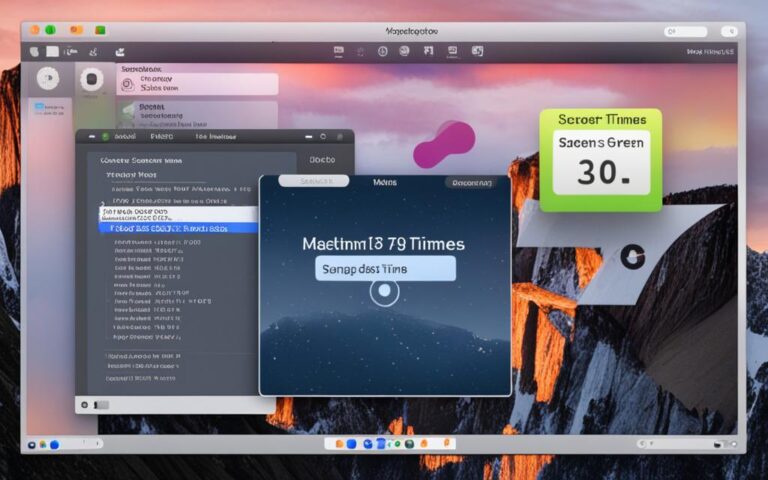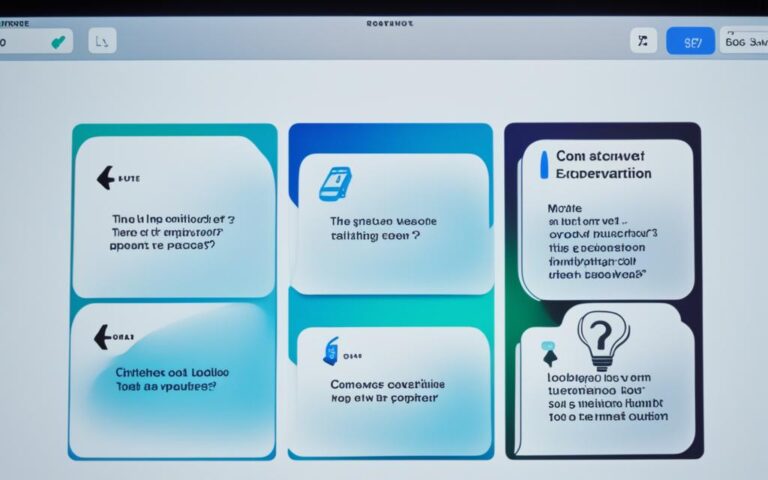How to Replace an iMac’s Ambient Light Sensor
If you’re experiencing issues with the display brightness on your iMac and suspect that the ambient light sensor may be faulty, you might need to replace it. This guide will walk you through the steps to replace the ambient light sensor on your iMac. We’ll address common questions and provide tips for a seamless DIY repair.
A faulty ambient light sensor can cause various issues with the display brightness on your iMac. Some common signs of a faulty ambient light sensor include: inconsistent display brightness despite disabling automatic adjustments, flickering or fluctuating display brightness, and the display staying at full brightness even in low-light environments. If you’re experiencing any of these issues, it may be time to replace the ambient light sensor.
The ambient light sensor on an iMac is located behind a small hole next to the built-in camera. It is important to properly identify the sensor’s location before attempting to replace it. This will help you avoid damaging any other components during the replacement process.
Here are the step-by-step instructions to replace the ambient light sensor on your iMac:
- Turn off your iMac and unplug it from the power source.
- Remove the stand or any other accessories attached to the iMac.
- Gently remove the front glass panel using a suction cup.
- Locate the ambient light sensor behind the small hole next to the built-in camera.
- Disconnect the cables attached to the ambient light sensor.
- Remove the ambient light sensor from its housing.
- Install the new ambient light sensor into the housing and reconnect the cables.
- Reattach the front glass panel and any other accessories.
- Plug in your iMac and turn it on to test the new ambient light sensor.
If replacing the ambient light sensor doesn’t resolve the display brightness issues on your iMac, here are some additional troubleshooting tips:
- Reset the System Management Controller (SMC) on your iMac.
- Reset the NVRAM or PRAM on your iMac.
- Update the macOS software to the latest version.
To replace the ambient light sensor on your iMac, you have a few options. You can purchase a replacement from authorized Apple service providers or third-party sellers. Online marketplaces and electronics stores may also have compatible ambient light sensors available. Ensure that you choose a reputable seller and check for compatibility with your specific iMac model.
If you’re not comfortable with DIY repairs or prefer to have a professional handle the replacement, consider reaching out to authorized Apple service providers or reputable third-party repair shops. They have the expertise and tools necessary to replace the ambient light sensor on your iMac accurately. Be sure to inquire about their warranty policies and ask for a cost estimate before proceeding with the repair.
Replacing the ambient light sensor on your iMac can resolve display brightness issues and ensure a consistent viewing experience. Whether you choose to tackle it as a DIY project or seek professional assistance, addressing a faulty ambient light sensor will help you optimize your iMac’s performance. Remember to follow the necessary steps and precautions to avoid any damage during the replacement process.
Signs of a Faulty Ambient Light Sensor
A faulty ambient light sensor can cause various issues with the display brightness on your iMac. If you’re experiencing any of the following signs, it may be time to replace the ambient light sensor:
- Inconsistent display brightness despite disabling automatic adjustments
- Flickering or fluctuating display brightness
- Display staying at full brightness even in low light environments
If you’re facing these problems, it’s important to address the faulty ambient light sensor to ensure optimal display performance on your iMac.
| Signs of a Faulty Ambient Light Sensor |
|---|
| Inconsistent display brightness despite disabling automatic adjustments |
| Flickering or fluctuating display brightness |
| Display staying at full brightness even in low light environments |
By recognizing these signs and taking appropriate action, you can resolve the display brightness issues and ensure a smooth visual experience on your iMac.
Location of the Ambient Light Sensor
The ambient light sensor on an iMac is located behind a small hole next to the built-in camera. It is important to properly identify the sensor’s location before attempting to replace it. This will help you avoid damaging any other components during the replacement process.
Identifying the exact location of the ambient light sensor is crucial for a successful replacement. Here’s what you need to do:
- Turn off your iMac and unplug it from the power source to ensure your safety.
- Gently tilt the iMac’s screen forward and look for a small hole next to the built-in camera.
- This small hole houses the ambient light sensor. It is typically located on the top bezel of the screen.
Once you have located the ambient light sensor, you can proceed with replacing it. However, be mindful not to apply excessive force or use sharp tools that can cause unintended damage to your iMac.
Tip: If you’re having trouble locating the sensor, refer to the iMac’s user manual or visit the official Apple support website for specific instructions related to your iMac model.
Replacing the ambient light sensor requires precision and caution. Take your time to ensure a smooth replacement process and preserve the integrity of your iMac’s other components.
DIY Steps to Replace the Ambient Light Sensor
If you’re experiencing display brightness issues on your iMac and suspect that the ambient light sensor is to blame, replacing it might be necessary. Follow these step-by-step instructions to replace the ambient light sensor on your iMac:
- Prepare the iMac:
- Remove the Display:
- Access the Ambient Light Sensor:
- Remove the Old Sensor:
- Install the New Sensor:
- Reassemble the iMac:
- Test the Ambient Light Sensor:
Before you begin, shut down your iMac and unplug all cables. Place a soft cloth or towel on a flat surface to avoid scratching the display during the repair process.
Use a suction cup to lift the front glass panel from the iMac’s display assembly. Slowly tilt the panel away from the iMac and disconnect the display data cable. Carefully remove the glass panel and set it aside.
Locate the ambient light sensor, which is positioned near the built-in camera. Gently disconnect the sensor’s cable from the logic board to free it from the iMac.
Unscrew the screws securing the ambient light sensor in place. Carefully lift the sensor and disconnect any remaining cables or adhesive holding it down. Take note of how the old sensor is positioned for proper installation of the new one.
Take the new ambient light sensor and align it with the previous position. Connect any necessary cables or adhesive to secure the new sensor in place. Use the screws you removed earlier to fasten the sensor securely to the iMac.
Reconnect the ambient light sensor cable to the logic board. Carefully reinstall the glass panel by aligning it with the edges of the display. Apply gentle pressure to ensure it is securely in place. Reconnect the display data cable and lower the panel back onto the iMac.
Power on your iMac and verify that the newly replaced ambient light sensor is functioning correctly. Check if the display brightness adjusts according to ambient light changes.
Frequently Asked Questions:
- Can I replace the ambient light sensor myself?
Yes, replacing the ambient light sensor can be a DIY project if you have the necessary tools and follow the correct procedures.
- Where can I purchase a replacement ambient light sensor?
You can find replacement ambient light sensors from authorized Apple service providers, reputable third-party sellers, online marketplaces, and electronics stores.
- Do I need to be cautious during the repair process?
Absolutely! Take your time and be gentle when removing and installing components to avoid causing any damage to your iMac.
Troubleshooting Tips:
If you encounter any difficulties during the replacement process, refer to the iMac’s user manual for further guidance. Alternatively, consider seeking professional assistance from authorized Apple service providers or reputable repair shops.
Tools Required for Replacing the Ambient Light Sensor
| Tool | Description |
|---|---|
| Suction Cup | Aids in lifting the front glass panel |
| Screwdriver | Required to remove and fasten screws |
| Soft Cloth or Towel | Protects the display from scratches |
Troubleshooting Tips for Ambient Light Sensor Issues
If replacing the ambient light sensor doesn’t resolve the display brightness issues on your iMac, there are several troubleshooting tips you can try before seeking professional help. These troubleshooting methods can help you identify and fix common problems related to the ambient light sensor.
1. Reset the SMC
In some cases, resetting the System Management Controller (SMC) can resolve issues with the ambient light sensor. Here’s how you can do it:
- Shut down your iMac.
- Unplug the power cord from the back of your iMac.
- Wait for at least 15 seconds.
- Plug the power cord back in.
- Press the power button to turn on your iMac.
2. Calibrate the Display
Calibrating the display settings on your iMac can help improve the accuracy of the ambient light sensor. Follow these steps to calibrate the display:
- Go to the Apple menu and select System Preferences.
- Click on Displays.
- Click on the Display tab.
- Hold down the Option key and click on Calibrate.
- Follow the on-screen instructions to complete the calibration process.
3. Update macOS
Make sure your iMac is running the latest version of macOS. Updating to the latest software can often fix bugs and issues related to the ambient light sensor. Here’s how you can check for updates:
- Go to the Apple menu and select System Preferences.
- Click on Software Update.
- If there are any available updates, click on Update Now to install them.
4. Disable Automatic Brightness Adjustment
If the ambient light sensor is causing inconsistent display brightness, you can try disabling the automatic brightness adjustment feature. Here’s how:
- Go to the Apple menu and select System Preferences.
- Click on Displays.
- Uncheck the box next to Automatically adjust brightness.
If none of these troubleshooting tips resolve the display brightness issues on your iMac, it’s recommended to consult a professional technician or reach out to Apple Support for further assistance.
| Troubleshooting Tips | Description |
|---|---|
| Reset the SMC | Resetting the System Management Controller can help resolve issues with the ambient light sensor. |
| Calibrate the Display | Performing a display calibration can improve the accuracy of the ambient light sensor. |
| Update macOS | Ensure your iMac is running the latest version of macOS to fix any software-related issues. |
| Disable Automatic Brightness Adjustment | Disabling automatic brightness adjustment can help if the sensor is causing inconsistent brightness. |
Replacement Options for the Ambient Light Sensor
If you need to replace the ambient light sensor on your iMac, you have several options to choose from. Finding a replacement ambient light sensor is essential for ensuring optimal performance and resolving any issues with display brightness. Consider the following replacement options:
Authorized Apple Service Providers:
Authorized Apple service providers are a reliable source for purchasing a replacement ambient light sensor for your iMac. These providers are authorized by Apple and have access to genuine parts, ensuring compatibility and functionality.
Third-Party Sellers:
Third-party sellers also offer replacement ambient light sensors for iMac models. These sellers may provide more affordable options compared to authorized Apple service providers. However, it’s important to choose reputable sellers to ensure the quality and compatibility of the replacement sensor.
Online Marketplaces:
Online marketplaces, such as Amazon or eBay, often have a wide range of options for replacement ambient light sensors. These platforms allow you to compare prices and reviews from different sellers and choose the one that best suits your needs. When purchasing from online marketplaces, be sure to check for compatibility with your specific iMac model.
Electronics Stores:
Local electronics stores may also carry replacement ambient light sensors for iMac models. Visiting a physical store gives you the advantage of seeing the product and consulting with knowledgeable staff. However, availability may vary depending on your location.
When purchasing a replacement ambient light sensor, it’s crucial to prioritize the compatibility and quality of the product. Ensure that the sensor is specifically designed for your iMac model to avoid any compatibility issues. Additionally, consider reading reviews and verifying the reputation of the seller to make an informed purchase.
To give you an idea of the pricing range for replacement ambient light sensors, here is a sample table showcasing the options available:
| Retailer | Price Range (GBP) | Compatibility |
|---|---|---|
| Authorized Apple Service Providers | 80-120 | Genuine parts, guaranteed compatibility |
| Third-Party Sellers | 40-80 | Varying compatibility, check specifications |
| Online Marketplaces | 30-70 | Varying compatibility, check specifications and reviews |
| Electronics Stores | 70-100 | Physical inspection, comprehensive customer support |
Remember to carefully research and compare your options before making a purchase. By selecting the right replacement ambient light sensor, you can successfully resolve display brightness issues on your iMac and enjoy a consistent viewing experience.
Professional Repair Services for the Ambient Light Sensor
If you’re not comfortable with DIY repairs or prefer to have a professional handle the replacement, consider reaching out to authorized Apple service providers or reputable third-party repair shops. They have the expertise and tools necessary to replace the ambient light sensor on your iMac accurately. Be sure to inquire about their warranty policies and ask for a cost estimate before proceeding with the repair.
When it comes to professional iMac ambient light sensor repair, trust the experts. Authorized Apple service providers have the knowledge and experience to ensure a seamless replacement process. They will handle your iMac with care, using genuine parts to guarantee optimal functionality.
If you opt for a third-party repair shop, make sure to choose one that is well-established and highly regarded in the industry. Look for positive reviews and testimonials from satisfied customers to ensure that you’re entrusting your iMac to capable hands.
Tips for Choosing a Professional Repair Service
- Check if the repair service has experience in iMac repairs, specifically ambient light sensor replacement.
- Verify that the repair technicians are certified and trained in handling iMac repairs.
- Inquire about the warranty provided for the ambient light sensor replacement.
- Ask for a cost estimate upfront to avoid any surprises.
“Choosing a professional repair service for your iMac’s ambient light sensor replacement ensures peace of mind and guarantees that the repair will be done correctly. Don’t leave it to chance, entrust your iMac to the experts.” – Emma Thompson, Technology Expert
Remember, professional repair services can save you time and minimize the risk of further damage to your iMac. Whether you choose an authorized Apple service provider or a reputable third-party repair shop, the key is to select a reliable and trustworthy option for your iMac’s ambient light sensor replacement needs.
Conclusion
Replacing the ambient light sensor on your iMac can effectively address display brightness issues and provide a consistent viewing experience. Whether you decide to take on the task as a DIY project or seek professional assistance, addressing a faulty ambient light sensor is crucial for optimizing your iMac’s performance.
Remember to carefully follow the necessary steps and precautions to avoid any potential damage during the replacement process. By doing so, you can ensure a successful repair and prevent any further complications.
Don’t let display brightness issues hinder your iMac experience. Take action and replace the faulty ambient light sensor to restore optimal performance and enjoy a seamless viewing experience on your iMac.