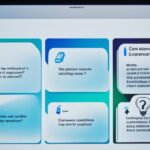Addressing iMac Fan Noise and Malfunctions
Many users have reported increased fan noise in their iMac devices, especially after updating to MacOs Monterey. The fans kick into full speed during simple tasks like browsing or video calls, causing the computer to get hot and affecting battery life. Some users have even experienced loud fan noise even when the computer is not performing any demanding tasks. This issue seems to be software-related, specifically tied to the MacOs Monterey update. Users have tried various fixes, including downgrading to previous versions of the operating system, but the problem persists. The excessive fan noise has led to frustration and decreased usability of the affected iMac devices.
In this article, we will explore the possible causes of iMac fan noise and provide tips on how to reduce it. We will also discuss when it is advisable to seek professional assistance for fixing fan issues. Whether you are experiencing fan noise or other malfunctions, this guide will help you troubleshoot and optimize your iMac’s performance.
Possible Causes of iMac Fan Noise
Several factors can contribute to loud fan noise in iMac devices, affecting their performance and user experience. Identifying the root causes of this issue is crucial in order to address it effectively. The possible causes of iMac fan noise include the following:
- Blocked Vents: Blocked vents can hinder proper airflow and lead to overheating. When vents are obstructed, the cooling system becomes less efficient, causing the fans to work harder and generate more noise. Regularly checking and clearing any blockages from the vents is essential to maintain optimal airflow.
- Dust Buildup: Over time, dust can accumulate inside the iMac, particularly in its cooling system. This buildup can obstruct the fans and cooling components, preventing them from effectively dissipating heat. As a result, the fans must operate at higher speeds, resulting in increased noise. Cleaning the iMac’s internals, including the fan blades and heat sinks, can help resolve this issue.
- High CPU Usage: Intense tasks or processes running in the background can cause the CPU to work harder and generate more heat. As a response, the fans spin faster to cool down the system, resulting in louder noise. Monitoring and managing CPU usage can help mitigate this problem.
- Ambient Temperature: The ambient temperature in the environment where the iMac is located can affect the device’s cooling efficiency. Higher room temperatures can make it more challenging for the fans to dissipate heat, leading to increased noise. Adequate ventilation and temperature control in the room can help alleviate this issue.
- Faulty Hardware: In some cases, faulty hardware components can trigger excessive fan noise in iMac devices. Malfunctioning temperature sensors, defective fan motors, or other hardware-related issues can cause the fans to spin faster and louder than necessary. Identifying and replacing any faulty hardware can help resolve this problem.
Understanding these potential causes of iMac fan noise is crucial in troubleshooting and finding appropriate solutions. In the next section, we will explore some tips to reduce fan noise and restore comfortable and quiet operation to your iMac device.
Tips to Reduce iMac Fan Noise
To address iMac fan noise issues, users can take several steps. Firstly, it’s important to ensure that the vents on the iMac are not blocked and are free from any obstructions. Cleaning the vents periodically can help maintain proper airflow and prevent overheating. Removing dust buildup from the internals of the iMac, including components such as the motherboard and heatsinks, can also improve cooling efficiency and reduce fan noise. Managing CPU usage by identifying and shutting down processes that are causing high CPU load can help alleviate fan noise.
Additionally, controlling the ambient temperature in the room where the iMac is used can contribute to better thermal management. Finally, resetting the System Management Controller (SMC) on the iMac can help resolve some fan noise issues by resetting various components responsible for power and fan control.
Avoid Blocked Vents
Ensure that the vents on your iMac are clean and free from any obstructions. Blocked vents can hinder proper airflow, leading to increased fan noise and potential overheating issues. Periodically check and clean the vents to maintain optimal cooling performance.
Remove Dust Buildup
Dust buildup inside the iMac can impede the cooling system, causing the fans to work harder and generate more noise. Cleaning the internals of the iMac, including the motherboard and heatsinks, can improve cooling efficiency and reduce fan noise. Use compressed air or a soft brush to gently remove dust particles.
Manage CPU Usage
Identify and shut down processes that are causing high CPU usage on your iMac. Intensive tasks or background processes can generate excessive heat, triggering the fans to run at higher speeds. By managing CPU load, you can reduce fan noise and maintain optimal performance.
Control Ambient Temperature
Ensure that the room temperature where your iMac is located is within a reasonable range. High ambient temperatures can contribute to increased fan noise as the cooling system works harder to dissipate heat. Consider using air conditioning or fans to maintain a cooler environment for your iMac.
Reset the SMC
If the above steps do not resolve the fan noise issue, resetting the System Management Controller (SMC) on your iMac can help. The SMC is responsible for power and fan control, and resetting it can recalibrate these components, potentially addressing fan noise problems. Follow Apple’s official instructions to reset the SMC on your iMac.
Seeking Professional Assistance
If the above solutions do not resolve the iMac fan noise issue, it is advisable to seek professional assistance. Apple Support provides online resources and guides to troubleshoot common issues, including fan noise. Users can also schedule appointments at an Apple Store, where technicians can diagnose and potentially repair any hardware-related problems. If the iMac is still under warranty, contacting Apple Support is highly recommended. Alternatively, users can also consult qualified repair services that specialize in Mac repairs.
Apple Support
Apple Support offers comprehensive assistance for iMac users experiencing fan noise problems. Their website provides detailed resources and guides to troubleshoot and resolve common issues. Users can explore the support pages, access articles, and even engage with the community forums to find solutions specific to their iMac model and software version. If the troubleshooting guides do not resolve the issue, Apple Support offers the option to chat with an expert or schedule a call for further assistance.
Apple Store
The Apple Store is another valuable resource for iMac users seeking professional assistance. Users can make appointments at their nearest Apple Store to bring in their iMac for evaluation and potential repairs. Apple Store technicians have specialized knowledge and access to diagnostic tools to identify the cause of the fan noise and provide suitable solutions. It is recommended to schedule an appointment in advance to ensure prompt service and minimize wait time at the store.
Qualified Repair Service
In addition to Apple Support and Apple Stores, users also have the option to consult qualified repair services that specialize in Mac repairs. These repair services have experienced technicians who are knowledgeable about iMac hardware and can diagnose and repair fan noise issues effectively. It is essential to choose a reputable and authorized repair service to ensure that genuine parts are used and that the repair work is of high quality. Reading reviews and seeking recommendations from trusted sources can help users find reliable repair services for their iMac.
When seeking professional assistance, it is helpful to provide detailed information about the fan noise issue, such as when it started, whether it occurs during specific tasks, and any troubleshooting steps already taken. This will enable the Apple Support team or the technicians at the Apple Store or repair service to better understand the problem and provide appropriate solutions.
| Benefits of Seeking Professional Assistance |
|---|
| Access to specialized knowledge and expertise |
| Ability to diagnose complex hardware-related issues |
| Use of genuine parts for repairs |
| Warranty coverage (if applicable) |
| Prompt and efficient service |
| Peace of mind knowing the issue will be addressed effectively |
Conclusion
Dealing with excessive fan noise in your iMac can be incredibly frustrating, but don’t worry – there are solutions available. By following the troubleshooting tips mentioned in this article, you can address common causes of fan noise, such as blocked vents, dust buildup, high CPU usage, and ambient temperature issues. These simple steps can help improve the performance and longevity of your iMac.
However, if you’ve tried all the suggested solutions and the fan noise problem persists, or if you suspect a hardware-related issue, it is highly recommended to seek professional assistance. Apple Support is an excellent resource, offering online guides and support services to help troubleshoot common issues, including fan noise. You can also schedule an appointment at an Apple Store, where qualified technicians can diagnose and potentially repair any hardware-related problems you may be experiencing.
Remember, addressing iMac fan noise not only ensures a quieter and more efficient experience but also protects the overall health of your device. Don’t hesitate to take proactive steps and seek professional help when needed. With the right knowledge and assistance, you can resolve the fan noise issue and enjoy your iMac at its best.