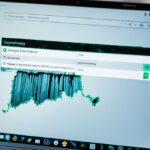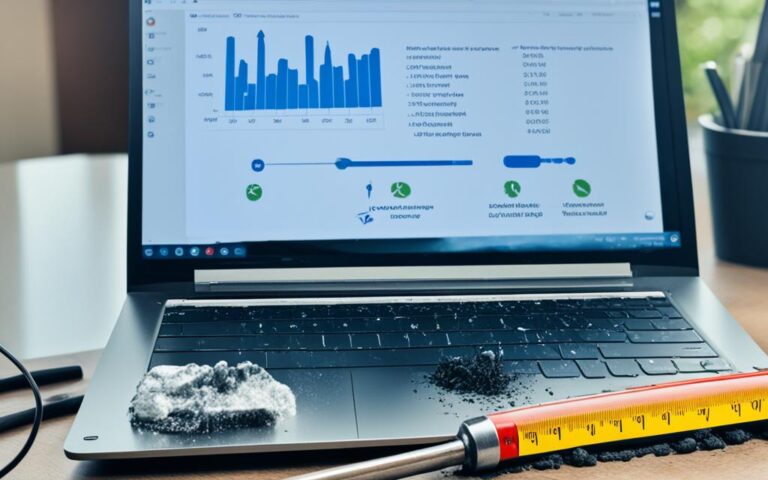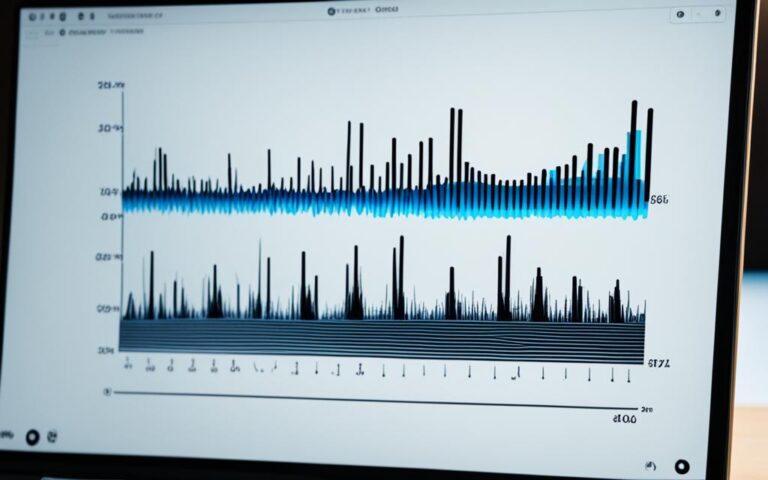Solutions for Overcoming Laptop Overheating
In today’s digital age, laptops have become an essential tool for productivity, entertainment, and communication. However, one common problem that many laptop users encounter is overheating. Laptop overheating can negatively impact performance, cause potential long-term damage, and hinder your overall user experience. But worry not! In this article, we will explore effective solutions and handy tips to combat laptop overheating and ensure optimal laptop performance, preventing any potential laptop damage in the process.
Before we delve into the solutions, let’s briefly understand why laptops overheat in the first place.
Common Causes of Laptop Overheating
Laptop overheating can be attributed to several common causes. Understanding these causes is essential to identify and resolve issues related to laptop overheating. Some of the primary causes include:
- Running tasks that require significant computing power, such as gaming or streaming, can put excessive strain on the laptop’s hardware, leading to increased heat generation.
- Covering the air vents with soft surfaces, like pillows or blankets, hinders proper airflow, preventing effective cooling of the internal components.
- Accumulation of dust or grime in the internal hardware, such as the fan or heat sinks, restricts airflow and disrupts the cooling system’s efficiency.
- Problems with internal components, such as an old battery or deteriorating thermal paste, can disrupt the heat dissipation process, resulting in overheating.
Recognizing these common causes can help users identify and mitigate laptop overheating problems effectively.
Proper airflow is crucial for maintaining optimal laptop temperatures, so it’s important to avoid blocking the air vents with soft surfaces or obstructing them in any way.
Signs of Laptop Overheating
If you suspect that your laptop is overheating, it’s crucial to be aware of the signs and symptoms. Recognizing these warning signs can help you take immediate action to prevent further damage and ensure the longevity of your device. Here are some common signs of laptop overheating:
- Slower performance: If your laptop starts lagging or becomes unresponsive, it could be a sign of overheating. The increased heat can affect the performance of the internal components, causing them to operate at a slower pace.
- Freezing of applications: Overheating can lead to sudden freezes or crashes of your applications. If you experience frequent software crashes or your programs stop responding, it may indicate that your laptop is overheating.
- Unresponsive accessories: An overheating laptop may cause your accessories, such as the mouse or keyboard, to behave erratically or become unresponsive. This can be a result of the elevated temperature affecting the connectivity between your laptop and the peripheral devices.
- Sudden shutdowns: If your laptop shuts down unexpectedly, it could be due to overheating. When the internal temperature reaches a critical level, the laptop may automatically turn off to prevent further damage.
- Error messages warning about overheating: Some laptops display error messages or pop-ups indicating that the device is overheating. These warnings typically alert you to take immediate action to avoid potential harm.
- Loud fan noise: Overheating laptops often result in the fan working harder to cool down the internal components. If you notice a louder-than-usual fan noise even during normal laptop usage, it could indicate that your laptop is struggling to dissipate heat effectively.
By staying vigilant and recognizing these laptop overheating signs, you can address the issue promptly, prevent further damage, and maintain optimal performance. If you encounter any of these symptoms, it is advisable to implement the necessary measures to cool down your laptop and improve its ventilation.
Protecting Your Laptop from Overheating
“Taking immediate action upon recognizing the signs of laptop overheating can prevent more serious problems down the line.” – Laptop Experts
Tips for Preventing Laptop Overheating
To prevent laptop overheating, it is important to prioritize proper laptop ventilation and implement effective cooling techniques. By following these tips, you can ensure that your laptop stays cool and performs optimally:
1. Keep the Air Vents Uncovered
Make sure that the air vents on your laptop are not obstructed by objects such as pillows, blankets, or papers. Blocking the vents restricts airflow, leading to increased heat buildup. Keeping the vents clear allows proper circulation of cool air and helps prevent overheating.
2. Place the Laptop on a Sturdy, Flat Surface
Avoid using your laptop on uneven or soft surfaces like beds or cushions, as they can block the air vents and hinder proper ventilation. Opt for a hard, flat surface such as a desk or table to ensure that there is ample space for airflow beneath your laptop.
3. Regularly Clean the Vents
Dust and debris can accumulate in the vents over time, obstructing airflow and causing overheating. Use compressed air or a small brush to gently clean the vents and remove any buildup. Regular cleaning helps maintain proper ventilation and ensures efficient cooling.
4. Maintain a Cooler Room Environment
Working in a cooler room can aid in preventing laptop overheating. To lower the ambient temperature, consider using fans or air conditioning in the room where you use your laptop. Cooler surroundings contribute to a more stable operating temperature for your device.
5. Utilize a Laptop Cooling Pad
A laptop cooling pad is an external device designed to enhance laptop cooling. It typically features built-in fans that improve airflow and help dissipate heat. Placing your laptop on a cooling pad can significantly reduce the risk of overheating, particularly during intense usage or extended periods of operation.
6. Adjust Fan Control Settings
Some laptops allow users to modify fan control settings through the BIOS menu or dedicated software. Adjusting these settings can help regulate the speed and operation of the cooling fans. However, exercise caution when modifying settings and consult the laptop’s manual or seek professional advice if unsure.
7. Seek Professional Help if Needed
If you have tried various cooling techniques and your laptop continues to overheat, it may be a sign of an underlying hardware issue. In such cases, it is advisable to consult a professional technician who can diagnose and resolve the problem effectively.
By implementing these laptop cooling tips and taking preventive measures, you can minimize the risk of overheating and ensure your laptop operates at optimal temperature levels.
| Prevention Tips | Benefits |
|---|---|
| Keep air vents uncovered | Facilitates proper airflow and prevents overheating |
| Place laptop on a flat surface | Allows for adequate ventilation and improved cooling |
| Regularly clean the vents | Prevents dust buildup and ensures efficient cooling |
| Maintain a cooler room environment | Reduces ambient temperature and minimizes overheating risk |
| Utilize a laptop cooling pad | Enhances airflow and dissipates heat effectively |
| Adjust fan control settings | Allows customization of cooling system for optimal performance |
| Seek professional help if needed | Resolves underlying hardware issues causing overheating |
Solutions for Fixing Overheating Laptops
If a laptop is experiencing overheating issues, it is crucial to take immediate action to prevent further damage. Here are some effective solutions to address laptop overheating:
1. Allow the Laptop to Cool Down
In the event of overheating, it is recommended to turn off the laptop, unplug the cords, and allow it to cool down. This will help prevent any potential damage to the internal components.
2. Clean the Vents
Dust or dirt accumulation in the vents can restrict airflow and contribute to overheating. Inspect the vents and use compressed air to remove any debris. This simple maintenance can significantly improve airflow and cooling efficiency.
3. Adjust Fan Control Settings
Accessing the BIOS menu or using third-party power management apps, adjust the fan control settings to optimize cooling. Increasing the fan speed can help dissipate excess heat and prevent overheating.
4. Professional Repair
If the laptop continues to experience overheating issues despite the above solutions, it might be necessary to seek professional repair. A certified technician will be able to diagnose and resolve any hardware-related problems causing the overheating.
In summary, taking timely action to fix laptop overheating is crucial to maintain optimal performance and prevent long-term damage. By allowing the laptop to cool down, cleaning the vents, adjusting fan control settings, and seeking professional repair when needed, users can effectively mitigate the risk of overheating and ensure the longevity of their laptops.
| Solution | Description |
|---|---|
| Allow the Laptop to Cool Down | Turn off the laptop, unplug cords, and let it cool down to prevent further damage. |
| Clean the Vents | Inspect and clean vents using compressed air to remove dust and improve airflow. |
| Adjust Fan Control Settings | Access BIOS or use power management apps to increase fan speed for better cooling. |
| Professional Repair | Seek expert assistance to address hardware issues causing overheating. |
Importance of Proper Laptop Ventilation
Proper laptop ventilation is crucial for the optimal performance and longevity of your device. Without adequate ventilation, laptops can quickly overheat, leading to potential damage and the need for frequent repairs. To ensure your laptop remains cool and functions smoothly, it’s essential to prioritize proper ventilation.
Here are some key tips to maintain optimal laptop ventilation:
- Keep the vents uncovered: Blocked air vents restrict airflow and contribute to overheating. Therefore, make sure to keep the vents free from any obstructions like papers or fabric that may impede proper ventilation.
- Remove objects that block airflow: Apart from keeping the vents clear, it’s important to remove any objects that could obstruct the airflow around your laptop. For example, avoid placing your laptop on soft surfaces like cushions or blankets that can block the airflow to the bottom of the device.
- Clean dust or dirt from the vents: Dust and dirt can accumulate over time, reducing the efficiency of your laptop’s cooling system. Regularly clean the vents using compressed air or a soft brush to remove any debris that may hinder proper airflow.
- Work in a cooler room: High ambient temperatures can contribute to laptop overheating. Whenever possible, work in a well-ventilated room with a cooler temperature to reduce the strain on your laptop’s cooling system.
- Consider using a cooling pad: A laptop cooling pad is an accessory that helps to improve ventilation by raising the laptop and providing additional airflow. This can be particularly beneficial if you use your laptop for resource-intensive tasks or gaming.
In conclusion, proper laptop ventilation is essential to prevent overheating and maintain the longevity of your device. By following these tips and prioritizing adequate airflow, you can ensure optimal performance and avoid potential damage caused by heat buildup. Take the necessary steps to keep your laptop cool and operating efficiently.
Conclusion
In summary, laptop overheating is a widespread issue that can significantly impact performance and potentially cause long-term damage. By familiarizing themselves with the causes, signs, and prevention techniques related to laptop overheating, users can proactively take steps to ensure optimal performance and longevity for their laptops. The key takeaways from this article include the importance of regular maintenance, proper ventilation, and seeking professional assistance when necessary.
Regular maintenance involves keeping the laptop’s air vents clean and free from dust or dirt that may obstruct airflow. This simple step can greatly improve the cooling system’s efficiency and prevent overheating. Additionally, placing the laptop on a flat, sturdy surface and working in a cooler room can help maintain an optimal temperature and prevent excessive heat buildup.
Proper ventilation is crucial to ensure the laptop’s internal components stay within a safe temperature range. Leaving the air vents uncovered and removing any objects that may block airflow are essential practices. Furthermore, using a laptop cooling pad can provide additional airflow and assist in maintaining proper ventilation.
If despite these preventive measures the laptop continues to experience overheating issues, seeking professional help is highly recommended. Professionals can diagnose and address any underlying hardware issues that may be causing the overheating problem, ensuring the laptop’s longevity and optimal performance.
By understanding the importance of regular maintenance, proper ventilation, and seeking professional help when needed, laptop users can effectively prevent and address laptop overheating issues. Taking these proactive steps will not only optimize the performance of their laptops but also prolong their lifespan, ensuring a smooth and uninterrupted computing experience.