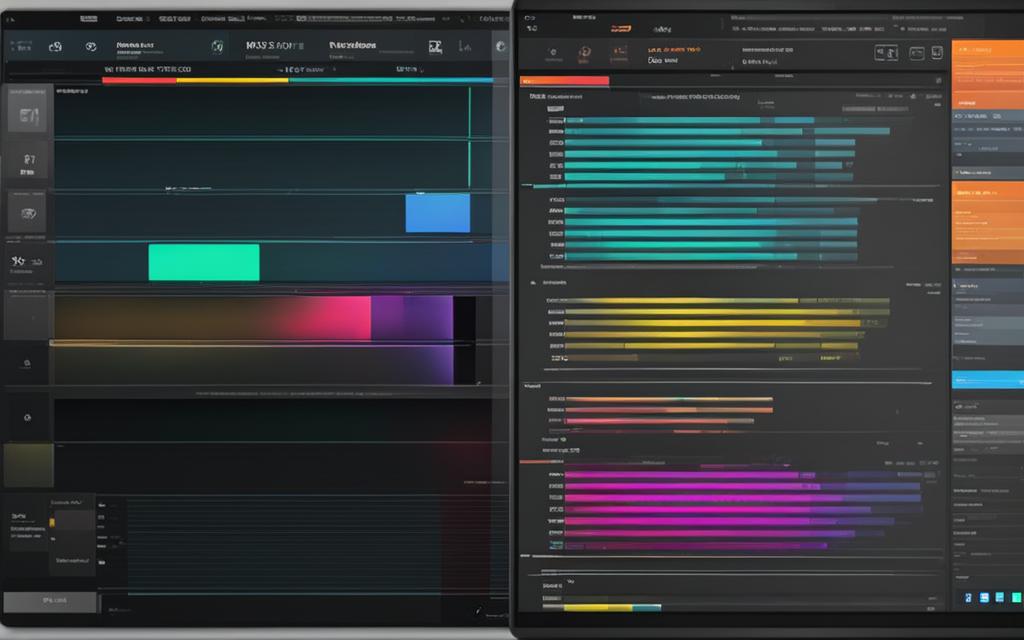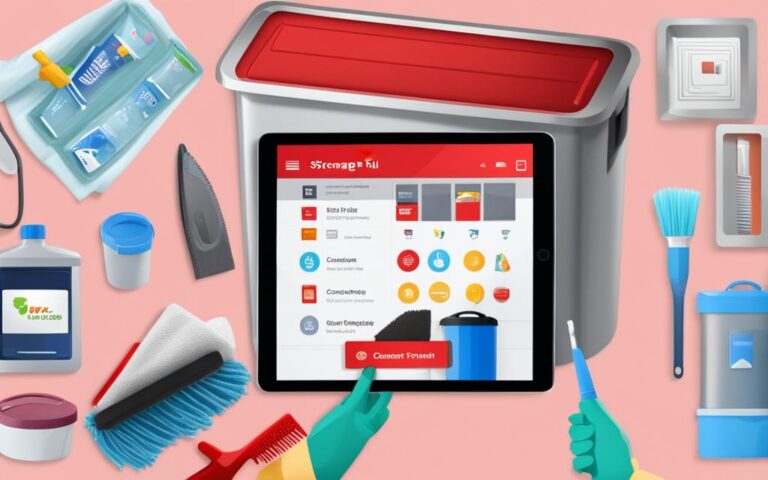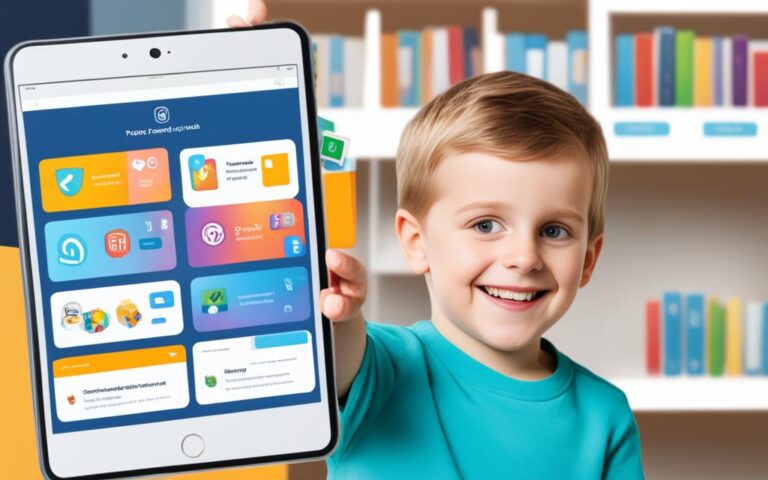Preparing Your Tablet for an OS Upgrade
Tablet operating systems are constantly evolving, providing users with new features and improved performance. To make the most of these advancements, it’s important to prepare your tablet for an OS upgrade. By taking the necessary steps to optimize your device, you can ensure a smooth transition to the latest operating system and prioritize both performance and data safety.
In this article, we will guide you through the process of preparing your tablet for an OS upgrade, providing you with valuable insights and recommendations for a successful upgrade experience.
Understanding Tablet Operating Systems
Tablet operating systems are key to the functionality and user experience of your device. Different tablets utilize various operating systems to provide unique features and capabilities. Understanding these operating systems is crucial in ensuring you make informed decisions about your tablet and its upgrades. Let’s explore some popular tablet operating systems.
Android
Android is one of the most widely used tablet operating systems, developed by Google. It offers a versatile and customizable user interface, with access to a vast range of applications through the Google Play Store. Android tablets come in various brands and models, providing different features and specifications to suit individual needs.
iOS
iOS is the operating system used exclusively in Apple’s iPads. Known for its sleek design and seamless integration with other Apple devices, iOS offers a highly responsive and user-friendly experience. The App Store offers a wide range of applications specifically designed for iPads and enhances the overall functionality of these tablets.
Mac OS X
Mac OS X, the operating system used in Apple’s MacBooks, offers a seamless ecosystem that allows for effortless synchronization between Apple devices. While not specifically designed for tablets, certain MacBooks have a touch-sensitive interface that provides a tablet-like experience. Mac OS X prioritizes security and offers a smooth, efficient workflow for users.
Linux
Linux is an open-source operating system used in various distributions, such as Ubuntu and Linux Mint, that can be installed on tablets and other devices. It provides users with ultimate flexibility and customization options. Linux-based tablet operating systems are often favored by tech enthusiasts and those seeking a more hands-on approach to their device.
“Understanding the nuances of different tablet operating systems can help you make the right choice when purchasing a new device or upgrading your current tablet.”
It’s important to note that each tablet operating system has its own versioning system and update conventions. For example, Android previously used confectionery-themed names like Cupcake and Jelly Bean but has now adopted numerical names like Android 10 and Android 11.
Now that we have explored some popular tablet operating systems, let’s move on to the crucial step of backing up your tablet before an operating system upgrade.
Backing Up Your Tablet
Before proceeding with an OS upgrade, it is crucial to back up your tablet’s data to ensure that none of your important files or settings are lost during the process. Most Android devices offer built-in backup options through the Settings app, where you can choose to back up your data to Google’s cloud storage or the manufacturer’s cloud-based storage. It is highly recommended to back up your data to the cloud, as it provides an added layer of security and accessibility in case you need to reset your device.
Backing up your tablet’s data is a simple and straightforward process. Here’s how you can do it:
- Open the Settings app on your tablet.
- Navigate to the Backup & Reset or System section.
- Look for the Backup option and tap on it.
- Choose whether you want to back up your data to Google’s cloud storage or the manufacturer’s cloud-based storage.
- Follow the on-screen instructions to complete the backup process.
By backing up your tablet, you can safeguard your important files, such as photos, videos, documents, and app data. In case something goes wrong during the OS upgrade or if you need to reset your device in the future, you can easily restore your data from the backup.
It is essential to note that backing up your tablet’s data to the cloud requires an active internet connection. Make sure you have a stable and reliable internet connection before starting the backup process to avoid any interruptions or data loss.
Benefits of Cloud Storage for Data Backup
Cloud storage offers several advantages when it comes to backing up your tablet’s data:
- Security: Cloud storage providers use encryption and advanced security measures to protect your data from unauthorized access.
- Accessibility: Backed up data stored in the cloud can be accessed from any device with an internet connection.
- Automatic Syncing: Cloud storage services automatically sync your data, ensuring that the backup is always up to date.
- Scalability: Cloud storage allows you to easily expand your storage capacity as your data needs grow.
| Cloud Storage Provider | Free Storage | Paid Plans |
|---|---|---|
| Google Drive | 15 GB | 100 GB for $1.99/month 200 GB for $2.99/month 2 TB for $9.99/month |
| Dropbox | 2 GB | 2 TB for $9.99/month 3 TB for $16.58/month |
| OneDrive | 5 GB | 100 GB for $1.99/month 1 TB for $6.99/month 6 TB for $9.99/month |
These are just a few examples of cloud storage providers that offer both free and paid plans. Choose the one that best suits your storage needs and budget.
In addition to backing up your tablet’s data to the cloud, you can also consider transferring important files to an external hard drive or using online backup services for additional data protection.
Backing up your tablet’s data is a crucial step in preparing for an OS upgrade. By following the steps above and utilizing cloud storage, you can ensure that your important files and settings are safely stored and easily recoverable. Now that your data is securely backed up, you’re ready to proceed with the OS upgrade with peace of mind.
Upgrading Your Tablet OS
Upgrading your tablet’s operating system (OS) is a crucial step in staying up-to-date with the latest features and improvements. There are several methods you can use to upgrade your tablet OS, each with its own advantages and considerations. Let’s explore these options to help you make an informed decision.
1. Checking for Manufacturer Updates
The most common way to upgrade your tablet OS is by checking for updates directly on your device. Start by opening the Settings app and navigating to the System or About section. Look for the option that says “System Update” or “Software Update.” By selecting this option, your tablet will connect to the manufacturer’s servers and check for any available updates.
2. Visiting the Manufacturer’s Website
If you prefer a more hands-on approach, you can visit the manufacturer’s website to manually download the latest updates and drivers for your specific tablet model. Manufacturers often provide dedicated support pages where you can find the necessary files and instructions to install the updates.
In addition to OS updates, manufacturers may also release firmware updates that can improve performance and address security vulnerabilities. It’s important to regularly check for both types of updates to ensure your tablet is running optimally.
3. Exploring Custom ROMs (for Advanced Users)
For advanced users who enjoy customization and want more control over their tablet’s OS, installing a custom ROM can be an option. A custom ROM is a modified version of the OS developed by the Android community. However, it’s important to note that installing a custom ROM requires rooting your tablet, which comes with certain risks and voids your warranty.
Rooting your tablet gives you administrative access and allows you to install custom firmware, tweak system settings, and unlock additional features. However, it’s crucial to research extensively and understand the risks involved before proceeding with rooting. If not done correctly, rooting can lead to system instability and potential security vulnerabilities.
Important Considerations
Before proceeding with any OS upgrade, it’s essential to:
- Back up your important data to avoid any potential loss or corruption during the upgrade process.
- Ensure your tablet has sufficient battery power or is connected to a power source to prevent any interruptions during the upgrade.
- Have a stable internet connection to download the necessary files smoothly.
By following these considerations and choosing the upgrade method that aligns with your needs and technical expertise, you can enjoy the benefits of an improved tablet OS experience.
The Importance of Rooting and Its Risks
In the world of Android devices, rooting is equivalent to jailbreaking and provides users with administrative access to their tablets, allowing them to install custom firmware and modify the operating system (OS). Rooting offers a plethora of benefits, including greater control and customization options that are otherwise restricted on standard devices.
However, it’s crucial to understand that rooting also comes with certain risks and consequences that users need to be aware of. One of the most significant drawbacks of rooting is that it voids the device’s warranty. When you root your tablet, you’re essentially altering the original software configuration, and the manufacturer may no longer provide support or honor any warranty claims.
Rooting your tablet also poses potential risks to the stability and security of your device. While custom firmware can unlock useful features and optimize performance, it can also introduce vulnerabilities and instability. Any mistake made during the rooting process can render your tablet inoperable and require advanced technical knowledge to fix.
Rooting should be approached with caution and only attempted by advanced users who have a thorough understanding of the process and its implications.
It’s essential to research and educate yourself on the various aspects of rooting before deciding to proceed. This includes understanding the rooting methods available for your specific tablet model, reviewing user experiences and feedback, and consulting reliable sources within the Android community.
Remember, rooting your tablet is not a decision to be taken lightly or without careful consideration of the potential consequences.
| Pros of Rooting | Cons of Rooting |
|---|---|
|
|
Ultimately, the decision to root your tablet lies in your hands. If you want to explore the realm of customizations and have a deep understanding of the risks involved, rooting can unlock a whole new level of possibilities for your device. However, if you value the security, stability, and warranty support provided by the manufacturer, it’s recommended to stick with the official firmware.
Common Questions about Tablet OS Upgrades
When it comes to upgrading the operating system (OS) on your tablet, you might have some common questions and concerns. Here are answers to a few frequently asked questions:
-
How can I upgrade my Android tablet to the latest version?
To upgrade your Android tablet to the latest version, follow these steps:
- Open the Settings app on your tablet.
- Navigate to the System or About section.
- Select System Update.
- Your tablet will connect to the manufacturer’s servers and check for available updates. If an update is available, follow the prompts to download and install it.
-
Is it possible to upgrade an older tablet to a newer Android version?
The ability to upgrade an older tablet to a newer Android version depends on several factors:
- The manufacturer’s support for the specific tablet model.
- The hardware capabilities of the tablet.
- The minimum requirements set by the newer Android version.
If your tablet meets the necessary criteria, you may be able to upgrade it to a newer Android version. However, if your tablet is no longer supported by the manufacturer or doesn’t meet the requirements, you may not be able to upgrade the OS.
-
What is the difference between upgrading and rooting a tablet?
Upgrading your tablet’s OS refers to installing a new version of the operating system provided by the manufacturer or the official updates. On the other hand, rooting a tablet involves gaining administrative access to the device, allowing you to install custom firmware and modify the OS beyond what the manufacturer intended.
Rooting a tablet can provide additional customization options but comes with certain risks, such as voiding the warranty and potential system instability. It’s important to carefully consider the implications and potential drawbacks before proceeding with rooting.
If you have any other questions or concerns about tablet OS upgrades, consult the manufacturer’s official documentation or seek advice from reputable sources in the Android community.
Tips for a Successful Tablet OS Upgrade
Upgrading your tablet’s operating system (OS) can be an exciting process that brings new features and performance improvements to your device. To ensure a smooth and successful upgrade, it’s important to follow a pre-upgrade checklist and maintain a stable internet connection. Here are some tips to help you through the process:
- Backup Your Data: Before initiating the upgrade, it’s essential to back up all your important data, including photos, videos, contacts, and documents. This will ensure that even if something goes wrong during the upgrade process, you won’t lose your valuable information.
- Check Compatibility: Make sure that your tablet is compatible with the latest OS version you intend to upgrade to. Not all devices support every OS update, so it’s crucial to check the system requirements beforehand.
- Create Sufficient Storage Space: Check your tablet’s storage capacity and ensure that you have enough free space to accommodate the OS upgrade. Deleting unnecessary files or apps can help create additional room for the installation.
- Charge Your Tablet: It’s recommended to have your tablet fully charged or connected to a power source during the OS upgrade process. This will prevent any interruptions due to low battery and ensure a smooth installation.
- Connect to a Stable Internet Connection: A stable and reliable internet connection is essential for downloading the OS upgrade files. Avoid using cellular data and connect your tablet to a Wi-Fi network with a strong signal to ensure a fast and uninterrupted upgrade process.
- Disable Security Software: Temporarily disable any security or antivirus software on your tablet before starting the upgrade. This will prevent any conflicts or interruptions caused by the security software during the installation.
By following these tips and completing the necessary preparations, you can significantly increase the chances of a successful tablet OS upgrade. Remember to carefully read and follow the instructions provided by your tablet’s manufacturer to ensure a smooth transition to the new operating system.
Conclusion
In conclusion, preparing your tablet for an OS upgrade is crucial for a smooth and successful transition to the latest features and improvements. By prioritizing actions such as backing up your data, understanding the upgrade process, and taking necessary precautions, you can optimize your tablet’s performance and safeguard your important files.
Researching the specific upgrade process for your tablet’s OS and seeking guidance from official sources or reputable communities is essential. This will ensure that you have the most accurate and up-to-date information to guide you through the upgrade process.
With careful preparation, you can confidently embark on the journey of upgrading your tablet’s operating system, knowing that you have taken the necessary steps to minimize risks and maximize the benefits of the upgrade. So don’t delay, start your tablet OS preparation now and enjoy a smooth upgrade process.