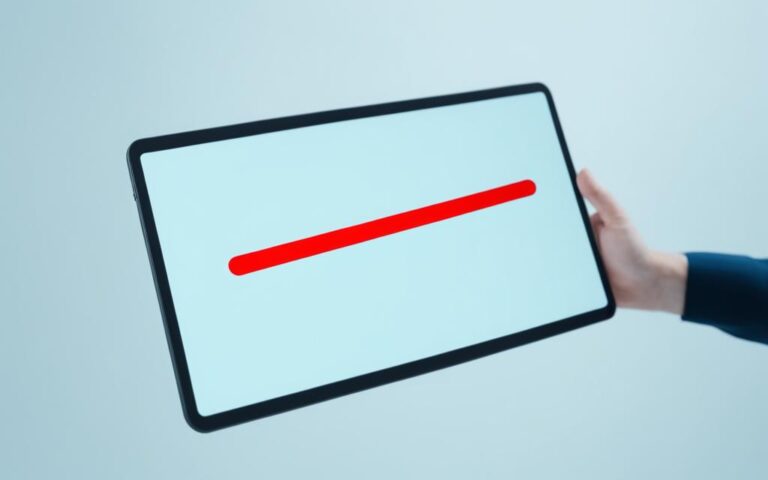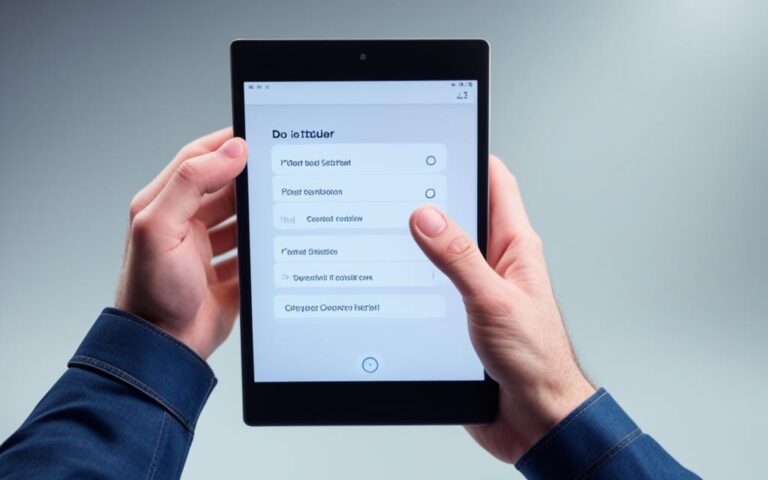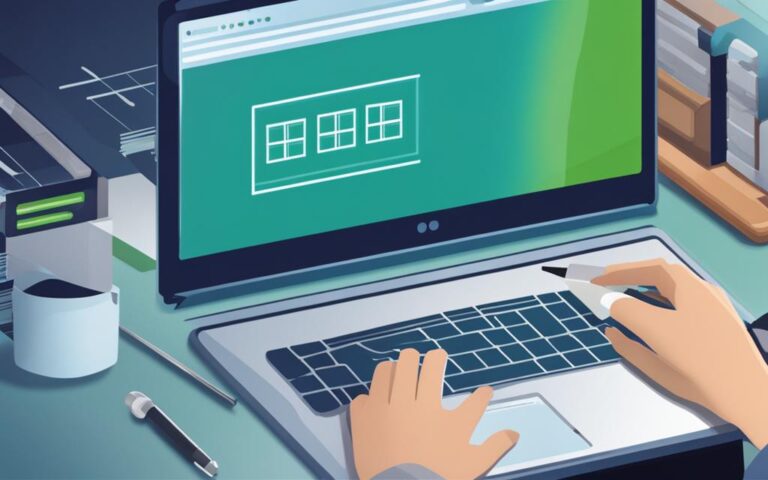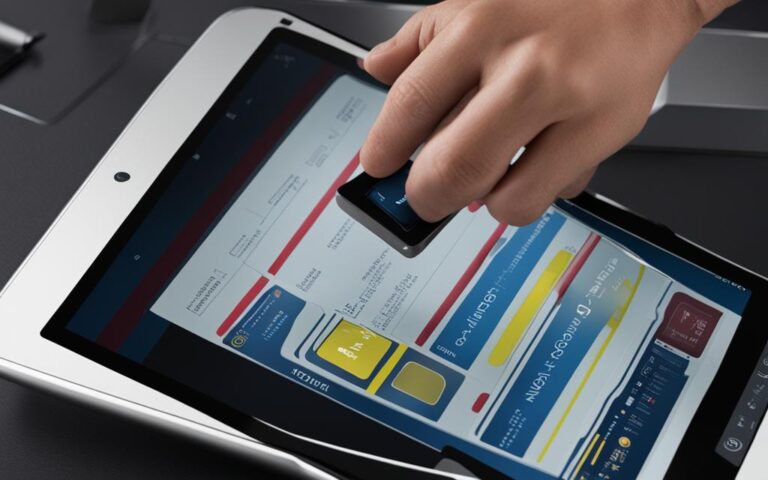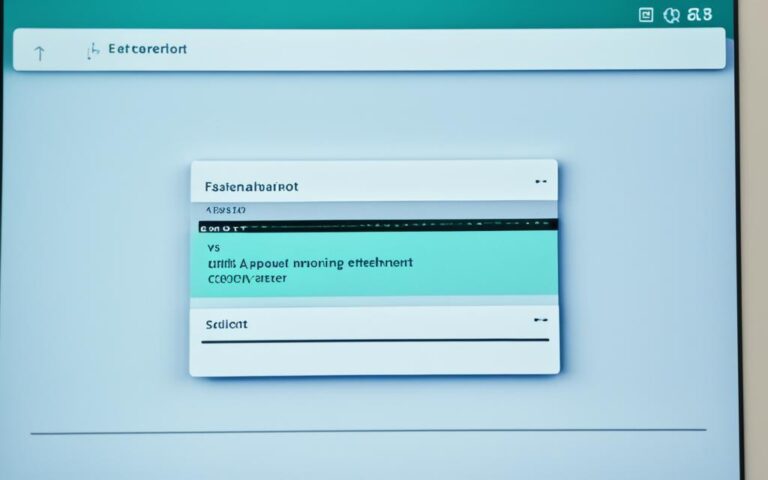Dealing with Tablet Power Button Failures
Tablets have become an integral part of our lives, providing us with convenience and connectivity at our fingertips. However, one frustrating issue that tablet users may encounter is power button failures. When your tablet’s power button stops working, it can disrupt your workflow and leave you feeling stranded. But fear not, as there are effective troubleshooting techniques and expert tips that can help you overcome this problem and keep your device running smoothly.
Whether your tablet power button is unresponsive or intermittently functioning, there are several solutions you can try before seeking professional help. By following these steps, you can troubleshoot the issue and potentially save yourself from unnecessary expenses and hassles.
Troubleshoot: Start by ensuring that the power button is truly malfunctioning and not simply being used incorrectly. Explore the functions of the buttons on your specific device and make sure you’re pressing the correct button. Sometimes, what appears to be a power button might actually serve a different purpose.
Expert Tips: Cleaning and maintenance play a crucial role in resolving power button failures. Over time, dirt and debris can accumulate around the buttons, hindering their functionality. Gently cleaning these areas with a toothpick or blowing compressed air into the gaps can often solve the problem.
Solutions: If all else fails, consider alternative solutions such as onscreen virtual buttons or gesture control apps. These options allow you to replicate the functions of a physical power button and continue using your tablet seamlessly.
By approaching tablet power button failures with these troubleshooting techniques, expert tips, and alternative solutions, you can regain control over your device without the need for professional assistance. Say goodbye to the frustration of a malfunctioning power button and keep your tablet running smoothly.
Troubleshooting Tablet Power Button Issues
When faced with a tablet power button that is not working, it’s important to start by checking if the button is truly malfunctioning. Sometimes, users may mistakenly believe that the power button is not functioning when in fact, they are not using it correctly. For example, certain Samsung phones have a side key that may look like a power button but actually serves a different function. By understanding the proper usage of the buttons on your specific device, you can ensure that you are using them correctly.
Before assuming that your tablet’s power button is faulty, it is recommended to perform some basic troubleshooting steps to rule out any software glitches or user errors. Follow the steps below to troubleshoot the power button issue:
- Restart your tablet: Press and hold the power button until the device shuts down and then power it back on. This simple step can often resolve temporary software glitches that may be causing the power button to malfunction.
- Check for software updates: Outdated software can sometimes cause issues with the power button’s functionality. Go to the Settings menu on your tablet and look for the software update option. If there are any available updates, install them and check if the power button starts working again.
- Perform a factory reset: If the above steps fail to fix the power button problem, you can try performing a factory reset. Keep in mind that this will erase all data on your tablet, so make sure to back up important files before proceeding. To perform a factory reset, go to the Settings menu, select “Backup & Reset,” and choose the option to reset your device to its factory settings.
If the power button still does not work after going through these troubleshooting steps, it is possible that there is a hardware issue with the button itself. In such cases, it is recommended to contact the manufacturer’s customer support or visit an authorized service center for further assistance. They will be able to diagnose and repair the power button problem or provide you with a replacement if necessary.
Remember that attempting to repair the power button yourself or using unauthorized service providers may void your warranty and further damage your tablet. It is always best to seek professional help for hardware-related issues.
Cleaning and Maintenance for Tablet Power Buttons
Over time, tablet power buttons can accumulate dirt and debris, which may hinder their functionality. To address this issue, users can perform simple cleaning and maintenance tasks to remove any minute debris that may be causing the power button failure.
One effective method is blowing compressed air into the gaps around the buttons. This can help dislodge any dirt or grime that is obstructing the power button’s movement. By directing the compressed air into the gaps at different angles, users can ensure thorough cleaning.
Another option is using a toothpick to gently clean the gaps around the power button. This can help remove any stubborn debris that may be more difficult to dislodge with compressed air. Care should be taken to avoid applying too much pressure and avoid scratching the surface of the power button or surrounding areas.
It’s important to exercise caution when cleaning tablet power buttons, as improper handling can lead to further damage. If the device is IP-rated against water damage, it’s generally safe to lightly dampen a soft cloth with water and wipe the button. However, for older devices or those without an IP rating, it’s recommended to avoid direct contact with liquids and seek professional help if needed.
Key Points for Cleaning and Maintaining Tablet Power Buttons:
- Blow compressed air into the gaps around the buttons to dislodge dirt and debris
- Use a toothpick to gently clean the gaps
- Exercise caution to avoid scratching the power button or surrounding areas
- Seek professional help if needed for older devices or those without an IP rating
By regularly cleaning and maintaining tablet power buttons, users can ensure optimal functionality and avoid power button failures due to debris accumulation. However, if cleaning doesn’t resolve the issue or if the power button is physically damaged, it’s advisable to consult a professional or consider a power button replacement.
Illustration of Tablet Power Button Cleaning
Alternative Solutions for Tablet Power Button Failures
In situations where the tablet’s power button cannot be fixed through troubleshooting or cleaning, there are alternative solutions that can be employed to overcome the issue. These options provide temporary workarounds for users who are unable to use the physical power button.
Onscreen Virtual Buttons
Onscreen virtual buttons can be installed through various apps, allowing users to replicate the functions of physical buttons. These virtual buttons typically appear on the display and provide users with an alternative method to power on or off their tablets. By tapping on the virtual power button, users can control the device without relying on the physical button.
Gesture Control Apps
Gesture control apps are another solution for tablet power button failures. These apps utilize different gestures for specific actions, making it easier for users to navigate their tablets without using the physical power button. For example, a swipe gesture may be programmed to turn the tablet on or off, providing an intuitive and convenient alternative.
By exploring gesture control apps, users can discover a variety of customizable gestures that suit their preferences and needs, enabling them to operate their tablets effectively without relying on the physical power button.
Power Button Replacement Apps
In addition to onscreen virtual buttons and gesture control apps, power button replacement apps are available for users facing power button failures on their tablets. These apps simulate the functions of the physical power button, allowing users to control the device’s power with a simple tap on the screen. With power button replacement apps, users can continue using their tablets without the need for a functioning physical power button.
It’s worth noting that while these alternative solutions offer temporary workarounds, they may not provide the same level of convenience as a fully functioning power button. Therefore, it’s recommended that users consider seeking professional assistance or exploring hardware repair options if the power button failure persists or becomes a recurring issue.
Conclusion
Dealing with tablet power button failures can be frustrating, but there are troubleshooting techniques and alternative solutions that can help users overcome these issues without the need for professional help. By following the steps outlined in this article, users can identify the root cause of their power button failure, whether it’s due to software glitches, dirt and debris, water damage, or other factors.
In some cases, a virtual replacement or alternative power button solution can be used to continue using the tablet. Onscreen virtual buttons can be installed through various apps, and gesture control apps provide convenient ways to navigate the device without relying on the physical power button.
However, if all else fails and the power button cannot be fixed through troubleshooting or alternative solutions, seeking professional help or considering a device upgrade may be necessary. It’s always important to back up your data before attempting any troubleshooting or factory resets to avoid data loss.
Remember, by following the expert tips and solutions outlined in this article, you can overcome tablet power button failures and keep your device running smoothly.