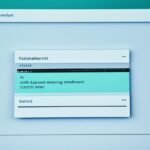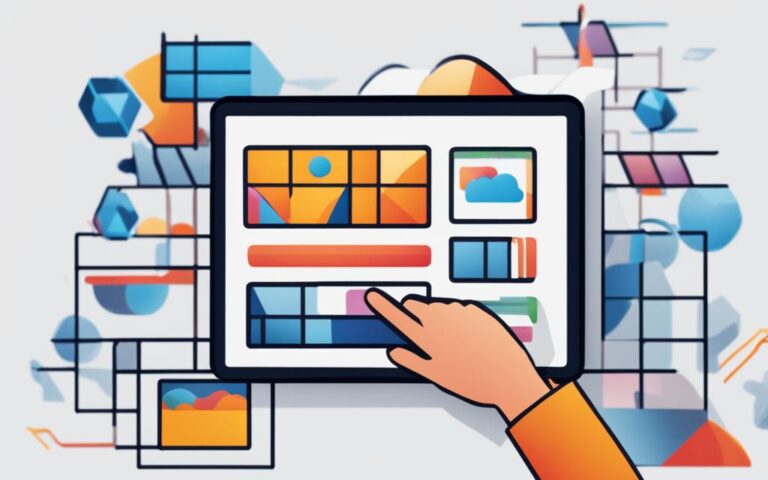Tablet Thunderbolt Port Repair and Troubleshooting
When faced with a non-functioning Thunderbolt port on your tablet, it can be frustrating and impact your productivity. In this article, we will explore common issues with tablet Thunderbolt ports and provide troubleshooting tips to help you resolve connectivity problems.
Tablet Thunderbolt ports are essential for seamless connectivity and data transfer. However, they can experience various issues that hinder their functionality. Some common problems include ports not working or not being recognized by the tablet, intermittent connectivity issues, or poor video quality when using Thunderbolt for display purposes.
To troubleshoot tablet Thunderbolt port issues, begin by checking the Device Manager to ensure the port is recognized by the tablet’s operating system. If the port is not listed, it may need to be enabled in the BIOS settings. Updating the Thunderbolt drivers and firmware can also help resolve compatibility issues and improve port functionality. Additionally, testing connectivity with different devices and cables can help identify any hardware issues.
If you have exhausted all troubleshooting options and are still experiencing issues with your tablet Thunderbolt port, seeking professional help is recommended. Expert tablet Thunderbolt port repair services can diagnose and fix hardware problems, ensuring that your port functions properly and restores your tablet’s connectivity capabilities.
Regular maintenance of your tablet Thunderbolt port can help prevent issues and ensure optimal performance. Keeping the port clean, avoiding physical damage, and updating drivers and firmware regularly can prolong the lifespan of your port and provide a seamless connectivity experience.
To maintain a stable and reliable connection through your tablet Thunderbolt port, consider using high-quality Thunderbolt cables and devices, avoiding daisy-chaining devices, ensuring compatible device pairing, and keeping your tablet’s operating system and drivers up to date.
When faced with port issues, troubleshooting steps such as checking device recognition, updating drivers and firmware, and seeking professional help can help resolve the problem. Regular maintenance and following connectivity tips can also prevent future port issues and ensure a smooth experience with your tablet’s Thunderbolt port.
Understanding Thunderbolt Ports
Thunderbolt ports are high-speed ports that enable seamless connectivity between your tablet and a diverse range of peripherals. Whether you need to connect external displays, storage devices, or docking stations, Thunderbolt ports provide the convenience and efficiency you require.
Compared to other port types, Thunderbolt ports offer significantly faster data transfer speeds, making them ideal for tasks that involve handling large volumes of data. From video editing to transferring heavy files, Thunderbolt ports empower you to work with ease and efficiency.
With their versatility and high-speed capabilities, Thunderbolt ports improve tablet connectivity, expanding the functionality and potential of your device.
Benefits of Thunderbolt Ports
Thunderbolt ports offer several benefits over other port types, such as:
- Unparalleled data transfer speeds
- Support for multiple peripherals
- Ability to daisy-chain devices
- Compatibility with various operating systems
- Enhanced video and audio capabilities
These advantages make Thunderbolt ports a valuable asset for tablet users who rely on seamless connectivity and efficient data transfer.
Compatibility with Tablet Connectivity
Tablets with Thunderbolt ports can connect to a wide range of peripherals, enhancing the versatility and functionality of the device. Here are some common devices that can be connected using Thunderbolt ports:
| Peripherals | Functionality |
|---|---|
| External Displays | Extend or mirror tablet screen for enhanced productivity |
| Storage Devices | Access and transfer data quickly |
| Docking Stations | Create a desktop-like setup with multiple displays, peripherals, and charging capabilities |
The compatibility of Thunderbolt ports with a diverse range of peripherals allows tablet users to optimize their workflow and achieve seamless integration between devices.
Thunderbolt ports provide tablet users with the power to connect various peripherals, enabling efficient data transfer and enhancing overall productivity.
Common Issues with Tablet Thunderbolt Ports
Tablet Thunderbolt ports can experience various issues that may hinder their functionality. Some common problems include ports not working or not being recognized by the tablet, intermittent connectivity issues, or poor video quality when using Thunderbolt for display purposes. It is important to identify the underlying cause of these issues to implement the appropriate solutions.
Port Not Working or Not Recognized
One of the most frustrating issues with tablet Thunderbolt ports is when they stop working or fail to be recognized by the tablet. This can occur due to a malfunctioning port, outdated drivers, or compatibility issues. To troubleshoot this problem, follow these steps:
- Check if the port is physically damaged or blocked by debris. Clean the port gently using compressed air or a soft brush.
- Restart your tablet to refresh the system and see if the port starts working again.
- Update the Thunderbolt drivers and firmware to the latest version provided by the manufacturer. This can often resolve compatibility issues and improve port functionality.
- If the port is still not recognized, try connecting a different Thunderbolt device to see if the issue lies with the device or the port itself.
Intermittent Connectivity Issues
Another common problem with tablet Thunderbolt ports is intermittent connectivity. This can cause devices to connect and disconnect randomly, resulting in a frustrating user experience. To address this issue, consider the following:
- Ensure that the Thunderbolt cable is securely connected to both the tablet and the device. Loose connections can cause intermittent connectivity.
- Avoid using excessively long Thunderbolt cables, as longer cables can introduce signal degradation and lead to intermittent connection issues.
- Try using a different Thunderbolt cable to rule out any cable-related problems.
- Check for any software conflicts or outdated drivers that may be causing the intermittent connectivity. Update the drivers and firmware as needed.
Poor Video Quality
If you experience poor video quality when using Thunderbolt for display purposes, it can be frustrating, especially if you rely on your tablet for tasks such as video editing or graphic design. Here are some steps you can take to improve video quality:
Ensure that you are using a Thunderbolt cable that supports the required bandwidth for high-resolution video. Using an inferior cable can result in reduced video quality.
Additionally, check the following:
- Verify that the Thunderbolt port on both the tablet and the display device supports the desired resolution and refresh rate.
- Adjust the display settings on your tablet to match the native resolution of the connected display device.
- Update the graphics drivers on your tablet to ensure compatibility and optimal performance.
| Issue | Possible Cause | Solution |
|---|---|---|
| Port not working or not recognized | Physical damage, outdated drivers, or compatibility issues | Check for physical damage, update drivers, and test with different Thunderbolt devices |
| Intermittent connectivity issues | Loose connections, long cables, software conflicts, or outdated drivers | Ensure secure connections, use appropriate cable length, update drivers, and check for software conflicts |
| Poor video quality | Inferior Thunderbolt cable or incompatible display settings | Use high-quality Thunderbolt cable, verify display device compatibility, adjust display settings, and update graphics drivers |
By understanding and addressing these common issues, you can ensure that your tablet Thunderbolt port functions properly and provides a seamless connectivity experience.
Troubleshooting Tablet Thunderbolt Ports
If you’re experiencing issues with your tablet’s Thunderbolt port, troubleshooting is the first step towards resolving the problem. By following these steps, you can identify and address connectivity issues effectively.
Check Device Manager
Start by checking the Device Manager on your tablet to ensure that the Thunderbolt port is recognized by the operating system. If the port is not listed, it may need to be enabled in the BIOS settings.
Update Thunderbolt Drivers and Firmware
Updating the Thunderbolt drivers and firmware can resolve compatibility issues and improve the functionality of your tablet’s Thunderbolt port. Make sure to download and install the latest versions available from the manufacturer’s website.
Test Connectivity with Different Devices and Cables
To identify any hardware issues, it’s important to test the connectivity of your tablet’s Thunderbolt port with different devices and cables. This will help determine whether the problem lies with the port itself or with the peripherals you’re trying to connect. Ensure that all devices and cables are in working condition.
“Testing connectivity with different devices and cables can help identify any hardware issues.”
Troubleshooting Tablet Thunderbolt Ports Checklist
| Steps | Description |
|---|---|
| 1. | Check Device Manager |
| 2. | Update Thunderbolt Drivers and Firmware |
| 3. | Test Connectivity with Different Devices and Cables |
By following these troubleshooting steps, you can resolve common issues with your tablet’s Thunderbolt port and restore seamless connectivity. If the problem persists even after troubleshooting, it may be necessary to seek professional assistance from tablet Thunderbolt port repair services.
Seeking professional help can ensure that any underlying hardware problems are diagnosed accurately and fixed properly. Remember to perform regular maintenance on your tablet’s Thunderbolt port to prevent future issues and keep it functioning at its best.
Seeking Professional Help
If you have exhausted all troubleshooting options and are still experiencing issues with your tablet Thunderbolt port, it may be time to seek professional help. Expert tablet Thunderbolt port repair services can diagnose and fix hardware problems, ensuring that your port functions properly and restores your tablet’s connectivity capabilities.
When it comes to Tablet Thunderbolt Port Repair Services, entrusting your device to professionals is crucial. These experts have extensive knowledge and experience in dealing with tablet Thunderbolt port issues and can provide tailored solutions to address your specific problem.
By opting for professional repair services, you can save time and avoid further damage to your tablet. These technicians have the necessary tools and expertise to identify the root cause of the issue and perform the necessary repairs or replacements to restore your Thunderbolt port’s functionality.
Moreover, professional repair services offer a guarantee on their work, giving you peace of mind that your tablet Thunderbolt port is in capable hands. They use genuine replacement parts and follow industry-standard procedures to ensure a reliable and long-lasting repair.
When looking for Tablet Thunderbolt Port Repair Services, it is essential to choose a reputable service provider. Consider checking customer reviews and ratings to gauge the quality of their work. Additionally, inquire about their turnaround time and warranty policy to make an informed decision.
By seeking professional help for your tablet Thunderbolt port issues, you can get back to using your device without connectivity disruptions. Don’t let a malfunctioning Thunderbolt port hinder your productivity—trust the experts to get your tablet back in optimal working condition.
Importance of Regular Maintenance
Regular maintenance is crucial for ensuring the optimal performance and longevity of your tablet Thunderbolt port. By taking proactive measures to keep the port clean, prevent physical damage, and regularly update drivers and firmware, you can prevent potential issues and enjoy a seamless connectivity experience.
One of the key aspects of maintaining your tablet’s Thunderbolt port is keeping it clean. Dust, debris, and other particles can accumulate over time, leading to poor connectivity and signal transfer. To clean the port, gently use a soft brush or compressed air to remove any debris. Avoid using sharp objects that may cause damage to the port.
Physical damage can also affect the performance of your Thunderbolt port. Ensure that you handle your tablet and its accessories with care to avoid any accidental drops or impact. Investing in a protective case or sleeve can provide an extra layer of protection and help prevent potential damage to the port.
Regularly updating your tablet’s drivers and firmware is essential for maintaining compatibility and addressing any known issues or bugs. Manufacturers often release updates to improve performance, fix connectivity problems, and enhance security. Checking for updates regularly and installing them as soon as they become available can ensure that your Thunderbolt port functions optimally.
Benefits of Regular Maintenance
Performing regular maintenance on your tablet Thunderbolt port offers several benefits:
- Prevention of connectivity issues: By keeping the port clean and updated, you can minimize the risk of connectivity issues and ensure a stable connection for your tablet peripherals.
- Extended port lifespan: Regular maintenance helps prolong the lifespan of your Thunderbolt port, reducing the need for costly repairs or replacement.
- Optimal performance: A well-maintained port ensures that data transfer speeds and video quality remain at their best, allowing you to work efficiently and enjoy a superior user experience.
In conclusion, regular maintenance is vital for preserving the functionality and performance of your tablet Thunderbolt port. By implementing simple tasks such as cleaning, avoiding physical damage, and updating drivers and firmware, you can enhance the longevity of your port and enjoy a seamless connectivity experience.
Connectivity Tips for Tablet Thunderbolt Ports
To maintain a stable and reliable connection through your tablet Thunderbolt port, consider the following tips:
- Use high-quality Thunderbolt cables and devices: Investing in premium cables and devices can ensure optimal performance and minimize connectivity issues. High-quality cables with proper shielding can prevent signal interference and provide a robust connection.
- Avoid daisy-chaining devices: While Thunderbolt ports support daisy-chaining multiple devices, it can sometimes lead to decreased performance and compatibility issues. To maintain a stable connection, connect devices directly to the tablet’s Thunderbolt port whenever possible.
- Ensure compatible device pairing: Before connecting a Thunderbolt device to your tablet, ensure that it is compatible with your tablet’s Thunderbolt port. Some Thunderbolt devices may require specific firmware updates or drivers for seamless compatibility.
- Keep your tablet’s operating system and drivers up to date: Regularly updating your tablet’s operating system and Thunderbolt drivers can help resolve any compatibility issues and improve overall connectivity. Check for updates periodically and install them promptly.
Following these connectivity tips can help you maintain a smooth and reliable connection through your tablet Thunderbolt port, ensuring an optimal user experience.
Conclusion
Tablet Thunderbolt ports play a crucial role in ensuring seamless connectivity and efficient data transfer. When encountering port issues, following the right troubleshooting steps can help resolve the problem. Start by checking if the device recognizes the Thunderbolt port and updating the drivers and firmware. If these steps don’t solve the issue, it is advisable to seek professional help.
Regular maintenance is key to preventing future Thunderbolt port issues and ensuring optimal performance. Keep the port clean, avoid physical damage, and regularly update drivers and firmware. By following these maintenance practices, you can prolong the lifespan of your Thunderbolt port and enjoy a smooth connectivity experience.
Additionally, implementing connectivity tips can help maintain a stable and reliable connection through your tablet Thunderbolt port. Always use high-quality Thunderbolt cables and devices, avoid daisy-chaining devices, ensure compatibility between devices, and keep your tablet’s operating system and drivers up to date. By following these tips, you can maximize the capabilities of your tablet’s Thunderbolt port and avoid potential connectivity headaches.
In conclusion, taking the necessary steps to resolve Thunderbolt port issues, performing regular maintenance, and implementing connectivity tips are crucial for achieving optimal performance and functionality of your tablet Thunderbolt port. By doing so, you can enjoy seamless connectivity and efficient data transfer on your tablet.