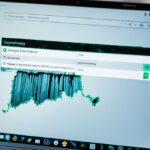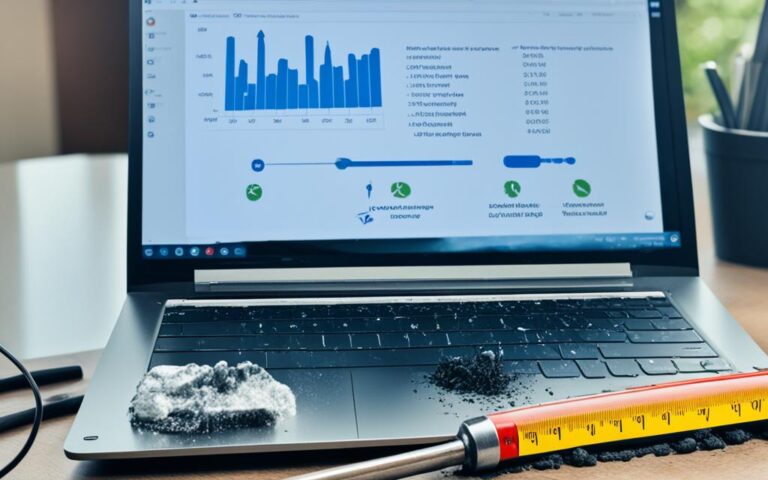How to Clean and Maintain Your Laptop for Longevity
Proper laptop maintenance is essential for keeping your device in top condition and ensuring its longevity. By following a few simple tips, you can keep your laptop clean, optimize its performance, and avoid potential issues.
Regular cleaning plays a crucial role in laptop maintenance. Dust, debris, and fingerprints can accumulate on the screen and keyboard, affecting both the aesthetic appeal and functionality of your device. To keep your laptop looking and performing its best, it’s important to clean it regularly.
Additionally, maintaining the internal components of your laptop is equally important. Dust and dirt can accumulate in the vents, causing overheating and potential damage. By keeping your laptop clean, you can ensure proper airflow and prevent performance issues.
In this article, we will discuss various maintenance tips to help you clean and maintain your laptop effectively. From keeping food and liquids away from your device, investing in dedicated cleaning solutions, optimizing battery lifespan, allowing proper cooling, using protective sleeves or bags, to keeping the software up to date – we cover it all.
Whether you use your laptop for work, gaming, or entertainment, keeping it clean and well-maintained is crucial for its longevity. So, let’s dive in and explore the best practices for laptop maintenance.
Keep Food, Drinks, and Liquids Away
When it comes to laptop maintenance, one of the most crucial tips is to keep food, drinks, and liquids away from your device. The presence of food crumbs and the risk of liquid spills can significantly damage your laptop’s keyboard and internal components. To prevent any accidental spills, it is advisable to keep your cup at least 20-30 centimeters away from the laptop while enjoying your favorite beverages. Additionally, using a laptop stand or placing the laptop as far away from the edge as possible while eating or drinking can help minimize the risk of any potential damage.
Preventing Damage from Food and Drinks
“Keeping your laptop away from food and drinks is essential to protect it from potential spills and crumbs that can harm its delicate internal components.”
Fortunately, by following some simple practices, you can safeguard your laptop from any unwanted accidents:
- Always use a dedicated eating and drinking area separate from your workspace to avoid any accidental spills near your laptop.
- Ensure your cup or glass is securely placed on a stable surface far away from the vicinity of your laptop.
- Invest in a spill-proof container or cup with a lid for your drinks, especially when working in environments where spills are more likely to occur.
- If you enjoy snacking while using your laptop, consider using a separate plate or tray to catch any food crumbs, preventing them from finding their way into your laptop’s keyboard or ports.
“By implementing these preventative measures, you can significantly reduce the risk of accidental spills and crumbs damaging your laptop, ensuring its longevity and optimal performance.”
Consequences of Liquid Spills
Accidental liquid spills on a laptop can have severe consequences, potentially resulting in irreversible damage and the need for costly repairs. Here are some of the common issues caused by liquid spills:
| Damage | Effects |
|---|---|
| Keyboard Malfunction | Key responsiveness issues, sticky or unresponsive keys |
| Hardware Corrosion | Internal components exposed to liquid can corrode and fail |
| Short Circuits | Liquid can cause electrical shorts, leading to system malfunctions or complete failure |
| System Freezing or Crashing | Liquid damage can disrupt the delicate circuitry, leading to instability and system crashes |
“Liquid spills pose a significant risk to your laptop’s functionality and can result in expensive repairs or the need for a replacement. Prevention is key to avoiding these potential issues.”
By adopting a proactive approach and keeping food, drinks, and liquids away from your laptop, you can protect your device from unnecessary damage and ensure its longevity. Remember, a small precaution can save you valuable time, money, and the inconvenience of dealing with a damaged laptop.
Invest in Dedicated Cleaning Solutions
Regularly cleaning your laptop is essential for its longevity and performance. To maintain your laptop’s cleanliness effectively, invest in dedicated cleaning solutions specifically designed for laptop maintenance. These cleaning solutions will help you keep your laptop in optimal condition for years to come.
Microfiber Cloth
A soft microfiber cloth is an essential tool for cleaning your laptop screen. It effectively removes fingerprints, smudges, and dust without scratching the delicate surface. Gently wipe the screen in a circular motion to ensure a streak-free shine.
Rubbing Alcohol
Rubbing alcohol is useful for disinfecting both the laptop screen and keyboard. Moisten a corner of the microfiber cloth with rubbing alcohol and gently wipe the screen and keyboard to remove bacteria and germs. Remember to turn off the laptop before cleaning and allow the alcohol to dry completely before using the laptop again.
Air Blaster
An air blaster is an effective tool for removing dust and debris from the vents and crevices of your laptop. It uses compressed air to blow away particles without the risk of damaging internal components. Use the air blaster in short bursts to avoid releasing moisture into the laptop.
Soft Brush
A soft brush, such as a clean makeup brush or a specialized laptop cleaning brush, is ideal for more thorough cleaning. Use it to gently brush away dust and dirt from the keyboard, ports, and other hard-to-reach areas. Be careful not to apply too much pressure or use a brush with stiff bristles that could cause damage.
Cotton Swabs
Cotton swabs are perfect for cleaning those small, hard-to-reach areas of your laptop, such as the gaps between keys on the keyboard or around the trackpad. Dip a cotton swab in rubbing alcohol and carefully clean these areas to remove any dirt or grime.
Remember, it’s crucial to use products specifically designed for laptop maintenance. Avoid using household cleaners or paper towels, as they can cause damage to the laptop’s delicate components. By investing in dedicated cleaning solutions and following these cleaning tips, you can keep your laptop clean and running smoothly.
Increase Battery Lifespan
To maximize the lifespan of your laptop’s battery, it’s important to optimize its charging habits. By following a few simple steps, you can ensure that your battery stays healthy and lasts longer.
Keep your laptop plugged in
Contrary to popular belief, keeping your laptop plugged in whenever possible is actually beneficial. Modern laptops are designed to handle this type of charging without overcharging the battery. So, don’t worry about leaving your laptop plugged in overnight or for extended periods of time. It won’t harm the battery.
Adjust charging options
One way to optimize your battery’s lifespan is by adjusting the charging options on your laptop. Many laptops have a setting called “Battery health charging” in the power settings. Enabling this option limits the battery’s capacity to a certain level (usually around 80%) to prevent overcharging and extend its overall longevity.
Avoid full discharges
Allowing your laptop’s battery to completely deplete before recharging can be detrimental to its health. It’s best to avoid fully discharging the battery whenever possible. Try to recharge it when the battery level is around 20-30% to maintain a healthy charge cycle. This practice can help preserve the battery’s capacity and prolong its lifespan.
“Optimizing your charging habits can significantly improve your laptop battery’s lifespan.”
Additional tips for battery health:
- Avoid exposing your laptop to extreme temperatures, as it can impact the battery’s performance.
- Consider calibrating your laptop’s battery every few months. This process helps the battery gauge accurately measure the remaining charge.
- Use reputable charging accessories that are compatible with your laptop to avoid potential damage.
Let Your Laptop Breathe
Proper cooling is crucial for the longevity of your laptop. To ensure optimal cooling, follow these essential laptop maintenance tips:
- Place your laptop on a hard, even surface like a table or desk. This allows for proper airflow and heat dissipation.
- Consider using a laptop stand specially designed for ventilation. These stands elevate your laptop, creating space for air circulation.
- Avoid using your laptop on soft materials such as pillows or cloth. These materials can obstruct heat dissipation, leading to overheating.
- When transporting your laptop, be mindful of covering the vents. Blocking the vents can impede airflow and potentially cause damage.
Proper ventilation is key to preventing overheating and ensuring your laptop operates at its best. By following these tips, you can keep your laptop cool and extend its lifespan.
| Benefits of Proper Laptop Cooling | Consequences of Inadequate Cooling |
|---|---|
| Improved performance | System slowdowns and crashes |
| Extended component lifespan | Component overheating and damage |
| Reduced fan noise | Excessive fan noise |
Expert Tip:
“Investing in a laptop cooling pad can significantly enhance cooling performance. These pads come with additional fans and ergonomic designs, ensuring efficient airflow and reducing strain on your laptop.”
In addition to proper cooling, don’t forget to explore other essential laptop maintenance practices to ensure your device’s longevity.
Invest in a Protective Sleeve or Bag
When it comes to laptop maintenance and protection, investing in a dedicated carrier is crucial. A protective sleeve, bag, or backpack provides the necessary cushioning and helps prevent damage during transportation. Not only does it shield your laptop from accidental bumps and scratches, but it also adds an extra layer of protection against external elements. Whether you’re carrying your laptop to work, school, or traveling, a quality laptop carrier is a must-have accessory.
Benefits of a Protective Sleeve, Bag, or Backpack
- Padding: Look for a carrier that offers ample padding to absorb any impact and minimize the risk of damage to your laptop.
- Compartments: Opt for a carrier that features separate compartments or pockets for your laptop accessories, such as power cords, mice, and headphones. This helps keep everything organized and prevents tangling or damage.
- Style and Design: Choose a carrier that suits your personal style and preferences. Whether you prefer a sleek and minimalist sleeve or a spacious backpack, there are various options available to cater to your needs.
- Portability: Consider the ease of carrying the carrier. Look for features like comfortable padded straps, lightweight materials, and easy-access pockets.
- Durability: It’s important to invest in a carrier made from durable materials that can withstand everyday wear and tear. This ensures your laptop remains protected for a long time.
A protective sleeve, bag, or backpack is an essential investment for anyone who wants to ensure the longevity and safety of their laptop during transit.
| Product | Description | Price |
|---|---|---|
| Brand X Laptop Sleeve | A sleek and slim sleeve with padded interior and a convenient zipper closure. Suitable for laptops up to 15 inches. | $29.99 |
| Brand Y Laptop Bag | A versatile laptop bag with multiple compartments, adjustable shoulder straps, and water-resistant material. Fits laptops up to 17 inches. | $49.99 |
| Brand Z Laptop Backpack | A spacious backpack with dedicated laptop compartment, ergonomic design, and anti-theft features. Ideal for students and frequent travelers. | $69.99 |
Remember to choose a reputable brand that specializes in computer products to ensure maximum protection and quality. A protective sleeve, bag, or backpack is a small investment that can go a long way in safeguarding your valuable laptop.
Conclusion
Proper maintenance and care of your laptop are essential for its longevity and optimal performance. By following the tips outlined in this article, such as keeping food and liquids away, investing in cleaning solutions, optimizing battery lifespan, allowing proper airflow, using protective sleeves or bags, storing the laptop properly, and keeping the software up to date, you can ensure that your laptop remains in good shape and functions optimally for years to come.
Regular maintenance and cleaning will help prevent potential issues and prolong the lifespan of your device. Remember, proper maintenance is a small investment that can yield significant long-term benefits.