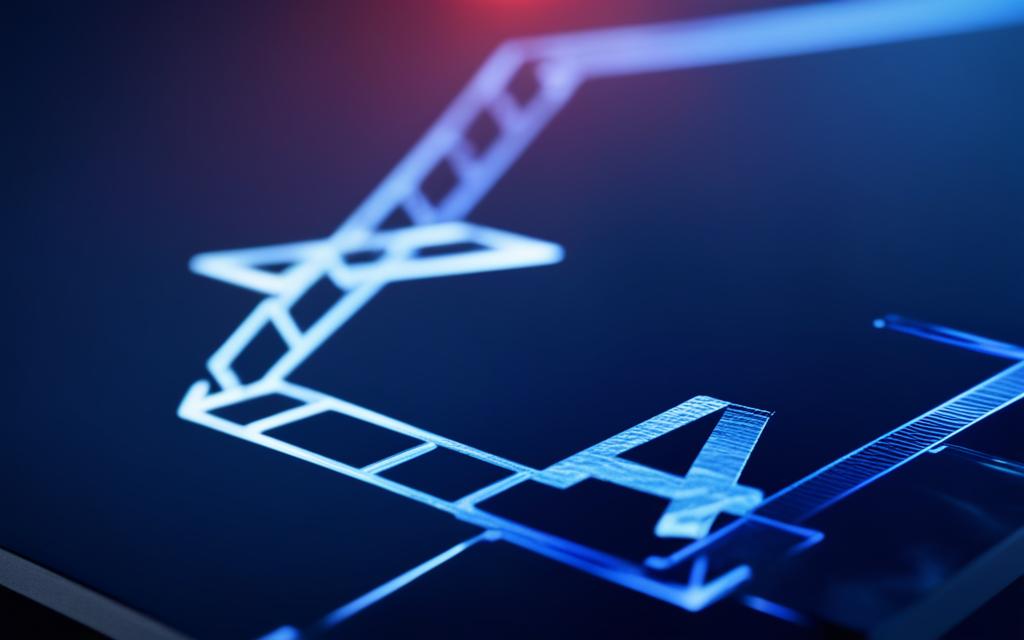Fixing Network Connectivity Issues on the PS4
If you’re experiencing network connectivity issues with your PS4 and it won’t connect to Wi-Fi, you’re not alone. Many PS4 users encounter difficulties when trying to establish a stable network connection. Whether you’re experiencing intermittent connectivity, slow speeds, or complete disconnection, these issues can be frustrating and hinder your gaming experience.
Fortunately, there are several troubleshooting steps you can take to fix network connectivity on your PS4. In this article, we’ll guide you through expert tips and solutions to address the most common network connectivity issues. By following these steps, you can ensure a reliable network connection for your PS4, allowing you to fully enjoy all the online capabilities of your console.
Before we dive into the solutions, it’s essential to understand the potential causes of network connectivity issues on your PS4. These issues can arise due to various factors, such as router configuration problems, interference from other devices, or even incorrect settings on your console. By identifying the root cause, you’ll be better equipped to apply the appropriate solution.
Checking the Status of the PlayStation Network
Before troubleshooting your PS4’s network connectivity, it’s essential to stay updated on the status of the PlayStation Network (PSN). If the PSN is offline or experiencing downtime, it can lead to connectivity issues on your console. By regularly checking the PSN’s status page, you can promptly identify if the network is operational, allowing you to diagnose the cause of your PS4’s connection problem.
The PlayStation Network status page provides real-time information on the availability and performance of PSN services, including online gaming, account management, and store functionality. It conveniently displays the current status, maintenance schedules, and any reported issues affecting the network’s overall performance.
By frequently visiting the PSN’s status page, you can stay informed of any maintenance periods or unexpected outages that may impact your PS4’s ability to connect to the network. This enables you to troubleshoot your console’s connectivity effectively and avoids unnecessary frustration in case the problem lies with the PSN rather than your console or network setup.
It’s worth noting that occasional PSN downtime is normal and may be related to system updates or scheduled maintenance. However, if the PSN status indicates that all services are operating correctly and you’re still experiencing connectivity issues, it’s advisable to proceed with further troubleshooting steps.
How to Check the PlayStation Network Status
To check the current status of the PlayStation Network, follow these simple steps:
- Open a web browser on your computer or smartphone.
- Navigate to the official PlayStation Network status page by entering the following URL: https://status.playstation.com/
- On the status page, you’ll see an overview of the different PSN services. Green checkmarks indicate that a service is operating normally, while yellow or red icons highlight any reported issues or downtime.
- Scroll down to view more detailed information about each service and any ongoing maintenance or known issues.
By regularly checking the PlayStation Network status, you can proactively determine if PSN downtime or service disruptions are causing your PS4’s connectivity problems. This information will guide your troubleshooting efforts and help you identify the best course of action to resolve the issue.
Quick Tips:
Ensure you have access to another device, such as a smartphone or tablet, to check the PSN status page while troubleshooting your PS4’s network connectivity.
Restarting the Modem and Router
Restarting both your modem and router can often resolve network connection issues on your PS4. By powering off both devices, waiting a few minutes, and then turning them back on, you can refresh the network connection. This simple step can sometimes fix the problem and allow your PS4 to establish a successful Wi-Fi connection.
If you’re experiencing network connection issues with your PS4 and it won’t connect to Wi-Fi after restarting, restarting the modem and router is a recommended solution. This process can help resolve potential glitches or temporary errors in the network connection, allowing your PS4 to reconnect smoothly.
How to Restart the Modem and Router:
- Locate the power cables on both your modem and router.
- Unplug both devices from their power source.
- Wait for at least 1-2 minutes to allow the devices to fully power down.
- Once the waiting time has passed, plug both the modem and router back into their power source.
- Wait for a few minutes for the devices to power up and establish a network connection.
- Once the modem and router are fully operational, try connecting your PS4 to Wi-Fi again.
Restarting the modem and router can be compared to giving your network a fresh start. It can clear any temporary network issues and help establish a stable and reliable connection for your PS4 console.
It’s important to note that restarting the modem and router doesn’t always guarantee a fix for all network connectivity issues. If the problem persists after restarting, there may be other underlying factors causing the connection problem. In such cases, further troubleshooting steps or professional assistance may be required.
Confirming the Wi-Fi Password
If you’re experiencing difficulties connecting your PS4 to your Wi-Fi network, one possible cause could be an incorrect Wi-Fi password. To determine if this is the issue, you can perform a simple test by connecting another device, such as a smartphone or laptop, to the same Wi-Fi network using the same password. If the device fails to connect, it’s highly likely that the password is incorrect.
Verifying and re-entering the correct Wi-Fi password on your PS4 can help eliminate this as a potential cause for the connectivity problem. Here’s how you can confirm and troubleshoot your Wi-Fi password:
- Access your Wi-Fi network settings on the PS4.
- Select the option to modify or change the Wi-Fi network.
- Enter the correct Wi-Fi password, making sure to pay close attention to uppercase and lowercase letters, as well as any special characters.
- Save the changes and attempt to connect to the Wi-Fi network again.
If the PS4 still fails to connect after entering the correct password, you may need to perform additional troubleshooting steps to resolve the network connectivity issue.
“Entering the correct Wi-Fi password is crucial for establishing a successful connection between your PS4 and your Wi-Fi network. Double-checking the password and ensuring accuracy can save you time and frustration.”
Common Mistakes when Entering Wi-Fi Passwords
When confirming the Wi-Fi password on your PS4 and other devices, it’s important to be aware of common mistakes to avoid:
- Mistyping uppercase and lowercase letters
- Confusing similar-looking characters, such as ‘l’ and ‘1’, or ‘O’ and ‘0’
- Forgetting to include any special characters or spaces
- Using an outdated or changed Wi-Fi password
By being mindful of these potential pitfalls and ensuring the accurate entry of your Wi-Fi password, you can increase the likelihood of successfully connecting your PS4 to your Wi-Fi network.
| Problem | Solution |
|---|---|
| Incorrect Wi-Fi password entered on PS4 | Verify and re-enter the correct Wi-Fi password on your PS4 |
| Common mistakes when entering Wi-Fi passwords | Double-check for uppercase and lowercase letters, similar-looking characters, and any special characters or spaces |
In conclusion, confirming the Wi-Fi password and ensuring its accuracy is essential for establishing a successful connection between your PS4 and your Wi-Fi network. By following the steps outlined above and being mindful of common mistakes, you can troubleshoot and resolve any connectivity issues caused by incorrect Wi-Fi passwords.
Adjusting the Wi-Fi Signal Strength
The physical distance between your PS4 and the wireless router can have a significant impact on the strength of the Wi-Fi signal. When the signal is weak, it can lead to frustrating network connectivity issues. If you’re experiencing these problems, there are steps you can take to improve the signal and enhance the network connectivity of your PS4.
Firstly, it’s essential to ensure that your PS4 isn’t too far from the router. When the distance between the two devices is significant, the Wi-Fi signal may not reach your console adequately. By moving your PS4 closer to the router, you can strengthen the signal and potentially resolve the connectivity problems you’re encountering.
Additionally, obstacles and interference can also hinder the Wi-Fi signal. Thick walls, doors, or other physical barriers can weaken the signal and lead to network connectivity issues. It’s crucial to consider the placement of your PS4 in relation to the router and eliminate any obstacles that may be obstructing the signal. By removing these barriers, you can enhance the Wi-Fi signal strength and improve the network connection on your PS4.
“Obstacles and interference can weaken the Wi-Fi signal on your PS4, resulting in network connectivity issues. By adjusting the position and eliminating barriers, you can enhance the signal strength and improve the network connection.”
Tips for Adjusting Wi-Fi Signal Strength
| Steps | Description |
|---|---|
| 1 | Move the PS4 closer to the wireless router |
| 2 | Ensure there are no physical obstacles or interference |
| 3 | Check for other devices causing Wi-Fi interference and address the issue |
| 4 | Consider using a Wi-Fi range extender or booster |
By implementing these adjustments to optimize your Wi-Fi signal strength, you can improve the network connectivity of your PS4 and enjoy uninterrupted gaming experiences.
Changing the Wi-Fi Channel
If multiple devices in your vicinity are using the same Wi-Fi channel, it can cause interference and affect the connectivity of your PS4. By changing the channel on your wireless router, you can establish a stronger and more stable connection for your PS4.
To change the Wi-Fi channel, refer to your router’s manual or contact your service provider for guidance on the specific steps to follow. The process may vary depending on the make and model of your router, but typically, you can access the router’s settings through a web browser by entering the default gateway IP address.
Once you’ve logged into the router’s settings page, navigate to the Wi-Fi settings section. Look for the channel selection option and choose a different channel from the available options. Selecting a channel that is less congested can help reduce interference and improve the Wi-Fi signal strength for your PS4.
After changing the channel, save the settings and restart your router to apply the changes. Once your router has rebooted, reconnect your PS4 to the Wi-Fi network and check if the connectivity issues are resolved.
Please note: If you’re unsure about making changes to your router’s settings, it’s best to reach out to your service provider or consult a professional for assistance.
Modifying DNS Settings
Incorrect DNS settings on your PS4 can be a common cause of network connectivity issues. By modifying the DNS addresses used with your Wi-Fi network, you can potentially fix the connection problem on your console.
Access the network settings on your PS4 and enter the correct DNS addresses provided by your internet service provider or use public DNS servers like “208.67.222.222” and “208.67.220.220”. This adjustment may resolve your PS4’s network connectivity issue.
Here is an example of how you can modify the DNS settings on your PS4:
- From the PS4 home screen, go to “Settings”.
- Select “Network”.
- Choose “Set Up Internet Connection”.
- Select either “Wi-Fi” or “LAN Cable” depending on your connection type.
- Choose “Custom” when prompted to select a network setup method.
- Follow the on-screen instructions until you reach the “DNS Settings” section.
- Choose “Manual” and enter the desired DNS addresses.
- Finish the setup process and test the connection to see if the issue is resolved.
Modifying the DNS settings can help overcome connectivity problems related to incorrect DNS configuration, allowing your PS4 to establish a stable and reliable network connection.
Conclusion
Troubleshooting network connectivity issues on your PS4 can be frustrating, but with the right steps, you can overcome these problems and enjoy a reliable network connection for your gaming console. By following the expert tips and solutions outlined in this article, you have the tools to fix PS4 connection issues and establish a stable network connection.
Remember to start by checking the status of the PlayStation Network (PSN) to ensure it is not experiencing any downtime or offline periods that may affect your PS4’s connectivity. Restarting your modem and router can also help refresh the network connection and resolve many common issues.
If you’re still encountering problems, consider confirming the Wi-Fi password and adjusting the Wi-Fi signal strength by moving your PS4 closer to the router. Changing the Wi-Fi channel and modifying the DNS settings are additional troubleshooting steps that can potentially solve connectivity problems.
While troubleshooting, it’s essential to consult your router and modem manuals or contact your internet service provider for assistance. By following these steps and seeking professional help when needed, you can resolve PS4 network connectivity issues and enjoy a reliable gaming experience.
FAQ
How can I check the status of the PlayStation Network?
You can check the status of the PlayStation Network by visiting the PSN’s status page. This will help you determine if the network is up and running, which can assist in diagnosing the cause of your PS4’s connection problem.
What should I do if my PS4 won’t connect to Wi-Fi after restarting?
If your PS4 is still experiencing network connection issues after restarting, it may be helpful to restart both your modem and router. By powering off both devices, waiting a few minutes, and then turning them back on, you can refresh the network connection and potentially fix the problem.
How can I confirm if an incorrect Wi-Fi password is causing connection issues on my PS4?
To confirm if an incorrect Wi-Fi password is the cause of the connectivity problem on your PS4, try connecting another device, such as a smartphone or laptop, to the same Wi-Fi network using the same password. If the device cannot connect, it is likely that the password is invalid. By verifying and re-entering the correct Wi-Fi password on your PS4, you can eliminate this as a potential cause for the connectivity problem.
What can I do to improve the Wi-Fi signal strength for my PS4?
To improve the Wi-Fi signal strength for your PS4, you can try moving your console closer to the wireless router. Additionally, make sure there are no obstacles or interference, such as thick walls or doors, that may impede the Wi-Fi signal. By adjusting the position of your PS4 in relation to the router, you can enhance the network connectivity.
How can I change the Wi-Fi channel on my router to establish a better connection for my PS4?
To change the Wi-Fi channel on your wireless router and establish a stronger and more stable connection for your PS4, refer to your router’s manual or contact your service provider for guidance on how to change the Wi-Fi channel settings.
What should I do if my PS4 won’t connect due to incorrect DNS settings?
If your PS4 is experiencing network connectivity issues due to incorrect DNS settings, you can modify the DNS addresses used with your Wi-Fi network. Access the network settings on your PS4 and enter the correct DNS addresses provided by your internet service provider or use public DNS servers like “208.67.222.222” and “208.67.220.220”. This adjustment may resolve your PS4’s network connectivity issue.
Does troubleshooting network connectivity issues on my PS4 require any additional steps?
Yes, troubleshooting network connectivity issues on your PS4 may require additional steps, such as checking the status of the PlayStation Network, restarting your modem and router, confirming the Wi-Fi password, adjusting the Wi-Fi signal strength, changing the Wi-Fi channel, and modifying DNS settings. By following these expert tips and solutions, you can fix connection issues and ensure a reliable network connection for your PS4.
Where can I find further assistance if I encounter difficulties during the troubleshooting process?
If you encounter any difficulties during the troubleshooting process, consult your router and modem manuals or contact your internet service provider for further assistance.