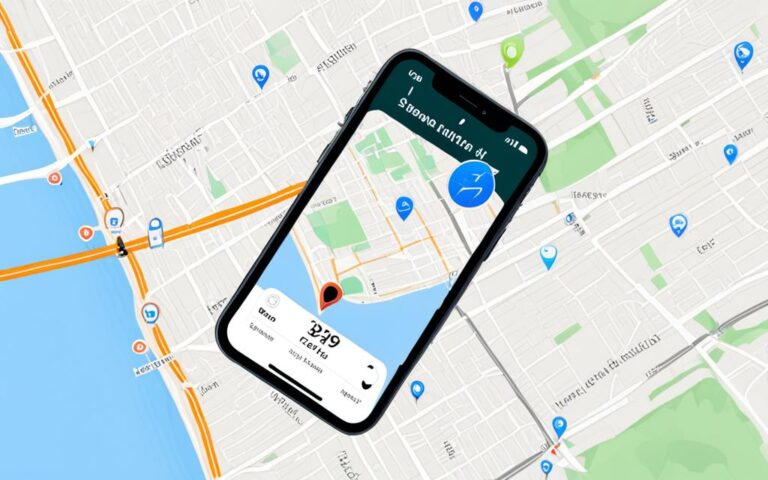Solutions for iPhone Stuck on the Apple Logo
If your iPhone is stuck on the Apple logo and you can’t get past it, don’t worry. There are several solutions that you can try to resolve this issue. This problem can occur due to various reasons such as software bugs, data corruption, failed updates, or hardware problems. By following the steps below, you can potentially fix your iPhone and get it running smoothly again.
In this article, we will discuss the possible causes of iPhone stuck on the Apple logo and explore different methods to fix it. Whether you want to avoid data loss or consider restoring your iPhone, we’ve got you covered.
Possible Causes of iPhone Stuck on Apple Logo
The iPhone can get stuck on the Apple logo for several reasons. One common cause is an iOS upgrade issue, where the phone gets stuck after upgrading to the latest iOS version. Another cause can be attempting to jailbreak the iPhone, which can lead to software issues. Restoring the iPhone from iTunes or iCloud backups can also result in the device being stuck on the Apple logo. Additionally, hardware damages or liquid damage can impact the iPhone and cause it to freeze on the Apple logo screen.
How to Fix iPhone Stuck on Apple Logo without Data Loss
One of the simplest solutions to fix the iPhone stuck on the Apple logo is to use Dr.Fone – System Repair. This software allows you to fix various iPhone issues, including the Apple logo problem, without causing any data loss. Another option is to try force restarting your iPhone, which can resolve the issue in many cases. It’s important to follow the specific steps for your iPhone model, such as pressing and releasing the Volume Up button, the Volume Down button, and the Side button. If these methods don’t work, you can also try other software repair programs available in the market.
How to Fix iPhone Stuck on Apple Logo by Restoring
If force restarting or using software repair programs doesn’t fix the issue, you can try restoring your iPhone. This can be done in recovery mode or DFU mode, depending on your iPhone model. Restoring your iPhone will erase all data, so it’s important to have a backup. Reinstalling iOS or doing a factory restore can also help resolve the Apple logo problem. However, if none of these solutions work, it may be necessary to seek professional repair assistance, especially if the issue is due to hardware problems.
Conclusion
Dealing with an iPhone stuck on the Apple logo can be frustrating, but there are solutions available. By following the steps mentioned in this article, you can try to fix the issue yourself without data loss. However, if the problem persists or if you suspect hardware damage, it’s recommended to consult a professional. Remember to always have a backup of your iPhone’s data to prevent significant data loss during the troubleshooting process.
Possible Causes of iPhone Stuck on Apple Logo
The iPhone can get stuck on the Apple logo for several reasons. One common cause is an iOS upgrade issue, where the phone gets stuck after upgrading to the latest iOS version. Another cause can be attempting to jailbreak the iPhone, which can lead to software issues.
Restoring the iPhone from iTunes or iCloud backups can also result in the device being stuck on the Apple logo. Additionally, hardware damages or liquid damage can impact the iPhone and cause it to freeze on the Apple logo screen.
“When upgrading to the latest iOS version, it’s crucial to ensure a smooth transition to avoid issues like the Apple logo problem. Similarly, jailbreaking your iPhone can disrupt the normal functioning of the device, leading to software conflicts.”
To better understand the causes of an iPhone stuck on the Apple logo, let’s take a closer look at each possible reason:
iOS Upgrade Problems
After upgrading to a new iOS version, your iPhone may encounter compatibility issues, resulting in the device getting stuck at the Apple logo screen. This can be due to software bugs or conflicts during the installation process. It is recommended to install iOS updates on a stable internet connection and ensure sufficient battery life to minimize the risk of encountering this problem.
Jailbreaking Issues
Jailbreaking an iPhone involves modifying its operating system to remove restrictions imposed by Apple. However, this process can be risky and may cause software instabilities, leading to the iPhone getting stuck on the Apple logo. To prevent such issues, it is advisable to refrain from jailbreaking your iPhone unless you have a thorough understanding of the potential risks involved.
Restore from iTunes Problems
When restoring your iPhone from an iTunes backup, errors during the process can result in the device being stuck on the Apple logo. This can occur due to corrupted backup files or incomplete restoration procedures. It is essential to ensure that the iTunes backup is valid and error-free before proceeding with the restore process.
Update or Restore Issues
During the process of updating or restoring your iPhone using iTunes or the Finder app, unforeseen glitches or interruptions can lead to the device being stuck at the Apple logo screen. This can happen if the update or restore process is interrupted by a loss of power, unstable internet connection, or other technical issues. It is recommended to follow the instructions carefully and avoid any potential disruptions during these processes.
Hardware Damages
In some cases, hardware damages can be the underlying cause of an iPhone getting stuck on the Apple logo. This can occur as a result of physical trauma, water damage, or internal component failures. If you suspect hardware damage, it is advisable to contact a professional technician or visit an authorized service center for further assistance.
| Possible Causes | Description |
|---|---|
| iOS Upgrade Problems | Issues during the installation of iOS updates |
| Jailbreaking Issues | Software conflicts caused by jailbreaking |
| Restore from iTunes Problems | Errors during iPhone restoration from iTunes backups |
| Update or Restore Issues | Glitches or interruptions during update or restore processes |
| Hardware Damages | Physical or internal component issues |
How to Fix iPhone Stuck on Apple Logo without Data Loss
If you find your iPhone stuck on the Apple logo and you’re concerned about data loss, there are reliable solutions available. One of the simplest and effective methods is to use Dr.Fone – System Repair. This software is designed to fix various iPhone issues, including the Apple logo problem, without causing any data loss. Dr.Fone – System Repair provides a user-friendly interface and step-by-step instructions to guide you through the process.
If you prefer a DIY approach, force restarting your iPhone can also resolve the issue in many cases. To force restart your iPhone, follow these steps:
- For iPhone 8 or later models, quickly press and release the Volume Up button, then quickly press and release the Volume Down button. Finally, press and hold the Side button until you see the Apple logo.
- For iPhone 7 and 7 Plus, press and hold the Volume Down button and the Side button simultaneously until the Apple logo appears.
- For iPhone 6s and earlier models, simultaneously press and hold the Home button and the Side (or Top) button until you see the Apple logo.
If these methods don’t work for you, don’t worry. There are other software repair programs available in the market that you can try. These programs are specifically designed to fix various iPhone software issues. Some popular software repair programs include Tenorshare ReiBoot, iMyFone Fixppo, and Joyoshare UltFix.
It’s important to note that software repair programs may vary in terms of features and compatibility. Before using any software, ensure it supports your iPhone model and iOS version. Additionally, always follow the instructions provided by the software developer to ensure a safe and successful repair.
Comparison of Popular Software Repair Programs
| Software | Features | Compatibility | Price |
|---|---|---|---|
| Tenorshare ReiBoot | Fixes various iOS issues, including Apple logo problem Enter and exit recovery mode with one click Repair iOS system without data loss |
iPhone and iPad running iOS 9 and above | Free trial available Premium versions starting from £19.95 |
| iMyFone Fixppo | Fixes various iOS issues, including Apple logo problem Enter and exit recovery mode with one click Supports standard mode and advanced mode |
iPhone, iPad, and iPod touch running iOS 7 and above | Free trial available Premium versions starting from £29.95 |
| Joyoshare UltFix | Fixes various iOS issues, including Apple logo problem Enter and exit recovery mode with one click Repair iOS system without data loss |
iPhone, iPad, and iPod touch running iOS 7.0 and later | Free trial available Premium versions starting from £29.95 |
These software repair programs offer viable solutions for fixing the iPhone stuck on the Apple logo. However, it’s important to remember that software repairs may not always resolve the issue if it’s caused by hardware problems. In such cases, it’s advisable to seek professional repair assistance or consult with an Apple authorized service provider.
Now that you have multiple options to fix your iPhone without data loss, you can choose the method that best suits your needs. Whether you opt for Dr.Fone – System Repair or other software repair programs, following the recommended steps and precautions will give you the best chance of successfully resolving the Apple logo problem on your iPhone.
How to Fix iPhone Stuck on Apple Logo by Restoring
If force restarting or using software repair programs doesn’t fix the issue, you can try restoring your iPhone. This can be done in recovery mode or DFU mode, depending on your iPhone model. Restoring your iPhone will erase all data, so it’s important to have a backup. Reinstalling iOS or doing a factory restore can also help resolve the Apple logo problem. However, if none of these solutions work, it may be necessary to seek professional repair assistance, especially if the issue is due to hardware problems.
Restoring Your iPhone in Recovery Mode or DFU Mode
If your iPhone is still stuck on the Apple logo after attempting a force restart or using software repair programs, you can try restoring it in either recovery mode or DFU mode.
In recovery mode, connect your iPhone to a computer and open iTunes. Once connected, force restart the iPhone (refer to the specific steps for your iPhone model). iTunes will detect the device in recovery mode and prompt you to update or restore it. Choose the “Restore” option to reinstall iOS and potentially fix the Apple logo issue.
If recovery mode doesn’t work, you can try DFU (Device Firmware Update) mode. Connect your iPhone to a computer with iTunes open. Force restart the iPhone, but instead of releasing the buttons after seeing the Apple logo, continue holding them until the “Connect to iTunes” screen appears. iTunes will recognize the device in DFU mode and allow you to restore it. This process may require more precise timing, so follow the instructions carefully.
Reinstalling iOS or Performing a Factory Restore
If restoring your iPhone in recovery mode or DFU mode doesn’t resolve the issue, you can try reinstalling iOS or performing a factory restore.
To reinstall iOS, connect your iPhone to a computer with iTunes open. Select your iPhone in iTunes, go to the “Summary” tab, and click on “Restore iPhone.” This will download and install the latest version of iOS on your device, potentially resolving the Apple logo problem.
A factory restore will erase all data on your iPhone and reset it to its original settings. To perform a factory restore, go to “Settings” on your iPhone, select “General,” then “Reset,” and choose “Erase All Content and Settings.” Follow the prompts to complete the process. Remember to have a backup of your data before proceeding with a factory restore.
Professional Repair Assistance
If none of the above solutions work and your iPhone is still stuck on the Apple logo, it’s advisable to seek professional repair assistance. Hardware problems may require specialized expertise to diagnose and fix. Contact an authorized service center or an Apple Store for professional repair services.
| Fixes | Advantages | Disadvantages |
|---|---|---|
| Restoring iPhone in Recovery Mode | – Can resolve software-related issues – Allows you to reinstall iOS |
– Erases all data – May not fix hardware problems – Requires a computer with iTunes |
| Restoring iPhone in DFU Mode | – Provides a deeper restore – Can fix stubborn software issues |
– Erases all data – Requires precise timing – May not fix hardware problems – Requires a computer with iTunes |
| Reinstalling iOS | – Updates iOS to the latest version – Can fix software bugs and glitches |
– Erases all data – Requires a computer with iTunes |
| Factory Restore | – Resets iPhone to original settings – Can fix persistent software issues |
– Erases all data – Requires a backup before performing |
| Professional Repair Assistance | – Expert diagnosis and repair – Can fix hardware-related issues |
– May involve additional costs – Requires contacting authorized service center – Potential wait times |
Conclusion
Dealing with an iPhone stuck on the Apple logo can be frustrating, but rest assured that there are solutions to fix this issue. By following the steps mentioned in this article, you can try to resolve the problem on your own, without the fear of data loss. However, if the issue persists or if you suspect hardware damage, it’s strongly recommended to seek professional assistance.
It’s important to highlight the significance of maintaining regular backups of your iPhone’s data. This precautionary measure ensures that you can recover your valuable information in case of any unexpected issues or troubleshooting processes. By keeping a backup, you can prevent significant data loss and have peace of mind throughout the troubleshooting process.
Remember, while software-based solutions like Dr.Fone – System Repair and force restarting your iPhone can often resolve the Apple logo issue, there may be instances where more advanced measures like restoring, reinstalling iOS, or seeking professional repair are necessary. When in doubt, seeking professional help from Apple-certified technicians or authorized service providers is always a wise choice. They have the necessary expertise and tools to diagnose and fix hardware-related problems that may be causing the Apple logo issue.
In conclusion, while dealing with an iPhone stuck on the Apple logo can be a challenging situation, there are practical steps you can take to resolve the issue. From software-based solutions to more advanced troubleshooting measures, this article has provided you with a range of options to help you overcome this problem. Remember to stay proactive, keep your data backed up, and don’t hesitate to seek professional assistance if needed.