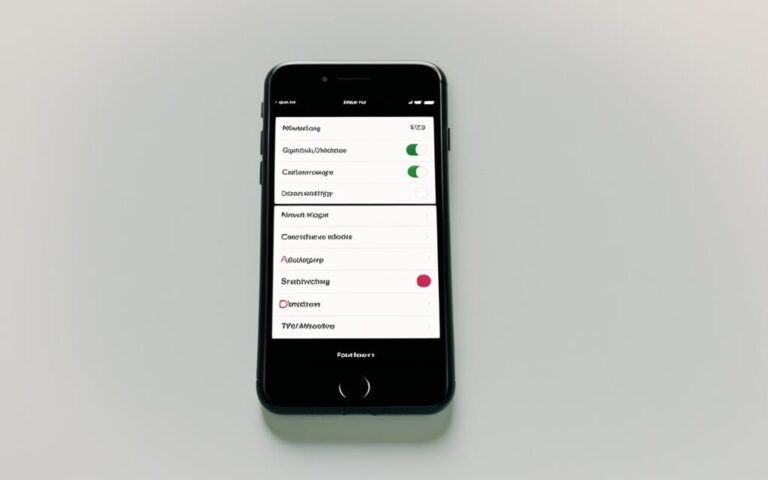Repairing iPhone Water Ejection Speaker Issues
The water-ejection speaker on an iPhone is an essential component responsible for delivering clear audio. However, when it comes into contact with water, it can result in muffled sound or complete audio failure. If you’re facing iPhone water ejection speaker issues, don’t worry – there are ways to repair it and restore optimal audio quality.
Water damage can be a significant concern for iPhone users, but understanding the appropriate steps for repairing and preventing such issues will help you keep your device in top condition. In this article, we will explore the best practices for repairing an iPhone water ejection speaker, the different levels of water resistance among iPhone models, and additional tips to recover from water damage.
Whether your iPhone has encountered a minor water spill or has been fully submerged, this comprehensive guide will provide you with the necessary information to tackle water ejection speaker issues effectively. Let’s dive into the world of iPhone repairs and get your speakers back in pristine condition.
Understanding iPhone Water Resistance Levels
Different iPhone models have varying levels of water resistance. Starting with the iPhone 7, Apple introduced water-resistant features to its devices. Subsequent models have improved on this feature, with the latest iPhone 14 series being able to withstand depths of up to 6 meters for 30 minutes. It’s important to note that water-resistant iPhones are not completely waterproof and may still experience water damage if exposed to excessive water for prolonged periods.
iPhone Water Resistance Comparison
| iPhone Model | Water Resistance Rating | Depth and Duration |
|---|---|---|
| iPhone 7 | IP67 | 1 meter for 30 minutes |
| iPhone 8 | IP67 | 1 meter for 30 minutes |
| iPhone X | IP67 | 1 meter for 30 minutes |
| iPhone XR | IP67 | 1 meter for 30 minutes |
| iPhone XS | IP68 | 2 meters for 30 minutes |
| iPhone 11 | IP68 | 2 meters for 30 minutes |
| iPhone 12 | IP68 | 6 meters for 30 minutes |
| iPhone 13 | IP68 | 6 meters for 30 minutes |
| iPhone 14 | IP68 | 6 meters for 30 minutes |
The above table provides a comparison of the water resistance ratings and the maximum depth and duration each iPhone model is designed to withstand. With the advancement of technology, the newer models offer improved water resistance capabilities, allowing users to confidently use their iPhones near water without immediate concerns for water damage.
However, it’s important to understand that water resistance does not guarantee complete protection against water damage. Factors such as water pressure, temperature, and exposure time can still contribute to potential water damage. Therefore, it’s advisable to exercise caution and avoid prolonged submersion or exposing your iPhone to excessive water in order to prevent any potential issues.
Next, we will explore the steps you can take to repair your iPhone’s water ejection speaker using the Shortcuts app.
Steps to Repair Water Ejection Speaker Using Shortcuts App
If you’re experiencing issues with the water ejection speaker on your iPhone, don’t worry! You can easily repair it using the Shortcuts app. Follow these simple steps to get your speaker working like new again.
- Step 1: Download the Shortcuts App
- Step 2: Get the Water Eject Shortcut
- Step 3: Activate the Shortcut
- Step 4: Begin the Vibration Process
- Step 5: Stop the Shortcut
Before you can begin, make sure you have the Shortcuts app installed on your iPhone. If you don’t have it, you can easily download it from the App Store.
Once you have the Shortcuts app, search for and download the Water Eject shortcut. This shortcut is designed to make your iPhone vibrate, expelling any water trapped in the speakers.
After you’ve downloaded the Water Eject shortcut, open the Shortcuts app and locate the shortcut in your library. Tap on it to activate it.
Once the Water Eject shortcut is activated, you’ll be asked to tap “Begin” to start the vibration process. This will initiate the vibrations that help expel the water from the speakers.
The Water Eject shortcut will continue running until you manually stop it. To stop the vibrations, simply press the “Stop” button within the Shortcut app.
By following these steps and using the Shortcuts app, you can easily repair the water ejection speaker on your iPhone. Say goodbye to muffled audio and enjoy crystal-clear sound once again!
Customer Testimonial:
“I was amazed at how simple and effective the Water Eject shortcut was. It saved me a trip to the Apple Store and fixed the speaker issue on my iPhone. Highly recommended!”
– Mark S., satisfied customer
Tips for Getting the Best Results
When using the Water Eject shortcut, there are a few tips to keep in mind to ensure optimal results for your iPhone’s speaker maintenance.
- Headphones: Before activating the shortcut, make sure you don’t have any headphones connected to your iPhone. This will allow the vibrations to directly target the speaker and expel water more effectively.
- Volume: Increase the volume on your iPhone before running the shortcut. Higher levels of vibration can aid in removing water from the speaker and restoring audio quality.
- Drying Time: While the Water Eject shortcut can help expel water, it’s also beneficial to allow your iPhone some drying time. Consider letting it air dry naturally for a few hours or overnight. Patience is key in ensuring thorough drying and preventing potential damage.
By following these tips, you can maximize the effectiveness of the Water Eject shortcut and maintain the performance of your iPhone speaker.
Additional Steps for Water Damage Recovery
When your iPhone comes into contact with water, it’s crucial to take immediate action to minimize damage and ensure a successful recovery. Follow these steps to protect your device:
1. Power Down and Wipe Off
First, power down your iPhone to prevent any electrical damage. Use a clean cloth to gently wipe off any visible water on the device’s exterior. This will help prevent the water from seeping further into the internal components.
2. Remove Accessories and SIM Card
To ensure proper drying, remove any accessories, such as cases or covers, from your iPhone. Additionally, remove the SIM card and any other removable components. This will allow for better airflow during the drying process and help prevent corrosion.
3. Air Drying
Place your iPhone in an upright position and allow it to air dry naturally. Find a well-ventilated area with low humidity and avoid direct sunlight. Let the device dry for at least 24 to 48 hours, or until there is no visible moisture. Patience is key during this stage to allow the water to evaporate completely.
4. Silica Gel Packets
To expedite the drying process, you can use silica gel packets. These small packets contain absorbent beads that help remove moisture from the surrounding environment. Place your iPhone in an airtight container or bag with a few silica gel packets. This will further assist in absorbing any remaining moisture.
Remember to use enough silica gel packets for effective absorption, typically around 5 to 6 packets for a standard-sized container. Avoid direct contact between the packets and your device by placing them around the iPhone instead of directly on it.
5. Avoid External Heat Sources
It’s important to avoid using external heat sources, such as hairdryers or heaters, to dry your iPhone. Excessive heat can damage the internal components and compromise the device’s functionality. Stick to the recommended air drying methods for the safest and most effective recovery.
By following these steps, you increase the chances of recovering your iPhone from water damage. However, if you continue to experience issues with your device’s functionality or audio quality, it’s advisable to seek professional assistance to avoid further damage.
Using an App to Eject Water from Speaker
In addition to the Water Eject shortcut, you can also use the Apple Shortcuts app to create a customized water ejection shortcut. Although there isn’t a pre-made shortcut specifically for ejecting water from iPhone speakers, users have created shortcuts based on the Apple Watch’s water expulsion feature. You can search for the Water Eject shortcut, download it, and open it in the Apple Shortcuts app. This shortcut uses specific frequencies to force water out of the speaker openings.
Unlock the potential of your iPhone’s speaker by utilizing Apple Shortcuts. While no predetermined shortcut exists for tackling water damage in the speaker, the app provides a versatile platform to develop your own customized solution. Drawing inspiration from the effective water ejection feature found in the Apple Watch, users have cleverly devised shortcuts to address this issue.
By creating a customized water ejection shortcut, you can take advantage of specific frequencies that generate vibrations in your iPhone’s speaker, effectively expelling any trapped water. Through the Apple Shortcuts app, discover the power to restore optimum audio quality.
Ready to get started? Follow these simple steps:
- Ensure you have the Apple Shortcuts app installed on your iPhone.
- Search for the Water Eject shortcut and download it.
- Open the downloaded Water Eject shortcut in the Apple Shortcuts app.
- Activate the shortcut and tap “Begin” to initiate the vibration process.
- The shortcut will continue running until you press the “Stop” button, ensuring thorough expulsion of any remaining water.
In just a few quick steps, you can leverage the power of Apple Shortcuts to tackle water damage in your iPhone’s speaker system. Say goodbye to muffled audio and restore the clarity and quality you expect from your device.
Conclusion
Repairing a water ejection speaker issue on an iPhone is possible with the help of the Shortcuts app and following specific guidelines. By understanding the water resistance levels of different iPhone models and practicing proper speaker maintenance, you can prevent water damage and ensure the optimal performance of your iPhone’s speakers. However, in cases of severe water damage, it is recommended to seek professional help to avoid further complications.
By taking the appropriate measures, such as using the Water Eject shortcut, expelling water with vibrations, and allowing your iPhone to air dry naturally, you can recover from water damage and restore crystal-clear audio quality. Remember to power down your device immediately and wipe it dry with a clean cloth when encountering water damage. Removing accessories, including the SIM card, and using silica gel packets for moisture absorption can also aid in the recovery process.
It’s essential to note that while some iPhone models are water-resistant, they are not completely waterproof. Therefore, it is crucial to exercise caution and avoid exposing your iPhone to excessive water for prolonged periods. By adopting these recovery tips and maintaining proper care, you can enjoy the benefits of your iPhone’s water-resistant features and ensure long-term functionality of the water ejection speaker.