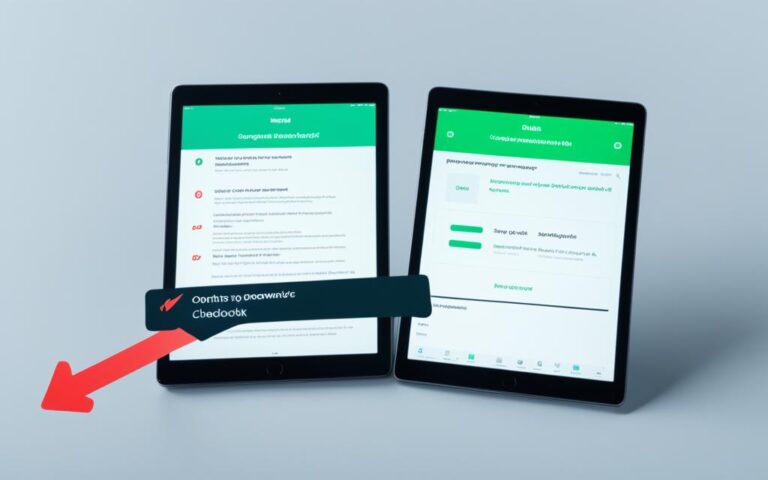Troubleshooting iPad Mini Boot Loops
If you’re experiencing persistent boot loops on your iPad Mini, it can be frustrating. However, there are several troubleshooting steps you can take to resolve the issue. By following these tips, you can get your iPad Mini up and running smoothly again.
How to Force Restart Your iPad Mini
If you’re experiencing boot loops on your iPad Mini, a forced restart can often resolve the issue. The process may vary slightly depending on the model of your iPad Mini.
For iPad Mini models with a Home button:
- Press and hold the top (power) button and the Home button simultaneously.
- Continue holding both buttons until the Apple logo appears on the screen.
For iPad Mini models without a Home button:
- Quickly press and release the volume up button.
- Quickly press and release the volume down button.
- Press and hold the top (power) button until the Apple logo appears on the screen.
This forced restart can help resolve minor software issues that may be causing the boot loops on your iPad Mini. It refreshes the system and allows it to start anew, potentially fixing the underlying problem.
Example:
“I had been encountering boot loops on my iPad Mini for several days and was getting frustrated. After searching for solutions, I came across the forced restart method. I followed the steps for my specific iPad Mini model, and to my surprise, it worked! The boot loops disappeared, and my device started functioning normally again. It was such a relief!” – iPad Mini user
By performing a forced restart, you give your iPad Mini a fresh start and a chance to recover from boot loop issues. However, if the boot loop problem persists, there are other troubleshooting steps you can take, as discussed in the following sections.
Restoring iPad Mini Using iTunes
If a forced restart doesn’t solve the boot loop problem, you can try restoring your iPad Mini using iTunes. Connect your iPad Mini to a computer with iTunes installed and enter recovery mode. For devices with a Home button, simultaneously press and hold the top (power) button and the Home button until the Connect to iTunes screen appears. For models without a Home button, follow the specific button sequence mentioned in the sources. Once in recovery mode, select the option to restore your iPad Mini, which will erase all data and settings. This can often fix more stubborn software issues causing the boot loop.
| Action | Button Sequence |
|---|---|
| Enter Recovery Mode (Home button) | Press and hold the top (power) button and the Home button simultaneously until the Connect to iTunes screen appears |
| Enter Recovery Mode (No Home button) | Follow the specific button sequence mentioned in the sources |
| Restore iPad Mini | Select the option to restore your iPad Mini, which will erase all data and settings |
Additional Tips:
- Make sure you have the latest version of iTunes installed on your computer.
- Before restoring your iPad Mini, ensure that you have a recent backup of your data to avoid permanent loss.
- After the restoration process is complete, you can choose to set up your iPad Mini as new or restore it from a backup.
By following these steps, you can restore your iPad Mini using iTunes and resolve the boot loop issue. However, keep in mind that restoring your device will erase all data, so it’s important to have a backup beforehand.
Using iPadOS System Repair Tool to Fix Boot Loop
An effective solution for fixing a boot loop issue on your iPad Mini is to use a dedicated system repair tool like UltFone iOS System Repair. This tool has a high success rate and can fix various iOS and iPadOS problems, including boot loops. You can download the tool from the official website, connect your iPad Mini to the computer, and follow the steps provided by the tool to resolve the boot loop problem.
If you’re struggling with a persistent boot loop on your iPad Mini and other troubleshooting methods haven’t worked, the iPadOS System Repair Tool can be a lifesaver. With a simple download and easy-to-follow instructions, you can quickly resolve the boot loop issue without the need for technical expertise. This tool offers a comprehensive solution that targets the root cause of the problem, ensuring a reliable and efficient fix for your iPad Mini.
“The iPadOS System Repair Tool is a game-changer. It saved me from hours of frustration with my iPad Mini boot loop issue. Highly recommended!” – Sarah J., satisfied user
Using the iPadOS System Repair Tool is a straightforward process. After downloading the software from the official website, install it on your computer and launch the program. Connect your iPad Mini to the computer using a compatible cable. The tool will detect your device automatically. Follow the instructions provided by the tool to enter the appropriate mode for repairing the boot loop issue. Once entered, the tool will initiate the repair process, resolving any underlying software issues causing the boot loop. The process may take a few minutes, so be patient and let the tool do its work.
By using the iPadOS System Repair Tool, you can save time and effort when dealing with boot loops on your iPad Mini. Instead of resorting to complex manual troubleshooting methods or seeking professional assistance, this tool offers a convenient option that you can use in the comfort of your own home. Enjoy a hassle-free experience as your iPad Mini gets back to normal functionality.
Advantages of Using the iPadOS System Repair Tool:
- High success rate in fixing boot loops on iPad Mini
- Comprehensive software solution for iOS and iPadOS issues
- Easy-to-use interface with step-by-step instructions
- No technical expertise required
- Works for various iPad Mini models and iOS versions
With its effectiveness and user-friendly approach, the iPadOS System Repair Tool is a must-have for iPad Mini owners facing boot loop problems.
| Pros | Cons |
|---|---|
| High success rate in fixing boot loops | Available for Windows and Mac platforms only |
| Easy to download and use | Cannot fix hardware-related issues |
| No technical expertise required | May take a few minutes to complete the repair process |
| Compatible with various iPad Mini models and iOS versions |
Preventing Boot Loops on iPad Mini
To avoid experiencing boot loops on your iPad Mini in the future, there are a few preventive measures you can take.
- Regularly update your iPad Mini’s software: Ensure that you regularly update your iPad Mini’s software to the latest version provided by Apple. These updates often include bug fixes and improvements that can prevent boot loop issues and enhance the overall performance of your device.
- Be cautious when downloading apps: When downloading apps, it’s important to be cautious and ensure that they come from trusted sources. Certain third-party apps can be incompatible with the operating system and cause boot loop problems. Stick to downloading apps from reputable app stores or directly from known developers.
Taking these preventive measures can significantly reduce the chances of encountering boot loop issues on your iPad Mini in the future.
Additional Troubleshooting Steps
If none of the above methods resolve the boot loop issue on your iPad Mini, there are a few additional troubleshooting steps you can try.
- Check for any physical damage to your device, such as a broken screen or faulty digitizer. Sometimes, hardware issues can cause boot loop problems on iPads. If you notice any damage, consider getting it repaired or replaced by a professional.
- Contact Apple Support or an authorized service provider for assistance. They have the expertise to diagnose and fix complex software and hardware issues. Apple Support can provide step-by-step guidance on troubleshooting your iPad Mini’s boot loop problem.
In case the boot loop issue persists even after trying these troubleshooting steps, it’s important to seek professional assistance.
Apple Support and Warranty
If you’re unable to resolve the boot loop issue on your iPad Mini using the troubleshooting steps mentioned above, it’s highly recommended to contact Apple Support for further assistance. The experts at Apple Support are well-equipped to help you diagnose and fix any underlying hardware or software issues causing the boot loop problem.
If your iPad Mini is still under warranty, you may be eligible for free repairs or even a replacement device, depending on the extent of the issue. The Apple warranty provides coverage for manufacturing defects and certain software-related problems, ensuring that you receive the necessary support for your iPad Mini.
Remember, the warranty coverage varies depending on the specific warranty terms and conditions applicable to your iPad Mini.
Even if your iPad Mini is out of warranty, Apple Support can still be incredibly helpful. Their knowledgeable team can provide guidance on the best course of action, whether it’s exploring repair options or considering an upgrade to a newer model.
Apple Support is known for its exceptional customer service, and they prioritize customer satisfaction above everything else. Their team strives to provide you with the best possible solutions to resolve your iPad Mini boot loop issues and ensure a smooth experience with your device.
If you’re experiencing a boot loop problem on your iPad Mini, don’t hesitate to reach out to Apple Support for assistance. They have the expertise and resources to effectively diagnose and resolve the issue, helping you get your iPad Mini back up and running in no time.
Conclusion
Resolving boot loops on your iPad Mini can be a frustrating experience, but thankfully, there are effective troubleshooting steps available to help you overcome this issue. By following the outlined steps in this guide, you should be able to get your device back to normal functionality and prevent future disruptions.
Firstly, try force restarting your device by pressing and holding the top (power) button and the Home button simultaneously until the Apple logo appears. If this doesn’t work, consider restoring your iPad Mini using iTunes by connecting it to a computer and entering recovery mode.
If these methods don’t solve the problem, a reliable solution is to use a dedicated system repair tool like UltFone iOS System Repair. This tool can effectively fix various iOS and iPadOS issues, including boot loops. Additionally, maintaining regular software updates and being cautious with app downloads can help prevent boot loop problems in the future.
If you exhaust all troubleshooting options and still can’t resolve the issue, it’s advisable to reach out to Apple Support or authorized service providers for further assistance. They can provide professional guidance and diagnose any underlying hardware or software issues that may be causing the boot loop problem.