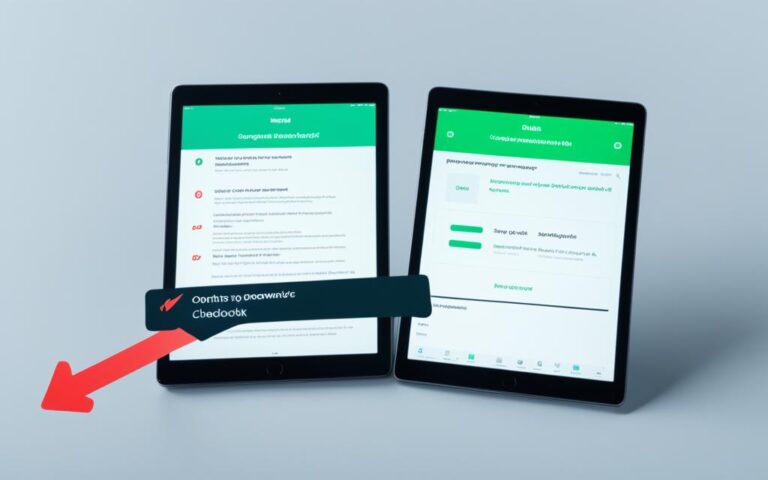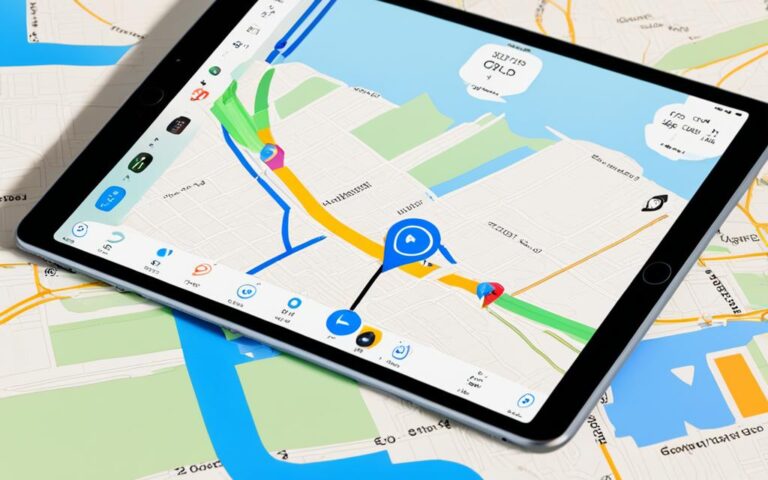iPad Air Liquid Damage Indicator Check
Welcome to our guide on how to check for liquid damage on your iPad Air. While the iPad Air does not have a visible liquid damage indicator like some iPhones, it is still important to ensure that your device is free from any potential water damage. In this section, we will discuss how you can perform an indicator check on your iPad Air and determine if there are any signs of liquid damage.
Unlike certain iPhone models, the iPad Air does not have a visible Liquid Contact Indicator (LCI) that changes color when exposed to water. However, there may be a hidden indicator that requires specialist optical aid, such as an otoscope, to be seen. This hidden indicator can only be viewed by Apple technicians during the inspection process.
If you are considering purchasing a used iPad Air, it is recommended to buy a reconditioned device directly from Apple. These devices have undergone Apple’s thorough renewal process and are backed by a limited warranty. Purchasing from other sources may lack the same level of guarantee and protection.
Stay tuned as we delve deeper into how you can perform an iPad liquid damage check and provide essential tips for buying a used iPad with water damage. Keep your device safe and ensure its longevity by following these expert recommendations.
How to Perform an iPad Liquid Damage Check
If you suspect liquid damage on your iPad, it is crucial to perform a thorough check to assess the extent of the issue. By following these steps, you can determine whether your iPad has been affected by water or other liquids:
- Inspect for visible moisture: Start by examining the screen and camera lens for any signs of visible moisture. Water droplets or foggy areas behind the screen are clear indications of potential liquid damage.
- Leave the iPad to dry: If you notice any moisture, it is highly recommended to leave the iPad in a dry place for at least 24 hours. This will allow the device to evaporate any remaining liquid and reduce the risk of further damage.
- Turn off and disconnect: During the drying period, ensure that the iPad remains turned off and disconnected from any power sources, including chargers or accessories. This will prevent any potential short circuits that may occur due to the presence of liquid.
- Test functionality: After the drying period, try turning on the iPad and check if it functions properly. Test all features, including the touch screen, buttons, speakers, and camera, to ensure there are no issues resulting from the liquid exposure.
If you suspect water damage and encounter technical problems or malfunctions after performing the above steps, it is best to seek professional assistance from Apple or an authorized service provider. Attempting to disassemble the iPad yourself to look for corrosion or more significant signs of damage can worsen the situation and may void any existing warranty.
Remember, prevention is key when it comes to liquid damage. Always keep your iPad away from water sources and take necessary precautions to protect it, such as using a waterproof case or avoiding using it in humid environments.
Water damage can have severe consequences for electronic devices like the iPad. It is crucial to act promptly and follow proper procedures to minimize potential damage and ensure the device’s longevity.
Example of a Liquid Damage Indicator Check:
| Liquid Damage Indicator Check | Status |
|---|---|
| Visible moisture behind the screen | Present |
| Visible moisture behind the camera lens | Present |
| iPad left to dry for 24 hours | Completed |
| Functionality test after drying | Malfunctioning touch screen |
Based on the above example, the liquid damage indicator check reveals visible moisture behind the screen and camera lens. Although the iPad was left to dry for 24 hours, the touch screen is malfunctioning, indicating potential water damage. In such cases, it is essential to seek professional assistance for further diagnosis and repair.
Tips for Buying a Used iPad with Water Damage
When purchasing a used iPad, it is important to be vigilant for any signs of water damage. To ensure you are making a wise investment, follow these buying tips:
- Inspect for Visible Signs: Examine the device closely, checking for visible moisture, corrosion, or any other indications of water or moisture inside the iPad. Pay attention to the screen, ports, and connectors.
- Seek Professional Inspection: If you are uncertain about the condition of the iPad, it is advisable to take it to an Apple store or a trusted repair shop for a thorough evaluation. They have the expertise to detect subtle signs of water damage that may not be immediately apparent to an untrained eye.
- Buy from Reputable Sellers: Whenever possible, purchase from reputable sellers who have a track record of selling quality used devices. This can minimize the risk of purchasing an iPad with undisclosed water damage.
- Consider Reconditioned Devices: Another option to ensure a reliable purchase is to buy a reconditioned iPad directly from Apple. These devices have undergone Apple’s rigorous renewal process, ensuring they meet high standards of quality and performance. Moreover, they come with a limited warranty, providing you with added peace of mind.
By following these buying tips, you can increase the likelihood of acquiring a used iPad that is free from water damage, ensuring a satisfactory ownership experience.
Comparing Different Sources for Buying a Used iPad
| Source | Advantages | Disadvantages |
|---|---|---|
| Apple Store | – Reconditioned iPads available – Warranty provided – Expert evaluation of used devices |
– Higher prices compared to other sources |
| Authorized Repair Shop | – Professional inspection and evaluation – Possible repair services |
– Limited selection of used iPads – Prices may vary |
| Online Marketplaces | – Wide range of options – Competitive prices |
– Higher risk of undisclosed water damage – Limited recourse if issues arise |
Apple’s Recommended Actions for Purchasing a Used Device
When it comes to purchasing a used device, Apple provides specific recommendations to ensure a safe and reliable transaction. Follow these tips to make an informed decision and avoid potential issues:
- Check for Activation Lock: Before purchasing a used device, make sure to check if the device has Activation Lock enabled. Activation Lock is a security feature that prevents unauthorized access to the device by linking it to the previous owner’s Apple ID. To check for Activation Lock, follow these steps:
- Go to Apple’s Activation Lock website on a computer or smartphone.
- Enter the device’s IMEI or serial number to verify its status.
- If the device is still linked to the previous owner’s account, ask them to remove it before proceeding with the purchase.
- Erase the Device: Ensure that the used device is fully erased and no longer linked to the previous owner’s account. This will protect your privacy and prevent any potential issues with the device. Follow these steps to erase the device:
- Go to Settings on the device.
- Select General, then scroll down and tap Reset.
- Choose Erase All Content and Settings.
- Enter the device passcode when prompted.
- Confirm the erasure by selecting Erase Now.
- Start the Device Setup Process: Once the device is erased, start the setup process to ensure it is ready for use. Follow these steps:
- Power on the device.
- Follow the on-screen prompts to set up language preferences, network settings, and other necessary details.
- Sign in with your Apple ID or create a new one, if required.
- Complete the setup process and verify that all basic functions are working properly.
“Buying a used device from sources other than authorized resellers may not provide the same level of assurance and protection.” – Apple
Following these recommendations from Apple will help ensure a smooth and secure purchasing experience when buying a used device.
How to Check if Your iPad is Damaged by Water
If you suspect water damage on your iPad, the best course of action is to visually inspect the device for any signs of moisture behind the screen or camera lens.
If there are visible signs of water damage, it is advisable to take the iPad to an Apple store or a trusted repair shop for assistance. Trying to disassemble the device yourself may cause further damage.
If there are no visible signs, it is recommended to let the iPad sit in a dry place for at least 24 hours before turning it on to see if it still works.
Note: Visually inspect your iPad for any signs of moisture behind the screen or camera lens.
Apple’s Liquid Contact Indicators
Apple devices, including certain models of the iPhone and iPod, are equipped with Liquid Contact Indicators (LCIs) that can show whether the device has been in contact with water or a liquid containing water. The color of the LCI is normally white or silver, but it turns fully red when exposed to water or a liquid containing water. LCIs can be found in different locations depending on the device model. If you suspect liquid exposure, even if you see a red LCI, it is recommended to contact Apple or an authorized service provider for inspection and assistance.
Apple’s Liquid Contact Indicators (LCIs) serve as crucial indicators of water damage on Apple devices. When liquid comes into contact with an Apple device, such as an iPhone or iPod, these LCIs undergo a visible color change. The default color of the LCI is white or silver, but if the device has been exposed to water or any liquid containing water, the LCI turns fully red.
The purpose of these LCIs is to help assess whether the device has experienced water damage or has been exposed to excessive moisture. By inspecting the color change in the LCI, Apple or authorized service providers can determine if the device requires further examination or repair.
It’s important to note that the location of the LCI may vary depending on the specific Apple device model. Therefore, users need to consult their device’s documentation or Apple’s official website to identify the precise location of the LCI for their device.
If you suspect liquid exposure on your Apple device, even if you observe a red LCI, it is crucial to reach out to Apple or an authorized service provider for professional inspection and assistance. They possess the necessary expertise to assess the extent of the damage and provide appropriate recommendations for repair or replacement.
What to Do if Your iPad Has Water Damage
If your iPad has water damage, it is important to take immediate action. Water damage can cause serious issues with the functionality of your device, so it’s crucial to follow the right steps to minimize the damage and increase the chances of successful repair. Here are the next steps to take:
1. Back up Your Data
Before reaching out to Apple or an authorized service provider, it’s essential to back up your data. This ensures that even if your iPad cannot be salvaged, you won’t lose any valuable information or files. Connect your iPad to your computer or use iCloud to create a backup of your device.
2. Contact Apple or an Authorized Service Provider
After backing up your data, get in touch with Apple or an authorized service provider to discuss your water-damaged iPad. They have the expertise to assess the extent of the damage and guide you on the best course of action. Apple may offer repair services or provide recommendations for a replacement, depending on the severity of the damage.
Note: Attempting to repair your iPad yourself may void any remaining warranty and worsen the damage. It’s advisable to seek professional assistance to maximize the chances of successful repair.
3. Assessing the Damage
Apple or the authorized service provider will assess the water damage and provide you with an evaluation of the situation. They will explain the possible repair options, associated costs, and the estimated time for the repair process. Keep in mind that repair services may vary depending on the specific iPad model and the severity of the water damage.
4. Repair or Replacement
Based on the assessment, you will need to decide whether to proceed with the recommended repair or opt for a replacement device. In some cases, the severity of the water damage may make repair impractical or costly, and a replacement may be the better option. Consider the cost-effectiveness and the potential longevity of the repaired device before making a decision.
5. Additional Tips
While waiting for repairs or considering a replacement, it’s important to avoid further damage to your iPad:
- Avoid turning on the iPad or charging it if there is visible water or moisture present.
- Do not expose the iPad to heat sources like direct sunlight, as this may cause further damage.
- Keep the iPad in a dry area with good ventilation to aid in the drying process.
Remember, time is of the essence when it comes to water-damaged devices. The sooner you take action, the higher the chances of successful repair. So, don’t delay in contacting Apple or an authorized service provider if your iPad has water damage.
| Pros of Professional Repair | Cons of Professional Repair |
|---|---|
|
|
Conclusion
In summary, if you own an iPad Air, it’s important to note that it does not have a visible liquid damage indicator. However, this does not mean you cannot check for water damage. You can look for visible signs of moisture on the device or consult a professional for inspection.
When purchasing a used iPad, it is crucial to follow Apple’s recommended actions. These include checking for Activation Lock, ensuring the device is erased and no longer linked to the previous owner’s account, and starting the device setup process to ensure it is ready for use.
In the event that you suspect water damage on your iPad, it is vital to take immediate action. Back up your data and contact Apple or an authorized service provider for further assistance. Attempting DIY repairs should be avoided, as it may void any remaining warranty or cause additional damage.
To ensure proper diagnosis and repair of water-damaged iPads, always seek assistance from Apple or authorized service providers. They have the expertise to assess the damage and provide the necessary guidance for restoring your device to its optimal condition.