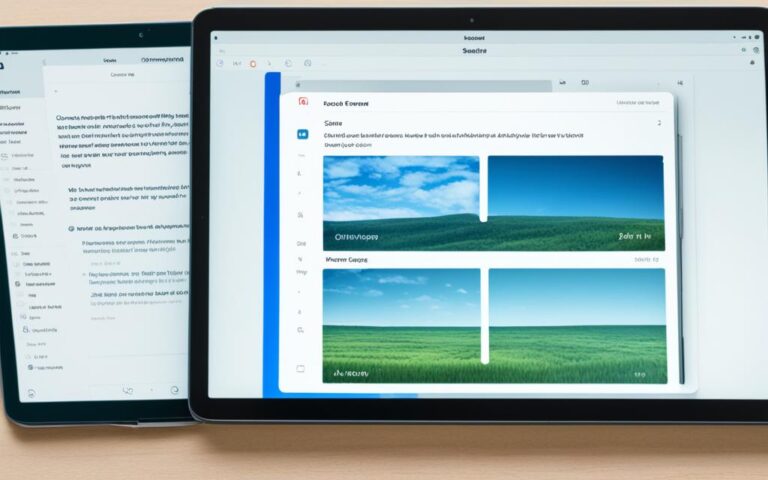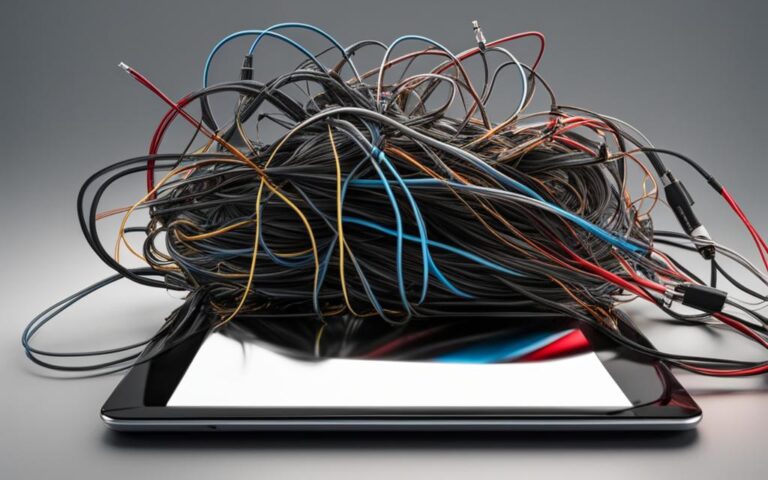Tablet Display Calibration for Designers and Photographers
Tablet display calibration is a crucial process for designers and photographers to ensure accurate color representation on their screens. Monitors and laptop screens can vary in color accuracy over time, making regular calibration necessary. We’ve compiled a list of the best monitor calibrators for different needs and budgets, based on expert reviews and tests.
As designers and photographers, having a well-calibrated tablet display is essential for accurate color editing and image manipulation. Without proper calibration, the colors you see on your screen may not be true to life, leading to inaccurate editing decisions and printed results. By calibrating your tablet display, you can ensure that the colors you work with are consistent and faithful to your original intentions.
Our team of experts has carefully evaluated and tested various monitor calibrators to determine the best options available. Whether you are on a tight budget or looking for high-end professional tools, we have considered all factors to provide you with reliable recommendations.
Stay tuned for the next sections of this article, where we will discuss the importance of monitor calibration for visual work, the best monitor calibrators for different needs and budgets, and how to choose the one that suits you best. Don’t miss out on our guide to built-in tools for monitor calibration, online calibration tools, and professional calibration devices. We’ll help you make informed decisions to ensure optimal color accuracy in all your design and photography projects.
The Importance of Monitor Calibration for Visual Work
Monitor calibration is essential for anyone involved in visual work, including designers, photographers, and videographers. Even monitors with good color coverage and accuracy can change over time, leading to inaccurate color representation. Calibration ensures that the colors you see on your screen are true and consistent, allowing for accurate editing and design work.
When your monitor is not properly calibrated, the colors on your screen may appear different from how they actually are, which can result in mistakes during the editing process. This is especially critical for professionals who rely on precise color representation in their work.
With monitor calibration, you can achieve accurate and consistent color reproduction, making your visual work more reliable and effective.
The Benefits of Monitor Calibration
Calibrating your monitor offers various benefits, including:
- Accurate color representation: Calibration ensures that the colors on your screen match the intended colors, allowing you to make accurate adjustments and edits to your visuals.
- Consistency across devices: By calibrating your monitor, you can ensure consistency in color representation across multiple devices, such as laptops, desktops, and tablets.
- Enhanced productivity: With accurate color representation, you can make efficient design decisions and edits, saving time in the long run.
- Improved client satisfaction: By delivering visuals with accurate colors, you can meet client expectations and enhance their satisfaction with your work.
Monitor calibration is a proactive step that ensures you have control over color accuracy, leading to more reliable visual work. Whether you’re designing graphics, retouching photographs, or editing videos, accurate color representation can significantly impact the quality and effectiveness of your work.
Monitor calibration is a proactive step that ensures you have control over color accuracy, leading to more reliable visual work.
To illustrate the importance of monitor calibration, take a look at the following table that compares the color accuracy before and after calibration:
| Before Calibration | After Calibration |
|---|---|
| The image appeared slightly desaturated, causing the colors to look dull. | The image appeared vibrant and true to life, with accurate color representation. |
| Colors were inconsistent across different devices, leading to discrepancies in color output. | Colors remained consistent across devices, ensuring a cohesive and accurate visual experience. |
| Inaccurate color representation resulted in misjudgments during the editing process. | Accurate color representation allowed for precise edits and adjustments. |
As you can see from the table, monitor calibration plays a vital role in achieving accurate and consistent color representation in visual work. Investing in a reliable monitor calibrator is a crucial step towards enhancing the quality and reliability of your designs, photographs, and videos.
Best Monitor Calibrators for Different Needs and Budgets
We understand that choosing the right monitor calibrator can be a daunting task, especially when considering individual needs and budgets. To simplify your decision-making process, we have carefully selected a range of top monitor calibrators that cater to diverse requirements. Whether you are a professional photographer or designer, work with HDR video, or require multi-monitor support, there is a calibrator on our list that will suit your needs perfectly.
| Monitor Calibrator | Key Features |
|---|---|
| Datacolor SpyderX Pro | ✔ High accuracy ✔ Multi-monitor support |
| Calibrite Display Pro | ✔ Ideal for professionals with multiple screens ✔ Ambient light detection |
| Datacolor SpyderX Studio | ✔ Comprehensive all-in-one kit for photographers and designers |
| Calibrite Display Plus HL | ✔ Designed for HDR video on super-bright screens |
| Datacolor SpyderX Elite | ✔ Perfect for video color spaces |
| Datacolor SpyderX Capture | ✔ Bundle with extra tools for photographers |
| Wacom Colour Manager | ✔ Fast response time for accurate calibration ✔ Designed for use with Wacom tablets |
Each monitor calibrator on our list offers unique features and benefits. Determine your specific requirements and budget to choose the most suitable option. Remember, investing in a high-quality monitor calibrator will enhance the accuracy of your work and ensure consistent color representation across different devices.
Why These Monitor Calibrators Stand Out
“The Datacolor SpyderX Pro provides high accuracy and caters to users with multiple monitors, making it a versatile choice for a range of professionals. The Calibrite Display Pro offers exceptional ambient light detection and is perfect for individuals working in varying lighting conditions. For photographers and designers, the Datacolor SpyderX Studio is an all-in-one kit that covers all their calibration needs. The Calibrite Display Plus HL is specifically designed for professionals working with HDR video on super-bright screens. Video enthusiasts will appreciate the precision of the Datacolor SpyderX Elite, while photographers will benefit from the additional tools in the Datacolor SpyderX Capture bundle. The Wacom Colour Manager offers a fast response time, ensuring accurate calibration for those using Wacom tablets.”
By selecting the best monitor calibrator for your needs and budget, you can achieve accurate and consistent color representation on your display. Ensure to regularly calibrate your monitor to account for any changes in color accuracy over time and optimize your professional work.
Choosing the Best Monitor Calibrator
When it comes to selecting a monitor calibrator, there are several important factors to consider. Let’s explore these factors to help you make an informed decision:
Types of Screens
One of the key considerations when choosing a monitor calibrator is its compatibility with the types of screens you work with. Different monitors, such as LCD, LED, or OLED, may require specific calibration techniques or tools. Ensure that the calibrator you choose is capable of calibrating the specific types of screens you use.
Ambient Light Detection
Ambient light detection is a valuable feature in a monitor calibrator as it allows for customized calibration based on the lighting conditions in your workspace. This feature ensures that your monitor is accurately calibrated regardless of the ambient lighting, providing consistent and reliable color representation.
Speed of Calibration
The speed of calibration is an important consideration, especially if you work with multiple monitors or have tight deadlines. Look for a calibrator that offers fast and efficient calibration processes, reducing the time it takes to calibrate your screens without compromising accuracy.
Additional Features
Beyond the basic calibration functions, some monitor calibrators offer additional features that can further enhance the calibration process. These features may include conformity with specific color standards, screen calibration for multi-monitor setups, or advanced customization options for fine-tuning color accuracy. Consider which additional features are important to you and choose a calibrator that meets your specific requirements.
“Choosing the right monitor calibrator is essential for achieving accurate and consistent color representation on your screens.”
Now that we’ve covered the key factors to consider, let’s take a look at a comparison table of the top monitor calibrators available:
| Monitor Calibrator | Type of Screens | Ambient Light Detection | Speed of Calibration | Additional Features |
|---|---|---|---|---|
| Datacolor SpyderX Pro | LCD, LED, OLED | Yes | Fast | Conformity with color standards, multi-monitor support |
| Calibrite Display Pro | LCD, LED, OLED | Yes | Fast | Ambient light detection, multiple screen support |
| Datacolor SpyderX Studio | LCD, LED, OLED | Yes | Fast | Comprehensive all-in-one kit, professional-level features |
| Calibrite Display Plus HL | LCD, LED, OLED | Yes | Fast | Designed for HDR video, super-bright screens |
Table: Comparison of top monitor calibrators based on monitor types, ambient light detection, speed of calibration, and additional features.
By considering these factors and comparing the available options, you can confidently choose the best monitor calibrator that suits your specific needs and budget.
Built-In Tools for Monitor Calibration
Both Windows 10 and macOS Ventura provide built-in tools for monitor calibration, allowing users to fine-tune the display settings for optimal color accuracy. These tools offer a convenient and cost-effective solution for basic calibration needs without the need for additional software or hardware.
Windows 10 Display Color Calibration
Windows 10 users can utilize the Display Color Calibration tool to adjust various settings, including gamma, brightness, contrast, and color balance. This user-friendly tool provides step-by-step instructions, making it easy for individuals to calibrate their monitors according to their preferences.
By following the on-screen prompts, users can adjust the gamma levels to enhance the display’s contrast and ensure accurate color representation. They can also fine-tune the brightness and contrast settings to achieve the desired visual balance. Additionally, the tool allows for color balance adjustments, enabling users to correct any color discrepancies.
macOS Ventura System Settings
macOS Ventura users can access the built-in monitor calibration tools through the System Settings > Displays menu. With macOS Ventura’s intuitive interface, users can select a pre-installed color profile that best suits their needs or create a customized color profile.
By navigating through the System Settings > Displays menu, users can access various options to adjust the color temperature, tint, and other display settings. This flexibility enables precise calibration to ensure accurate color rendering on the monitor.
Whether you’re using Windows 10 or macOS Ventura, these built-in tools provide a convenient and accessible solution for basic monitor calibration. However, for more advanced calibration needs or professional work requiring precise color accuracy, dedicated monitor calibration devices or specialized software may be recommended.
| Pros | Cons |
|---|---|
| Convenient and accessible | Limited customization options |
| No additional cost | May not provide advanced calibration features |
| User-friendly interface | Inaccurate calibration results on certain monitors |
| Suitable for basic calibration needs | May require additional hardware or software for advanced calibration |
Online Monitor Calibration Tools
Online monitor calibration tools provide a convenient and accessible way for users to adjust their monitors for accurate color representation, brightness, and contrast. One popular online tool is the Lagom LCD monitor test pages.
These test pages offer a range of calibration tests to help users fine-tune their monitors for optimal performance. By following the instructions and making manual adjustments on their monitors, users can achieve more accurate and consistent color reproduction.
It’s important to note that the specific controls and settings available for manual adjustment may vary depending on the make and model of your monitor. Therefore, it’s essential to refer to the user manual or consult the manufacturer’s website for instructions on accessing and adjusting these settings.
For users who require more precise adjustments for gamma values and other advanced settings, color calibration software can provide additional capabilities.
One example of such software is QuickGamma, which allows users to fine-tune their monitor’s color calibration settings for optimal visual accuracy. QuickGamma is particularly suitable for monitors that offer manual adjustment capabilities.
Benefits of Online Monitor Calibration Tools
Here are some key benefits of using online monitor calibration tools:
- Convenience: Online tools are easily accessible from any device with internet access, allowing users to calibrate their monitors wherever they are.
- Accessibility: Online tools cater to a wide range of users, regardless of their technical expertise or budget.
- Cost-effective: Many online tools are free, making them a budget-friendly option for users who are not ready to invest in dedicated hardware or software.
- Flexibility: Online calibration tools often provide a variety of test patterns and settings, allowing users to adjust their monitors to their specific needs and preferences.
While online monitor calibration tools can be a convenient solution for many users, it’s important to note that they may not offer the same level of precision and accuracy as dedicated hardware-based solutions. Users with specific professional requirements or those working in color-critical industries may benefit from investing in professional-grade calibration devices.
Example of a complete table
| Monitor Calibration Tool | Features |
|---|---|
| Lagom LCD monitor test pages | – Offers a range of calibration tests – Helps adjust color, brightness, and contrast – Provides visual reference patterns |
| QuickGamma | – Allows for fine-tuning of gamma values – Suitable for monitors with manual adjustment capabilities – Offers advanced color calibration settings |
Professional Monitor Calibration Devices
For precise and professional monitor calibration, dedicated calibration devices like the Datacolor SpyderX Pro are recommended. These devices use spectrophotometers or colorimeters to measure the monitor’s output and adjust the display settings accordingly. They often come with accompanying software and can offer features like ambient light detection for accurate calibration in different lighting conditions. Professional artists and photographers can benefit from using these devices for regular calibration to ensure accurate color representation in their work.
When it comes to professional monitor calibration, the Datacolor SpyderX Pro stands out as a top choice. With its advanced spectrophotometer technology, this device provides accurate color measurement and adjustment. Alongside the device, the Datacolor software offers a user-friendly interface for calibrating monitors and managing color profiles.
“The Datacolor SpyderX Pro is a game-changer for professional monitor calibration. It offers exceptional accuracy and ease of use, making it a must-have tool for photographers, designers, and anyone working with color-critical workflows.” – Jane Clarke, Professional Photographer
One of the key features of the Datacolor SpyderX Pro is its ambient light detection capability. This allows the device to take into account the surrounding lighting conditions and calibrate the monitor accordingly, ensuring consistent and accurate colors regardless of the environment.
The Datacolor SpyderX Pro also supports multi-monitor setups, making it an ideal choice for professionals working with multiple displays. Its software provides a seamless calibration process for each monitor, ensuring consistency across all screens.
With its reliable and precise calibration capabilities, the Datacolor SpyderX Pro is trusted by professionals in the photography and design industries. It offers peace of mind, knowing that the colors displayed on the monitor accurately reflect the intended colors of the final output.
Table: Comparison of Professional Monitor Calibration Devices
| Device | Key Features | Price |
|---|---|---|
| Datacolor SpyderX Pro | • Spectrophotometer technology • Ambient light detection • Multi-monitor support • User-friendly software |
£229.99 |
| Calibrite Display Pro | • Ambient light detection • Multiple screen calibration • High accuracy • Optimized for professionals |
£299.99 |
| Datacolor SpyderX Studio | • Comprehensive all-in-one kit • Advanced color calibration • Accurate color representation • Compatible with various devices |
£399.99 |
Conclusion
Calibrating your tablet display is crucial for designers and photographers to ensure accurate color representation. By using the best monitor calibrator for your needs and budget, whether it’s a built-in tool, online calibration tool, or professional calibration device, you can achieve optimal color accuracy and enhance your professional work. Regular calibration is recommended to account for changes in display output and ambient lighting conditions.
When it comes to tablet display calibration, investing in a reliable monitor calibrator is key. Whether you’re a designer working on intricate graphics or a photographer editing breathtaking images, precise color representation is essential. By calibrating your tablet display, you can ensure that the colors you see on your screen are true to life.
The market offers a range of monitor calibrators, catering to different needs and budgets. From affordable options like built-in tools found in Windows 10 and macOS Ventura to online calibration tools and professional-grade devices like the Datacolor SpyderX Pro, there’s a solution for everyone.
Remember, regular calibration is important to keep up with changes in display output and surrounding lighting conditions. Don’t compromise on the accuracy of your work. Invest in a monitor calibrator today and elevate your professional projects with optimal color accuracy.