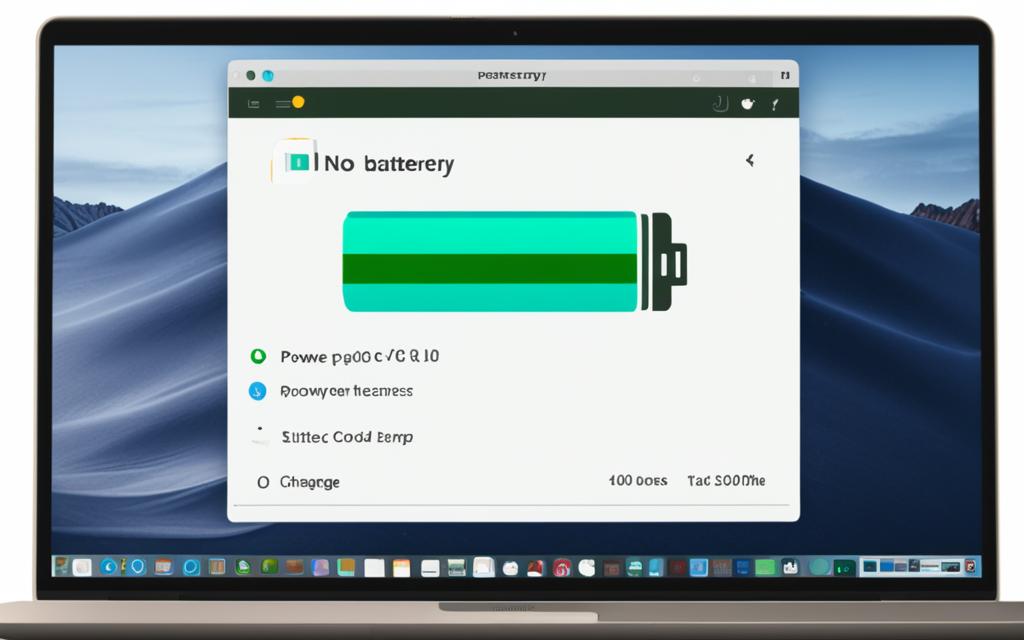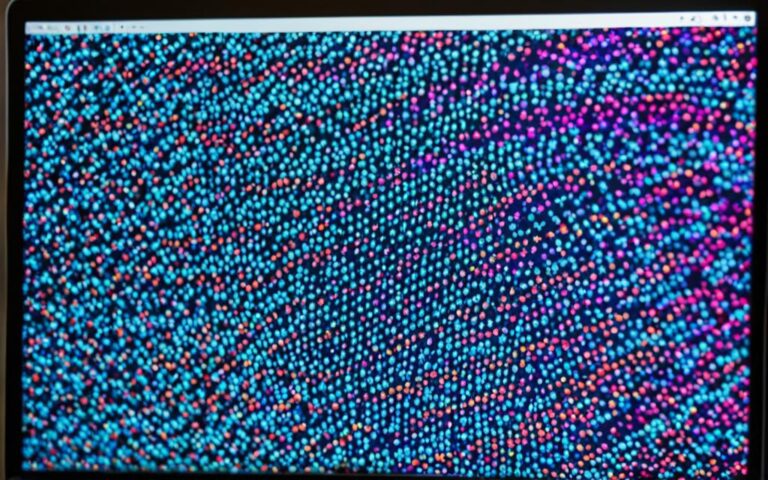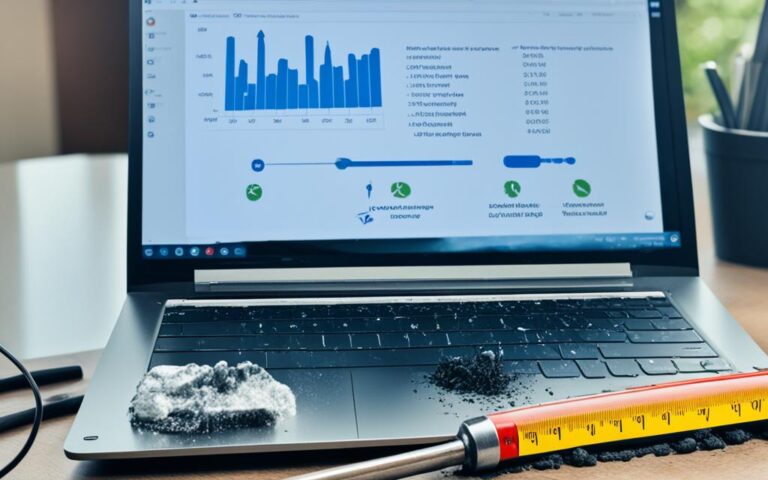Solutions for Laptop Battery Not Charging
If you’re experiencing the frustrating issue of your laptop battery not charging, there are several potential solutions to consider. According to experts at Asurion, a leading provider of device repair services, there are three common reasons why a laptop battery may not charge: a loose or damaged charging cable, clogged charging ports, or an overheating battery. It’s important to address these issues to ensure your laptop stays powered up and functional.
Checking and Fixing the Charging Cable
One of the main culprits for a laptop battery not charging is a loose or damaged charging cable. To address this issue, experts recommend checking the connection between the charging cable and your laptop, as well as ensuring it is securely plugged into the wall outlet.
Additionally, using the correct charging cable made by your laptop’s manufacturer is important, as third-party cables may have weak connections. If necessary, cleaning the charging ports with a cotton swab and isopropyl alcohol can help maintain a proper connection.
Cleaning the Charging Ports
Clogged charging ports can prevent your laptop battery from charging properly. It’s important to keep these ports clean and free from any dirt or debris. Cleaning the charging ports should be part of your regular laptop maintenance routine to ensure optimal charging functionality.
Here are the steps recommended by experts to clean your laptop’s charging ports:
- Inspect the charging ports for any visible dirt or debris. Use a flashlight if necessary to get a clear view.
- Take a slightly dampened cotton swab or compressed air and gently clean the ports. Be careful not to apply too much pressure or introduce too much moisture.
- Allow the charging ports to dry completely before plugging the charging cable back in. This is essential to prevent any electrical shorts or damage.
Regularly cleaning the charging ports can help prevent clogs and ensure a proper connection between your laptop and the charging cable. If you’re uncertain about performing this maintenance task yourself, or if the ports are severely clogged, it’s advisable to seek professional assistance from a laptop repair service.
“Clogged charging ports can be a common issue for laptop users. Regularly cleaning these ports is crucial to maintain proper charging functionality. It’s a simple but effective way to extend the lifespan of your laptop battery.”
Dealing with an Overheating Battery
Overheating can cause issues with laptop battery charging. If your laptop is overheating, experts recommend turning it off and allowing it to cool down for at least 30 minutes before attempting to charge it again. This cooling period can also help prevent further damage to the battery. It’s important to ensure that the laptop’s cooling system is functioning properly, especially in older laptops with weaker cooling systems. Making sure the vents are clear of dust and obstructions can help prevent overheating.
When a laptop battery overheats, it can lead to reduced charging efficiency and potential long-term damage. Excessive heat can degrade the battery’s lifespan and even cause it to swell or leak hazardous chemicals. Therefore, taking proactive measures to cool down an overheating laptop is essential.
One effective way to cool down an overheating laptop is to give it a rest. Turn off the laptop and allow it to cool down for at least 30 minutes or until you can feel that it’s no longer hot to the touch. This time-out period allows the internal components to cool down and reduces the strain on the overheating battery.
Additionally, ensure that your laptop’s cooling system is working optimally. Regularly clean the vents and fans to prevent dust build-up, which can inhibit proper airflow and contribute to overheating. Dust and debris can accumulate over time, hindering the cooling system’s efficiency. Use compressed air or a soft brush to remove any obstructions, keeping the vents clear for better heat dissipation.
However, cooling down an overheating laptop is just a temporary solution. If you frequently experience overheating issues, it may be worth assessing the overall health of your laptop’s cooling system. In some cases, laptops with insufficient cooling mechanisms may require professional intervention to solve the overheating problem effectively.
Several steps can be taken to cool down an overheating laptop:
- Turn off the laptop and allow it to cool down for at least 30 minutes.
- Clean the vents and fans regularly to remove dust and debris.
- Use a cooling pad or laptop cooling stand to improve airflow.
- Reposition the laptop on a hard surface to enhance heat dissipation.
- Avoid using the laptop on soft surfaces like beds or sofas that can obstruct airflow.
Implementing these cooling measures can help alleviate overheating issues and contribute to the proper charging functionality of your laptop battery.
Troubleshooting Other Factors
In addition to the main causes mentioned above, there are a few other factors to consider when troubleshooting a laptop battery not charging.
Here are some important steps to take:
Testing the Wall Outlet or Surge Protector
Before assuming that the issue lies with your laptop, it’s essential to ensure that the wall outlet or surge protector is providing power. A faulty outlet or surge protector can prevent your laptop battery from charging properly. To test the outlet, simply plug another device into it to see if it functions correctly. If there’s no power, consider trying a different outlet or replacing the surge protector.
Removing and Reseating the Laptop Battery
If your laptop battery is removable, a simple yet effective troubleshooting step is to remove it and then reinsert it. Sometimes, the battery may not make a proper connection with the laptop, resulting in charging issues. By removing the battery and putting it back in, you ensure a firm connection, which can help resolve the problem. Remember to turn off your laptop before removing the battery.
Using the Right Power Adapter
Using the correct power adapter is crucial for proper charging. Each laptop has specific wattage requirements, and using a power adapter with lower wattage may not provide sufficient power to charge the battery effectively. It’s essential to use the power adapter provided by your laptop’s manufacturer or a compatible one that meets the recommended wattage. Avoid using cheap, low-quality chargers, as they may not provide the necessary power and can potentially damage your laptop.
By following these troubleshooting steps and addressing other factors such as testing the wall outlet, removing and reseating the laptop battery, and using the right power adapter, you can increase the chances of resolving the laptop battery not charging issue.
Conclusion
In conclusion, if you’re facing the frustrating issue of a laptop battery not charging, there are several solutions you can consider to fix the problem. By carefully checking and fixing the charging cable, ensuring the charging ports are clean and free from debris, addressing any overheating issues, and troubleshooting other factors like the power adapter and wall outlet, you can significantly increase the chances of resolving the issue and restoring your laptop’s charging functionality.
Remember to use the correct charging cable made by your laptop’s manufacturer to avoid weak connections. Additionally, it’s important to maintain your laptop’s cooling system and keep the vents clear of dust and obstructions to prevent overheating. If you’ve tried these solutions and the problem persists, it may be beneficial to seek professional assistance from a trusted laptop repair service.
By taking these steps and implementing the appropriate laptop battery charging solutions, you can ensure that your laptop remains powered up and ready for use whenever you need it.