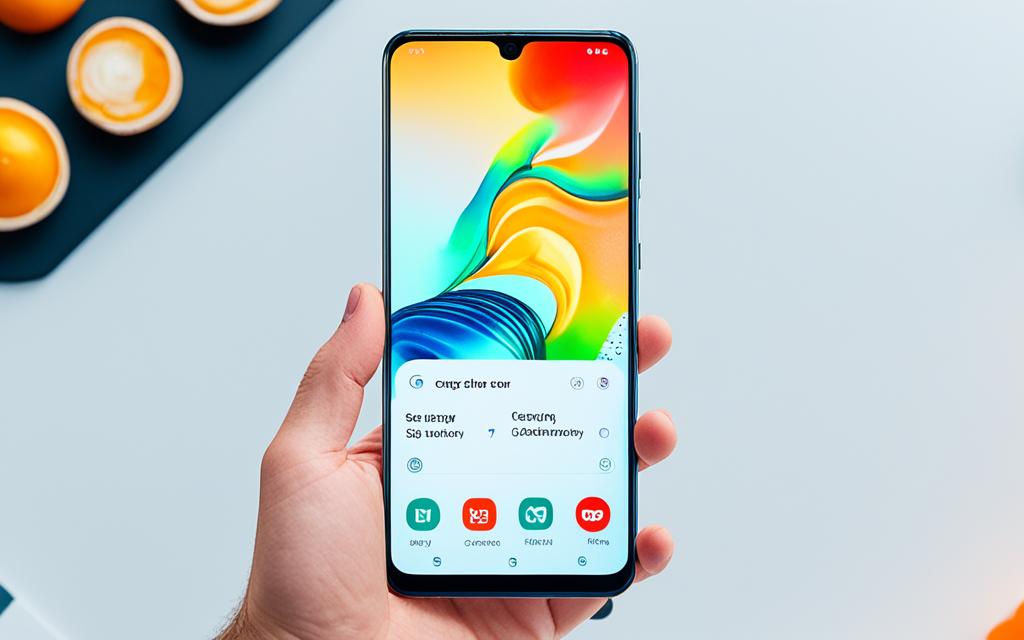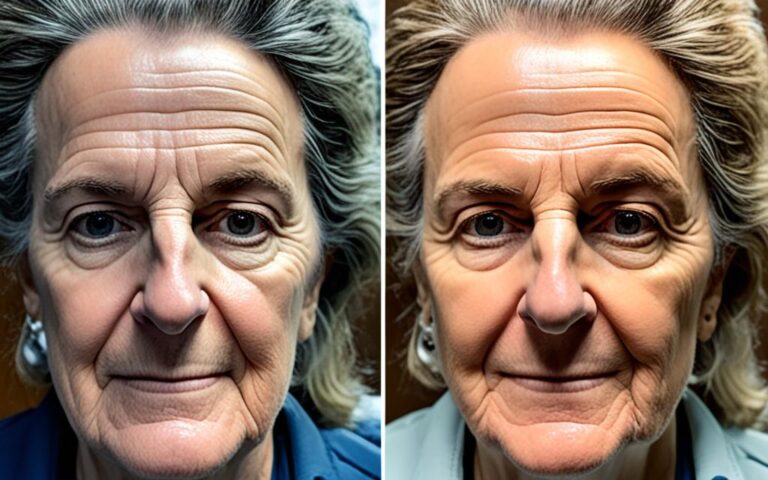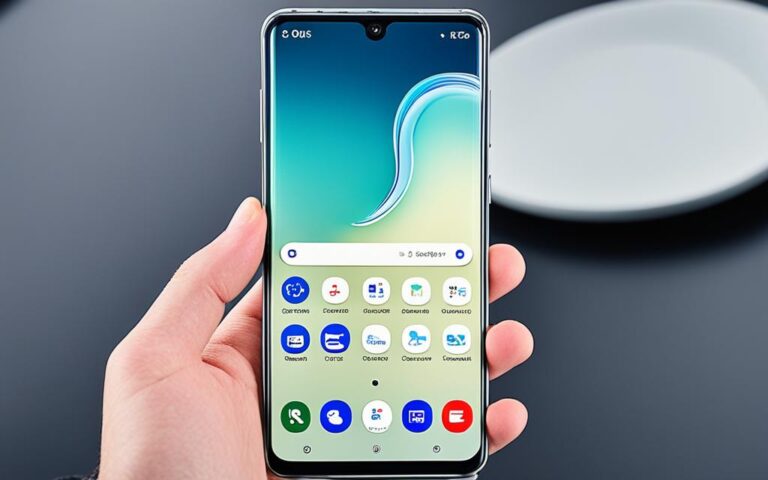Fixing Auto-Rotate Function with Samsung Galaxy A70 Gyroscope Repairs
If you’re experiencing issues with the auto-rotate function on your Samsung Galaxy A70, there are several troubleshooting methods and repair options available to you. By following these steps, you can fix the gyroscope and restore the auto-rotate feature on your device.
Checking Auto-Rotate Settings and Software Updates
When dealing with issues related to the auto-rotate function on your Samsung Galaxy A70, the first step is to ensure that the feature is enabled in your device’s settings. Follow these simple steps to check and adjust the auto-rotate settings:
- Go to the home screen of your Samsung Galaxy A70 and swipe down to access the quick settings panel. Tap on the “Auto Rotate” icon to enable the feature if it is currently disabled.
- If the auto-rotate feature is already enabled but not functioning properly, it’s important to make sure that your device has the latest software updates installed. These updates often contain bug fixes and enhancements that can resolve issues with the gyroscope and auto-rotate function.
- To check for software updates on your Samsung Galaxy A70, follow these steps:
- Go to the settings menu by tapping on the gear icon.
- Scroll down and tap on “Software update”.
- Tap on “Download and install” to check for any available updates.
- If there are updates available, follow the on-screen instructions to download and install them.
By ensuring that the auto-rotate feature is enabled and keeping your device up to date with the latest software updates, you can increase the chances of resolving any gyroscope-related issues and restoring the auto-rotate function on your Samsung Galaxy A70.
Restarting Your Device and Performing Automatic Checks
If the auto-rotate issue persists, try restarting your Samsung Galaxy A70. Sometimes, a simple reboot can resolve temporary software glitches. Additionally, you can use the Samsung Members app to perform automatic checks on your device to identify and troubleshoot any gyroscope issues.
- Restarting your device: Restarting your Samsung Galaxy A70 is a basic troubleshooting step that can often resolve temporary software glitches affecting the gyroscope. To restart your device, follow these steps:
- Press and hold the power button of your Samsung Galaxy A70.
- Tap on the “Restart” option when it appears on the screen.
- Wait for your device to restart.
- Performing automatic checks: The Samsung Members app provides a convenient tool for performing automatic checks on your Samsung Galaxy A70. These checks can help identify and troubleshoot gyroscope issues. To perform automatic checks using the Samsung Members app, follow these steps:
- Open the Samsung Members app on your Samsung Galaxy A70.
- Navigate to the “Support” or “Help” section.
- Select the option for “Automatic Checks” or “Device Diagnostics.”
- Follow the on-screen instructions to complete the automatic checks.
Performing these steps can help you identify any gyroscope issues and resolve the auto-rotate problem on your Samsung Galaxy A70. If the issue persists, continue to the next section for further troubleshooting methods.
Check Touchscreen Interference and Test Accelerometer
When facing issues with the auto-rotate function on your Samsung Galaxy A70, it’s essential to consider touchscreen interference and test the accelerometer. These factors can directly impact the performance of the gyroscope and prevent the device from rotating as intended.
Touchscreen Interference:
Touching the screen while attempting to rotate your device may unknowingly interfere with the gyroscope’s functionality. Ensure that you’re holding your Samsung Galaxy A70 securely without inadvertently touching the screen during the rotation process.
Testing the Accelerometer:
An accelerometer is responsible for measuring your device’s orientation and motion. If the accelerometer is malfunctioning, it can affect the gyroscope’s performance, leading to auto-rotate issues. Follow these steps to test the accelerometer on your Samsung Galaxy A70:
- Access the dialer app on your device.
- Dial *#0*# to access the device’s diagnostic menu.
- Tap on “Sensor” to open the sensor tests.
- Select “Accelerometer” to initiate the test.
- Observe the on-screen instructions to move your device in different directions.
- Check if the accelerometer readings are accurate and responsive.
If the accelerometer test indicates a malfunction, it’s advisable to seek professional assistance to repair or replace the faulty component.
Note: It’s vital to exercise caution while conducting the accelerometer test and ensure that you do not drop or damage your device during the process.
By addressing touchscreen interference and testing the accelerometer, you can identify and resolve potential issues affecting the gyroscope’s performance in your Samsung Galaxy A70.
Alternative Methods – Third-Party Apps
If the built-in methods mentioned earlier do not resolve the issue, you can try using third-party apps specifically designed for gyroscope calibration, such as Accelerometer Calibration Free. These apps provide additional options for calibrating the gyroscope in your Samsung Galaxy A70.
Third-party apps can offer alternative solutions when the standard fixes fall short. By utilizing specialized apps like Accelerometer Calibration Free, you can optimize the gyroscope settings on your Samsung Galaxy A70 for improved accuracy and responsiveness.
These apps usually come with user-friendly interfaces and step-by-step instructions, making it easy for even non-technical users to perform gyroscope calibration.
Accelerometer Calibration Free is a popular choice among Samsung Galaxy A70 users. Its intuitive interface guides you through the calibration process, ensuring precise alignment and optimal performance of your device’s gyroscope.
Gyroscope Calibration with Accelerometer Calibration Free
- Step 1: Download and install Accelerometer Calibration Free from the Google Play Store.
- Step 2: Launch the app and follow the on-screen instructions to grant necessary permissions.
- Step 3: Place your Samsung Galaxy A70 on a flat and stable surface.
- Step 4: Tap the “Calibrate” button in the app to initiate the calibration process.
- Step 5: Follow any additional prompts or instructions provided by the app.
- Step 6: Once the calibration is complete, test the gyroscope by rotating your device.
The Accelerometer Calibration Free app offers an alternative approach to gyroscope calibration, giving you more control over the sensor’s performance on your Samsung Galaxy A70. Regularly calibrating the gyroscope can help ensure accurate motion detection and enhance the overall user experience.
| Pros | Cons |
|---|---|
|
|
Uninstalling Problematic Apps and Ensuring System Updates
If you’ve been experiencing gyroscope issues on your Samsung Galaxy A70 after installing a specific app, there’s a good chance that the app is causing interference with the gyroscope function. Uninstalling the problematic app can often help resolve the issue and restore the proper functioning of your device’s gyroscope.
When it comes to troubleshooting your Samsung Galaxy A70, keeping your device’s operating system up to date is crucial. System updates often include fixes for known issues, including gyroscope malfunctions. By ensuring that your device is running the latest software version, you can minimize the risk of gyroscope issues and improve overall performance.
If you’re unsure how to uninstall an app or update your operating system, here are some step-by-step instructions to help you through the process:
Uninstalling Problematic Apps
- Go to the Settings menu on your Samsung Galaxy A70.
- Scroll down and tap on “Apps” or “Applications”.
- Locate the app that you suspect may be causing gyroscope issues.
- Tap on the app to access its information page.
- Select “Uninstall” or “Remove” to uninstall the app from your device.
- Follow any additional on-screen prompts to complete the uninstallation process.
Ensuring System Updates
- Go to the Settings menu on your Samsung Galaxy A70.
- Scroll down and tap on “Software Update”.
- Tap on “Download and Install” to check for available updates.
- If an update is available, follow the on-screen instructions to download and install it.
- Ensure that your device is connected to a stable Wi-Fi network and has sufficient battery charge before initiating the update.
By following these steps, you’ll be able to uninstall problematic apps and ensure that your Samsung Galaxy A70 is running the latest system updates. These simple actions can significantly improve the performance of your device’s gyroscope and address any gyroscope-related issues you may be facing.
Conclusion
In conclusion, if you’re facing issues with the auto-rotate function on your Samsung Galaxy A70, there are several steps you can take to fix the problem. By checking the settings, performing troubleshooting steps, and using third-party apps if necessary, you can repair the gyroscope and restore the auto-rotate feature on your device.
If the auto-rotate function is not working on your Samsung Galaxy A70, it can be frustrating. However, there are multiple solutions available to resolve this problem. Begin by checking the auto-rotate settings on your device and ensuring that you have the latest software updates installed. Restarting your device and performing automatic checks using the Samsung Members app can also help identify and resolve gyroscope issues.
If the issue persists, consider testing for touchscreen interference and performing an accelerometer test. Touching the screen while rotating your phone may prevent it from auto-rotating. Additionally, using third-party apps specifically designed for gyroscope calibration can provide alternative methods for fixing the auto-rotate function on your Samsung Galaxy A70.
Lastly, keep in mind that problematic apps can interfere with the gyroscope function. Uninstalling any recently installed apps or ensuring that your device’s operating system is up to date can help resolve gyroscope issues. By following these steps, you can regain the functionality of the auto-rotate feature on your Samsung Galaxy A70.