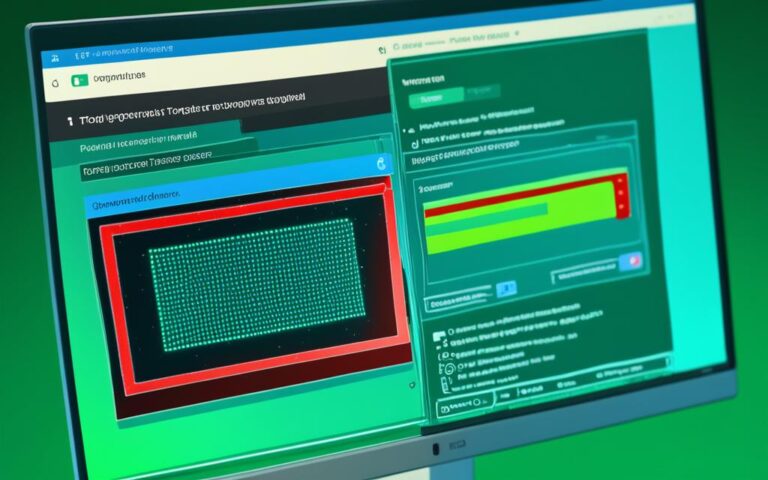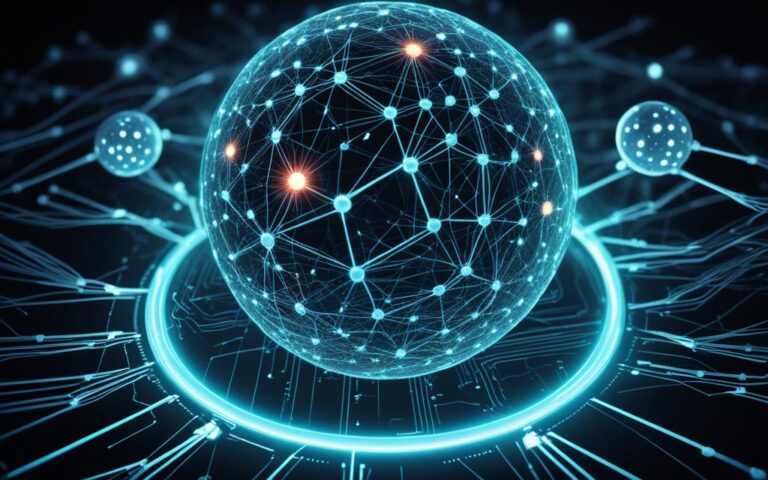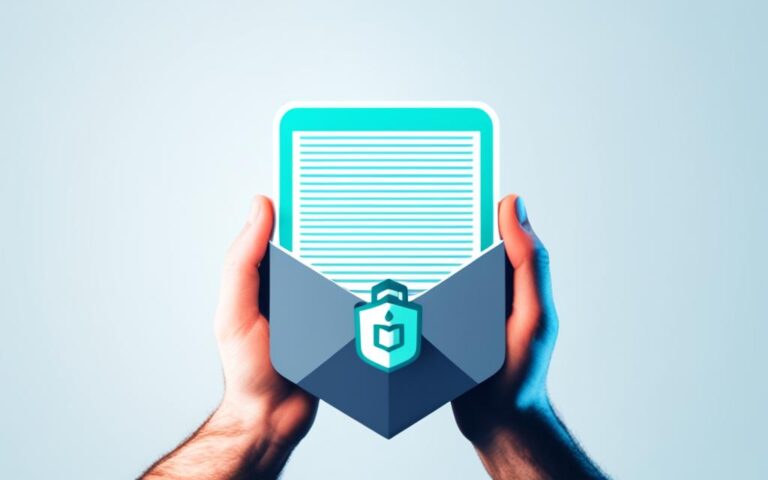Mastering Rootkit Removal to Secure Your System
Welcome to our comprehensive guide on mastering rootkit removal techniques to effectively secure your system. Rootkits are a type of malicious software that can give attackers remote access to your computer system. Whether you are an individual user or a business in the UK, it is essential to be equipped with the knowledge and tools necessary to detect and remove rootkits, ensuring the safety of your data and sensitive information.
In this guide, we will explore two specialist tools that can help you find hidden rootkits: network monitoring with TCPdump and the use of Rkhunter. We will delve into how to identify if your system has been infected with a rootkit and provide step-by-step instructions on running rootkit scans using Rkhunter. Additionally, we will discuss various rootkit removal methods and the importance of preventing rootkit infections altogether.
By the end of this guide, you will have the necessary insight and expertise to effectively remove rootkits from your system, ensuring its security and preventing potential unauthorized access. Let’s dive in!
What are Rootkits?
Rootkits are malicious programs that allow attackers to gain remote access to a computer system. These insidious software infiltrate a system, providing attackers with unauthorized control over the targeted computer. Rootkits are specifically designed to remain hidden and can be buried deep within a machine, making them extremely difficult to detect and remove.
There are four major types of rootkits:
- Kernel Mode Rootkits: These rootkits manipulate the kernel or core of the operating system, enabling attackers to control various system functions.
- User Mode Rootkits: User-mode rootkits operate on a higher level than kernel mode rootkits, affecting software applications and system processes.
- Firmware Rootkits: These rootkits infect a computer’s firmware, such as the BIOS, allowing them to persist even if the operating system is reinstalled.
- Memory Rootkits: Memory rootkits reside in a computer’s RAM, providing attackers with direct access to the system’s memory.
Kernel Mode and Firmware Rootkits: The Most Dangerous Forms
Among the various types of rootkits, kernel mode rootkits and firmware rootkits pose the greatest threat. Kernel mode rootkits can alter the operating system’s core, granting attackers extensive control over the system. Similarly, firmware rootkits reside in the system’s initial boot code, allowing attackers to infect the computer on a fundamental level. These two types of rootkits can ultimately compromise the entire functionality of the targeted computer.
As rootkits continue to evolve and become more sophisticated, it is crucial for computer users to stay vigilant and employ effective detection and removal techniques to safeguard their systems.
How to Find Out if You’ve Been Infected with a Rootkit
To determine if your device has been infected with a rootkit, there are two effective methods you can employ. The first method involves network monitoring using a powerful tool called TCPdump. By leveraging TCPdump, you can filter out any suspicious traffic originating from your device, which could be a strong indication of a rootkit’s presence.
The second method involves the use of a comprehensive tool called Rkhunter. Rkhunter is specifically designed to scan systems for both known and unknown rootkits, backdoors, and exploits. It meticulously checks for changes in file hashes, suspicious files, and hidden files in system directories, providing you with a comprehensive assessment of potential rootkit infections.
“By employing network monitoring and utilizing tools like TCPdump and Rkhunter, you can effectively identify and combat rootkit infections.”
Network monitoring with TCPdump and employing Rkhunter are powerful techniques in your arsenal against rootkit infections. These methods allow you to proactively detect and mitigate the risks associated with these malicious programs, ensuring the security and integrity of your system.
Network Monitoring with TCPdump
TCPdump is a versatile command line packet analyzer that allows you to monitor and capture network traffic. By analyzing network packets, you can identify any suspicious activities or abnormal behavior originating from your device. Here’s how you can utilize TCPdump for network monitoring:
- Install TCPdump on your system if it’s not already available.
- Open a terminal or command prompt.
- Run TCPdump with appropriate filters to capture and analyze traffic specific to your device.
- Monitor the captured packets for any indicators of rootkit infections, such as unusual connections or suspicious payloads.
Regularly monitoring network traffic with TCPdump can help you detect and respond to potential rootkit infections at an early stage, strengthening the security of your system.
Using Rkhunter for Rootkit Scans
Rkhunter is a widely-used tool specifically designed to scan systems for rootkits, backdoors, and other malicious components. Here’s how you can utilize Rkhunter for conducting rootkit scans:
- Install Rkhunter on your system if it’s not already installed.
- Open a terminal or command prompt.
- Run Rkhunter with appropriate command-line options to initiate a scan.
- Review the scan results to identify any rootkit-related issues, suspicious files, or unauthorized system modifications.
Running periodic scans with Rkhunter is a proactive approach to ensure the early detection and removal of rootkits, enhancing the overall security of your system.
By employing network monitoring and utilizing tools like TCPdump and Rkhunter, you can effectively identify and combat rootkit infections. These techniques provide valuable insights into your system’s security posture, allowing you to take appropriate action to safeguard your system and data.
| Tool | Description |
|---|---|
| TCPdump | A command line packet analyzer for monitoring network traffic and detecting suspicious activities. |
| Rkhunter | A specialized tool for scanning systems and detecting rootkits, backdoors, and other malicious components. |
How to Run a Rootkit Scan with Rkhunter
Running a rootkit scan with Rkhunter is an effective way to detect hidden malicious software on your system. Follow these steps to use Rkhunter and get detailed scan results:
- Download and Install Rkhunter: Start by downloading Rkhunter from the official website. Once downloaded, follow the installation instructions provided by the tool.
- Open the Command Line: To run Rkhunter, you’ll need to access the command line interface of your operating system. Open the command line by searching for “Command Prompt” in the search bar or using the keyboard shortcut: “Windows Key + R” and typing “cmd”.
- Run the Rkhunter Scan: In the command line interface, type the following command: sudo rkhunter –check. This command initiates the rootkit scan using Rkhunter. Wait for the scan to complete; it may take some time depending on the size of your system.
- Review the Scan Results: After the scan is complete, you will be presented with detailed results indicating whether any rootkits or suspicious files were found. Take note of any identified threats or warnings.
Example of Rkhunter Scan Results:
| Scan Area | Status | Description |
|---|---|---|
| File Properties Checks | Warning | Potential rootkit found in system file “host.conf”. |
| System Configuration Checks | Ok | No issues detected in system configuration. |
| Kernel Modules Checks | Ok | No suspicious kernel modules found. |
| Checking for Rootkit Files | Warning | Hidden file “suspiciousfile” found in /tmp directory. |
Review the scan results carefully, paying attention to any warnings or potential rootkit indications. If any threats are identified, take immediate action to mitigate the risk and remove the rootkit from your system.
How to Remove Rootkits
Removing rootkits can be challenging, and in some cases, the only surefire way to remove a rootkit is to wipe the device and reinstall the operating system. However, if the rootkit is not a kernel or firmware rootkit, there are alternative options. You can use premium antivirus tools such as Malwarebytes, Avast rootkit scanner, or Kaspersky to scan and remove the rootkit. After using these tools, you can run a rootkit scan with Rkhunter to ensure the rootkit has been successfully removed.
Options for Removing Rootkits
When dealing with rootkit removal, it’s important to consider the severity of the infection and the type of rootkit. Here are some potential solutions:
- Full Device Wipe and OS Reinstallation: If the rootkit is deeply embedded in the system, wiping the device and reinstalling the operating system is the most effective way to ensure complete removal. Keep in mind that this option will result in a complete loss of data, so be sure to back up any important files.
- Premium Antivirus Tools: Utilize reputable antivirus tools like Malwarebytes, Avast rootkit scanner, or Kaspersky to scan for and remove rootkits. These tools offer advanced detection algorithms and comprehensive scanning capabilities to eliminate rootkit infections.
- Rkhunter Rootkit Scan: After using antivirus tools, it’s crucial to run a rootkit scan with Rkhunter. This specialized tool is designed to detect known and unknown rootkits, backdoors, and exploits. It verifies file integrity, identifies suspicious files, and scans critical system directories to ensure all traces of the rootkit are eradicated.
It’s important to note that rootkits can be persistent and may require a combination of methods to remove effectively. Be thorough in your approach to ensure the security and integrity of your system.
| Rootkit Removal Method | Pros | Cons |
|---|---|---|
| Full Device Wipe and OS Reinstallation | – Ensures complete removal of rootkits – Eliminates all traces of infection |
– Data loss – Time-consuming process – Requires reinstallation of all applications |
| Premium Antivirus Tools | – Advanced detection algorithms – Comprehensive scanning capabilities |
– May not detect all types of rootkits – False positives |
| Rkhunter Rootkit Scan | – Specialized tool for rootkit detection – Verifies file integrity – Scans system directories |
– Relies on existing antivirus tools – Requires additional scanning software |
The Importance of Preventing Rootkit Infections
Prevention is crucial when it comes to rootkit infections. To prevent rootkits, it is important to use reputable antivirus software to detect and remove malware. Regularly updating your operating system and software is also essential as it patches vulnerabilities that can be exploited by rootkits. Additionally, using specialist tools such as TCPdump and Rkhunter every few weeks can help detect and prevent rootkit infections.
“Prevention is better than cure.”
In the battle against rootkit infections, taking proactive measures is key. By implementing the following preventive measures, you can significantly reduce the risk of falling victim to a rootkit:
- Invest in a Reliable Antivirus Software: Choose a reputable antivirus software that offers real-time protection and regular updates to ensure continuous detection and removal of malware, including rootkits.
- Stay Up to Date with System Updates: Regularly install the latest updates for your operating system and other software. These updates often contain security patches that address known vulnerabilities and protect against potential rootkit attacks.
- Use Specialist Tools: In addition to antivirus software, utilize specialist tools like TCPdump and Rkhunter to perform regular scans for rootkits. These tools are specifically designed to detect and prevent rootkit infections, providing an extra layer of defense.
By following these preventive measures, you can minimize the risk of rootkit infections and enhance the security of your system. Remember, prevention is always better than dealing with the aftermath of a rootkit attack.
Now let’s take a closer look at TCPdump and Rkhunter, two specialist tools that can assist in preventing and detecting rootkit infections.
TCPdump: Monitoring Network Traffic
TCPdump is a powerful network monitoring tool that allows you to capture and analyze network traffic. By examining the packets transmitted to and from your device, TCPdump enables you to identify any suspicious activity that could indicate the presence of a rootkit. It can help you monitor network connections, detect unauthorized access attempts, and identify potential security breaches.
Here’s a step-by-step guide to using TCPdump:
- Install TCPdump: Start by installing TCPdump on your system.
- Run TCPdump: Open a terminal or command prompt and execute the TCPdump command with appropriate options. For example, you can use the command
sudo tcpdump -i eth0to monitor traffic on the eth0 network interface. - Analyze the Results: TCPdump will capture and display network packets in real-time. Analyze the captured data for any suspicious activity or unusual network behavior.
- Take Action: If you notice any signs of a rootkit infection or malicious activity, take immediate action to mitigate the risk. Consult with a cybersecurity professional or utilize specialized rootkit detection and removal tools.
Rkhunter: Scanning for Rootkits
Rkhunter is a popular specialized tool specifically designed to scan systems for rootkits, backdoors, and other malicious programs. It performs comprehensive checks on system files, directories, and configurations to detect any signs of a rootkit infection. Rkhunter compares file hashes, checks for suspicious files, and looks for hidden files in critical system areas.
Using Rkhunter to scan for rootkits is a straightforward process:
- Install Rkhunter: Begin by downloading and installing Rkhunter on your system. The official website or reputable package managers like apt-get or yum can provide the necessary installation instructions.
- Update Rkhunter: Before running a scan, ensure that you have the latest version of Rkhunter by updating it via the official sources or package manager.
- Run Rkhunter: Open a terminal or command prompt and execute the Rkhunter command with the appropriate options. For example, you can use the command
sudo rkhunter --check --skip-keypressto perform a rootkit scan without interrupting the process for user interaction. - Review Scan Results: After the scan completes, carefully review the results generated by Rkhunter. Pay close attention to any identified rootkits, suspicious files, or system modifications.
- Take Remedial Actions: If Rkhunter detects a rootkit or any malicious activity, take immediate remedial actions, such as isolating the infected system, removing the rootkit, and strengthening the overall security posture of your system.
The combination of regular antivirus software updates, system updates, and the use of specialist tools like TCPdump and Rkhunter significantly reduces the risk of rootkit infections. By adopting a proactive approach and implementing these preventive measures, you can safeguard your system and protect it from the potential dangers of rootkits.
Conclusion
Rootkits pose a significant threat to the security of your system. However, by utilizing effective rootkit removal techniques and following preventive measures, you can safeguard your system and maintain its security.
Through the use of network monitoring tools like TCPdump and specialized software such as Rkhunter, you can detect and identify hidden rootkits. Detection is the first step in effective rootkit removal, allowing you to take prompt and appropriate action to protect your system.
It is important to note that rootkit removal can be a challenging task. In some cases, a complete system wipe may be necessary to eliminate the rootkit entirely. However, by employing good security practices, such as using reliable antivirus software, regularly updating your system, and conducting regular rootkit scans, you can significantly reduce the risk of infection and maintain a secure system.
Prevention is key when it comes to rootkit infections. By adopting proactive measures such as using reputable antivirus software, regularly updating your operating system and software, and employing specialist tools like TCPdump and Rkhunter, you can fortify your system against potential rootkit attacks. By doing so, you can minimize the risk of infiltration and ensure the long-term security of your system.