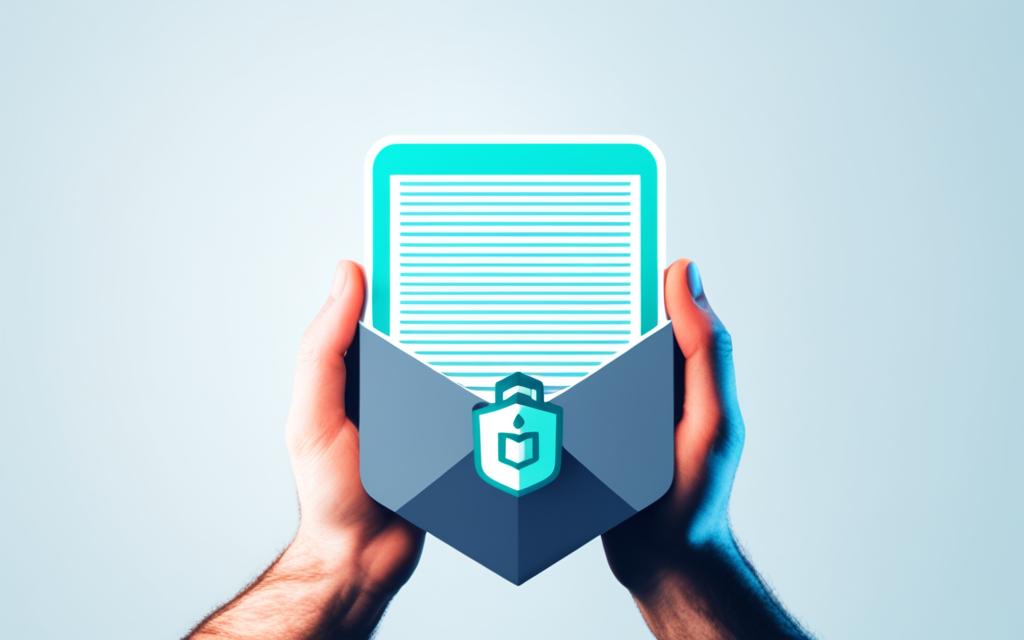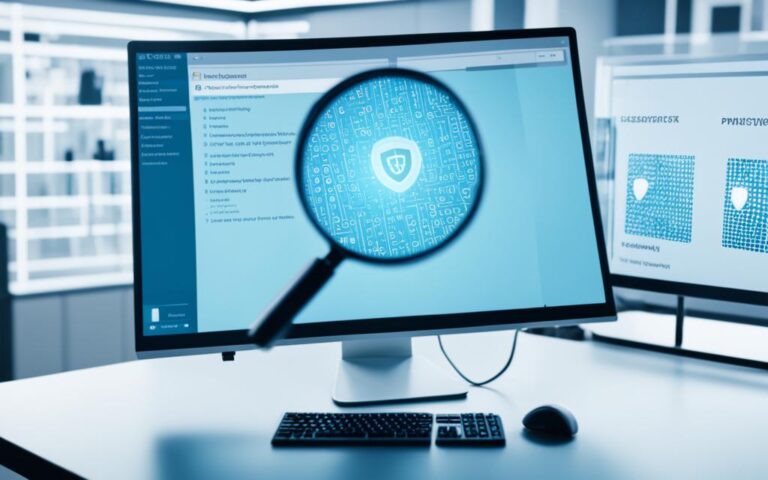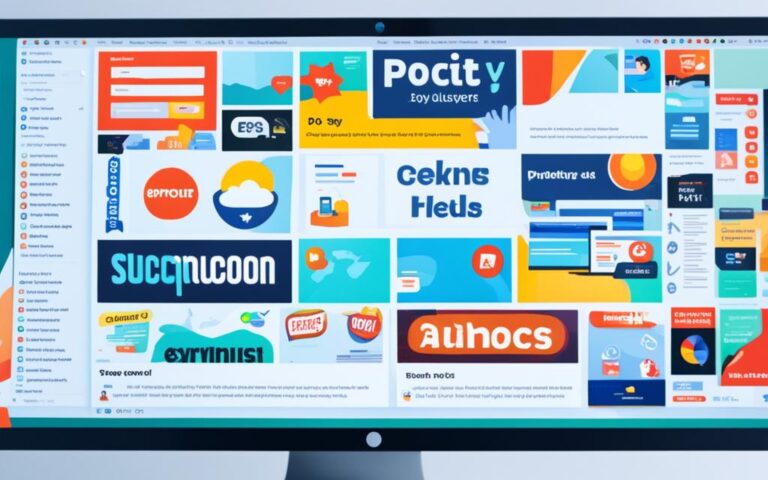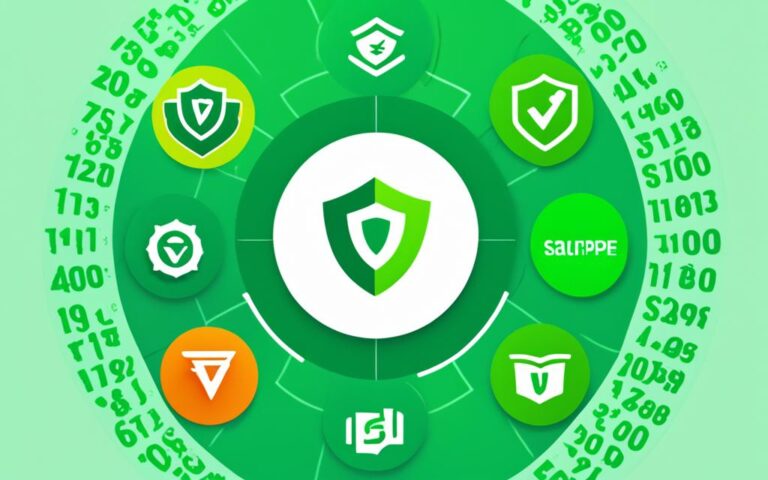Infection Cleanup: How to Handle Email Attachments Safely
Email attachments can be a breeding ground for viruses and malware, including macro viruses. It is essential to follow safe email practices to protect your computer and sensitive information. This section will discuss best practices for handling email attachments safely.
When it comes to email attachments, safety should always be a top priority. The ever-evolving world of cyber threats requires us to remain vigilant and take necessary precautions to safeguard our devices and data. By adopting safe email practices, you can significantly reduce the risk of falling victim to malicious attachments.
Throughout this article, we will explore the best practices for handling email attachments safely. We will discuss how to recognize and avoid macro viruses, identify signs of malicious email attachments, and respond appropriately when encountering suspicious content. By the end, you will be equipped with the knowledge to protect yourself and your digital ecosystem from potential threats.
Let’s delve into the world of safe email practices and learn how to handle email attachments safely, step by step.
Best Practices for Email Attachments
When it comes to email attachments, following best practices is essential to protect yourself from viruses, malware, and other cybersecurity threats. By implementing these key strategies, you can safeguard your computer and sensitive information. Let’s explore the top practices you should adopt.
-
Don’t Open Attachments from Unknown Sources
Avoid opening email attachments from unknown senders. These attachments may contain harmful viruses or malware. It’s best to err on the side of caution and delete any suspicious emails and their accompanying attachments.
-
Use Antivirus Software
Install reliable antivirus software and keep it up to date. This software will automatically scan email attachments and detect any potential threats, providing an additional layer of protection for your computer.
-
Disable Macros
Disable macros in Microsoft Office documents. Macro viruses can spread through these documents, compromising your system’s security. Take a moment to adjust the Trust Center settings in Microsoft Office and disable macros to mitigate this risk.
-
Use Cloud Storage Services
Consider utilizing cloud storage services like Dropbox or Google Drive to share files rather than sending them as attachments. This practice reduces the risk of viruses spreading through email attachments and offers added convenience and accessibility.
-
Use Password Protection
When sending sensitive files via email, ensure an extra layer of security by password-protecting the attachment. Set a strong password and communicate it to the recipient separately to prevent unauthorized access.
-
Educate Employees
If you’re a business owner, it’s crucial to educate your employees about the risks associated with opening attachments from unknown sources. Emphasize the importance of using antivirus software and encourage the use of cloud storage services and password protection when necessary.
By implementing these best practices, you can significantly reduce the risk of falling victim to email attachment-related threats. Stay vigilant and prioritize the security of your computer and sensitive information.
Recognizing and Avoiding Macro Viruses
When it comes to protecting your computer from macro viruses, it’s essential to be proactive and vigilant. These malicious viruses often disguise themselves within Microsoft Office documents and can cause significant damage if not detected early. By following these best practices, you can recognize and avoid macro viruses, ensuring the safety of your files and system.
Be Wary of Suspicious Attachments
Macro viruses commonly hide within file extensions such as .doc, .docx, .xls, or .xlsx. When opening email attachments or downloading files from unknown sources, it’s crucial to exercise caution and be mindful of these extensions. Additionally, if you receive unexpected attachments from known senders, it’s always best to contact them and verify the legitimacy of the file before opening it.
Keep Software Up to Date
Regularly updating your operating system, antivirus software, and applications is crucial for maintaining a secure system. Software updates often include essential security patches that can detect and prevent macro virus infections. By keeping everything up to date, you significantly reduce the risk of falling victim to these malicious threats.
Exercise Caution with Email Attachments
Avoid opening email attachments from unknown senders or unexpected attachments from known senders. If you’re unsure about the legitimacy of an attachment, reach out to the sender and verify its contents before opening it. Taking this extra step can help prevent potential macro virus infections.
Use Antivirus Software
Installing reputable antivirus software is a fundamental step in protecting your computer from all types of viruses, including macro viruses. Ensure that your antivirus software is regularly updated to detect and remove any potential threats. By scanning email attachments thoroughly, your antivirus software can help you identify and eliminate macro viruses before they can harm your system.
Disable Macros
In Microsoft Office applications, macros are disabled by default for security purposes. Unless a macro is necessary for a specific task, it’s recommended to keep them disabled to reduce the risk of macro viruses spreading through documents and spreadsheets.
Use Cloud-Based Applications
Consider using cloud-based applications for creating and storing your documents and spreadsheets. Cloud-based platforms often have built-in security features that can help protect your files from macro viruses. Additionally, these applications allow you to access your files from any device with an internet connection, providing convenience and peace of mind.
Following these best practices will significantly enhance your ability to recognize and avoid macro viruses. By remaining cautious, keeping your software up to date, exercising discretion with email attachments, utilizing antivirus software, disabling macros when unnecessary, and leveraging cloud-based applications, you can safeguard your computer and files against these harmful threats.
| Macro Virus Recognition & Avoidance Practices | Benefits |
|---|---|
| Be cautious of file extensions such as .doc, .docx, .xls, or .xlsx | Prevents unintentional opening of infected attachments |
| Regularly update operating system, antivirus software, and applications | Maintains the latest security patches for improved virus detection and prevention |
| Avoid opening email attachments from unknown or suspicious senders | Reduces the risk of falling victim to macro viruses |
| Install reputable antivirus software and keep it updated | Identifies and eliminates macro viruses |
| Disable macros in Microsoft Office applications when not necessary | Minimizes the spread of macro viruses in documents and spreadsheets |
| Utilize cloud-based applications for document creation and storage | Offers built-in security features and widespread accessibility |
Signs of Malicious Email Attachments
When it comes to email attachments, being cautious is key. Malicious attachments can harm your computer and compromise your personal information. By familiarizing yourself with the signs of malicious email attachments, you can identify potential threats and protect yourself from harm.
1. .exe Files
Attachments with .exe file extensions can execute programs that may be malicious. It is important to be cautious with such files and delete any .exe attachments received via email.
2. Suspicious “From” and “To” Fields
Attachments from unknown senders or emails with long, alphabetical lists of recipients should raise a red flag. These could be indicators of illegitimate emails with malicious attachments. Exercise caution and avoid opening such attachments.
3. Vague Subject Lines and Body Text
If the subject line or body text of an email is vague, lacks personalization, or seems out-of-context, it may be a sign of a malicious attachment. Take extra care when encountering such emails and be wary of opening any attachments they contain.
4. Poor Grammar and Spelling
Attention to detail is crucial in identifying potential threats. Emails with numerous spelling and grammatical errors often come from illegitimate sources and may contain malicious attachments. Pay close attention to the quality of writing in emails before deciding to open any attachments.
5. Urgency and Sense of Pressure
Malicious emails often create a sense of urgency to prompt recipients to open attachments without careful consideration. Be cautious of emails that threaten expiring attachments or unpaid invoices, as they may be attempts to deceive and spread malware. Take the time to assess the situation before opening any attachments.
6. Use Virus Scanners
If you are unsure about an attachment’s safety, utilize virus scanning tools like VirusTotal to scan the file before opening it. These tools can help detect potential threats and protect your computer from malware.
By staying vigilant and being aware of these signs, you can significantly reduce the risk of falling victim to malicious email attachments and safeguard your digital security.
How to Respond to Suspicious Email Attachments
When encountering suspicious email attachments, it’s essential to take immediate action to protect your computer and sensitive information. Follow these steps to respond effectively:
- Check for Virus Infections: If you accidentally open a suspicious attachment, run a virus scan on your device using trusted antivirus software. If any infections are detected, follow the necessary steps to remove them.
- Delete the Email and Attachment: To prevent accidental opening of a suspicious attachment in the future, immediately delete the email and any saved copies of the attachment. This ensures that you eliminate any potential risks.
- Inform the Sender: If the suspicious email came from someone you know, it’s important to contact them to verify the legitimacy of the attachment. They may not be aware that their account has been compromised, so notifying them can help prevent further spread of malicious content.
- Report Incident to IT or Security Team: In a work environment, promptly inform your IT or security team if you encounter a suspicious email attachment. They have the expertise to investigate the incident thoroughly and take necessary actions to safeguard the organization’s systems and data.
- Monitor for Unusual Activity: After encountering a suspicious attachment, keep a close eye on your computer and network for any unusual activity. Report any anomalies or suspicious behavior to your IT or security team immediately. Early detection can help mitigate potential damage.
By following these steps, you can effectively respond to suspicious email attachments and minimize the risk of falling victim to malware or other cyber threats.
Conclusion
Ensuring safe email practices is vital in safeguarding your computer and sensitive information from the threats of macro virus infections and malicious email attachments. By following best practices such as avoiding opening attachments from unknown sources, regularly using antivirus software, disabling macros, and utilizing cloud storage services, you can significantly reduce the risk of infections and protect your digital ecosystem.
Stay vigilant and educate yourself and others about the signs of malicious email attachments. Be cautious of suspicious attachments from unknown senders or unusual file extensions such as .exe. Exercise caution with emails that display poor grammar, lack personalization, or create an undue sense of urgency. Such practices will help protect you from falling victim to phishing attempts and prevent the spread of malware.
Remember, prevention is key. By adopting safe email practices, you can minimize the likelihood of encountering macro virus infections and other malicious threats. Stay up to date with the latest security patches, keep your software and applications regularly updated, and utilize virus scanning tools to ensure the safety of your email attachments. By creating a culture of awareness and vigilance, you can enjoy a secure email environment and ensure the integrity of your digital communications.