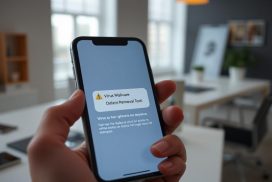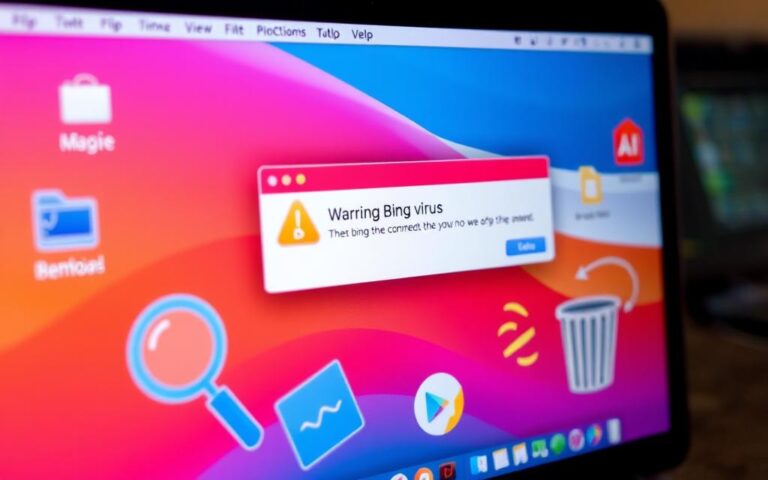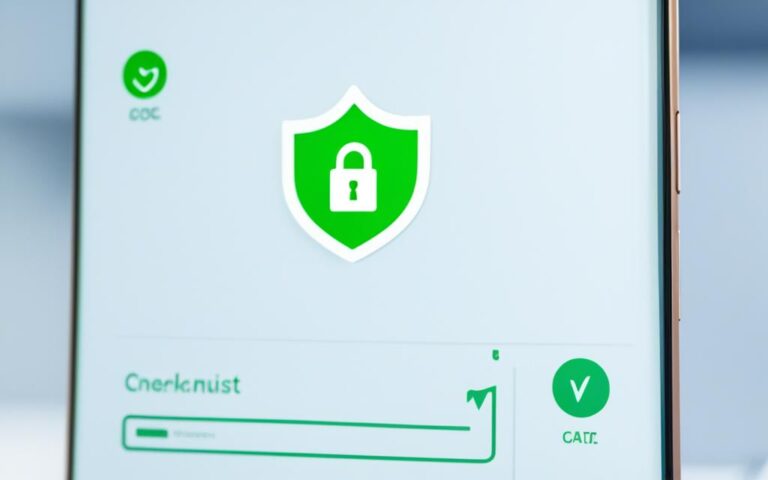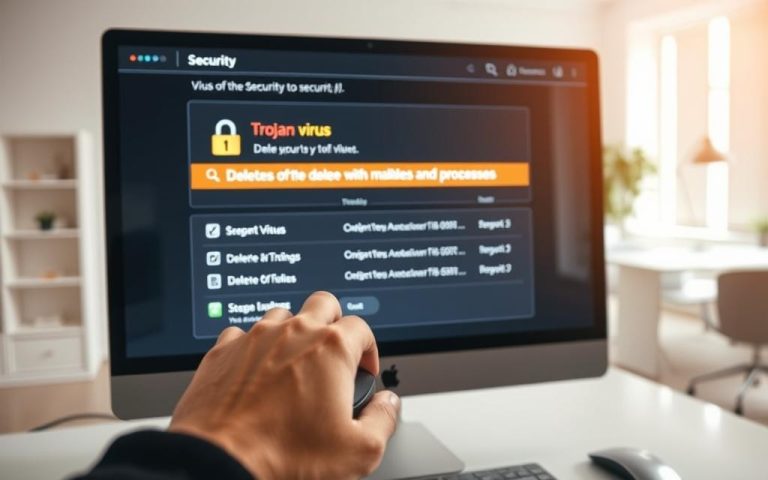Rootkit Removal Techniques for Advanced Users
As advanced users, ensuring the security of our systems is of utmost importance. One of the key threats we face is the presence of rootkits, malicious software designed to gain unauthorized access and control over our computers. To keep our data safe and prevent any potential harm caused by these stealthy intruders, it is vital to be well-versed in rootkit removal techniques.
Understanding how to detect and eliminate rootkits will enable us to maintain the integrity and performance of our devices. By staying vigilant and proactive, we can effectively safeguard our systems and prevent data breaches.
In this article, we will explore various methods for detecting and removing rootkits, along with the different types of rootkits and their characteristics. By acquiring this knowledge, we can confidently protect our systems and maintain a secure technological environment. Let us dive into the world of rootkit removal and equip ourselves with the skills essential for advanced users like us.
Understanding Rootkits and Their Symptoms.
Rootkits are a type of malicious software that are specifically designed to give hackers unauthorized access to a target device, enabling them to gain control over it. These stealthy programs can infiltrate a computer’s software, operating system, and even its hardware and firmware, allowing hackers to manipulate the device without the user’s knowledge or consent.
Rootkits can have severe implications for computer performance and security. Some common symptoms of a rootkit infection include:
- Slow computer performance: Rootkits consume system resources, causing your computer to slow down significantly.
- Web browser redirects: You may notice that your web browser redirects you to unfamiliar websites or displays excessive pop-up ads.
- Windows error messages: Rootkits can trigger frequent and unusual error messages on your Windows operating system.
- Personal information theft: Hackers can use rootkits to steal your personal information, such as credit card details, passwords, and social security numbers.
- Anti-virus software not working: Rootkits are designed to evade detection by anti-virus software, making it ineffective in identifying and removing them.
To better illustrate the severity and impact of rootkits, consider the example below:
Alex noticed that his computer was running significantly slower than usual. He also observed that whenever he used his web browser, he was redirected to suspicious websites that he had never visited before. Additionally, he started receiving frequent Windows error messages, indicating potential system issues. Concerned about the security of his personal information, Alex ran a scan with his anti-virus software, which surprisingly detected no threats. This led him to suspect that a rootkit was responsible for these abnormalities.
In the next section, we will explore the different techniques for detecting and removing rootkits, empowering you to safeguard your computer and protect your data from these insidious threats.
Detecting and Removing Rootkits.
To effectively protect your device from rootkit threats, it is crucial to have a reliable rootkit scanner installed. One of the highly recommended options is the Malwarebytes software, which specializes in detecting and removing rootkits.
Installing the Rootkit Scanner
Before diving into the scanning process, you need to install the rootkit scanner on your device. Follow these simple steps:
- Visit the official Malwarebytes website and download the rootkit scanner software for your operating system.
- Once the download is complete, double-click on the installer file to begin the installation process.
- Follow the on-screen instructions to complete the installation.
Now that you have the rootkit scanner installed, it’s time to run a scan to detect any rootkit threats on your device.
Scanning for Rootkit Threats
Open the Malwarebytes rootkit scanner software and initiate a scan. The scanner will comprehensively analyze your system for any signs of rootkits. During the scanning process, it is important to note that it may take some time to complete, depending on the size of your device and the number of files it contains.
Once the scan is finished, Malwarebytes will present you with a list of identified threats.
Reviewing and Removing Rootkit Threats
Take the time to review the identified threats carefully. Malwarebytes provides detailed information about each threat, including its severity and recommended actions. By understanding the nature of the threats, you can make informed decisions about removing them from your device.
To remove the rootkit threats, follow these steps:
- Select the rootkit threats you wish to remove from the list.
- Click on the “Remove” or “Delete” button to initiate the removal process.
- Follow any additional prompts or instructions provided by the software to complete the removal.
With the rootkit threats successfully removed, your device will now be more secure. However, it’s important to note that rootkits are constantly evolving, and new threats may emerge over time. Therefore, it’s essential to take a proactive approach to device protection.
Proactive Device Protection
To proactively protect your device from future rootkit threats and other malware, consider upgrading to Malwarebytes Premium. This premium version offers real-time scanning and protection, ensuring constant vigilance against viruses and malicious software. With Malwarebytes Premium, you can have peace of mind knowing that your device is actively guarded against potential threats.
In summary, installing a rootkit scanner like Malwarebytes and regularly scanning your device for rootkit threats is crucial for maintaining a secure system. By taking proactive measures, you can effectively detect and remove rootkits, ensuring the safety of your device and protecting your personal information.
Types of Rootkits and Their Characteristics.
Rootkits come in various forms, each with its own unique characteristics that pose a threat to the security of devices. Understanding these types is crucial for advanced users seeking effective protection against rootkit attacks.
1. Hardware or Firmware Rootkits
Hardware or firmware rootkits target the device’s hardware or firmware, making them particularly challenging to detect and remove. These rootkits reside in the firmware, such as the BIOS or UEFI, allowing the attacker to gain control over the device at a low level.
2. Bootloader Rootkits
Bootloader rootkits attack the system responsible for loading the operating system. By infecting the bootloader, these rootkits gain control over the boot process, enabling them to execute malicious code before the operating system fully initializes.
3. Memory Rootkits
Memory rootkits hide in the computer’s RAM, making them elusive and difficult to detect. These rootkits manipulate the operating system’s memory functions to conceal malicious activities and maintain persistence on the compromised system.
4. Application Rootkits
Application rootkits infect common files and programs on the system, often targeting specific applications or software libraries. By modifying the behavior of legitimate applications, these rootkits can evade detection by traditional security measures.
5. Kernel Mode Rootkits
Kernel mode rootkits exploit vulnerabilities in the core of the operating system, known as the kernel. By gaining kernel-level privileges, these rootkits can intercept system calls, manipulate operating system functions, and hide their presence from security software.
6. Virtual Rootkits
Virtual rootkits operate at a layer below the operating system, loading themselves beneath the operating system itself. These rootkits leverage virtualization technology to gain control over the underlying hardware, making them incredibly stealthy and difficult to detect.
Rootkits can assume different forms, targeting various components of a device’s software and hardware. Each type poses its own set of challenges when it comes to detection and removal.
To help illustrate the different types of rootkits and their characteristics, refer to the table below:
| Rootkit Type | Target | Stealthiness | Difficulty of Detection |
|---|---|---|---|
| Hardware or Firmware Rootkits | Device hardware or firmware | High | Challenging |
| Bootloader Rootkits | Bootloader system | Medium | Moderate |
| Memory Rootkits | Computer’s RAM | High | Difficult |
| Application Rootkits | Files and programs | Low | Moderate |
| Kernel Mode Rootkits | Operating system kernel | High | Advanced |
| Virtual Rootkits | Layer beneath the operating system | Very high | Complex |
Knowing the different types of rootkits and their unique characteristics is essential for advanced users to develop effective strategies in securing their systems against these stealthy threats.
Conclusion.
In conclusion, advanced users must have a comprehensive understanding of rootkits and their symptoms to ensure the security of their systems. The detection and removal of rootkits require the use of specialized scanners and the implementation of proactive protection measures.
By remaining vigilant and regularly scanning their devices for rootkits, advanced users can effectively eliminate these malicious software and safeguard their data and devices. It is essential to stay up-to-date with the latest rootkit removal techniques and employ proactive protection measures to maintain secure systems.
Protecting against rootkits is a continuous process that requires ongoing vigilance and proactive steps. Advanced users should prioritize malware detection and employ advanced solutions such as reliable rootkit scanners to ensure the comprehensive security of their systems. With proactive protection and regular scanning, advanced users can confidently safeguard their devices and data from the threats posed by rootkits.
FAQ
What are rootkit removal techniques for advanced users?
Advanced users can secure their systems by staying vigilant and regularly scanning for rootkits. They can use specialized scanners to detect and remove rootkits, such as the Malwarebytes software. By proactively protecting their devices with Malwarebytes Premium, advanced users can automatically scan and protect against viruses.
How can I understand rootkits and their symptoms?
Rootkits are malicious software designed to give hackers control over a target device. Symptoms of rootkits include slow computer performance, web browser redirects, Windows error messages, personal information theft, and antivirus software not working.
What is the process for detecting and removing rootkits?
To detect and remove rootkits, you can install a rootkit scanner like the Malwarebytes software. After installation, run a scan to identify any threats. Review the identified threats and choose to remove them. For proactive protection, consider using Malwarebytes Premium to automatically scan and protect against viruses.
What are the different types of rootkits and their characteristics?
There are several types of rootkits, including hardware or firmware rootkits that affect the device’s hardware or firmware. Bootloader rootkits attack the system responsible for loading the operating system, while memory rootkits hide in the computer’s RAM. Application rootkits infect standard files and programs, while kernel mode rootkits target the core of the operating system. Virtual rootkits load underneath the operating system and can be difficult to detect.