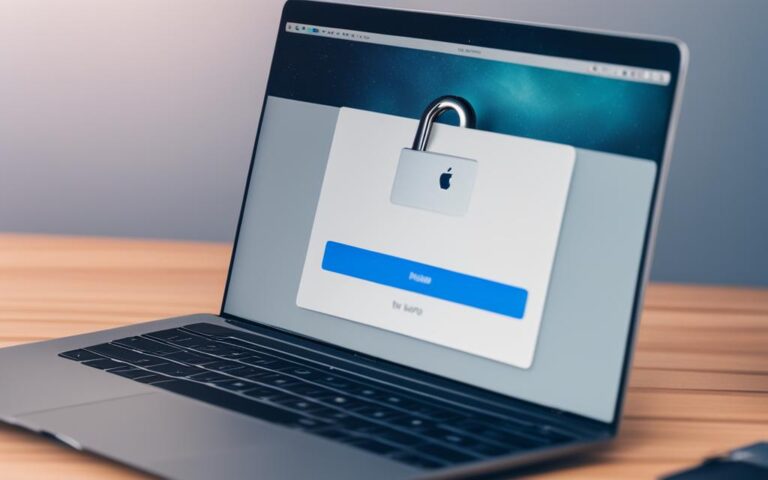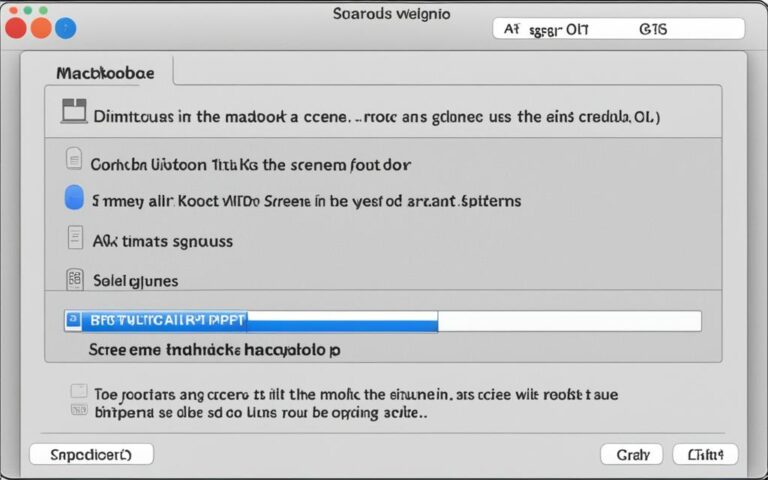MacBook Air Desktop Organization Tips
Welcome to our guide on MacBook Air desktop organization tips. If you own a MacBook Air, you know the importance of keeping your desktop clean and clutter-free for enhanced productivity and a streamlined workflow. A messy desktop can lead to distractions, make file management a challenge, slow down your device, and obscure your beautiful desktop background. But fear not! In this article, we will provide you with valuable tips to tidy up your Mac desktop and recommend useful apps to help you maintain a clean and organized workspace.
Why is a Messy Desktop NO Good?
A messy desktop can have several negative consequences. Firstly, it can lead to distractions and hinder your ability to stay focused and clear-minded. The human brain is constantly processing and analyzing images, so having a cluttered desktop with numerous objects surrounding your active windows can disrupt concentration.
Secondly, managing files becomes more challenging when everything is thrown onto the desktop. It becomes difficult to quickly locate and identify the files you need, and different project files can easily get mixed up.
Additionally, every desktop item consumes resources and adds extra load to your Mac, potentially slowing it down and affecting battery life.
Lastly, a cluttered desktop obscures your desktop background, which can impact aesthetic enjoyment and decrease productivity.
| Consequences of a Messy Desktop | Key Points |
|---|---|
| Distractions | A cluttered desktop disrupts concentration and hinders focus. |
| Files Management | Finding and identifying files becomes challenging when everything is cluttered on the desktop. |
| Mac Slowing Down | Every desktop item consumes resources, potentially affecting the performance and battery life of your Mac. |
| Obscuring Desktop Background | A cluttered desktop hides your desktop background, impacting aesthetic enjoyment and productivity. |
To illustrate the negative consequences of a messy desktop, consider the following quote:
A cluttered desktop is like a minefield for productivity. It’s filled with distractions waiting to explode your focus and bury your important files. Keep it clean and reap the rewards of enhanced efficiency.
To emphasize the importance of decluttering your desktop, let’s take a look at an image that showcases the difference between a messy desktop and an organized one:
Next, let’s explore some top tips to tidy up your Mac desktop and create an organized workspace.
Top Tips to Tidy up Your Mac Desktop
To maintain an organized and clutter-free Mac desktop, follow these top tips:
- Clean up and sort your desktop items: Take the time to organize your files by name, kind, date, or other relevant criteria. This will make it easier to locate specific files when you need them. For macOS Mojave users, the Stacks feature can be a valuable tool for grouping related items into one stack, keeping your desktop tidy and visually appealing.
- Get rid of redundant files: Identify and delete or move files that are no longer important or frequently used. Temporary and outdated files can quickly accumulate on your desktop, causing unnecessary clutter. By removing these files and storing them in appropriate folders, you can free up valuable desktop space and improve your overall organization.
- Make the most of folders and tags in Finder: Utilize the power of folders to categorize and store your documents in a logical structure. Give each folder a clear, informative name that reflects its contents. Additionally, take advantage of Finder tags to further organize your files based on color, place, or any other criteria that make sense to you. Tags can provide an extra layer of organization and make it even easier to locate specific files when needed.
- Use Spotlight for quick file access: Spotlight is a powerful search feature on your Mac that allows you to quickly find files, applications, and even specific text within documents. Simply press Command + Space, type in the name or content of the file you’re looking for, and choose from the suggestions. This efficient search functionality can save you time and help you keep your desktop clear of unnecessary files.
Example:
“Organizing my Mac desktop has significantly improved my productivity. By sorting my files and utilizing Finder tags, I can easily locate what I need without wasting time searching through a cluttered desktop. Spotlight is also a lifesaver when I need to find something quickly. The small effort of keeping my desktop tidy has paid off big time!” – Grace Thompson, Graphic Designer
| Mac Desktop Tidy Tips | Benefits |
|---|---|
| Clean up and sort desktop items | – Easier file navigation – Visual organization – Improved productivity |
| Get rid of redundant files | – Free up desktop space – Remove visual clutter – Faster file search |
| Make the most of folders and tags | – Logical file categorization – Easy file retrieval – Customizable organization |
| Use Spotlight for quick file access | – Time-saving file search – Instant access to files – Reduced desktop clutter |
Useful Apps for Mac Desktop Organization
To help you keep your Mac desktop organized and uncluttered, there are several useful apps available:
- Unclutter: With this app, you can keep your desktop tidy by organizing your data, including copied data, temporary files, frequently used files, and quick notes. It provides a convenient window that sits above your desktop for easy access and organization.
- Declutter: This app helps you organize items on your desktop into smart folders based on name or extension. You can manually group files or take advantage of its automatic clean-up features to keep your desktop organized effortlessly.
- Spotless: Not just limited to your desktop, Spotless is a powerful app that allows you to organize folders throughout your Mac. You can define rules and specify actions for different file types, ensuring a completely organized workspace.
- Bartender: Managing your menu bar items becomes easier with Bartender. You can access, search, reorder, show items selectively, and even clean up the menu bar for a decluttered and streamlined desktop experience.
- Mosaic: When it comes to window management, Mosaic is a fantastic app. It allows you to arrange app windows on your desktop according to your desired layout. With various layouts and adjustable parameters, you can optimize your window management for enhanced productivity.
These apps provide effective solutions for organizing your Mac desktop, making it easier for you to find files, reduce visual clutter, and maintain an organized workspace.
Why You Should Use App: Unclutter
“Unclutter is a powerful tool that brings simplicity and organization to your Mac desktop. It offers a hassle-free way to declutter your digital workspace, making it easier to find files and stay focused on the task at hand.”
– Technology Magazine
Keep Your Mac Organized with iCloud Drive or External Drive
To maintain an organized and clutter-free Mac, it’s essential to transfer files that you don’t frequently access to either iCloud Drive or an external drive. These storage options provide solutions to free up space on your device while ensuring easy access to your files whenever you need them.
iCloud Drive:
With iCloud Drive, you can store your files in the cloud and seamlessly access them on all your devices, as long as you’re logged into your iCloud account. The storage capacity of iCloud Drive is flexible and is determined by your iCloud+ plan, allowing you to choose the storage capacity that suits your needs.
External Drive:
If you prefer a physical storage solution, an external drive with sufficient storage capacity can serve as an excellent option. By transferring files you don’t need immediate access to, you can declutter your Mac system and create more storage space. Plus, having an external drive provides additional flexibility as it offers offline accessibility.
When deciding between iCloud Drive and an external drive, consider your specific storage needs and preferences. If you prefer the convenience of cloud storage and the ability to access files across devices, iCloud Drive is an ideal choice. On the other hand, if you value physical ownership and offline accessibility, an external drive offers a reliable solution.
Pros and Cons
Take a look at the following pros and cons of using iCloud Drive and an external drive:
| iCloud Drive | External Drive |
|---|---|
| Convenient cloud storage | Physical ownership |
| Access files across devices | Offline accessibility |
| Flexible storage capacity | Greater storage capacity |
| Automatic file syncing | No reliance on internet connectivity |
| Collaboration features | Securely store sensitive data |
Ultimately, the choice between iCloud Drive and an external drive depends on your personal preferences and needs. Consider factors such as storage capacity, access requirements, and the level of control you desire over your files.
By leveraging the power of iCloud Drive or an external drive, you can efficiently organize your Mac and create a clutter-free environment, freeing up valuable storage space while ensuring easy access to your files whenever you need them.
Optimize Your Mac Workflow with Window Management Tools
Efficiently managing multiple windows and applications on your Mac is crucial for productivity. The built-in macOS tool, Stage Manager, provides a seamless way to arrange, resize, and overlap windows, allowing you to focus on your work without distractions. It enables you to create the perfect layout for your workflow, ensuring that you can effortlessly switch between different tasks and applications.
In addition to Stage Manager, there are several third-party apps that offer advanced window management features:
- Magnet: This app allows you to easily snap windows to specific areas of your screen, making multitasking a breeze. With just a few simple keyboard shortcuts or mouse gestures, you can quickly organize your windows into customizable layouts and effortlessly navigate between them.
- BetterSnapTool: Similar to Magnet, BetterSnapTool enhances window management by providing intuitive window snapping functionality. It enables you to resize and position windows using various predefined actions or custom keyboard shortcuts.
- Mosaic: If you’re looking for a more advanced window management experience, Mosaic is an excellent choice. It offers a range of predefined layouts and allows you to create your own custom window arrangements. With Mosaic, you can easily create a productive workspace tailored to your specific needs.
- HazeOver: When working with multiple windows, distractions can often arise from cluttered backgrounds. HazeOver helps you maintain focus by automatically highlighting the active window and dimming the surrounding windows. This subtle visual cue helps you stay on task and reduces visual distractions.
By leveraging these window management tools, you can optimize your Mac workflow, increase productivity, and create a more organized and efficient workspace.
Comparison of Window Management Tools
| Tool | Key Features | Price |
|---|---|---|
| Magnet | Window snapping, customizable layouts | £0.79 |
| BetterSnapTool | Window snapping, custom actions | £2.99 |
| Mosaic | Predefined layouts, custom arrangements | £7.99 |
| HazeOver | Window highlighting, distraction reduction | £4.99 |
Conclusion
Enhancing productivity and creating an organized workspace are vital for an optimal Mac desktop experience. By implementing the Mac desktop organization tips discussed in this article, you can declutter your MacBook Air desktop and streamline your workflow. Utilizing helpful apps such as Unclutter, Declutter, Spotless, Bartender, and Mosaic can further assist in keeping your desktop tidy and efficient.
Incorporating tidy habits and regularly decluttering your desktop will not only improve your focus but also make it easier to locate important files and folders. Take advantage of features like Stacks, folders, and tags in Finder to categorize and organize your files effectively.
Additionally, consider utilizing cloud storage solutions like iCloud Drive or external drives to transfer files you don’t frequently access, freeing up precious storage space on your Mac. This will help maintain an organized workspace while providing flexibility in terms of storage capacity and offline accessibility.
Optimizing your Mac workflow with window management tools, such as Stage Manager, Magnet, BetterSnapTool, Mosaic, and HazeOver, can further enhance multitasking capabilities and streamline your work processes.
In conclusion, by following these Mac desktop organization tips, you can create an organized and efficient workspace, leading to increased productivity, improved focus, and a clutter-free digital environment.
FAQ
Why is it important to keep my MacBook Air desktop organized?
Keeping your MacBook Air desktop organized is essential for productivity and decluttering your digital life. A messy desktop can be distracting, make file management difficult, slow down your device, and obscure your beautiful desktop background.
What are the negative consequences of having a messy desktop?
Having a cluttered desktop can lead to distractions, hinder your ability to stay focused and clear-minded, make file management more challenging, slow down your Mac, and obscure your desktop background.
What are the top tips for tidying up my Mac desktop?
The top tips for tidying up your Mac desktop include cleaning up and sorting your desktop items, getting rid of redundant files, making use of folders and tags in Finder, and using Spotlight to quickly access files on your Mac.
What are some useful apps for Mac desktop organization?
Some useful apps for Mac desktop organization include Unclutter, Declutter, Spotless, Bartender, and Mosaic.
How can I keep my Mac organized with iCloud Drive or an external drive?
To keep your Mac organized, you can transfer files you don’t frequently access to iCloud Drive or an external drive. iCloud Drive allows you to store files in the cloud and access them on all your devices, while an external drive serves as a physical storage solution for files you don’t need immediate access to.
How can I optimize my Mac workflow with window management tools?
You can optimize your Mac workflow with window management tools like Stage Manager, Magnet, BetterSnapTool, Mosaic, and HazeOver. These tools allow you to arrange, resize, and overlap windows, snap windows, create layouts, and minimize distractions.