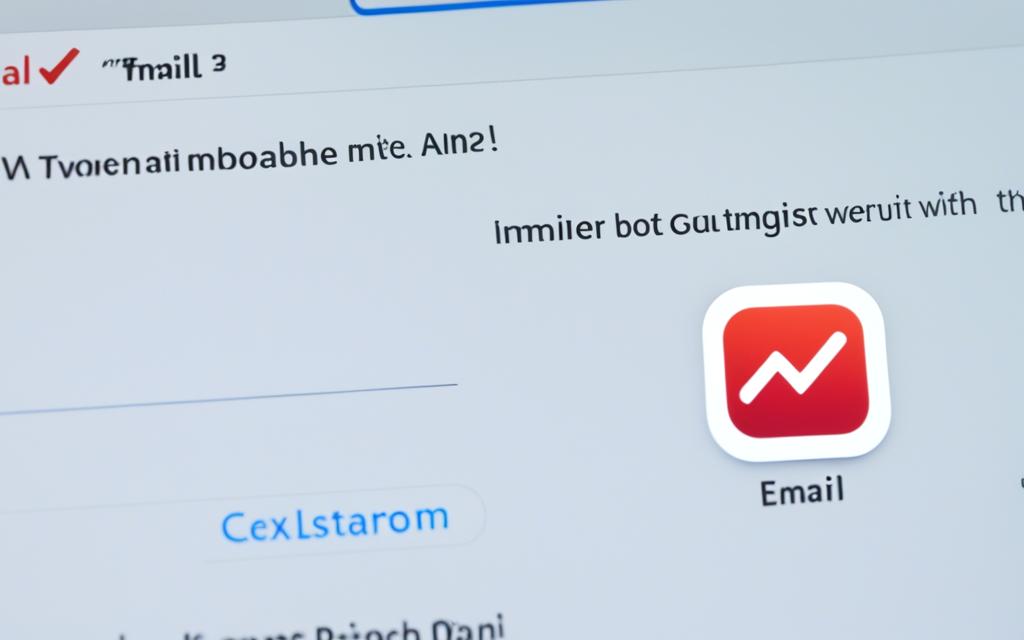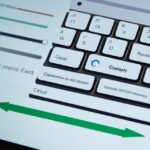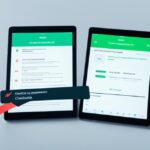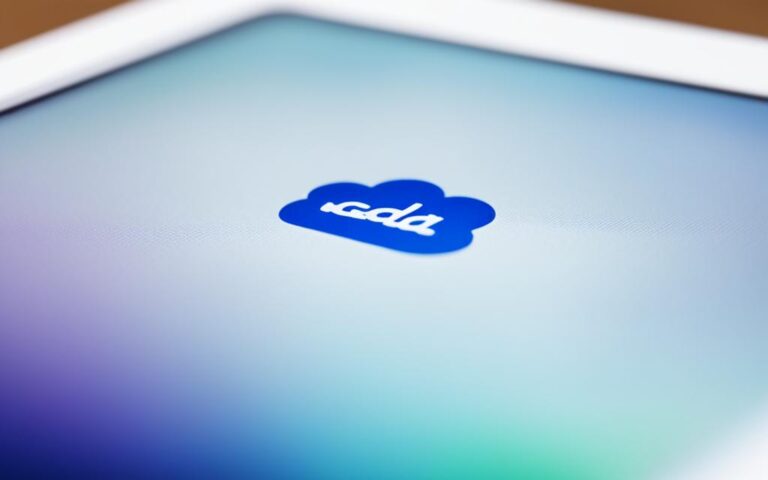iPad Mini Email Sync Problems
Are you facing email sync problems on your iPad Mini? Many users have reported issues with syncing their email accounts on iPad Mini devices running iOS 16. The syncing issues specifically affect email accounts from popular providers such as Gmail, Yahoo, and Earthlink. While these emails download properly on other devices like the iPhone 8 and iPad Pro, they fail to sync on the iPad Mini.
The lack of syncing can be quite inconvenient for users. Even after deleting emails from one device, they still remain on the other devices. This means that you have to delete emails individually on each device, causing frustration and wasting time. Unfortunately, removing and re-adding the email accounts on the iPad Mini has not resolved the issue.
To resolve this problem and regain seamless email syncing on your iPad Mini, you need to identify the possible causes and apply the appropriate troubleshooting steps and solutions. In the next sections, we will explore these in detail to help you fix your email sync problems.
Possible Causes of iPad Email Sync Problems
When experiencing iPad email sync problems, it can be frustrating to pinpoint the exact cause. However, several factors can contribute to these syncing issues. Understanding these potential causes can help in troubleshooting and resolving the problem efficiently.
1. Internet Connectivity
Poor or unstable internet connectivity can significantly impact the syncing process of your iPad’s email app. If your device has a weak Wi-Fi signal or is not connected to the internet, emails may not sync properly. It is important to ensure that your iPad is connected to a reliable network before troubleshooting other causes.
2. Software Updates
Outdated software can also lead to email sync problems on your iPad. It is crucial to keep your device’s operating system up-to-date to ensure compatibility with email servers and to address any known bugs or issues. Regularly checking for and installing software updates can help resolve syncing problems.
3. Server Issues
Email servers occasionally experience technical difficulties or maintenance, which can affect syncing. If the server for your email provider is down or undergoing maintenance, it can result in sync problems on your iPad. In such cases, the issue is usually temporary and automatically resolved by the server.
4. Account Settings
Incorrect or misconfigured account settings can hinder email syncing on your iPad. Ensure that your email account settings, such as server addresses, port numbers, and authentication methods, are correctly entered. Any discrepancies in these settings can prevent proper synchronization.
5. Password Error
Entering an incorrect password for your email account can also cause syncing problems on your iPad. Verify that you are typing the correct password for your email account. If necessary, reset your email password to resolve any authentication issues that may be affecting the syncing process.
6. Security Features
Advanced security measures, such as two-factor authentication or app-specific passwords, can sometimes interfere with email syncing. If you have enabled any additional security features for your email account, ensure that the settings on your iPad align with these measures. Adjusting the security settings can help restore email synchronization.
By considering these possible causes, you can narrow down the reasons behind your iPad’s email sync problems. Next, we will explore troubleshooting steps to fix these issues and restore seamless email synchronization.
Troubleshooting Steps for iPad Email Sync Fix
If you’re experiencing iPad email sync problems, there are some troubleshooting steps you can take to fix the issue. Follow these steps:
- Check your internet connection: Ensure that your iPad is connected to a stable and reliable internet network. Poor or intermittent connections can disrupt email syncing.
- Verify your iCloud Mail settings: Make sure your iCloud Mail account is properly configured on your iPad. Check the account settings to ensure that the email sync feature is enabled.
- Adjust the Fetch New Data settings: Open the iOS Settings app and go to “Mail” > “Accounts” > “Fetch New Data.” Choose the desired fetch frequency or select “Manual” to fetch emails manually. This can help resolve any conflicts in email syncing.
- Enable Background Refresh: Similar to the Fetch New Data settings, go to “Settings” > “General” > “Background App Refresh.” Ensure that the “Mail” app is enabled for background refresh, allowing it to sync emails in the background.
- Review Notification settings: Open “Settings” > “Notifications” and select the “Mail” app. Ensure that notifications are enabled for the email accounts you want to sync. Disabling notifications may prevent timely email syncing.
Note: Troubleshooting steps may vary slightly depending on the version of iOS running on your iPad.
If the troubleshooting steps above do not resolve the issue, you may need to explore further solutions or consider contacting Apple Support for assistance.
| Troubleshooting Steps | Status |
|---|---|
| Check internet connection | ✅ |
| Verify iCloud Mail settings | ✅ |
| Adjust Fetch New Data settings | ✅ |
| Enable Background Refresh | ✅ |
| Review Notification settings | ✅ |
Troubleshooting Solutions for iPad Email Sync Fix
If the previously mentioned steps do not resolve your iPad email sync problem, don’t worry! There are still solutions available to help you get your email syncing back on track. Try the following solutions:
1. Check Network Connection
Ensure that your iPad Mini is connected to a stable network connection. Weak or intermittent internet connectivity can interfere with the proper syncing of emails. If possible, switch to a different Wi-Fi network or use a cellular data connection to see if that resolves the issue.
2. Adjust Fetch Data Settings
Open the Settings app on your iPad Mini and navigate to “Mail.” Under the “Accounts” section, select your email account and choose “Fetch New Data.” Make sure that the “Push” option is enabled, or select an appropriate fetch schedule such as “Every 15 Minutes” or “Hourly.” This will ensure that your iPad actively fetches new emails and keeps them in sync with the server.
3. Enable Background Refresh
Go to the Settings app on your iPad Mini and tap “General.” Scroll down and select “Background App Refresh.” Ensure that the toggle switch is enabled for the Mail app. Enabling background refresh allows the Mail app to fetch new emails even when it is running in the background, aiding in the syncing process.
4. Verify SMTP Settings
Incorrect Simple Mail Transfer Protocol (SMTP) settings can result in email sync issues. Double-check that the SMTP settings for your email account are correct by going to the Settings app, selecting “Mail,” and then choosing your email account. Tap on the “SMTP” field and confirm that the provided server settings, port numbers, and security options match your email service provider’s recommendations.
By troubleshooting with these solutions, you should be able to fix the email syncing problems on your iPad Mini. Remember to test each solution one at a time and check if the issue is resolved before moving on to the next. If the problem persists, you may need to reach out to your email service provider or Apple Support for further assistance.
| Solutions | Effectiveness | Difficulty |
|---|---|---|
| Check Network Connection | High | Easy |
| Adjust Fetch Data Settings | Medium | Medium |
| Enable Background Refresh | High | Easy |
| Verify SMTP Settings | High | Medium |
Remember, each solution addresses a specific aspect of the email syncing process, so it’s important to follow the troubleshooting steps carefully to identify and resolve the underlying issue.
Conclusion
In conclusion, iPad email syncing problems can be frustrating, but there are troubleshooting steps and solutions that can help resolve these issues. By checking network connectivity, adjusting fetch data settings, enabling background refresh, and verifying SMTP settings, you can improve the syncing of emails on your iPad. These steps will help ensure that your emails are synchronized across all your devices, providing a seamless and efficient email experience on your iPad Mini.
If you have followed these troubleshooting steps and are still experiencing email syncing problems, it may be necessary to restart your iPad or contact your email service provider for further assistance. They will be able to guide you through any specific settings or configurations that need to be checked or adjusted in order to resolve the syncing issue.
With the right solutions in place, you can overcome iPad email syncing problems and enjoy a streamlined email experience on your device. Don’t let syncing issues get in the way of your productivity and communication. Take the necessary steps to troubleshoot and fix these problems, and you’ll be back to syncing emails seamlessly in no time.