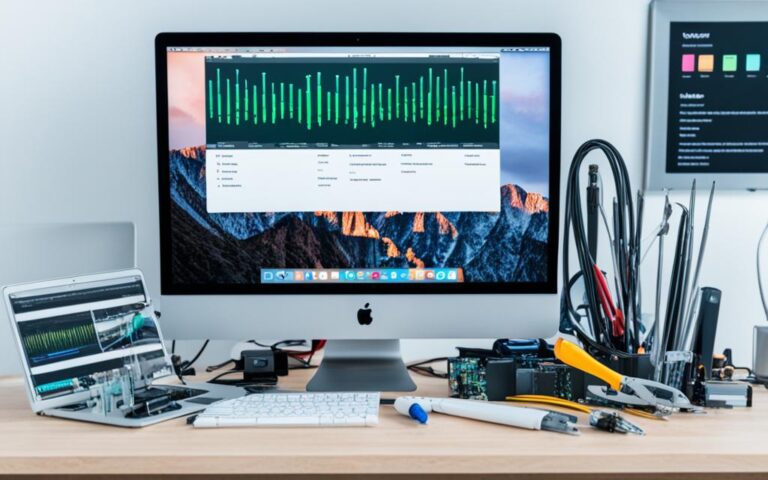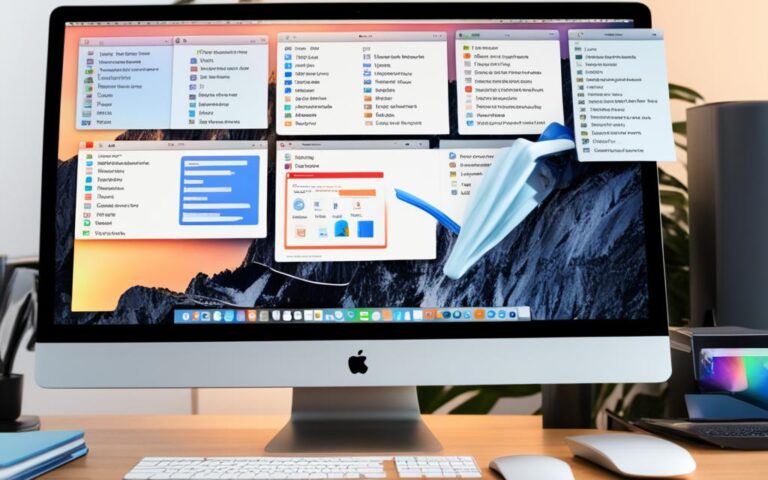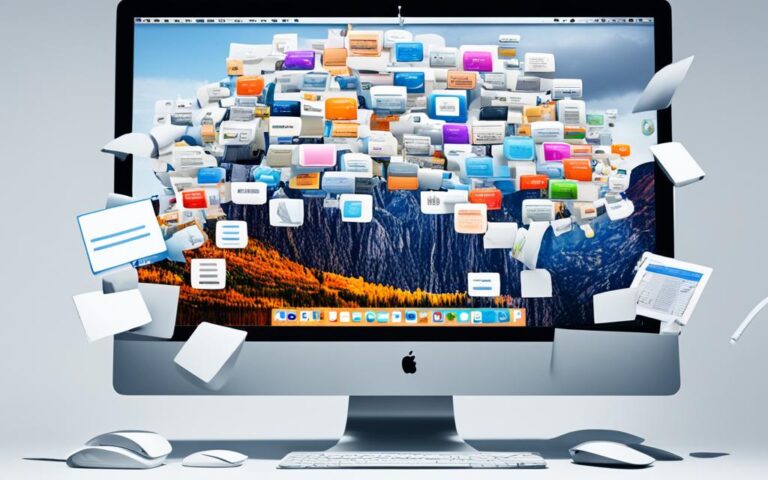iMac Screen Glare Reduction Tips
Are you struggling with screen glare on your iMac? Whether you’re a professional or an avid user, screen glare can hinder your productivity and strain your eyes. In this article, we will explore effective tips and solutions to reduce glare on iMac screens and improve screen visibility.
Apple’s glossy iMac monitors have received criticism for their high levels of screen glare. This glare can be particularly problematic for professionals who require clear visibility for their work. Fortunately, there are several strategies you can employ to enhance your iMac screen’s visibility and reduce glare.
By implementing these tips, you can experience a clearer and more comfortable working environment. Say goodbye to distracting screen glare and hello to improved productivity on your iMac.
Understanding the Issue of Screen Glare on iMacs
Many users have expressed frustrations with the glossy screens of iMac monitors, which can result in excessive glare and reflections. Apple’s design choice to bond a thinner glass layer to the screen has led to the elimination of the tiny air space between the glass and the screen, reducing glare by 75%. However, some users still experience significant screen glare, especially in high-light environments.
To understand the issue better, let’s delve into the technology behind iMac screens. The glossy monitors are known for their vibrant colors and sharp image quality, making them popular among creative professionals. However, the glossy surface also acts as a mirror, reflecting light sources and causing glare, which can be distracting and detrimental to productivity.
The glossy finish on iMac screens enhances image contrast and color saturation, but it also amplifies reflections from surrounding light sources, such as windows or overhead lights. This can lead to reduced visibility, eye strain, and difficulties working with complex graphics and designs. The glare issue becomes especially apparent in brightly lit environments or when viewing dark content on the screen.
“The glossy screen on my iMac creates a lot of glare, making it difficult to focus on my work. It’s frustrating, especially when working on detailed tasks that require precision.” – Jane, Graphic Designer
While some users may not find screen glare bothersome, others may find it disruptive to their workflow. Apple has made efforts to minimize glare by reducing the air gap between the glass and the screen. This design choice successfully reduces glare for many users, but it doesn’t eliminate the issue entirely.
When faced with excessive screen glare, users often resort to the following measures:
- Adjusting the display angle to minimize reflections
- Using external adjustable lighting to optimize the surrounding environment
- Wearing anti-glare glasses or using anti-glare screen protectors
- Opting for a matte display or employing matte covers to reduce reflections
While these solutions can provide some relief, they may not completely solve the problem for all users. The ideal solution to reduce screen glare on iMac monitors may vary depending on individual preferences, working conditions, and the nature of the tasks performed.
In the next section, we will explore potential solutions and practical tips for glare reduction on iMac monitors.
Potential Solutions for Glare Reduction on iMacs
While Apple does not offer specific solutions for reducing glare on iMac monitors, there are several options available to mitigate the issue. Users have reported using screen covers, such as the radtech screen, which can provide a slight improvement in reducing glare. Another option is to incorporate a second display with a matte finish alongside the iMac, which can significantly reduce screen glare.
Screen covers, such as the radtech screen, offer a practical solution for iMac users looking to reduce glare. These covers are designed to fit seamlessly over the iMac screen, providing an additional layer that helps minimize reflections and glare. While they may not eliminate glare entirely, they can provide a noticeable improvement in screen visibility.
Another effective solution is to use a second display with a matte finish alongside the iMac. Matte displays have a non-reflective surface that diffuses light, reducing glare and reflections. By positioning the matte display strategically, users can minimize the impact of glare on their primary iMac screen.
It’s important to note that while these solutions can help mitigate glare, they may not completely eliminate it. The effectiveness of glare reduction techniques can vary depending on individual preferences and the specific lighting conditions in which the iMac is used.
Benefits of Screen Covers:
- Provides a slight improvement in reducing glare
- Minimizes reflections on the iMac screen
- Easy to apply and remove
Advantages of Matte Displays:
- Significantly reduces screen glare and reflections
- Provides a non-reflective surface for improved visibility
- Enhances overall viewing experience
Removing the Front Glass Panel as a Solution
Some users have found success in reducing glare by removing the front glass panel of their iMac monitors. This process can be done by utilizing suction cups or specialized tools to detach the glass from the magnets holding it in place. By doing so, the screen glare caused by the reflection of external light sources can be significantly minimized. Moreover, removing the front glass panel can also help to improve the overall display quality and reduce the reflectivity of the iMac screen.
Procedure for Removing the Front Glass Panel
- Prepare the necessary tools, such as suction cups or specialized iMac opening kits.
- Place the suction cups on the edges of the glass panel, ensuring a secure grip.
- Gently lift the glass panel with the suction cups, applying equal pressure on both sides.
- Once the glass is lifted, slowly tilt it forward to release it from the magnets holding it in place.
- Set the glass panel aside in a safe location, ensuring it doesn’t get damaged.
Keep in mind that removing the front glass panel may void the iMac’s warranty, so proceed with caution. It’s also essential to store the glass panel properly in case it needs to be reinstalled for warranty purposes or when reselling the iMac.
Macframes for Improved Screen Visibility
In addition to removing the front glass panel, another solution for reducing screen reflectivity and improving visibility is to use Macframes. Macframes are metal frames that cover the area around the iMac’s display. They are specially designed to reduce reflections and enhance the viewing experience.
“Macframes are a game-changer when it comes to reducing screen reflections. They not only enhance the visual appeal but also make working on the iMac much easier, especially in brightly lit environments.” – Mark Anderson, professional graphic designer
Macframes are available in different colors and finishes, allowing users to choose the one that complements their workspace aesthetics. They are easy to install and can be a stylish addition to any iMac setup.
| Benefits of Macframes | Drawbacks of Macframes |
|---|---|
|
|
Considerations When Removing the Front Glass Panel
When it comes to addressing screen glare on your iMac, some users have found success by removing the front glass panel of their monitors. However, before embarking on this process, it is crucial to consider a few important factors.
First and foremost, it is essential to be aware that removing the front glass panel of your iMac may have warranty implications. Apple’s warranty typically covers manufacturing defects and malfunctions, but any modifications or alterations to the device may void the warranty. Therefore, if your iMac is still covered by warranty, it is advisable to consult Apple or an authorized service provider before proceeding with the glass removal.
Moreover, it is crucial to handle the glass with care during the removal process, as it may need to be reinstalled for warranty purposes or when reselling the iMac in the future. Store the glass in a safe place to ensure it remains in optimal condition and is easily accessible if needed.
It is worth noting that newer models of iMacs have the front glass panel directly glued to the LCD screen, making the removal process more challenging. This adhesive bonding can make separation more difficult and may require specialized tools or professional assistance to avoid damaging the device.
Expert Opinion:
“Removing the front glass panel of an iMac can be a viable solution for reducing glare, but users must understand the associated risks and warranty implications. If done correctly, it can greatly improve the screen visibility. However, caution is advised, as any damage caused during the removal process may not be covered by the warranty.”
– David Thompson, Certified Apple Technician
While removing the front glass panel can potentially alleviate screen glare on your iMac, it is crucial to carefully consider the warranty implications, handle the glass with care, and evaluate the feasibility of the removal process based on your specific iMac model.
Next, we will explore alternative solutions for reducing glare on iMacs, including the use of screen covers and the incorporation of matte finishes.
Alternatives to Glare Reduction on MacBook Pro
While this article primarily focuses on iMac screens, it is worth mentioning that MacBook Pro users also face the issue of glossy screens and glare. To help alleviate this problem, here are some practical solutions:
1. Anti-glare screen protectors
One effective way to reduce glare on your MacBook Pro is by using anti-glare screen protectors. These thin films are designed to minimize reflections and improve visibility, making it easier to work in brightly lit environments.
2. Regular screen cleaning
Keep your MacBook Pro screen clean and free from smudges, fingerprints, and dust particles. Regularly wiping the screen with a soft microfiber cloth will not only enhance visibility but also reduce glare caused by these obstructions.
3. Screen brightness adjustment
Adjusting the screen brightness can significantly reduce glare on your MacBook Pro. Experiment with different brightness levels to find the optimal setting that provides clear visibility without causing eye strain.
In addition to these solutions, you may consider purchasing a matte screen protector online. These protectors apply a matte finish over the glossy screen, reducing glare and reflections.
To visually illustrate the use of anti-glare screen protectors, here is an image:
By implementing these alternative solutions, MacBook Pro users can enhance their screen’s clarity and minimize the discomfort of glare, enabling a more productive and enjoyable working experience.
Conclusion
Despite Apple’s efforts to reduce screen glare on iMac monitors, many users still struggle to achieve optimal visibility for their work. Fortunately, there are various solutions available to enhance screen visibility and work comfortably.
One effective approach is to use screen covers specifically designed to reduce glare on iMac screens. These covers, such as the radtech screen, can help minimize reflections and improve overall screen visibility. Another option is to consider incorporating a second display with a matte finish alongside the iMac. This combination can significantly reduce screen glare and provide a more comfortable working environment.
For those willing to explore further, some users have reported success in removing the front glass panel of their iMac monitors. However, it’s important to note that this method may void the warranty and should be approached with caution. Additionally, Macframes, which are metal frames covering the display area, can help reduce reflections and further enhance screen visibility.
Ultimately, finding the right solution to reduce iMac screen glare and enhance screen visibility depends on individual preferences and needs. Whether it’s utilizing screen covers, matte finishes, or considering more advanced methods, the goal is to create a comfortable working environment that allows users to optimize their productivity without the distraction of excessive screen glare.