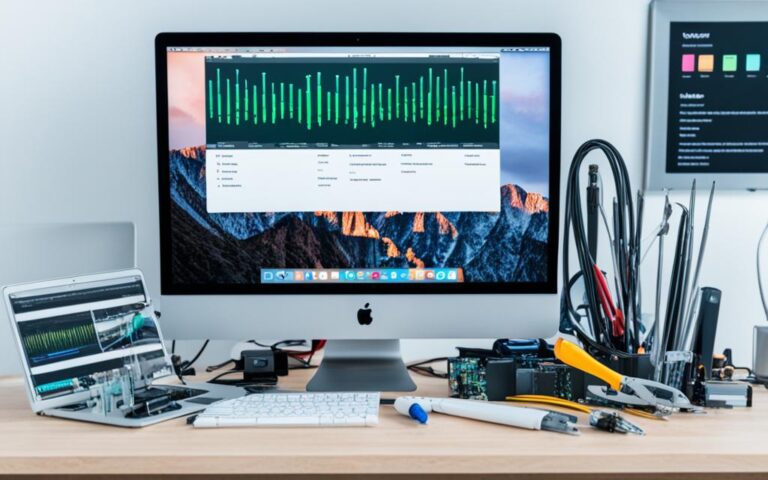How to Repair iMac’s Broken Volume Control
Many users experience issues with their iMac’s volume control, whether it’s the volume buttons not working, the volume being stuck at mute, or the volume control not responding. In this guide, we will explore the reasons behind these problems and provide solutions to repair the iMac’s volume control.
Are you having trouble with your iMac’s volume control? Don’t worry, you’re not alone. Many iMac users encounter issues with their volume buttons, making it difficult to adjust the audio levels to their preference. If you’re looking for ways to fix your iMac’s volume control, you’ve come to the right place.
In this comprehensive guide, we will delve into the common problems that can affect the volume control on your iMac and provide effective solutions to troubleshoot and resolve them. Whether it’s a software issue or a hardware malfunction, we’ve got you covered. By the end of this guide, you will have the knowledge and tools to regain control over your iMac’s volume buttons.
So, if you’re ready to fix your iMac’s volume control and enjoy uninterrupted audio playback, let’s dive in!
Reasons why the volume buttons on your Mac are not working
There are several software and hardware reasons why the volume buttons on your iMac may not be working. Understanding these reasons can help you troubleshoot and fix the issue effectively. Let’s explore some of the common causes:
Software Causes
Software-related issues can often affect the functionality of the volume buttons on your iMac. Here are some possible causes:
- Changes in keyboard settings: Sometimes, accidental changes in your keyboard settings can disable the volume buttons. It’s important to check your keyboard settings to ensure the volume control is enabled.
- macOS problems: Updates or glitches in the macOS can lead to volume control issues. Keeping your operating system up to date can help resolve these problems.
- Conflicts with third-party apps: Certain third-party applications may interfere with the volume control functionality. Identifying and resolving conflicts with these apps can restore the proper functioning of the volume buttons.
Hardware Causes
Hardware-related issues can also contribute to volume control problems on your iMac. Consider the following possibilities:
- Damage to volume keys: Physical damage to the volume buttons can render them unresponsive. If you notice any signs of damage, it may be necessary to have the keys repaired or replaced.
- External audio output selection: In some cases, the volume buttons may not work if an external audio output is selected. Verify your audio settings and ensure the correct output device is chosen.
By understanding these potential causes, you can effectively troubleshoot and resolve volume control issues on your iMac. In the next section, we will discuss software solutions for fixing volume control issues.
Software solutions for fixing volume control issues on iMac
When experiencing volume control problems on your iMac, there are several software solutions that can help troubleshoot and resolve these issues. By addressing software-related issues, you can regain full control over the volume buttons and restore the desired audio levels on your iMac. Here are some helpful software solutions to fix volume control settings:
Adjusting keyboard settings
If you find that the volume buttons on your iMac are not working as expected, it might be due to changes in keyboard settings. To resolve this, navigate to the System Settings on your iMac and check the keyboard settings. Ensure that the correct settings are selected for volume control. Making necessary adjustments can ensure that the volume buttons respond correctly.
Updating to the latest version of macOS
Keeping your iMac’s operating system up to date is essential for maintaining optimal performance, including volume control functionality. Ensure that you have the latest version of macOS installed on your iMac by navigating to the Software Update section in System Preferences. Updating your operating system can often resolve software-related volume control issues.
Checking for conflicts with third-party apps
Third-party applications installed on your iMac can sometimes conflict with the volume control settings, leading to issues with the volume buttons. It is advisable to check for any conflicting apps and address them accordingly. Disable or update any apps that might be causing conflicts to ensure smooth volume control functionality.
Regular maintenance using tools like CleanMyMac X can help optimize your iMac’s performance and prevent software-related problems with volume control. By performing routine maintenance tasks, you can keep your iMac running smoothly and avoid potential volume control issues in the future.
By implementing these software solutions, you can troubleshoot and resolve volume control problems on your iMac without the need for hardware repairs. Taking proactive steps to address software-related issues ensures that you can enjoy seamless volume control on your iMac, enhancing your overall computing experience.
Hardware solutions for fixing volume control issues on iMac
If you’re facing volume control problems on your iMac, and software solutions haven’t resolved the issue, it’s possible that hardware issues are causing the malfunction. Fortunately, there are a couple of hardware solutions you can try to troubleshoot and fix the volume control problems.
Check for Damaged Volume Keys
One common hardware issue that can cause volume control problems is damaged volume keys. Over time, keys on your iMac’s keyboard may wear out or become damaged, leading to unresponsive volume control. To check if this is the case:
- Inspect the volume keys on your keyboard for any visible signs of damage.
- If you notice any physical damage or if the keys feel stuck, you may need to seek repair services from an Apple Genius Bar or an Authorized Service Center.
- A professional technician can diagnose the issue and replace the damaged keys to restore proper volume control functionality.
Troubleshoot External Audio Output Selection
Another potential hardware-related volume control problem occurs when an external audio output is selected on your iMac. When an external audio output is chosen, the volume control buttons on your Mac may not function as expected. To troubleshoot this issue:
- Click on the Apple menu in the top-left corner of your screen and select “System Preferences”.
- Choose the “Sound” option and navigate to the “Output” tab.
- Ensure that the internal speakers or the desired audio output option is selected.
- Test the volume control buttons to see if they now function properly.
By following these hardware-related solutions, you can troubleshoot and fix volume control problems on your iMac. Remember, if the issues persist or if you are unsure about performing any hardware repairs, it’s always recommended to seek professional assistance from Apple or an Authorized Service Center.
Conclusion
Troubleshooting and fixing volume control issues on iMac can be done through a combination of software and hardware solutions. By following the steps provided in this guide, users can regain control over their iMac’s volume buttons and ensure they are able to adjust the audio levels according to their preferences.
When it comes to software solutions, adjusting the keyboard settings and keeping the macOS up to date are crucial. Checking for conflicts with third-party apps and regularly maintaining your iMac can also prevent volume control problems in the future.
On the other hand, if the volume buttons are not working due to hardware issues, it is recommended to have them checked for damage and, if necessary, seek repair from an Apple Genius Bar or Authorized Service Center. Additionally, double-checking the audio output settings can help troubleshoot external audio-related problems.
Remember, maintaining your iMac and keeping the software up to date are essential steps in preventing volume control issues. By following these tips and solutions, you can ensure that your iMac’s volume control is always in your hands.