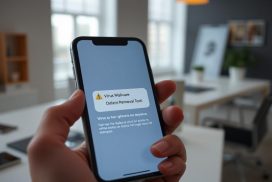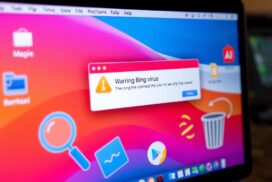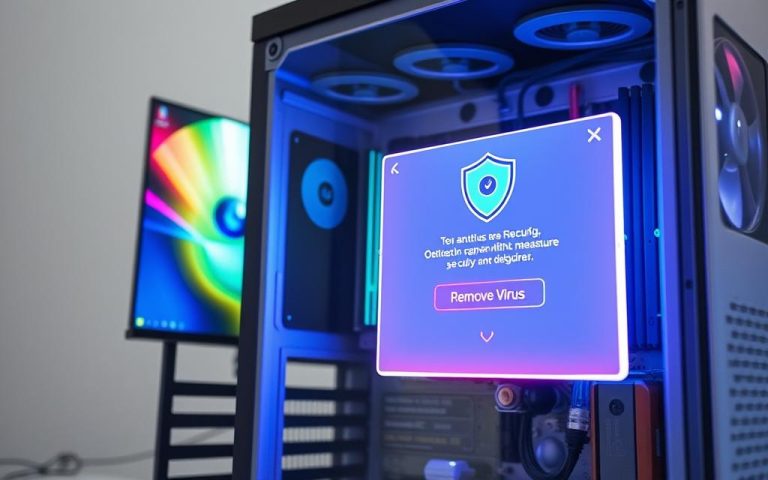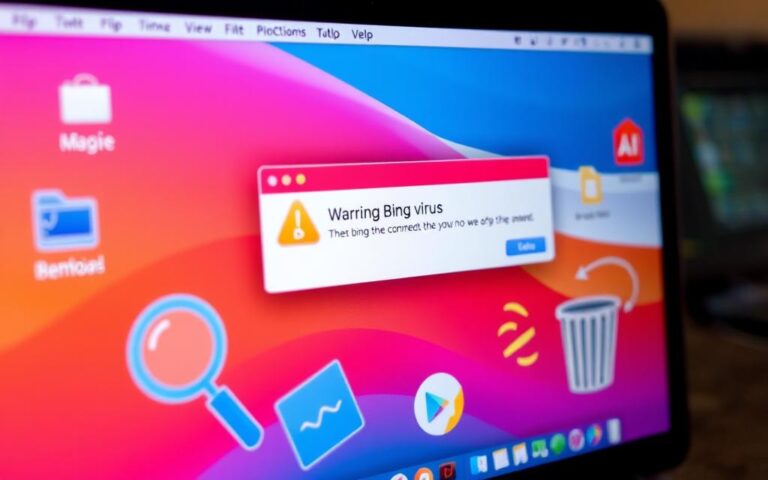How to Remove Any Virus from Your Android Device
Keeping your Android device safe is more important than ever. Some people think Android phones can’t get viruses, but they’re wrong. Malware is everywhere and can be quite harmful, from annoying ads to dangerous ransomware. It’s very important to know about the different kinds of malware and how they can hurt your device to properly remove Android virus.
We’re going to show you how to tell if your device has a virus. Then, we’ll teach you how to get rid of it using virus removal tools and antivirus software. You’ll learn how to spot bad apps and how to do a full security check. This way, you can keep your Android device safe from future attacks.
For more help on getting rid of phone viruses, you can look at these detailed steps for malware removal. They are very useful for protecting your device.
Understanding Malware on Android Devices
Malware means harmful software that threatens Android devices. It’s important to learn what it is to fight it off. Malware includes software that can damage devices or steal important info. By knowing how malware works, people can keep their data safe.
What is Malware?
Malware is any program made to cause harm, mess up operations, or get into systems without permission. The number of malware targeting Android has increased, with over 10.5 million samples by early 2020. The first Android malware, called AndroidOS.DroidSMS.A, was discovered in August 2010. It went after messaging systems.
Types of Malware Affecting Android Phones
Different malware types affect Android phones, each acting in a unique way. Here are some common ones:
- Viruses: They attach to real apps and spread as people share those apps.
- Trojans: They pretend to be safe software to trick users into installing them.
- Worms: They copy themselves to spread through networks on their own.
- Ransomware: It locks access to users’ data and asks for money to unlock it.
- Spyware: It secretly watches what users do without them knowing, often stealing private info.
How Malware Can Compromise Your Device
Malware can get into Android devices in many ways, which can cause big problems. It can steal data or make devices run poorly. Signs of malware can include more data use, apps crashing a lot, or new apps you didn’t download. Android users need to be extra careful since they are a big target for these threats.
To lower these risks, it’s good to only download apps from safe places. Also, scan your device with trusted antivirus software regularly. You can learn more about getting rid of malware in this detailed guide on removal tactics for Android devices. Knowing about the different malware types and their effects helps in setting up strong defenses.
To better protect yourself, learn about the latest in cybersecurity threats. Keep your software updated and use security features to avoid malware attacks. For more tips on fighting malware, read this in-depth guide on malware elimination techniques.
Signs That Your Android Device May Be Infected
Knowing when malware might be on your Android is key to keeping it safe and working well. You might notice things like the device slowing down, apps acting oddly, or too many ads. Catching these signs early helps stop more damage.
Performance Issues
Performance problems can be the first hint of malware. Many people find their battery life drops quickly, with 81% seeing a big decrease. This might be due to malware making the device do more online or apps run poorly. Also, there could be a rise in data use, causing surprise charges. Apps might open slowly, hinting at a deeper problem.
Unexpected Behaviour of Apps
Apps acting weird can also warn of malware. Frequent crashes might happen because malware doesn’t work well with good apps. Also, 63% with malware see apps start up slowly or strange new apps appear. This suggests malware might be controlling the device secretly.
Unwanted Ads and Notifications
Too many ads can signal adware. You might see non-stop pop-ups, especially in browsers like Chrome. These annoying ads show your device could be at risk. Malware uses security holes to send endless irritating notifications. Spotting these signs means you can act fast to fix your device.
How to Remove Any Virus from Android
To remove a virus from an Android, you need a clear plan. Using effective methods is key. First, reboot your device in safe mode. This stops many apps from running. It helps find and remove bad apps safely.
Using Safe Mode
Safe mode stops harmful software from working. To enter, press the power button. Then, press and hold “Power off”. Choose “Reboot to safe mode” when it pops up. In safe mode, it’s easier to spot and get rid of risky apps.
Identifying and Uninstalling Malicious Apps
In safe mode, go to settings and review your apps. Look for ones you don’t recognise or that act oddly. Removing these apps is key to getting rid of viruses. Be careful with app permissions. Safe apps don’t need too much access.
Clearing Cache and Data
After removing apps, clearing cache is also important. Go to your browser’s or apps’ settings to clear cache and data. This step removes leftover malware bits in your device’s cache.
Running a Malware Scan
Doing a malware scan is crucial. Use trusted antivirus apps from Google Play Store, like AVG or Avast Antivirus. They have tools to find and remove threats. Scan regularly to catch any new issues quickly.

Preventative Measures Against Future Infections
Taking steps to prevent malware on your Android is key. It keeps your data safe and your device working well. Good security habits can greatly lower the chance of getting viruses in the future.
Updating Your Device Regularly
It’s vital to keep your device updated. Updates have security fixes for weaknesses. Turn on automatic updates so your system and apps are always up to date. This keeps your device secure.
Installing Reliable Antivirus Software
Picking good antivirus software is basic for stopping viruses. Tools like Kaspersky Internet Security for Android fight off malware, spyware, and ransomware. Always update your antivirus to catch and stop new threats.
Avoiding Third-party App Stores
Using unverified app stores raises your risk of malware. These places don’t have the strong security of the official Google Play Store. Using trusted sources avoids harmful apps that threaten your device’s safety.
Update your device, install trustworthy antivirus, and use safe app stores for a safer online life. For more on fighting malware, check out trusted sites. They explain how to keep your device secure.
What to Do if Manual Removal Fails
If you can’t remove malware manually, taking quick action is crucial to protect your Android device. Using a factory reset can get rid of hard-to-remove threats. This method takes your device back to its original state, helping remove the virus. Before deciding on a factory reset, think about the risk of losing your data. It’s very important to back up your files so you can restore them later.
Factory Reset as a Last Resort
A factory reset cleans your device by removing all data, including tough malware. Here are the steps to start this process:
- Access the settings menu on your Android device.
- Select “System”, then “Reset options”.
- Choose “Erase all data (factory reset)”.
- Confirm your choice and wait for the process to complete.
Keep in mind, a factory reset deletes all your personal info, apps, and settings. If you haven’t backed up your data, you could lose it forever. After resetting, your device should be malware-free. However, watch out for any strange behaviour afterwards.
Restoring from a Backup
After resetting, it’s time to get your data back. If you made a backup before the reset, this part is easier. You can restore your data through:
- Google Drive
- Your device manufacturer’s cloud service
- External storage solutions
When restoring apps, do it one by one to prevent malware from coming back. Keeping an eye on app permissions and settings after getting your data back helps stay safe. A thorough approach to managing your device greatly improves data protection.
| Action | Description |
|---|---|
| Factory Reset | Wipes the device clean, erasing all data, settings, and installed apps to eliminate malware. |
| Backup Restoration | Restores data from a previously saved backup, allowing you to recover personal files and settings. |
| Malware Monitoring | Regular checks of apps and device performance to detect any signs of malware persistence post-restoration. |
Conclusion
It’s vital to know about the dangers of malware to keep Android devices safe. Many Androids are at risk because they don’t have strong antivirus protection. Signs like slow performance, battery dying fast, and annoying pop-up ads show a device might have malware.
Using Safe Mode can stop malware from causing more problems. It lets users remove the malware themselves. Tools like AVG AntiVirus are key for finding and getting rid of threats. Still, some malware might not get caught. So, keeping an eye on how much data and battery you’re using is smart.
To avoid malware, only get apps from places you trust, like the Google Play Store. Be careful with links and files from people you don’t know well. Following these tips and being alert to malware signs helps keep Android devices safe. This way, everyone can have a more secure experience online.
FAQ
Can Android devices get viruses like traditional PCs?
Android devices can’t get traditional viruses, but they’re at risk from malware like Trojans, worms, and adware. These threats can harm your device’s security and slow it down.
How can I tell if my Android device is infected with malware?
If your device is slower, the battery drains fast, apps act weird, it crashes, or you see too many ads, it might have malware.
What steps should I take to remove malware from my Android device?
First, reboot your device in safe mode to stop malware from working. Next, remove any suspicious apps you find, clear their cache and data. Finally, scan your device with trusted antivirus software.
How can I prevent future malware infections on my Android device?
Keep your device and security software up to date. Use reputable antivirus tools for ongoing safety, and avoid downloading apps from unofficial stores. These stores might have dangerous software.
What should I do if manual removal methods don’t work?
If manual removal doesn’t fix the problem, a factory reset might be necessary. But first, make sure you backup your data to avoid losing it.
Is it safe to use free antivirus software on my Android device?
Some free antivirus programs like AVG AntiVirus are safe and protective. However, stick to well-known brands and read reviews to dodge harmful software.