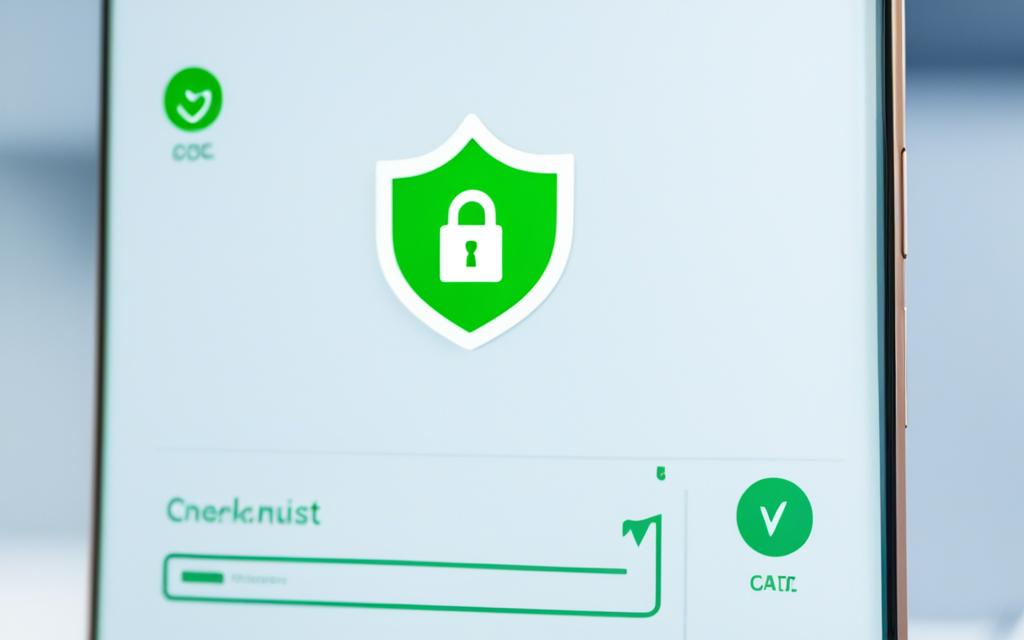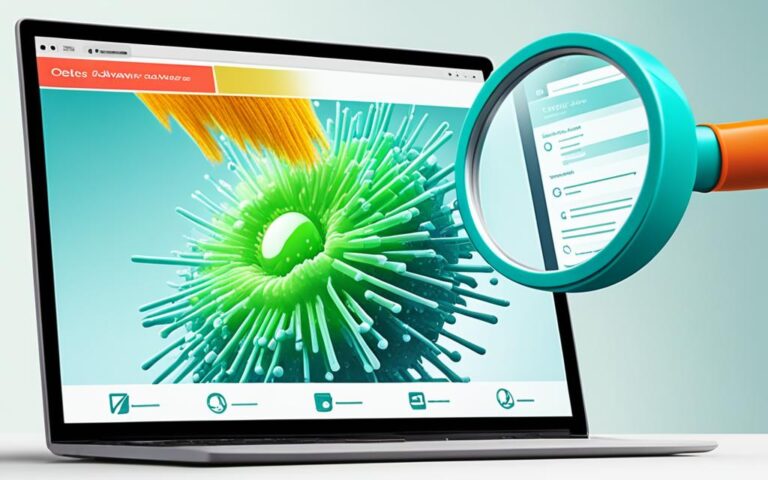Malware Elimination for Android Devices: A Practical Guide
Android devices are widely used in the United Kingdom and have become an integral part of our lives. However, with the increased reliance on these devices comes the risk of Android malware infiltrating our smartphones and tablets. Malware can compromise the security and privacy of our devices, putting our personal and financial information at risk.
In this comprehensive guide, we will provide expert strategies and tips to help UK users eliminate Android malware effectively. Whether you are a tech-savvy individual or a casual user, this guide will equip you with the knowledge and tools to secure your Android device and protect yourself against potential threats.
Before we delve into the methods of eliminating Android malware, let’s understand what exactly Android malware is. Android malware encompasses various malicious software, such as viruses, spyware, adware, and ransomware, specifically designed to target Android devices. These malicious programs can infiltrate our devices through malicious apps, infected websites, or even unsuspecting email attachments.
Eliminating Android malware is crucial to the overall security of your device. Let’s explore different techniques and approaches to eliminate these threats and keep your Android device secure.
Automatic Removal of Android Malware
One reliable method for removing Android malware is by running an Android virus scan. Users can install an award-winning antivirus app like Avast One, which quickly scans the device to detect any viruses. If a virus is found, the app helps in removing it promptly. This automatic approach is user-friendly and efficient in eliminating malware from Android devices.
By regularly performing an Android virus scan using Avast One, users can ensure the security and integrity of their devices. The app’s powerful scanning capabilities detect and remove a wide range of malware, including viruses, adware, spyware, and ransomware.
Why Choose Avast One?
Avast One is an industry-leading antivirus app trusted by millions of users worldwide. Its advanced features and comprehensive malware detection capabilities make it the ideal choice for Android device users.
“Avast One’s Android virus scan is fast, accurate, and highly effective in removing any malicious software that may be endangering your device. It provides real-time protection and ensures the safety of your personal and sensitive data.” – Cybersecurity Expert
In addition to its malware removal capabilities, Avast One offers a wide range of other security features, including:
- Real-time threat detection and protection
- Secure web browsing
- App lock and privacy protection
- Wi-Fi network security
By utilizing Avast One’s Android virus scan and taking advantage of its comprehensive security features, users can safeguard their Android devices from malware infections and ensure a secure digital experience.
| Benefits of Avast One | Features |
|---|---|
| Efficient Android virus scan | Quickly detects and removes malware |
| Real-time threat detection | Protects against emerging threats |
| Secure web browsing | Blocks malicious websites and phishing attempts |
| App lock and privacy protection | Secures sensitive data and prevents unauthorized access |
| Wi-Fi network security | Scans for vulnerabilities and protects against attacks |
With Avast One, users can remove viruses from their Android devices and enjoy a secure and worry-free mobile experience.
Manual Removal of Android Malware
If an Android mobile security app is not installed or is unable to resolve the malware issue, users can opt for manual removal of the malware. This method involves restarting the device in safe mode to prevent third-party apps, including malware, from running. In safe mode, users can access the device settings, view downloaded apps, and uninstall any suspicious or unfamiliar apps that may be causing the malware infection.
Safe mode is a built-in feature of Android devices that allows users to troubleshoot and fix software-related issues. By booting into safe mode, only essential system apps and services will be enabled, disabling any third-party apps. This makes it easier to identify and remove malware that may be hidden among other apps on the device.
The process to enter safe mode may vary slightly depending on the device manufacturer, but it typically involves the following steps:
- Press and hold the power button until the power menu appears on the screen.
- Tap and hold the “Power off” or “Restart” option.
- A pop-up window will appear, asking if you want to reboot the device in safe mode. Tap “OK” or “Yes.”
- The device will now restart in safe mode.
Once in safe mode, users can navigate to the device settings and access the “Apps” or “Applications” menu. Here, they can view a list of all downloaded apps on the device. It is essential to carefully review the list and uninstall any apps that appear suspicious, unfamiliar, or are known to be associated with malware.
To uninstall an app in safe mode, follow these steps:
- Tap on the suspicious app to open its details.
- Select the “Uninstall” or “Remove” option.
- Confirm the uninstallation by tapping “OK” or “Uninstall” when prompted.
Note: Some system apps may appear as preinstalled apps and cannot be uninstalled. It is crucial to exercise caution and only uninstall apps that are genuinely suspicious or unfamiliar.
After removing any potentially malicious apps, reboot the device normally to exit safe mode. This will restart the device with all installed apps enabled.
Manual removal of Android malware requires careful attention to detail and cautious decision-making when identifying and uninstalling suspicious apps. If unsure about the legitimacy of an app, it is recommended to research it online or consult with a trusted source for guidance.
By proactively addressing malware infections using safe mode and manual removal methods, Android device users can effectively protect their devices and personal information from the risks posed by malware.
Resetting the Android Device
If the previous methods fail to eliminate the malware, a factory reset of the Android device can be considered as a last resort. However, it is essential to note that a factory reset erases all apps and app data from the device. Before performing a factory reset, users should ensure that they have backed up their data and have the ability to restore their device settings to avoid potential data loss.
Backup and Restore Your Data
Before proceeding with a factory reset, it is crucial to backup your data to prevent loss of important files and information. There are a few methods you can use to backup your data:
- Cloud Backup: Utilize cloud storage services like Google Drive or Dropbox to back up your photos, videos, documents, and other files. Make sure to enable automatic backup or manually upload your files to ensure their safety.
- External Storage: Connect your Android device to a computer using a USB cable and transfer your files to an external storage device, such as an external hard drive or USB flash drive.
- Android Backup Service: Android devices offer a built-in backup service that allows you to back up your app data, Wi-Fi passwords, and other settings. To enable this feature, go to Settings > System > Backup and toggle the switch to turn it on.
Once you have successfully backed up your data, you can proceed with the factory reset. Here are the steps to reset your Android device:
- Open the Settings app on your Android device.
- Scroll down and tap on “System” or “System & updates”.
- Look for the “Reset” or “Reset options” option and tap on it.
- Select “Factory data reset” or a similar option.
- Review the information and tap on “Reset Phone” or “Erase all data”. Confirm your selection if prompted.
Once the factory reset process is complete, your Android device will restart and be restored to its original factory settings. You can then proceed to restore your data and device settings using the backup you created earlier.
It’s important to note that a factory reset should only be used as a last resort when all other methods have failed to eliminate the malware. Additionally, be cautious when restoring your data, as the malware may be present in the backup. Scan your restored files with an antivirus app to ensure they are safe before using them.
| Pros | Cons |
|---|---|
| Effective way to eliminate stubborn malware | Erases all apps and app data from the device |
| Restores the device to its original factory settings | Potential data loss if backup is not performed |
| Removes any lingering malware or potential vulnerabilities | Time-consuming process to backup and restore data |
Can Android Devices Get Viruses?
While Android devices can encounter various types of malware, traditional computer viruses are less common on these devices. The term “Android virus” is often used to refer to all types of Android malware. Android malware usually takes the form of malicious apps that can steal data, spy on users, damage devices, or cause other issues. It is important for users to understand the distinction between Android malware and traditional computer viruses to effectively protect their devices.
Android malware poses a significant threat to the security and privacy of Android device users. Understanding the nature of Android malware and its potential risks can empower users to take proactive steps in securing their devices. By staying informed and implementing reliable security measures, users can minimize the risk of malware infections and ensure the safety of their data.
Types of Android Malware
Android malware encompasses a wide range of threats that can compromise the integrity and functionality of devices. Understanding the different types of Android malware can help users recognize potential threats and take appropriate actions to protect their devices:
- Spyware: This type of malware is designed to clandestinely monitor and track user activity, including keystrokes, messages, calls, and browsing habits.
- Adware: Adware infiltrates devices to display excessive and intrusive advertisements, often resulting in annoying pop-ups and redirects.
- Trojans: Trojan malware disguises itself as legitimate apps or files to deceive users into installing them. Once installed, trojans can perform malicious actions such as stealing personal information or gaining unauthorized access to the device.
- Ransomware: Ransomware encrypts files and locks users out of their own devices, demanding a ransom in exchange for restoring access.
- Rootkits: Rootkits gain unauthorized root access privileges on the device, allowing attackers to control various aspects of the device and potentially install additional malware.
Each type of Android malware presents its own set of risks and potential consequences. It is essential for users to stay vigilant and adopt effective security measures to mitigate the threats posed by these malicious entities.
Protecting Android Devices from Malware
To enhance the security of their Android devices and protect against malware, users should consider implementing the following best practices:
- Use reputable antivirus software: Install a trusted antivirus app from a reputable provider to scan for and remove malware.
- Keep devices updated: Regularly update the Android operating system and installed apps to ensure that security patches and bug fixes are applied.
- Download apps from reliable sources: Only download apps from official app stores such as Google Play, and exercise caution when downloading apps from third-party sources.
- Read app permissions: Before installing an app, review the permissions it requests and ensure they are necessary for its proper functioning.
- Be cautious of phishing attempts: Avoid clicking on suspicious links or providing personal information to unverified sources.
Implementing these measures can significantly reduce the risk of malware infections on Android devices, ensuring a safer and more secure user experience.
Signs of Android Malware Infection
It is not always easy to recognize the signs of an Android malware infection. However, being aware of the common indicators can help users detect and address potential malware infections promptly. Here are some key symptoms to look out for:
- App Crashes: Frequent crashes or freezing of apps, especially those that previously worked smoothly, may indicate the presence of malware.
- Increased Data Usage: If your data usage has inexplicably spiked, and you haven’t changed your online behavior, it could be a sign that malware is running in the background and consuming data.
- Pop-up Ads: Persistent pop-up ads appearing even when no apps are active or websites are being browsed can be a strong indication of malware presence.
- Rapid Battery Drain: If your device’s battery drains quickly, even with minimal usage, it could be due to malware running processes in the background, taxing the device’s resources.
- Unfamiliar Apps: If you notice unfamiliar apps appearing on your device without having installed them, it is highly likely that malware has infiltrated your device.
Being vigilant and attentive to these symptoms enables users to identify potential malware infections early on, thus allowing for timely remedial action.
“App crashes, increased data usage, persistent pop-up ads, rapid battery drain, and unfamiliar apps are common signs that your Android device may be infected with malware. It is important to be proactive and address these symptoms to protect your device and personal data.”
For a visual representation of the signs of Android malware infection, refer to the table below:
| Signs of Android Malware Infection | Description |
|---|---|
| App Crashes | Frequent crashes or freezing of apps that previously worked smoothly. |
| Increased Data Usage | Unexplained spikes in data usage without changes in online behavior. |
| Pop-up Ads | Persistent pop-up ads even when no apps are running or websites are being browsed. |
| Rapid Battery Drain | Significantly reduced battery life with minimal usage. |
| Unfamiliar Apps | Presence of unfamiliar apps on the device without user installation. |
Aesimus: A Nefarious Android Malware
Aesimus is a variant of the Autolycos malware specifically designed to target Android devices. Cybercriminals employ deceptive tactics, disguising Aesimus within seemingly innocuous creativity applications to trick unsuspecting users. Once infiltrated, this cunning malware orchestrates unauthorized purchases of premium services, causing significant financial harm to its victims. Aesimus operates stealthily, evading detection by utilizing native libraries and conducting thorough checks before executing its malicious activities.
Android users must remain vigilant and take adequate precautions to protect their devices from Aesimus and similar malware variants. Implementing robust security measures, such as reliable antivirus software and cautious app downloading practices, can significantly reduce the risk of falling victim to Aesimus malware and its detrimental consequences.
| Aesimus | Autolycos |
|---|---|
| Targets Android devices | Targets various platforms |
| Disguised within creativity apps | Disguised within multiple app categories |
| Triggers unauthorized premium service purchases | Performs various malicious activities |
| Utilizes native libraries for stealth operation | Employs advanced evasion techniques |
| Evades detection through thorough checks | Evades detection through complex obfuscation |
Conclusion
Protecting your Android device from malware is crucial for ensuring the security and privacy of your personal information. By implementing effective prevention measures and following the malware removal tips provided in this guide, UK users can significantly reduce the risk of malware infections and enhance the overall security of their Android devices.
To prevent malware infections, it is essential to stay vigilant and exercise caution when downloading apps and visiting websites. Avoid downloading apps from untrusted sources or clicking on suspicious links. Additionally, keep your Android device updated with the latest security patches and system updates, as they often include important fixes for known vulnerabilities.
Furthermore, using reliable antivirus software is a fundamental step in protecting your device from malware. Install a reputable antivirus app that offers real-time scanning and protection against known and emerging threats. Regularly perform scans to detect and remove any malware that may have infiltrated your device.
In the unfortunate event that your Android device becomes infected with malware, timely removal is crucial. Refer to the methods mentioned in this guide, such as running an automatic virus scan, entering safe mode for manual removal, or performing a factory reset as a last resort. Always remember to back up your data before proceeding with any removal method to avoid potential data loss.