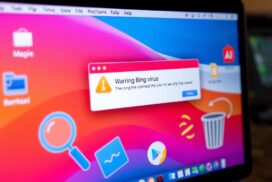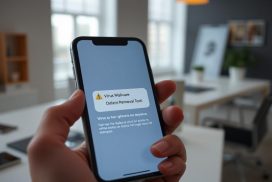How to Detect and Delete Adware from Your Computer
Adware is a form of potentially unwanted software that displays advertisements and collects information about users’ behavior. It can infect your computer through unreputable websites, infected files, outdated security programs, or by unknowingly accepting and installing a suspicious application. Detecting adware is essential to maintaining the security and performance of your computer.
There are several signs to look out for that indicate the presence of adware on your computer. These include an increase in intrusive ads, sudden changes to your browser settings, and slower performance. If you have experienced any of these symptoms, it’s crucial to take action to remove the adware promptly.
Deleting adware from your computer is a two-step process: detection and removal. By using reliable adware removal tools and following a few simple steps, you can effectively eliminate adware and improve your online experience. In this article, we will provide you with comprehensive information on how to detect and delete adware from your computer, ensuring that you can browse the internet without interruptions and protect your personal information.
Stay tuned for the rest of the article, where we will provide you with actionable steps to identify and remove adware from your computer. Let’s get started on creating a safe and adware-free environment for your online activities.
What is Adware?
Adware, short for advertising-supported software, is a type of malicious software that displays advertisements and collects user data for targeted advertising purposes. It is designed to generate revenue for its creators by bombarding users with unwanted ads.
Adware is often bundled with free software or downloaded unknowingly from malicious websites. Once installed on your computer, it starts displaying advertisements, changing your browser’s homepage, generating annoying pop-ups, and even redirecting you to unwanted websites. These intrusive behaviors can disrupt your browsing experience and compromise your online security.
Unlike legitimate online advertising, adware operates without your consent and can be difficult to remove. It can slow down your computer’s performance, consume network resources, and expose you to potential security risks. Adware may collect sensitive information about your browsing habits, such as websites visited, search queries, and personal data, which can then be used for targeted advertising or sold to third parties.
In summary, adware is a malicious software that inundates users with intrusive advertisements, alters browser settings, and collects user data without their consent. Its presence can negatively impact your computer’s performance and compromise your online privacy and security.
“Adware, short for advertising-supported software, is a type of malicious software that displays advertisements and collects user data for targeted advertising purposes.”
- Displaying intrusive ads on websites, including pop-ups, banners, and in-text advertisements.
- Modifying browser settings, such as the homepage, search engine, or new tab page.
- Redirecting users to unwanted websites or to pages containing additional ads.
- Collecting user data, including browsing history, search queries, and personal information.
- Tracking user behavior to deliver targeted ads.
It’s essential to be cautious when downloading software or browsing the internet to minimize the risk of adware infection. Regularly updating your operating system, using reputable antivirus software, and being mindful of the websites you visit can help protect you from adware and other malicious threats.
Signs and Risks of Adware
Adware infections can have a significant impact on your computer’s performance and pose risks to your privacy and security. By understanding the signs of adware infection and the associated risks, you can take the necessary steps to protect yourself and your computer.
Signs of Adware Infection:
- An increase in ads: If you notice an excessive number of pop-ups, banners, or other forms of advertisements appearing on your screen, it could be a sign of adware infection. These ads are often intrusive and disruptive to your browsing experience.
- Computer crashes or slower performance: Adware can consume system resources, leading to slow performance, frequent freezes, or even crashes. If your computer starts behaving sluggishly or becomes unstable, it’s worth investigating for adware.
- Changes in your browser homepage or unexpected extensions: Adware often has the capability to modify your browser settings without your consent. This can include changing your homepage to a different website or adding unknown extensions that may display additional ads or collect your data.
Risks of Adware:
Adware presents several risks to your privacy and security. It can collect personal and financial information without your knowledge, putting your sensitive data at risk. Adware may also track your online activities, browsing habits, and search history, leading to targeted advertising or even identity theft.
Additionally, adware can compromise the overall security of your computer. It may create vulnerabilities that can be exploited by other malicious software, increasing the likelihood of further infections and potential damage to your system.
Given these risks, it is crucial to take action and remove adware from your computer to protect your information, improve your browsing experience, and ensure the security of your system.
Take Action Against Adware
“Adware infections can lead to a barrage of unwanted ads and compromise your online security. By recognizing the signs of adware and understanding the risks involved, you can safeguard your computer and personal information.”
Removing adware manually or using dedicated adware removal tools can help eliminate these unwanted and potentially harmful programs from your computer. In the next section, we’ll explore the various methods to effectively remove adware and restore the security and performance of your system.
How to Remove Adware
To effectively remove adware from your computer, there are several steps you can follow. Here are the key methods:
1. Back Up Your Files
Before you begin the adware removal process, it’s important to back up your essential files. This ensures that you don’t accidentally delete any important data during the removal process.
2. Download Adware Removal Tools
Utilizing adware removal tools is highly recommended for thorough and efficient removal. Two popular options are AdwCleaner and Malwarebytes. These tools can scan your computer, detect adware, and remove it effectively.
3. Uninstall Unnecessary Programs
Adware often comes bundled with other software. So, it’s crucial to review and uninstall any unnecessary programs that might have brought adware onto your computer. Access the control panel and navigate to the “Uninstall a program” option to remove unwanted software.
4. Run a Scan and Remove Adware
Once you have downloaded and updated an adware removal tool, run a full system scan. The tool will search for any adware present on your computer and provide options to remove it. Proceed with the recommended actions to ensure complete adware removal.
5. Delete Quarantined Adware Files
During the adware removal process, some files may be quarantined. To ensure a thorough clean-up, it’s important to delete these quarantined adware files. Check the adware removal tool’s quarantine section and delete any detected files.
6. Specific Steps for Web Browsers
Adware can often affect web browsers and alter their settings. To remove adware from specific browsers, you may need to take additional steps. This can include resetting browser settings, removing unwanted extensions, or clearing browser cache and cookies.
By following these steps, you can effectively remove adware and restore the integrity of your computer. It’s important to regularly scan for adware to prevent further infections and ensure a safe online experience.
How to Avoid Adware Infection
To prevent adware infection and safeguard your computer, follow these adware prevention tips:
- Keep your operating system up-to-date: Regularly install updates and security patches for your operating system. These updates often include important security fixes that can help protect your computer from adware and other malware.
- Be cautious of where you click online: Avoid clicking on suspicious ads, pop-ups, or links on unfamiliar websites. Adware is often distributed through deceptive advertisements and malicious websites. Stick to trusted websites and exercise caution when interacting with online content.
- Avoid pirating media and software: Illegally downloading copyrighted media or software increases the risk of adware infection. Unauthorized downloads often come bundled with adware installers, so it is best to purchase or use legitimate and licensed software.
- Read all terms and checkbox agreements: During software installation, carefully read all terms and conditions, as well as checkbox agreements. Adware may be bundled with legitimate software, and by blindly accepting installation agreements, you may unintentionally install adware on your computer.
- Only download programs from trusted sources: Stick to reputable websites and official app stores when downloading software. Third-party download sources may host modified or infected versions of software that come bundled with adware. Be cautious and verify the authenticity of the source before downloading.
- Use antivirus software: Install and regularly update a reliable antivirus software, such as Kaspersky or Norton, to protect against adware and other online threats. Antivirus programs scan for and remove adware, as well as provide real-time protection against new threats.
- Regularly monitor your bank statements: Keep an eye on your bank statements for any unexpected charges. Adware can sometimes lead to unauthorized transactions or identity theft. By diligently monitoring your accounts, you can quickly identify any potential adware infections.
By following these adware prevention tips, you can significantly reduce the risk of adware infection and ensure a safer browsing experience.
| Adware Prevention Tips | Importance |
|---|---|
| Keep your operating system up-to-date | High |
| Be cautious of where you click online | High |
| Avoid pirating media and software | Medium |
| Read all terms and checkbox agreements | Medium |
| Only download programs from trusted sources | High |
| Use antivirus software | High |
| Regularly monitor your bank statements | Medium |
Conclusion
Adware is a common threat that can disrupt your online experience and compromise your privacy. It is important to understand what adware is, its signs and risks, and how to remove and prevent it in order to safeguard your computer and enjoy a clean online experience.
To protect yourself from adware infections, remember to regularly update your operating system to ensure you have the latest security patches. Additionally, use reputable antivirus software to detect and remove any adware threats. Practicing safe browsing habits, such as being cautious of where you click online and only downloading programs from trusted sources, can also help prevent adware infections.
By following these precautions and staying informed about adware, you can minimize the risk of adware affecting your computer. Safeguarding your privacy and enjoying a smooth online experience is possible with regular updates, reliable antivirus software, and responsible online behavior.
FAQ
How do I detect and delete adware from my computer?
To detect and delete adware from your computer, you can use adware removal tools like AdwCleaner or Malwarebytes. Additionally, you should uninstall unnecessary programs, reset web browser settings, and delete browser cache and cookies. Following these steps can help effectively remove adware from your computer.
What is adware?
Adware is a form of potentially unwanted software that displays advertisements and collects information about users’ behavior. It can infect your computer through unreputable websites, infected files, outdated security programs, or by unknowingly accepting and installing a suspicious application.
What are the signs and risks of adware?
Signs of adware infection include an increase in ads, computer crashes or slower performance, and changes in your browser homepage or unexpected extensions. Adware can also gather personal and financial data, posing a risk to your privacy and security. It is important to remove adware from your computer to protect your information and improve your browsing experience.
How do I remove adware?
To remove adware manually, you can back up your files, download or update adware removal tools like AdwCleaner or Malwarebytes, uninstall unnecessary programs, and run a scan to remove adware. It is important to delete any quarantined adware files to ensure complete removal. Different web browsers may require specific steps to remove adware, such as resetting settings or removing extensions.
How can I avoid adware infection?
To minimize the risk of adware infection, keep your operating system up-to-date, be cautious of where you click online, avoid pirating media and software, read all terms and checkbox agreements during software installation, and only download programs from trusted sources. It is also important to use an antivirus software, such as Kaspersky, to protect against adware and other online threats. Regularly monitoring your bank statements for unexpected charges can also help identify potential adware infections.