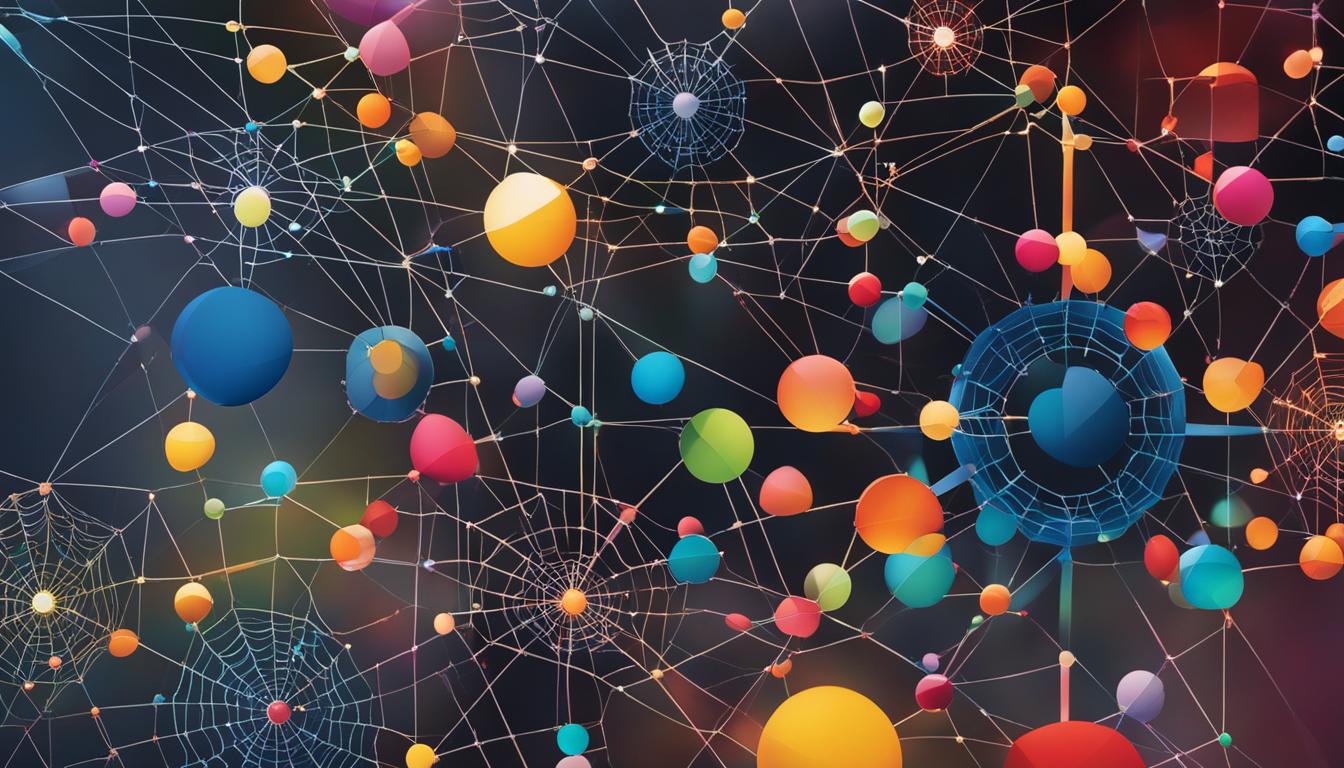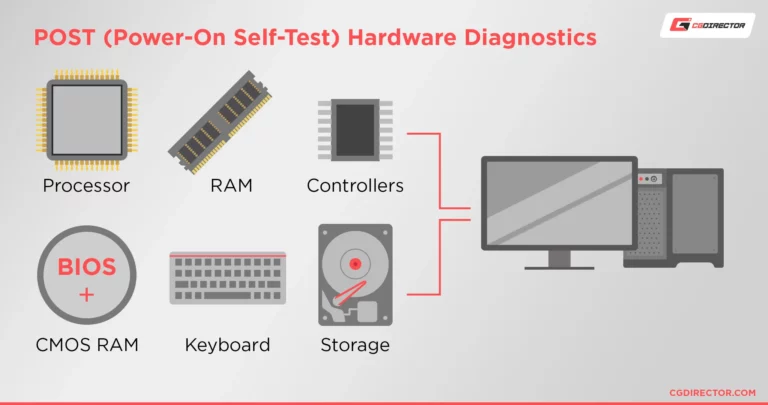How temperature affects computer performance and lifespan.
In the realm of computing, many factors contribute to the overall performance and longevity of your machine. One often-overlooked aspect is how temperature affects computer performance and lifespan. Whether you’re a casual user, a gamer, or a professional relying on high-powered computing, understanding the impact of temperature is crucial for optimizing your computer’s capabilities and extending its life.
This article aims to shed light on the science behind temperature and computing, how temperature affects performance, and its long-term impact on computer lifespan. We’ll also delve into signs that your computer may be overheating and explore various cooling solutions to mitigate these issues. By the end, you’ll have a comprehensive understanding of why maintaining an optimal temperature is essential for your computer’s well-being.
The Science Behind Temperature and Computing
Temperature plays a pivotal role in the functioning of electronic components, and your computer is no exception. At the microscopic level, electronic components like transistors and capacitors are sensitive to heat. Excessive temperatures can cause these components to operate inefficiently, leading to slower performance and, in extreme cases, permanent damage.
One of the key concepts to understand here is thermal throttling. This is a built-in safety feature in most modern computers that automatically reduces the clock speed of the CPU or GPU when it reaches a certain temperature threshold. While thermal throttling helps prevent immediate damage, it comes at the cost of reduced performance. In essence, your computer “slows down” to cool itself, affecting tasks that require high computational power.
Understanding how temperature affects electronic components and the mechanisms like thermal throttling can help you make informed decisions about your computer’s maintenance and care. Whether you’re dealing with high-end gaming or data-intensive tasks, knowing the science behind temperature can guide you in optimizing your computer’s performance and lifespan.
How Temperature Affects Performance
When it comes to computing, temperature has a direct correlation with performance. High temperatures can lead to a variety of issues that affect your computer’s speed and efficiency. For instance, when a CPU or GPU overheats, it often results in slower processing speeds and can even cause applications to crash or freeze.
Let’s consider a real-world example: Imagine you’re a video editor working on a complex project. If your computer is running hot, you may experience lag during playback or even application crashes, severely affecting your workflow. In another scenario, gamers might notice frame rate drops and increased latency, diminishing the gaming experience.
Understanding how high temperatures impact computer speed and efficiency is crucial for anyone who relies on their machine for important tasks. It’s not just about the annoyance of a slow computer; it’s about the ripple effect that reduced performance can have on your productivity or entertainment experience.
How Temperature Affects Lifespan
While the immediate impact of high temperatures on computer performance is noticeable, the long-term effects on the lifespan of your computer components are equally concerning. Consistent exposure to elevated temperatures can accelerate the wear and tear on various internal parts, effectively shortening their operational life.
Components like the CPU, GPU, and even the power supply unit are particularly susceptible to heat damage. For example, solid-state drives (SSDs) can experience reduced lifespan when consistently operating at high temperatures. Similarly, excessive heat can cause the thermal paste between the CPU and the heatsink to degrade faster, leading to inefficient cooling and, eventually, component failure.
Understanding how consistent high temperatures can shorten the lifespan of computer components is crucial for long-term maintenance and care. By keeping your system cool, you’re not just improving performance; you’re also extending the life of your investment.
Signs Your Computer is Overheating
Recognizing the signs of overheating is the first step in mitigating potential damage to your computer. Here are some common indicators that your system might be running too hot:
- Slow Performance: As discussed earlier, thermal throttling can cause your computer to slow down in an attempt to reduce heat.
- Fan Noise: If your computer’s fans are running at high speeds for extended periods, it’s a sign that the system is trying to cool itself down.
- System Crashes: Frequent blue screens or sudden shutdowns can be a result of overheating components.
- Hot Surface: If the computer’s chassis or keyboard feels hot to the touch, it’s likely that the internal components are overheating.
- Software Warnings: Some computers come with built-in software that will alert you when the system is overheating.
Troubleshooting Tips
If you notice any of these signs, here are some immediate steps you can take:
- Check Fan Operations: Make sure all fans are clean and functioning correctly.
- Review Software: Use temperature monitoring software to check the heat levels of individual components.
- Optimize Settings: Lower the settings on resource-intensive applications to reduce CPU and GPU load.
- Physical Environment: Ensure that the computer is in a well-ventilated area and away from heat sources.
By being aware of these common signs that your computer is running too hot, you can take proactive measures to cool down your system and prevent long-term damage.
Cooling Solutions
Managing heat effectively is crucial for both the performance and longevity of your computer. There are various cooling solutions available to help you achieve optimal temperatures. Here’s a breakdown:
Fans and Air Cooling
The most basic form of cooling, fans are generally sufficient for most users. They are cost-effective and easy to install. However, they may not be adequate for systems that are heavily taxed, such as gaming rigs or workstations used for video editing.
Liquid Cooling
For those who need more efficient cooling—such as gamers or professionals using resource-intensive applications—liquid cooling is an excellent option. It’s more effective than air cooling but also more expensive and complex to set up.
Thermal Paste
Thermal paste is often overlooked but is essential for efficient heat transfer between the CPU and the heatsink. Reapplying thermal paste annually can improve cooling efficiency.
Recommendations
- For Gamers: Liquid cooling is generally recommended for gaming systems, especially if you’re overclocking your CPU or GPU.
- For Professionals: If you’re using your computer for tasks like 3D rendering or video editing, a combination of high-quality fans and liquid cooling can be beneficial.
- For Casual Users: Standard fans and periodic application of thermal paste should suffice for web browsing, word processing, and other low-intensity tasks.
By understanding the various cooling solutions available, you can make an informed decision that suits your needs and usage patterns, thereby extending the lifespan and performance of your computer.
Preventive Measures
Maintaining an optimal temperature for your computer isn’t just about reacting to problems; it’s also about taking proactive steps to prevent issues from arising in the first place. Here are some tips to help you maintain a healthy temperature for your system:
Regular Cleaning
Dust and debris can accumulate inside your computer, obstructing airflow and leading to higher temperatures. Regular cleaning is essential:
- Dust Off Fans: Use compressed air to remove dust from fans and heatsinks.
- Clean Vents: Make sure the vents are clear to allow for proper airflow.
Optimal Placement
The location of your computer can significantly impact its temperature:
- Ventilation: Place your computer in a well-ventilated area.
- Avoid Heat Sources: Keep the computer away from radiators, direct sunlight, and other heat sources.
Software Monitoring
Use software tools to keep an eye on your system’s temperature:
- Temperature Monitoring Software: Programs like HWMonitor or SpeedFan can provide real-time temperature data.
- Adjust Settings: Some software allows you to adjust fan speeds and other settings to control heat.
Scheduled Maintenance
Regular check-ups can help you spot potential issues before they become significant problems:
- Bi-Annual Check: Aim for a thorough cleaning and check-up at least twice a year.
- Professional Help: If you’re unsure about how to maintain your system, consider getting it serviced by professionals.
Understanding the importance of regular cleaning and maintenance can go a long way in ensuring that your computer runs efficiently and lasts longer.
FAQs
When it comes to computer temperature, performance, and lifespan, many questions often arise. Below are some of the most frequently asked questions and their answers:
What is a Safe Temperature Range for My Computer?
A safe temperature range varies depending on the components, but generally, CPUs should run between 45-65°C under load, and GPUs should be in the range of 65-85°C.
How Can I Check My Computer’s Temperature?
You can use temperature monitoring software like HWMonitor, SpeedFan, or the built-in monitoring tools that come with some hardware components.
Does Overheating Affect Computer Performance?
Yes, overheating can lead to thermal throttling, where the system will limit the performance of the hardware to prevent damage. This can result in slower speeds and reduced efficiency.
Can High Temperatures Damage My Computer?
Consistently high temperatures can shorten the lifespan of your computer’s components and may lead to hardware failure over time.
How Often Should I Clean My Computer?
For most users, a bi-annual cleaning should suffice. However, if your computer is in a dusty environment, you may need to clean it more frequently.
Is Liquid Cooling Worth It?
Liquid cooling is generally more efficient than air cooling but comes at a higher cost and complexity. It’s most beneficial for high-performance systems, such as gaming rigs or professional workstations.
Can Software Updates Affect Temperature?
Software updates, particularly for the operating system or the BIOS, can sometimes improve hardware optimization and thus affect system temperature. Always keep your software up-to-date.
Should I Be Concerned About Seasonal Temperature Changes?
Yes, ambient temperature can affect your computer’s internal temperature. Make sure to adjust your cooling solutions accordingly.
By addressing these common questions, you’ll be better equipped to manage your computer’s temperature, performance, and lifespan effectively.
Conclusion
Understanding the intricate relationship between temperature, performance, and lifespan is essential for anyone who owns or operates a computer. Whether you’re a casual user, a gamer, or a professional, the temperature of your computer’s components can significantly impact its efficiency and longevity.
Ignoring the signs of overheating can lead to a host of problems, ranging from temporary slowdowns and thermal throttling to long-term damage that can be costly to repair or replace. On the flip side, taking the time to implement preventive measures such as proper ventilation, regular cleaning, and efficient cooling solutions can go a long way in preserving your computer’s health.
Moreover, it’s not just about the hardware. Software tools for monitoring temperature and system health can provide valuable insights, allowing you to take timely action before minor issues escalate into major problems.
In this digital age, where computers are an integral part of our daily lives and work, understanding how to maintain optimal operating conditions is not just a luxury—it’s a necessity. By being proactive and informed, you can extend the lifespan of your computer, improve its performance, and get the most value out of your investment.
So, the next time your computer starts acting up, don’t just brush it off. Consider the temperature factor and take appropriate action. Your computer—and your wallet—will thank you.
By following the guidelines and tips outlined in this article, you’re well on your way to ensuring that your computer serves you well for years to come.
External Sources
For further reading on how temperature affects computer performance and lifespan, consider the following credible sources:
- How Does Temperature Affect The Performance of Computer Components? – A comprehensive guide that delves into the science behind temperature and computing.
- PC Operating Temperatures: How Hot Is Too Hot? – This article discusses the optimal operating temperatures for different computer components.
- How Heat Affects Your Computer, And Should You Be Worried? – An insightful piece that addresses common questions and concerns about computer temperature.