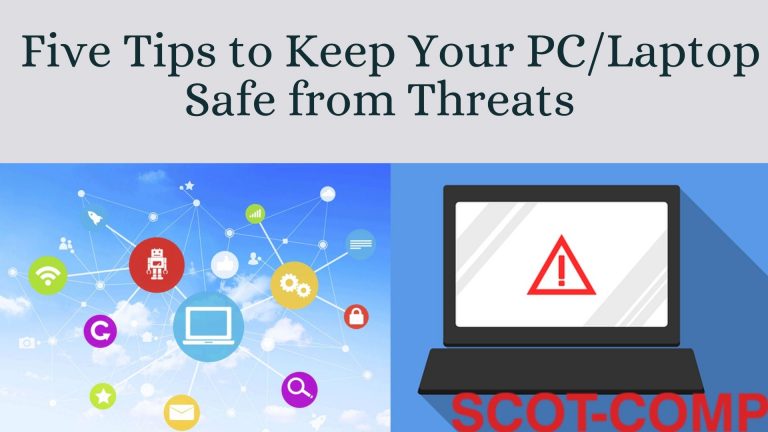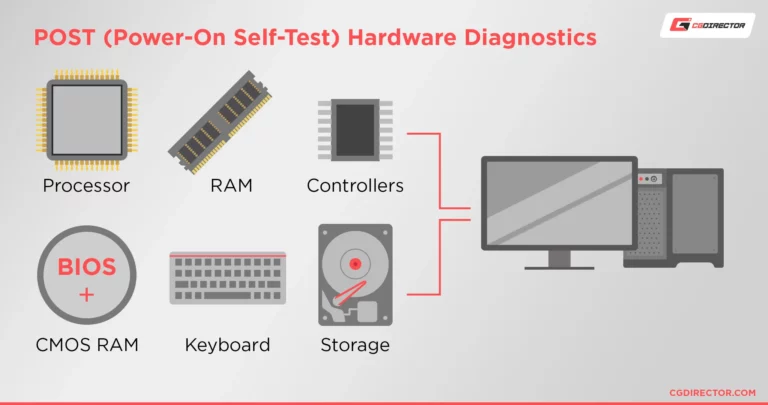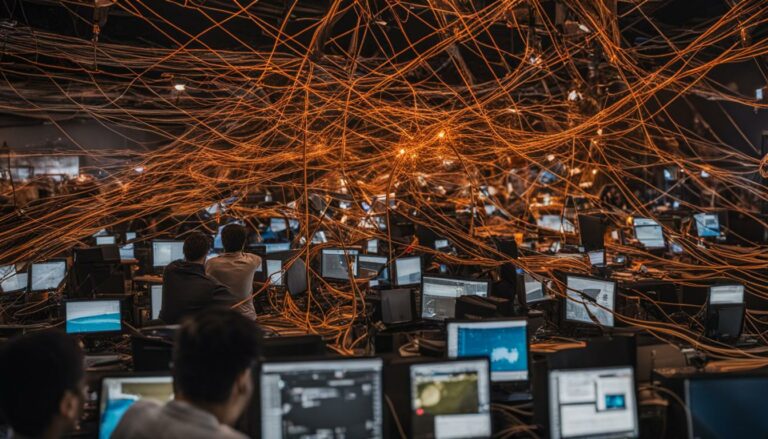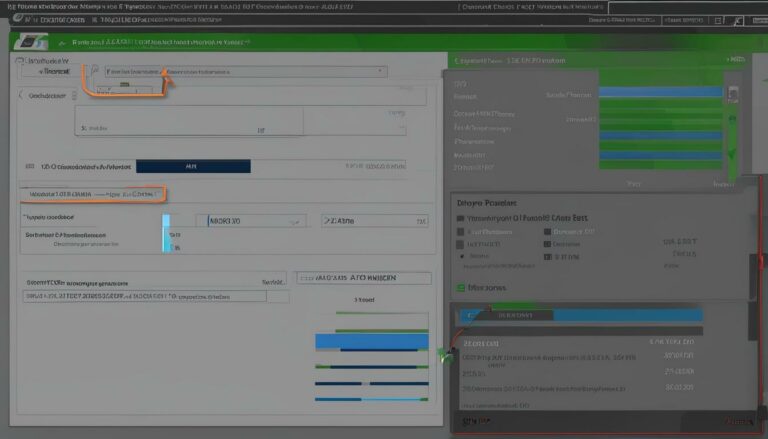Setting up the perfect computer servicing workstation
Welcome to the ultimate guide on setting up the perfect computer servicing workstation! Whether you’re involved in computer repair or PC maintenance, having an efficient and ergonomic workspace is essential for top-notch troubleshooting and repairs. In this article, we will provide you with step-by-step guidance and valuable tips to create a workspace that promotes productivity and comfort. So, let’s dive in and discover the secrets of a well-designed computer servicing workstation.
Section 2: Setting up the chair for optimal support
Section 3: Positioning the keyboard and mouse for efficient use
Section 4: Optimizing monitor placement for visual comfort
Section 5: Creating an ergonomic and productive workspace
Section 6: Conclusion
Stay tuned for the upcoming sections where we will explore each aspect in detail and provide you with practical advice on workstation setup, chair adjustment, keyboard and mouse positioning, monitor placement, and creating a conducive work environment. By following these guidelines, you’ll be well on your way to maximizing your efficiency and ensuring the longevity of your computer equipment. So get ready to transform your workspace into a haven of productivity and excellence!
Ergonomic setup for a comfortable work environment
Creating an ergonomic workstation is essential to ensure comfort and productivity while performing workstation servicing, desktop computer repairs, laptop repairs, computer troubleshooting, and hardware maintenance. An ergonomic setup promotes proper posture, reduces the risk of musculoskeletal issues, and enhances overall well-being.
Chair Adjustment and Support
A vital aspect of an ergonomic workstation setup is the proper adjustment of the chair. The chair height should be set so that the feet are flat on the floor, with knees bent at a 90-degree angle. It is essential to utilize the chair’s lumbar support to maintain the natural curve of the lower back. Adjust the armrests to ensure that the arms and shoulders are relaxed, and the forearms rest comfortably on the work surface. Adhering to these guidelines will help alleviate neck, shoulder, and back pain caused by prolonged computer use.
Keyboard and Mouse Positioning
The positioning of the keyboard and mouse plays a significant role in preventing repetitive strain injuries and maximizing productivity. Place the keyboard at a height that allows the forearms to rest comfortably on the armrests with the elbows at a 90-degree angle. The mouse should be positioned close to the keyboard, at the same level. Consider using a wrist support to maintain a neutral hand and arm position, minimizing strain on the wrists and reducing the risk of discomfort.
Proper Monitor Placement
Optimizing monitor placement is essential to reduce eye strain and promote visual comfort during computer repairs and troubleshooting. Position the monitor at eye level, directly in front of you, to avoid excessive neck or eye strain. Adjust the monitor height to ensure a comfortable viewing angle. Additionally, minimize glare by placing the monitor away from direct light sources and adjust the screen settings for brightness and contrast according to your preference. Implementing these practices will enhance your overall visual experience and reduce the risk of eye fatigue.
| Workstation Setup Tips | Benefits |
|---|---|
| Align chair height, armrests, and lumbar support | Prevents neck, shoulder, and back pain |
| Position keyboard and mouse ergonomically | Reduces the risk of repetitive strain injuries |
| Optimize monitor placement | Minimizes eye strain and discomfort |
By following ergonomic principles and implementing the recommended workstation setup guidelines, individuals can create a comfortable and efficient workspace for workstation servicing, desktop computer repairs, laptop repairs, computer troubleshooting, and hardware maintenance. This optimized setup not only enhances productivity but also contributes to long-term physical well-being.
Setting up the chair for optimal support
The workstation chair plays a crucial role in ensuring a comfortable and supportive computer servicing environment. Proper chair adjustment is essential for maintaining good posture and reducing the risk of discomfort or injury during long hours of work. The following guidelines will help you set up your chair for optimal support:
- Adjust the chair height: Start by positioning the chair at a height that allows your feet to rest flat on the floor. Your knees should be at a 90-degree angle, with thighs parallel to the ground. Use a footrest if needed to achieve the proper height.
- Ensure proper lumbar support: Adjust the backrest of the chair to support the natural curve of your lower back. This helps maintain good posture and prevents strain on the spine. If your chair lacks adequate lumbar support, consider using a cushion or lumbar roll for additional support.
- Position the armrests: Adjust the armrests so that your shoulders are relaxed, and your elbows are at a 90-degree angle. This helps prevent shoulder and neck strain and allows for comfortable arm and hand positioning while working.
Remember to maintain good posture while sitting in your chair. Sit upright, avoid slouching or leaning forward, and ensure your head is aligned with your spine. Taking regular breaks to stretch and move around can also help alleviate tension and promote better circulation.
| Chair Adjustment Guidelines | Description |
|---|---|
| Adjust the chair height | Position the chair at a height that allows your feet to rest flat on the floor, with knees at a 90-degree angle. |
| Ensure proper lumbar support | Adjust the backrest to support the natural curve of your lower back or use a lumbar cushion for additional support. |
| Position the armrests | Adjust the armrests to keep your shoulders relaxed and your elbows at a 90-degree angle. |
By setting up your chair properly and maintaining good posture, you can create a comfortable and supportive workstation that promotes long-term well-being and productivity.

Ergonomic Setup for Efficient Keyboard and Mouse Use
Positioning the keyboard and mouse correctly is crucial for maintaining comfort and efficiency during computer use. By following these guidelines, users can minimize the risk of repetitive strain injuries and maximize productivity.
Keyboard Positioning
When positioning the keyboard, it is important to ensure a neutral hand and arm position. The keyboard should be placed directly in front of the user, with the mouse positioned within easy reach on the same level surface. Avoid angling the keyboard or placing it too far away, as this can strain the wrists and lead to discomfort. A wrist support can be used to maintain a straight wrist alignment and reduce strain on the tendons.
Mouse Placement
The mouse should be positioned next to the keyboard, at the same height and within easy reach. Placing the mouse too far away or at an awkward angle can strain the shoulder and arm muscles. It is recommended to use a mouse pad or wrist support to maintain a comfortable position and reduce the risk of wrist pain or carpal tunnel syndrome.
Wrist Support
A wrist support can provide added comfort and support during extended computer use. It helps to keep the wrists in a neutral position, reducing the strain on the tendons and ligaments. There are various types of wrist supports available, including gel-filled pads and ergonomic mouse pads with built-in wrist rests. Users should choose a wrist support that suits their individual needs and preferences.
| Benefits of Correct Keyboard and Mouse Positioning | Consequences of Incorrect Positioning |
|---|---|
|
|
By implementing proper keyboard positioning, mouse placement, and wrist support, computer users can create an ergonomic setup that promotes comfort and reduces the risk of musculoskeletal issues. It is vital to prioritize the well-being and efficiency of computer users in order to maintain a productive work environment.
Ergonomic Setup for Visual Comfort: Optimizing Monitor Placement
When it comes to creating an ergonomic and comfortable computer servicing workstation, optimizing monitor placement is crucial. Properly positioning your monitor not only ensures visual comfort but also reduces eye strain and fatigue. In this section, we will explore the recommended monitor height, eye level, and strategies to minimize glare for optimal viewing.
First and foremost, the height of your monitor plays a vital role in maintaining a healthy posture. Position the top of your monitor at or slightly below eye level to keep your neck and spine in a neutral position. This position helps prevent neck strain and reduces the risk of developing musculoskeletal issues over time. Adjust your monitor stand or use a monitor riser to achieve the ideal height.
In addition to height, reducing glare is essential to enhance visual comfort. Glare from external light sources or reflections on your screen can cause eye fatigue and make it challenging to see the content on your monitor clearly. To minimize glare, position your monitor perpendicular to windows and avoid direct sunlight or bright light sources shining onto the screen. Consider using curtains or blinds to control the amount of natural light in your workspace.
Furthermore, adjusting the screen settings on your monitor can help optimize the viewing experience. Increase the brightness and contrast levels to a comfortable level that suits your lighting conditions. Dimming the screen too low or making it too bright can strain your eyes. Additionally, adjusting the text size and color temperature can also improve readability, reducing eye strain during prolonged computer use.
| Monitor Placement Tips | Benefits |
|---|---|
| Position the top of the monitor at or slightly below eye level | Prevents neck strain and promotes a neutral posture |
| Minimize glare by positioning the monitor perpendicular to windows | Reduces eye fatigue and enhances visibility |
| Adjust screen settings for brightness, contrast, and color temperature | Improves readability and reduces eye strain |
By following these guidelines, you can optimize monitor placement for visual comfort, reduce eye strain, and create a more ergonomic computer servicing workstation. Remember, a comfortable and well-positioned monitor is essential for maintaining productivity and overall well-being during long hours of computer use.
Creating an Ergonomic and Productive Workspace
Creating an ergonomic and productive workspace is essential for computer servicing professionals. By incorporating various elements such as lighting, plants, temperature control, and noise reduction, you can improve your overall work environment and enhance your efficiency and well-being.
Lighting
Proper lighting is crucial for reducing eye strain and promoting alertness. Ensure that your workspace has sufficient and balanced lighting. Natural light is ideal, so position your desk near a window if possible. If natural light is limited, use a combination of ambient and task lighting, with adjustable desk lamps to provide focused lighting when necessary.
Plants
Introducing plants into your workspace can have numerous benefits, both aesthetically and in terms of well-being. Plants help improve air quality by reducing carbon dioxide levels and increasing humidity. They also add a touch of nature, making your workspace more visually appealing and creating a calming atmosphere.
Temperature Control
Maintaining a comfortable temperature in your workspace is essential for productivity and focus. Ensure that your workspace is properly insulated and equipped with heating or air conditioning systems as needed. Consider using a personal fan or space heater if you need additional control over the temperature.
Noise Reduction
Noise distractions can significantly impact your concentration and productivity. To minimize noise, consider using noise-canceling headphones or playing white noise or soothing music in the background. If your workspace is located in a noisy environment, you may also use soundproofing materials or dividers to create a quieter zone for focused work.

Incorporating these elements into your workspace can create an environment that promotes comfort, focus, and efficiency. Take the time to assess your current workspace and make the necessary adjustments to optimize your work environment. By doing so, you’ll be able to enhance your computer servicing capabilities and overall job satisfaction.
Conclusion
By following the guidelines outlined in this article, individuals can set up a computer servicing workstation that promotes comfort, productivity, and overall well-being. The importance of an ergonomic setup cannot be overstated when it comes to computer support, hardware maintenance, and PC maintenance.
An ergonomic workstation setup ensures that professionals can carry out their tasks efficiently and without experiencing any physical strain. From setting up the chair for optimal support to positioning the keyboard and mouse for efficient use, each aspect plays a crucial role in creating a conducive work environment.
Incorporating proper monitor placement and optimizing screen settings also contribute to visual comfort, reducing the risk of eye strain and discomfort. Additionally, creating an ergonomic and productive workspace by considering factors such as lighting, plants, temperature, and noise reduction can significantly enhance the overall experience of computer servicing.
By implementing these principles and guidelines, professionals can improve their computer support and hardware maintenance practices. It not only enhances productivity but also contributes to their well-being. With a well-designed and ergonomic workstation, individuals can carry out their tasks effectively and maintain good physical health in the field of PC maintenance.
FAQ
What is the importance of setting up an ergonomic workstation for computer servicing?
An ergonomic workstation promotes comfort, reduces physical strain, and helps prevent musculoskeletal issues.
How should I adjust my chair for optimal support in a computer servicing workstation?
Align the chair height to ensure your feet are flat on the floor, adjust armrests to support your elbows at a 90-degree angle, and maintain proper posture to alleviate neck, shoulder, and back pain.
What guidelines should I follow for positioning the keyboard and mouse?
Align the keyboard and mouse to ensure a neutral hand and arm position, use wrist supports for added comfort during extended computer use.
How should I optimize monitor placement for visual comfort?
Position the monitor at eye level, adjust the height and distance based on recommendations, minimize glare, and adjust screen settings for optimal viewing.
What elements contribute to creating an ergonomic and productive workspace?
Adequate lighting, incorporating plants, maintaining a comfortable temperature, and reducing noise distractions are important factors to consider.
How can an ergonomic workstation enhance efficiency in computer support and hardware maintenance?
By following ergonomic principles and optimizing the workspace, individuals can experience improved comfort, productivity, and overall well-being, which can enhance troubleshooting and repairs in the field of computer support and hardware maintenance.