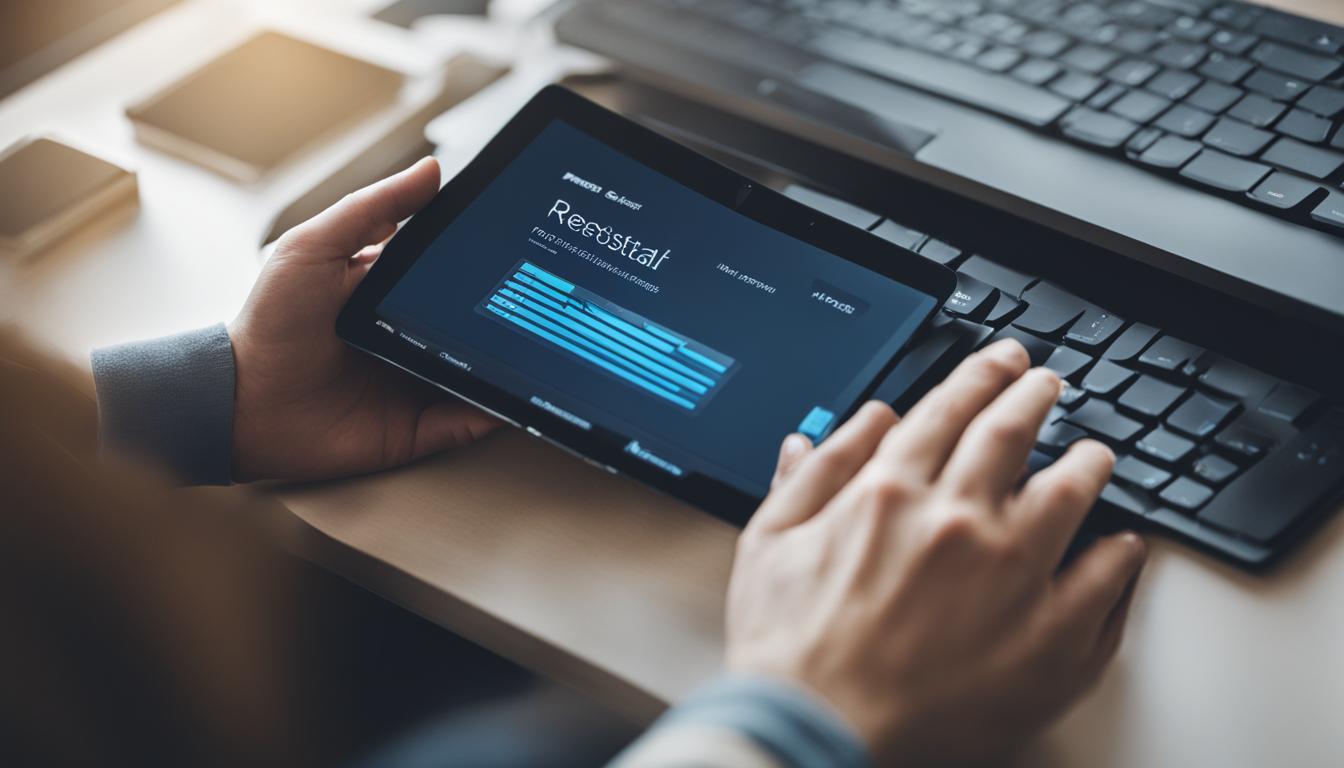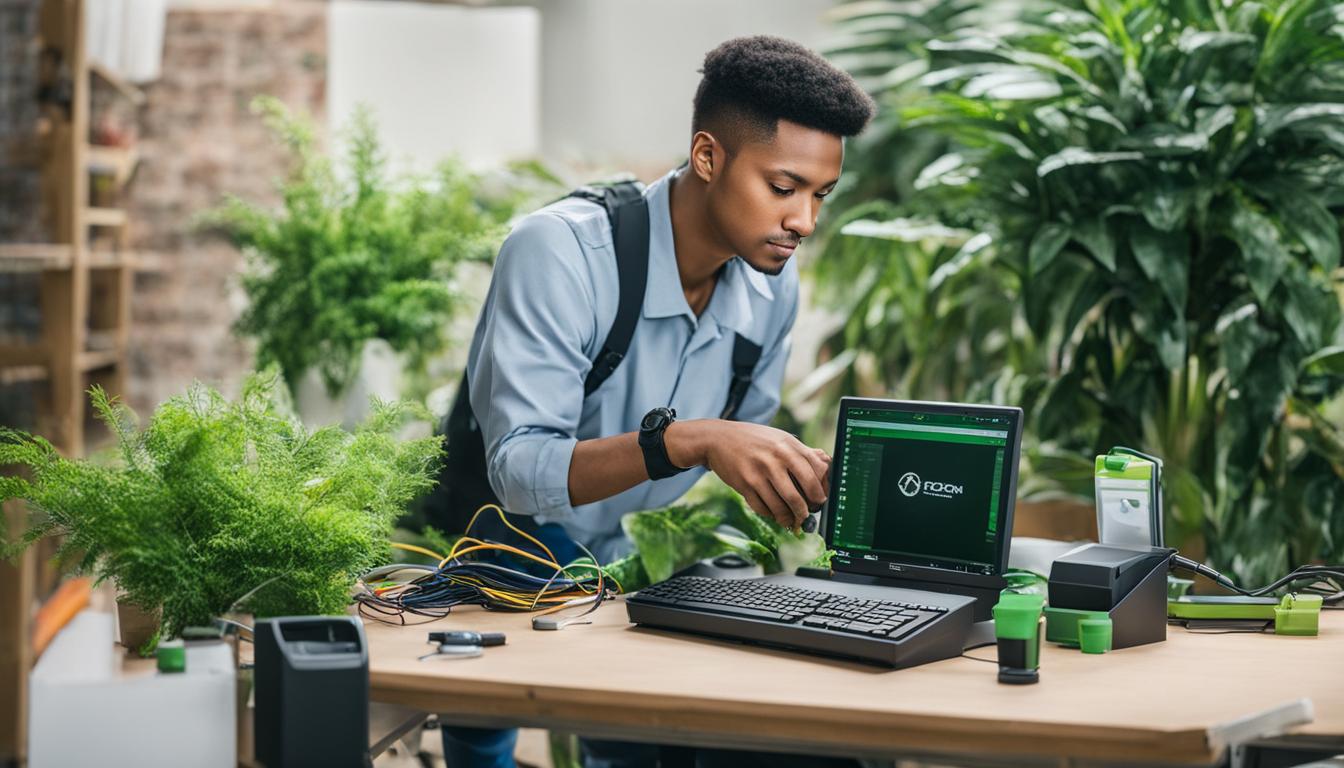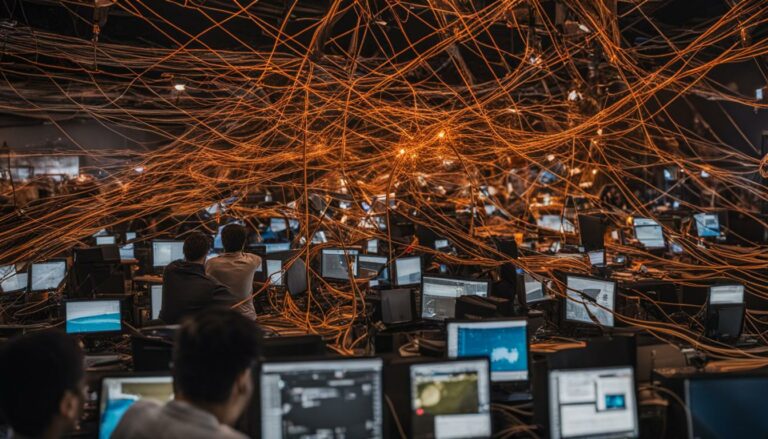The Top 10 Most Common Computer Problems and How to Fix Them
The Top 10 Most Common Computer Problems and How to Fix Them
Computers have become an integral part of our lives, serving various purposes from work to entertainment. However, they are not immune to problems. From sluggish performance to sudden crashes, computer issues can be frustrating. In this comprehensive guide, we’ll explore the top 10 most common computer problems and provide step-by-step solutions to fix them.
1. Slow Computer Performance
Common Causes: Over time, a computer can accumulate temporary files, run unnecessary background processes, or have insufficient RAM.
Solution:
A slow computer can turn even the simplest tasks into a time-consuming ordeal. Fortunately, there are several steps you can take to speed up your machine.
- Clean Up Your Hard Drive: Your computer’s hard drive can become cluttered with temporary files, caches, and old applications. Use a disk cleanup tool to remove unnecessary files and free up space.
- Upgrade RAM: If your computer frequently runs out of memory, consider adding more RAM. This can significantly improve performance, especially when multitasking or using resource-intensive applications.
- Close Background Processes: Use Task Manager to identify and close resource-intensive processes running in the background. This can free up system resources and make your computer more responsive.
2. Computer Freezes or Crashes
Common Causes: Software conflicts, hardware issues, or overheating can lead to freezing or crashing.
Solution:
A computer that freezes or crashes can disrupt your work and cause frustration. Here’s how to address this common issue:
- Update Drivers: Outdated or incompatible drivers can lead to system instability. Visit the websites of your computer’s manufacturer and hardware component manufacturers to ensure all drivers are up to date.
- Check for Overheating: Overheating can cause your computer to freeze or shut down unexpectedly. Ensure that your computer is clean and well-ventilated. Use compressed air to remove dust from fans and heatsinks.
- Scan for Malware: Malware and viruses can also cause system crashes. Run a full system scan using reliable antivirus software to detect and remove any threats.
3. Blue Screen of Death (BSOD)
Common Causes: Hardware or driver issues often trigger the infamous BSOD.
Solution:
The Blue Screen of Death (BSOD) is a dreaded sight for many computer users. Here’s how to troubleshoot and resolve this issue:
- Update Drivers: Outdated or incompatible drivers are a common cause of BSODs. Make sure all your device drivers are up to date.
- Check for Hardware Problems: Run hardware diagnostics to identify faulty components. If you suspect a hardware issue, consider seeking professional assistance.
4. Software Errors and Glitches
Common Causes: Outdated software, corrupted files, or conflicting programs can cause software errors.
Solution:
Software errors and glitches can disrupt your workflow and cause frustration. Here’s how to address these issues:
- Update Software: Keep your operating system and applications updated. Developers often release updates to patch known issues and improve stability.
- Reinstall or Repair: If you encounter errors with a specific application, consider reinstalling it or using its repair feature if available. This can often resolve software-related problems.
- Check for Conflicts: Sometimes, conflicts between software programs can lead to errors. Investigate and resolve any conflicts you find.
5. Slow Internet Connection
Common Causes: Network congestion, outdated hardware, or interference can lead to slow internet.
Solution:
A slow internet connection can be frustrating, especially in an era when we rely heavily on online services. Here’s how to troubleshoot slow internet:
- Restart Modem/Router: Sometimes, a simple restart of your modem and router can improve internet speed. Unplug them, wait for a minute, and then plug them back in.
- Check for Interference: Ensure that devices like microwave ovens aren’t interfering with your Wi-Fi signal. Position your router in a central location for better coverage.
- Upgrade Hardware: If you’ve been using the same modem or router for several years, consider upgrading to a newer model. Newer hardware often provides faster speeds and better reliability.
6. Noisy Computer
Common Causes: Dust buildup, loose components, or failing fans can create noise.
Solution:
A noisy computer can be distracting and may indicate underlying issues. Here’s how to address the noise problem:
- Clean Dust: Open your computer and carefully clean dust from components using compressed air. Dust buildup can cause fans to work harder and create noise.
- Tighten Screws: Ensure that all internal components, including the motherboard and graphics card, are securely fastened. Loose components can vibrate and create noise.
- Replace Failing Fans: If you notice that a particular fan is making noise, it may be failing. Consider replacing it with a new one to eliminate the noise.
7. Unresponsive or Sticky Keys
Common Causes: Dirty or damaged keyboard keys can result in unresponsiveness.
Solution:
An unresponsive keyboard can be frustrating, especially for those who type frequently. Here’s how to address keyboard issues:
- Clean the Keyboard: If keys are sticking or unresponsive, remove keycaps and clean the keyboard thoroughly. Be sure to disconnect it from the computer before cleaning.
- Replace Keycaps: If keys are damaged or worn out, consider replacing the keycaps or the entire keyboard.
8. Forgotten Passwords
Common Causes: Memory lapse or multiple passwords can lead to forgotten passwords.
Solution:
Forgetting passwords can be a common occurrence, especially with the multitude of accounts we manage. Here’s how to manage forgotten passwords:
- Password Recovery: Most online services offer password recovery options, such as security questions or email verification. Use these options to regain access to your accounts.
- Password Manager: Consider using a reliable password manager to store and manage your passwords securely. Password managers can also generate strong, unique passwords for each of your accounts.
9. Inadequate Storage Space
Common Causes: Accumulation of large files or insufficient storage capacity can cause storage issues.
Solution:
Running out of storage space on your computer can limit your ability to save files and install applications. Here’s how to address inadequate storage space:
- Delete Unnecessary Files: Regularly review your files and remove old or unnecessary ones. Don’t forget to empty the recycle bin or trash folder after deleting files.
- Upgrade Storage: If you frequently run out of storage, consider upgrading your computer’s storage capacity. This can be done by adding a larger hard drive or solid-state drive (SSD).
10. Printer Problems
Common Causes: Connectivity issues, outdated drivers, or paper jams can affect printers.
Solution:
Printer problems can disrupt your workflow, especially when you need to print important documents. Here’s how to troubleshoot printer issues:
- Check Connectivity: Ensure that the printer is connected properly to your computer. Sometimes, a loose cable can cause printing problems.
- Update Drivers: Printer drivers can become outdated. Visit the printer manufacturer’s website to download the latest drivers for your printer model.
- Clear Paper Jams: Paper jams are a common printer issue. Carefully remove any stuck paper and ensure that the paper tray is loaded correctly.
Conclusion
Computers are incredible tools, but they can encounter problems. However, with the right knowledge and troubleshooting steps, you can often resolve these issues and keep your computer running smoothly. Whether it’s a slow computer, software errors, or hardware problems, addressing these common computer issues is essential to maintain your productivity and enjoyment.