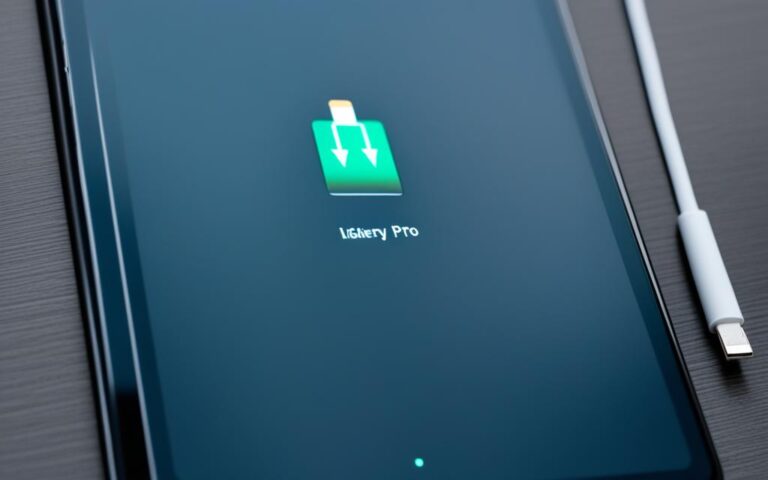Fixing Charging Issues in iPad Air
If you own an iPad Air, you may have encountered charging issues at some point. It can be frustrating when your device is not charging properly, especially when you rely on it for work, entertainment, or staying connected with friends and family. In this article, we will explore some common iPad Air charging problems and provide troubleshooting steps to help you resolve them.
When your iPad is charging, you should see a lightning bolt on the battery icon in the status bar or a large battery icon on the Lock screen. However, if you are experiencing issues where the charging icons are not visible, there are several steps you can take to troubleshoot the problem.
First, connect your iPad to a USB charging cable and plug it into a power source such as a USB power adapter, a USB port on a computer, or a powered USB hub. If the charging issue persists, try using a different power adapter or charging cable, preferably original Apple accessories. It is important to ensure that your iPad is within the acceptable operating temperature range, as extreme temperature conditions can affect the charging process.
If none of the above steps work, you can force-restart your iPad or seek assistance from Apple Support. In the next sections of this article, we will delve deeper into the reasons why your iPad may not be charging and provide additional troubleshooting techniques.
Now, let’s explore the possible reasons behind iPad charging problems and learn how to fix them.
Why Won’t My iPad Charge?
Having trouble getting your iPad to charge? There could be a variety of reasons behind this issue, ranging from a broken charging cable or adapter to debris in the charging port, a faulty power source, a software bug, or even a degraded battery. In this section, we’ll explore these potential causes and provide troubleshooting steps to help you get your iPad charging again.
Possible Causes of iPad Not Charging
When your iPad fails to charge, it’s essential to investigate the possible culprits. Here are some common reasons why your iPad may not be charging:
- A broken charging cable or adapter: Inspect your charging cable and adapter for any visible damage or wear and tear. If you notice any issues, it’s recommended to replace them with original Apple accessories.
- Debris in the charging port: Over time, dust, lint, or other debris can accumulate in the charging port, obstructing the connection. Use a soft, lint-free cloth to carefully clean the charging port and remove any buildup.
- A faulty power source: Verify that the power source you’re using is functioning correctly. Try connecting your iPad to a different power outlet or using a different power adapter, preferably an original Apple one.
- A software bug: Sometimes, a software glitch can interfere with the charging process. Restart your iPad or reset its settings to resolve any software-related issues.
- A degraded battery: If your iPad has been in use for a long time, the battery capacity may have degraded. In such cases, it might be necessary to replace the battery or seek professional repair services.
By identifying the specific cause behind your iPad’s charging problem, you can take the appropriate steps to fix it and ensure a consistent charging experience.
Remember, it’s crucial to handle your iPad and its charging components with care to avoid unnecessary damage. Always use genuine Apple accessories and keep your charging port clean to prevent future charging issues.
What to Do If Your iPad Won’t Charge
Before diving into more advanced troubleshooting techniques, there are some simple steps you can try to get your iPad charging again:
- Check for any visible damage on the charging cable and adapter, and replace them if necessary.
- Clean the charging port using a lint-free cloth to remove any debris.
- Restart your iPad or reset its settings to refresh the system.
- If none of the above steps work, consider replacing the battery or seeking professional repair services.
When examining your charging cable and adapter, look for any signs of wear and tear, such as frayed wires or bent connectors. It’s crucial to use original Apple accessories to ensure compatibility and prevent any further issues.
To clean the charging port, gently remove any visible debris using a soft cloth. Avoid using sharp objects or excessive force, as this may cause damage.
If the initial steps don’t resolve the issue, you can try restarting your iPad or resetting its settings. To restart your iPad, press and hold the power button until the slider appears. Slide it to power off the device, then press and hold the power button again until the Apple logo appears. To reset the settings, go to “Settings,” then “General,” and choose “Reset.” Select “Reset All Settings” and enter your passcode if prompted. Keep in mind that this will not erase your data but will reset preferences such as display brightness and sounds.
If the iPad still won’t charge after attempting all the troubleshooting steps, it may be necessary to replace the battery or seek assistance from a professional repair service. Replacing the battery should only be done by an authorized technician to prevent any damage.
| Steps to Troubleshoot iPad Charging Issues | Reason |
|---|---|
| Check charging cable and adapter for damage | Damaged charging cable |
| Clean the charging port | Debris in charging port |
| Restart iPad or reset settings | Software bug |
| Replace the battery or seek professional repair services | Degraded battery |
If you’ve exhausted all troubleshooting options and your iPad still won’t charge, it’s recommended to reach out to Apple Support or an authorized repair center for further assistance. They can provide guidance specific to your device and help resolve the issue.
How to Prevent Charging Problems with Your iPad
Taking preventive measures can help minimize the occurrence of iPad charging issues. By following these simple steps, you can ensure a smooth and uninterrupted charging experience for your device.
1. Use Original Apple Accessories
Always use original Apple charging cables and adapters to ensure compatibility and maintain the quality of your iPad’s charging system. Using third-party accessories may lead to charging problems and potentially damage your device.
2. Clean the Charging Port Regularly
Debris buildup in the charging port can disrupt the connection between the cable and your iPad, resulting in charging issues. To prevent this, clean the charging port regularly using a soft, lint-free cloth. Gently remove any dust, lint, or dirt that may have accumulated.
3. Avoid Extreme Temperatures
Exposing your iPad to extreme temperatures can affect its battery performance and charging capabilities. Avoid using or charging your iPad in excessively hot or cold environments. Operating within the recommended temperature range will help prevent charging issues.
4. Perform Regular Device Restarts
Restarting your iPad periodically can clear cache and resolve minor software glitches that may interfere with the charging process. This simple action can help maintain the overall performance of your device and prevent charging problems.
By following these preventive measures, you can ensure that your iPad remains charged and ready for use whenever you need it.
| Preventive Measures | Benefits |
|---|---|
| Use original Apple accessories | Ensures compatibility and quality |
| Clean the charging port regularly | Prevents debris buildup |
| Avoid extreme temperatures | Maintains battery performance |
| Perform regular device restarts | Clears cache and resolves software glitches |
Remember, prevention is always better than cure. Taking the necessary steps to prevent charging problems can save you time, money, and frustration in the long run.
Conclusion
iPad Air charging issues can be frustrating and disruptive to your daily activities. However, there are several troubleshooting steps you can take to address these problems and get your device charging properly again.
Start by checking and replacing any faulty charging accessories, such as cables and adapters. It is crucial to use original Apple accessories to ensure compatibility and minimize potential charging problems.
If you notice debris or dirt in the charging port, carefully clean it using a lint-free cloth. This simple step can often resolve charging issues caused by an obstructed connection.
Additionally, performing software resets, such as restarting your iPad or resetting its settings, can help resolve any minor software-related glitches that may be interfering with the charging process.
If none of these troubleshooting steps work, it may be necessary to seek professional repair services or contact Apple Support for further assistance. They can provide tailored solutions and guidance to help you overcome any persistent iPad Air charging issues.